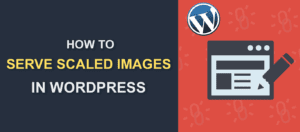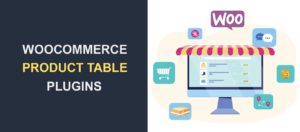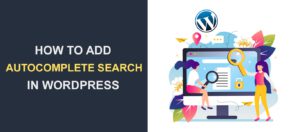10 Effective WooCommerce Fraud Prevention Strategies
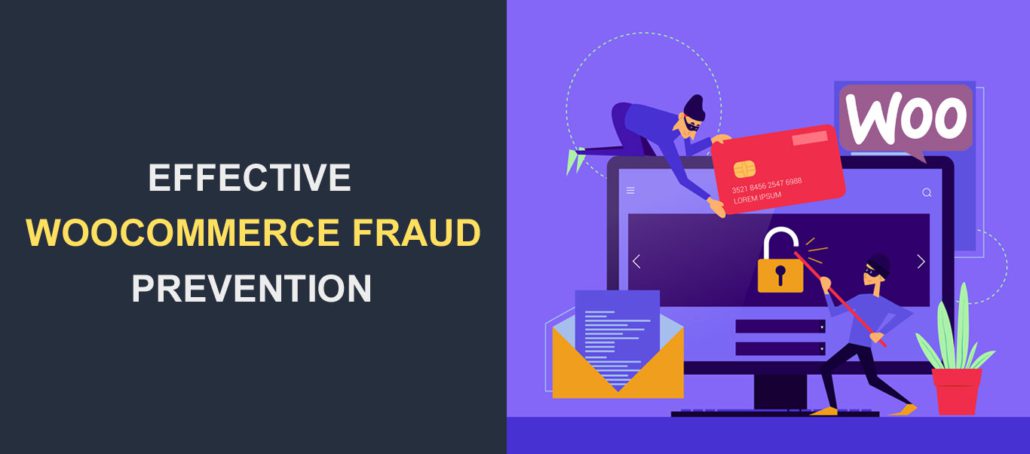
Why do you need WooCommerce fraud prevention strategies on your site? Consider this – the global eCommerce market lost more than $40 Billion in 2022 alone due to fraud.
Online fraud is damaging for eCommerce entrepreneurs because when it happens, they often bear all the costs. Secondly, customers will likely not buy from stores vulnerable to fraud.
So if you are an eCommerce store owner, then you should be concerned about implementing strategies to prevent fraud in your store.
This post will take you through time-tested strategies to prevent fraud in your WooCommerce store.
Table of Content:
- Types of WooCommerce Fraud
- 10 Effective WooCommerce Fraud Prevention Techniques
- Perform a Security Scan on your Website
- Use WooCommerce Fraud Prevention Plugin
- Blacklist Users from Suspicious Locations
- Implement HTTPS
- Activate 2-Factor Authentication
- Implement reCAPTCHA
- Use Web Application Firewall
- Require CVC/CVV number for all transaction
- Use Stripe Radar and 3D secure
- Consult WooCommerce Fraud Prevention Experts
Types of WooCommerce Fraud
Online fraud can be perpetrated in many ways. Therefore, as a WooCommerce store owner, you must familiarize yourself with the common types of eCommerce fraud.
Below are some of the most common forms of fraud seen online.
Credit Card Fraud
This is the most common type of payment fraud. Credit card fraud happens when criminals gain unauthorized access to the card details of another person and use it to make purchases.
About 65% of credit card holders have faced this fraud at least once.
Credit Card Cracking
In this type of fraud, the hackers buy credit card PAN from the dark web and then use automated software to get other card details such as CVV number, date of expiry, and zip code.
They experiment by creating multiple websites to try the payment details. Once they have succeeded, they will use the card to make illegal purchases.
Triangulation Fraud
This type of eCommerce fraud involves a shopper, an eCommerce front, and a legitimate store. In this type of online fraud, a fake shop is set up to intercept the payment details of potential buyers.
When a shopper adds payment details, the fraudster intercepts the card details. Immediately they get access to the details of their victims; they will go to a legitimate eCommerce store to place an order.
Account Takeover Fraud
This type of fraud happens when hackers gain access to the eCommerce account of legitimate shoppers. They then use their victim’s accounts to make purchases.
Chargeback Fraud
In this type of fraud, legitimate customers make claims that appear to be honest to get a refund. They may claim that the delivered goods were not received by them. In this case, a refund is made to them, and the WooCommerce store suffers a loss.
Refund fraud
Refund fraud happens when a hacker overpays for a product and requests a refund through another channel. They may send you an email requesting that you make a refund to another payment provider. This is a serious red flag that store owners should take note of.
10 Effective WooCommerce Fraud Prevention Techniques
Now that you are familiar with the tactics of eCommerce fraudsters, how can you shield your business from such fraud attempts?
There is no one-stop solution to preventing fraud on your WooCommerce store. It will, instead, require layers of approaches and strategies.
Therefore, below, we show you the top 10 practical ways to prevent WooCommerce fraud on your online store.
Perform a Security Scan on your Website
One of the ways to find and diagnose security issues on your site is to perform regular security scans. Performing regular security scans on your WooCommerce stores helps you to discover new weak points that hackers can exploit.
Fortunately, there are many tools you can use to perform security scans. These tools automatically scan your website for potential security issues and then resolve these issues for you.
Some popular WordPress security scanners include WP Scan, Wordfence, and Google Safe Browsing.
WP Scan and WordFence are available as plugins in WordPress. You can install them on your website from the WordPress plugins section.
Google Safe Browsing scanning tool is available here. To scan your website with the Google Safe Browsing tool, simply add your website link. Afterwards, it will give you a security report.
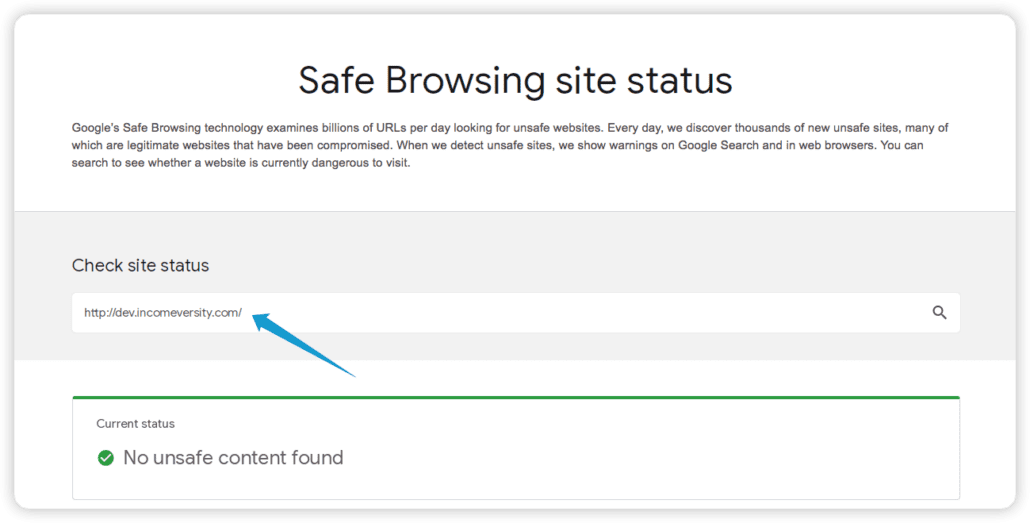
You can use the report from Google Safe Browsing to identify pages with security issues on your site and implement further strategies to solve these issues.
Regular security scanning is also suitable for identifying vulnerable points on your website. However, it is not enough to block fraud on your WooCommerce store.
Therefore you must implement additional strategies to be a step ahead of these bad actors.
Use a WooCommerce Fraud Prevention Plugin
Installing WooCommerce fraud prevention plugins can help prevent fraud in your eCommerce store.
When choosing fraud prevention plugins, there are many options out there. However, we suggest using the FraudLabs Pro plugin.
The main features of the FraudLabs Pro plugin include:
- Automatic blocking of all fraudulent orders on your store
- Transaction risk score
- Identification of customers using VPN
- Analysis of purchase behavior
- Alarms for unusual behavior from a shopper.
The FraudLabs Pro plugin checks all transactions in real-time and flags suspicious transactions.
So follow the steps below to install the WooCommerce Anti-Fraud Plugin on your WooCommerce store.
First, log in to your WordPress admin dashboard. Next, navigate to Plugins >> Add New. Type ‘FraudLabs Pro’ into the search bar and hit Enter.
The plugin should appear on the search results. Click on Install Now to install it.
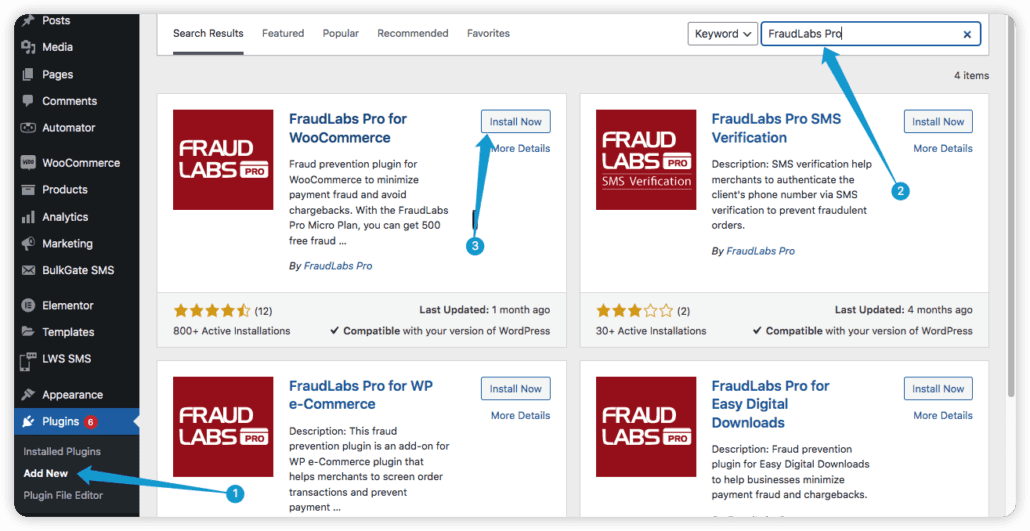
Next, click on Activate to enable the plugin on your site.
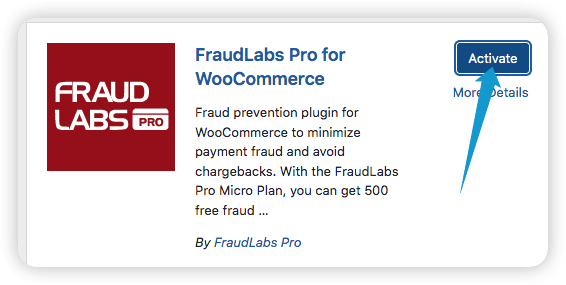
You will need to connect your plugin with a FraudsLab Pro API. To do that, head to the FraudLabs Pro website here to create an account.
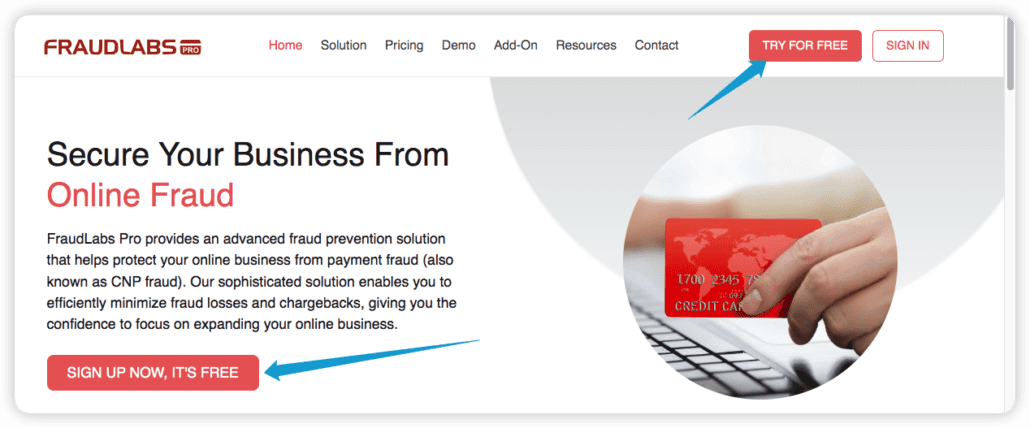
On the signup page, enter your name and email. We will use the ‘sign in with Google’ option.

Choose your Google account to proceed.
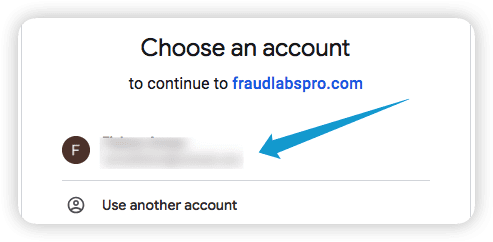
Choose a password and set the integration type to ‘WooCommerce.’ After that, click on Submit.
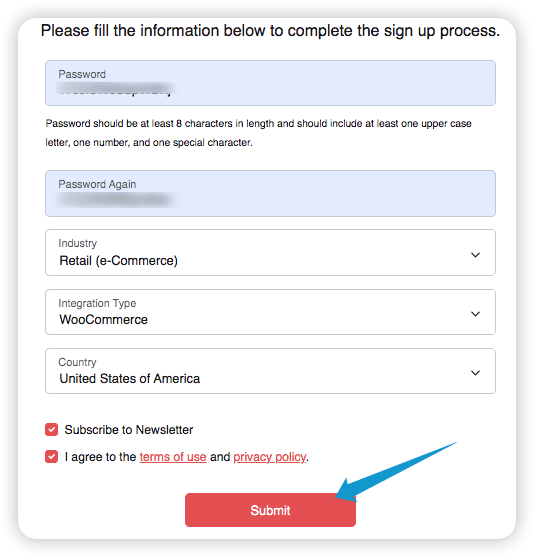
Next, you will need to perform an SMS verification.
Enter your phone number and then click on Send OTP. Once you receive the code, enter it to verify your phone number.
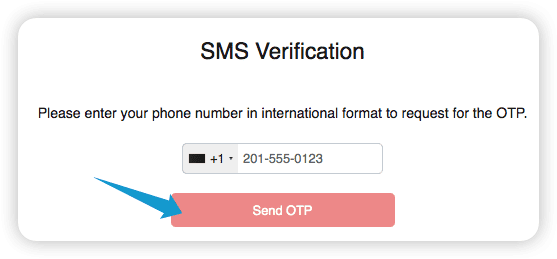
Once your account is verified, copy your API key from your FraudsLabs Pro Dashboard and return to your WordPress Dashboard.
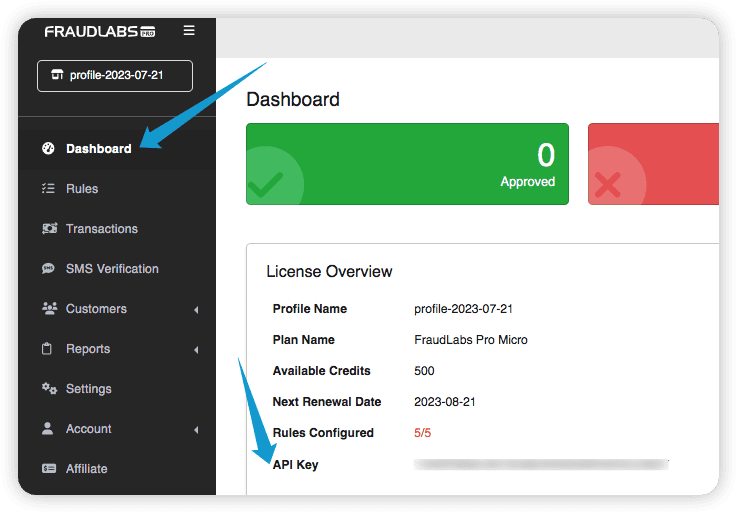
Next, enter the API key you copied above and click Next>>.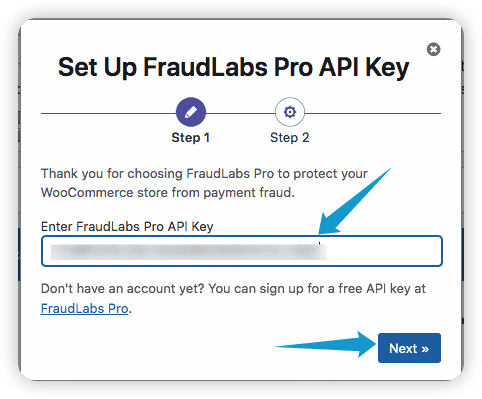
Once your API is verified, FraudsLab Pro will integrate the plugin with your API account.
Next, tick the checkbox to enable the ‘FraudLabs Pro Validation’ rule.
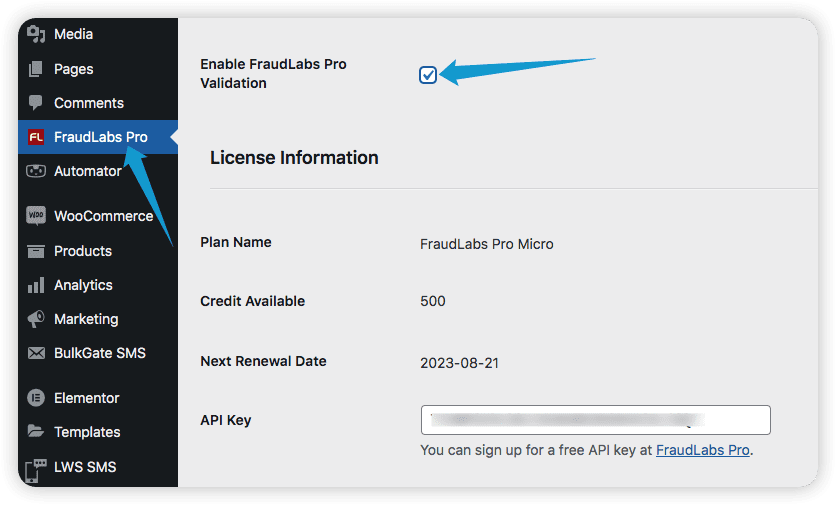
Side Note: The fraud validation rule enables the plugin to take action based on the fraud score of the shopper.
The actions include; manual review, accept or reject.
Scroll down to customize the plugin further, then click Save Changes to save.
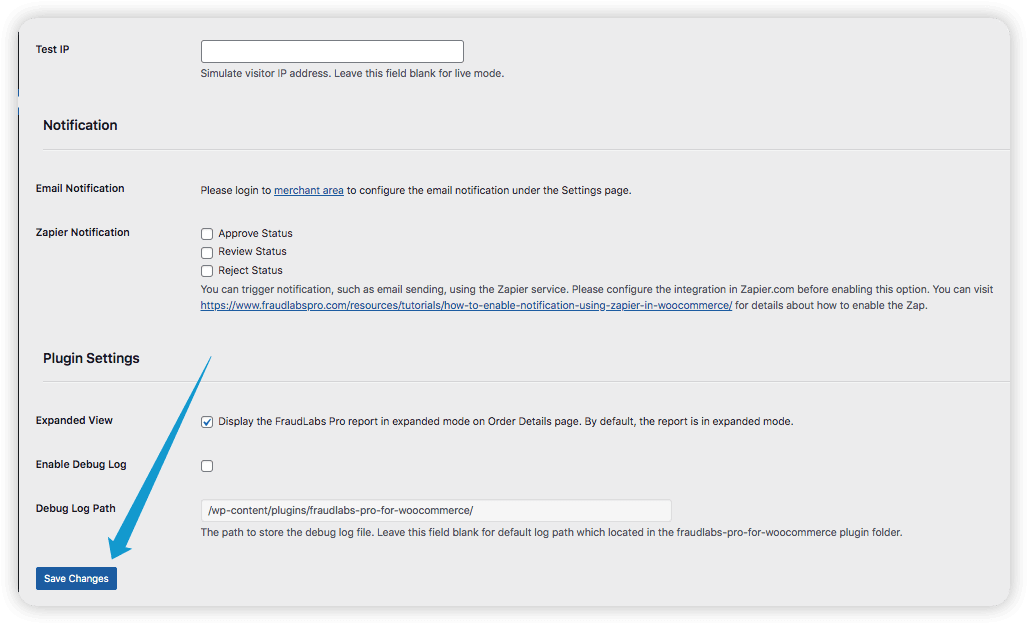
You have now successfully activated the FraudLabs Pro anti-fraud plugin and can use it to flag fraudulent orders on your store.
You can monitor the activities of the plugin from your FraudLabs Pro account dashboard.
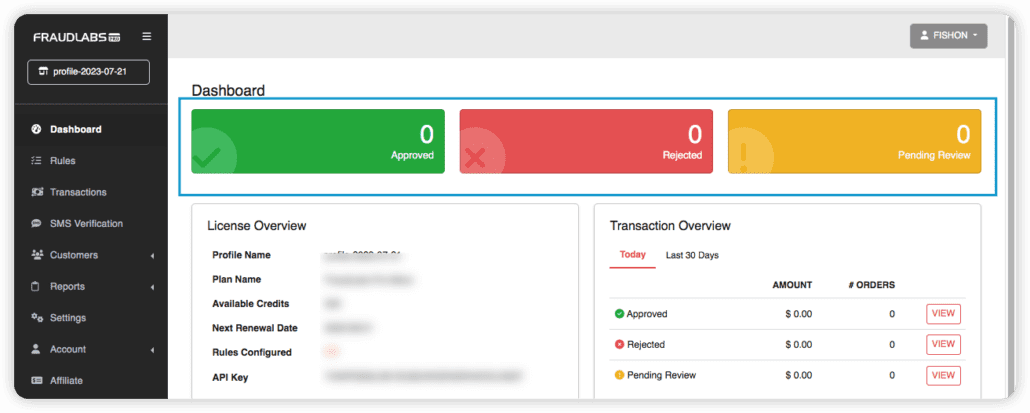
Blacklist Users from Suspicious Locations
One interesting pattern observed about WooCommerce fraud is that the attacks come from certain places that have become a haven for hackers.
If you own a WooCommerce store that sells only to specific countries, there is no need to make your store available globally.
A good WooCommerce fraud prevention technique is configuring your store to serve particular regions from your WooCommerce settings page. This will cut out countries from which hacking is common.
To configure this setting, navigate to WooCommerce >> Settings from your WordPress dashboard.
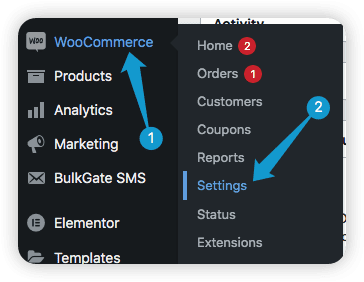
Next, click on the General tab and scroll down to ‘Selling locations.’
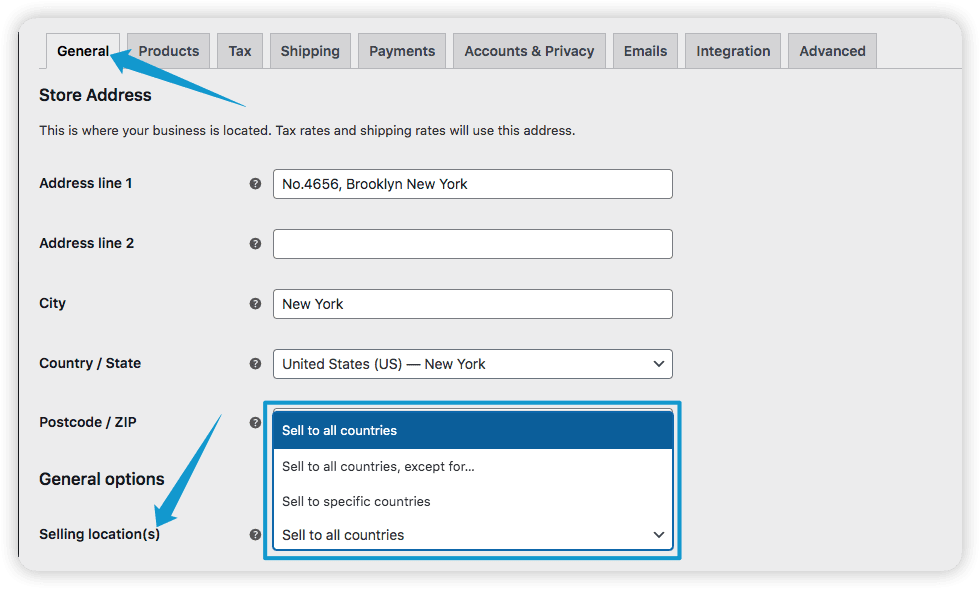
You can choose to sell to all countries with exceptions. You can also ‘sell to specific countries.’
To block some countries. Select ‘Sell to all countries, except for’.
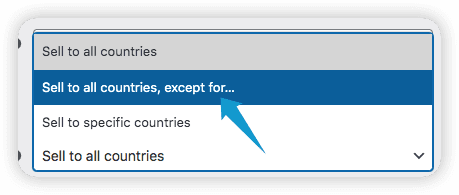
After that, choose the countries you want to block and click on them.

To sell to some countries only. Select ‘Sell to specific countries.’
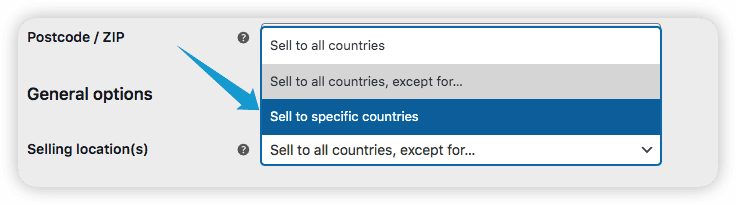
Next, choose the countries you want to sell to and then click on them.
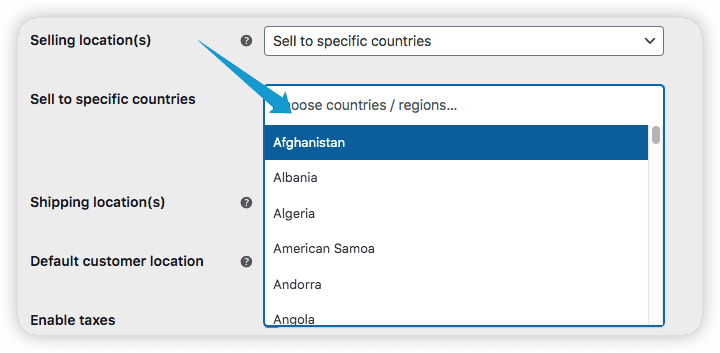
Finally, scroll down and click on the Save Changes button at the bottom left of the page.
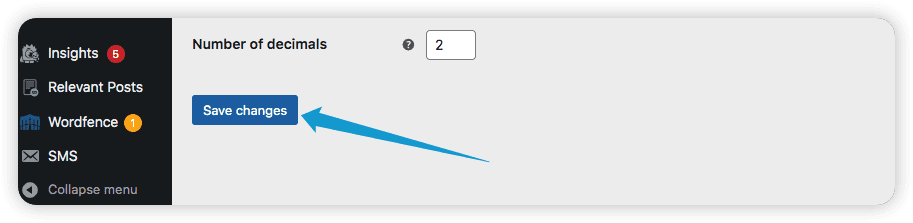
With this, your product will not be available to the countries you have blocked.
Implement HTTPS
HTTPS is the first visible sign of a secure website. The ‘Not secure’ tag on any website alone can send off a potential shopper.
For this reason, HTTPS is vital in protecting websites, ensuring secure communication between the browser and server.
This helps prevent hackers’ interception of credit card details and other personal information of shoppers.
Some web hosts provide HTTPS by default. For others, you must enable it manually or with a plugin.
You can use our detailed guide to migrate your existing website from HTTP to HTTPS.
Activate 2-Factor Authentication
Setting up 2 Factor authentication is another common WooCommerce fraud prevention strategy. When you set up 2 Factor Authentication, customers must provide a code usually sent to their email, mobile number, or an authentication app such as Google Authenticator.
Implementing a 2 Factor login system on your website makes it hard for hackers to gain access to your customer’s eCommerce account even if they have the password.
You can use the Wordfence plugin to add 2-Factor authentication to your customer’s account.
To enable 2FA with WordFence, go to Plugins >> Add New.
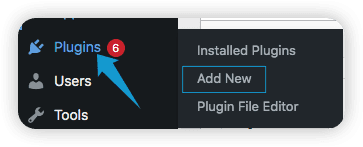
Next, enter ‘wordfence’ into the search bar and hit enter. The plugin will appear on the search result. Click on Install Now to install the plugin, and then click Activate.
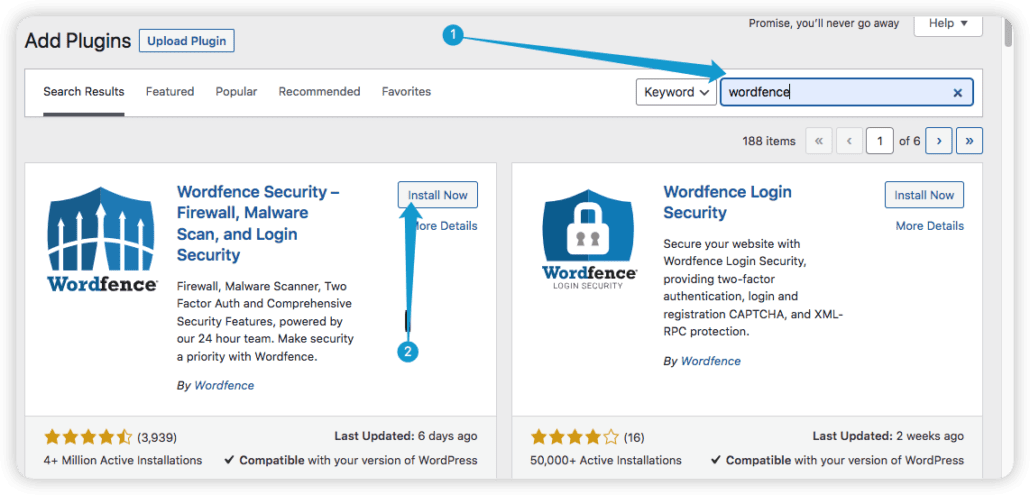
Next, click on GET YOUR WORDFENCE LICENSE to purchase and install a license for your site.
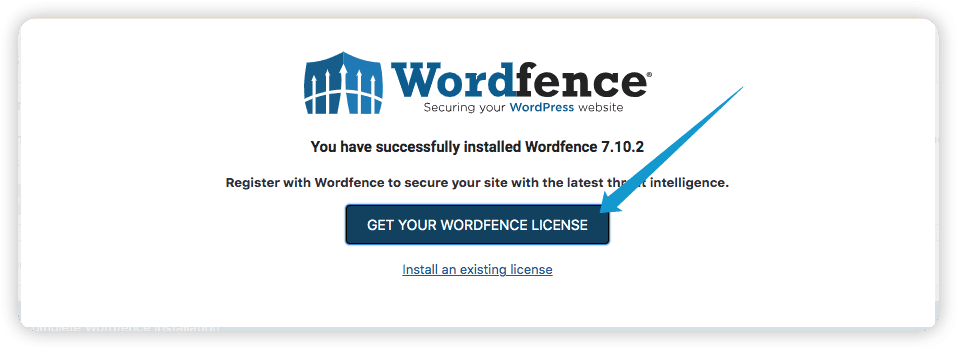
Click on Get a Free License to get the basic features for free. You can upgrade to other paid plans later.
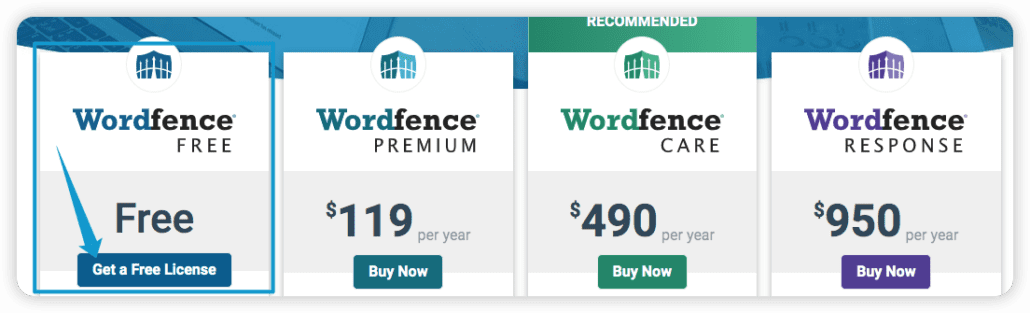
Next, enter your email and then click on Register.
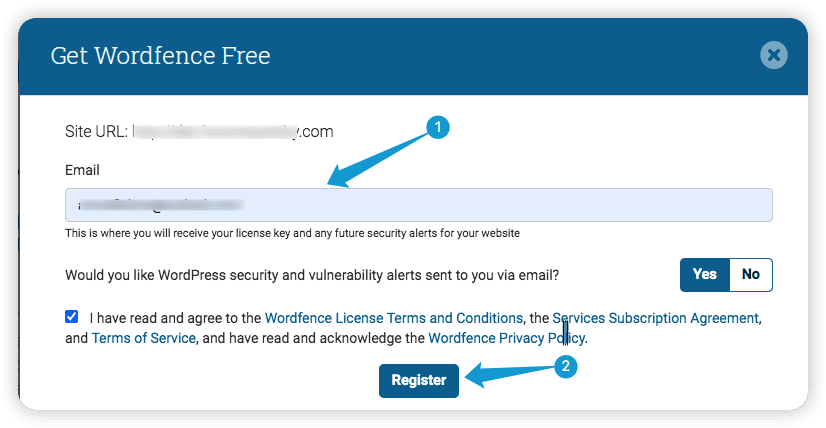
You will receive an email link to install the license on your WordPress site. Click on the link.
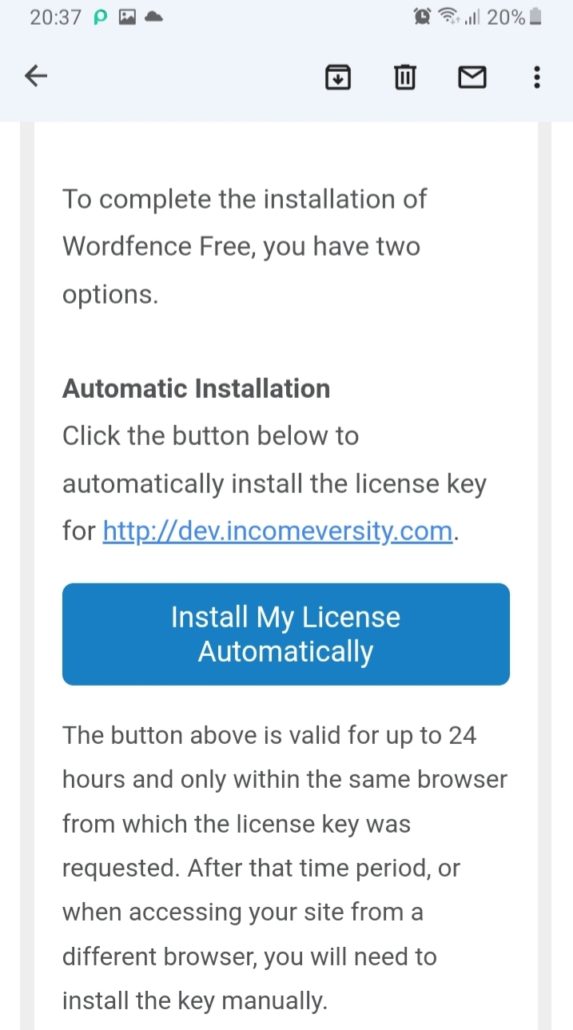
Next, click on Install License to install your free license.
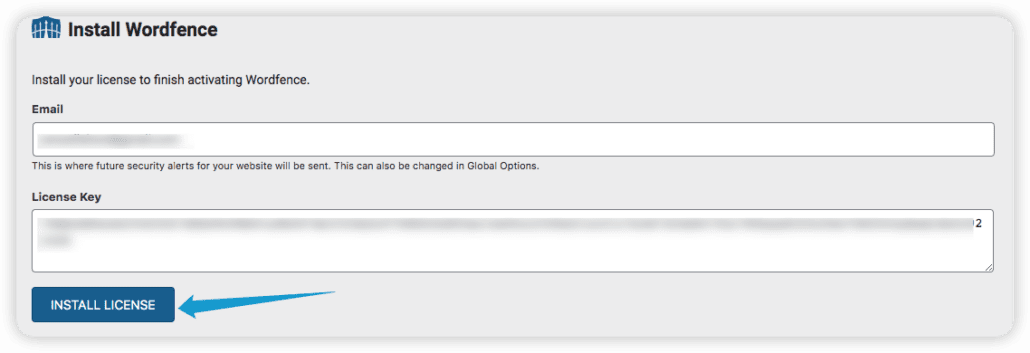
To enable 2FA for your customers with Wordfence, navigate to Wordfence >> Login Security.

Next, click on Settings and then scroll down to the 2FA section.
Change the 2FA setting for customers to either “optional” or “required” – depending on how strictly you want to enforce 2FA.
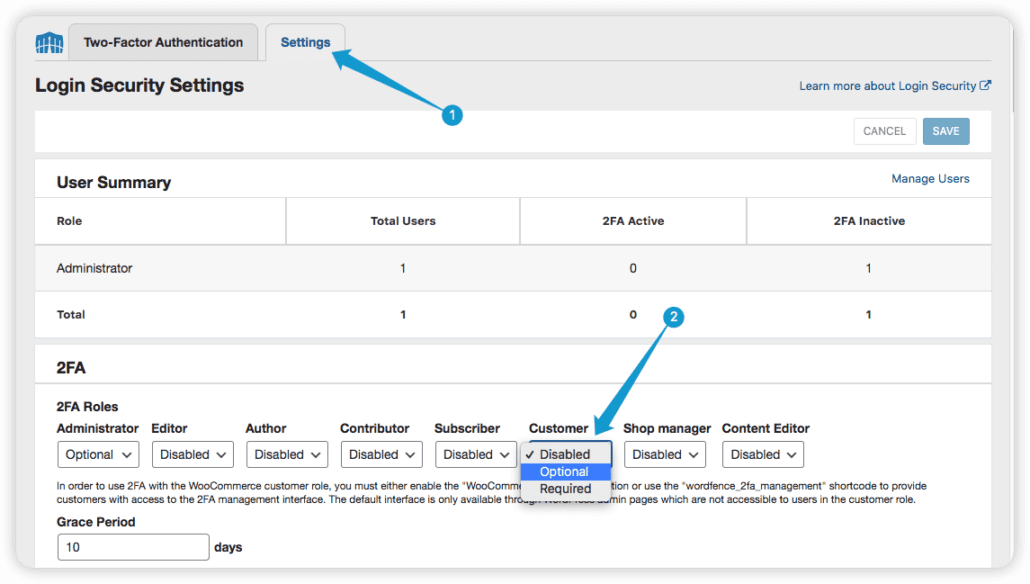
Scroll down and tick the ‘WooCommerce Integration’ check box. After that, click on Save at the top right corner to save your changes.
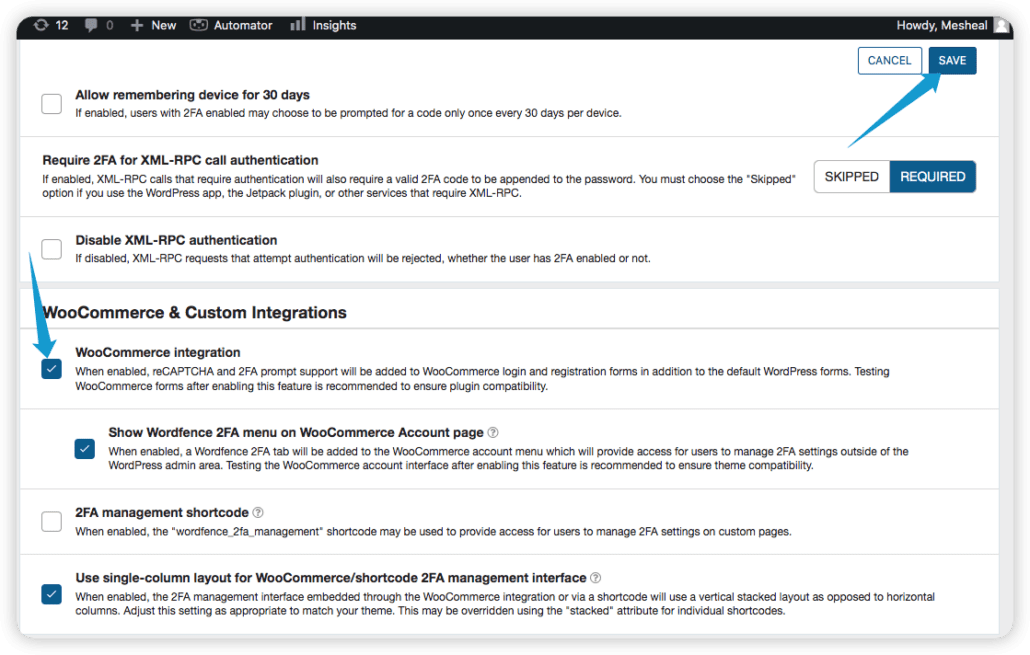
With this, 2-factor authentication will be available on your customer’s account. They can set it up for added security to their eCommerce account.
Implement reCAPTCHA
If you run a WooCommerce store, hackers will likely post spam orders with bots to your site.
Implementing reCAPTCHA is one best way to safeguard your WooCommerce store from false orders and automated registrations from attackers and fraudsters.
reCAPTCHA ensures all registrations and orders on your website are done by legitimate humans and not with malicious intent.
The argument against reCAPTCHA is that it may reduce your website’s traffic and negatively affect user experience.
However, that may only happen if you don’t use v3 reCAPTCHA, which runs in the background.
You can use Wordfence to implement v3 reCAPTCHA on your WooCommerce. To do that, ensure you have installed the plugin as shown in the section on Activating 2FA above.
Next, navigate to Wordfence >> Login Security.

Click on Settings and then scroll down to the reCAPTCHA section.

Tick the checkbox to enable reCAPTCHA on the login and registration pages.
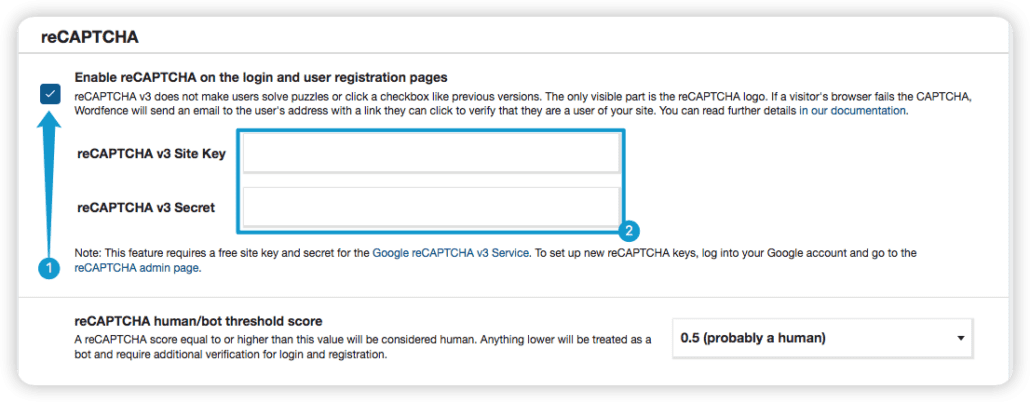
Next, you must visit the Google reCAPTCHA site here to get your reCAPTCHA key and secret.
Enter your store label, choose a reCaptcha type (v3), enter your domain, and click Submit.
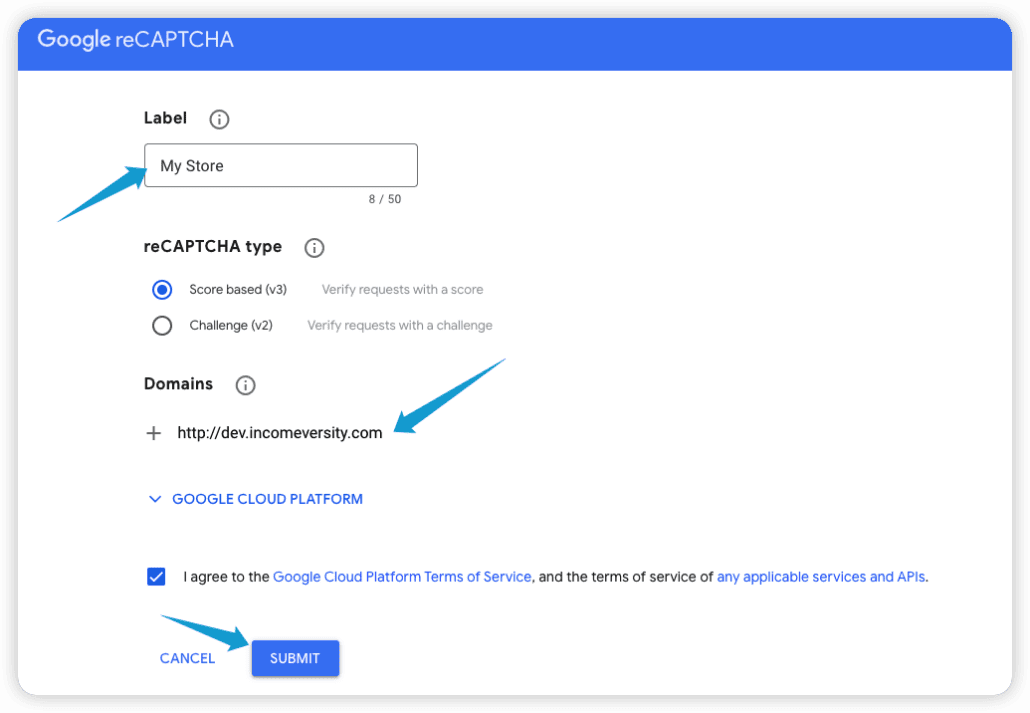
A site key and a secret key will be automatically generated for you. Copy the keys and return to your WordPress dashboard.
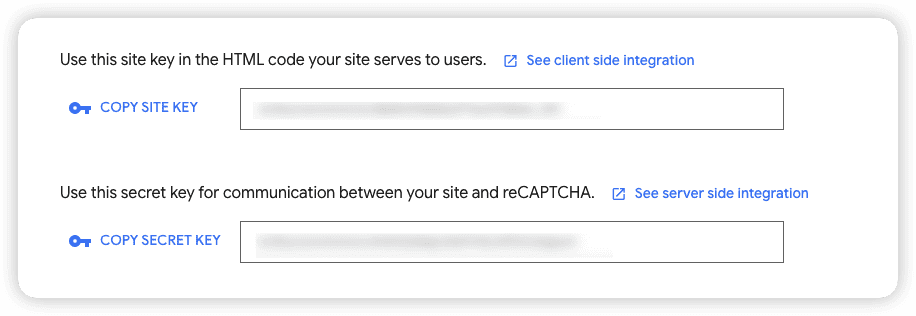
Next, input the site key and site secret. After that, click on Save. With that, v3 reCAPTCHA will be automatically activated on your WooCommerce.
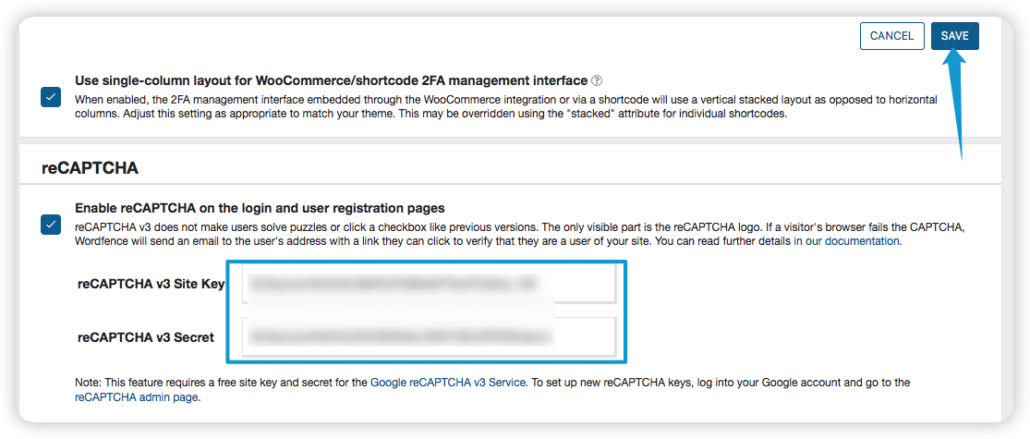
Side Note: reCAPTCHA v3 runs in the background by analyzing user behavior to determine if it’s a human or a bot. V3 is most suitable for improved user experience.
Use Web Application Firewall
One of the ways hackers can exploit a store is by sending malicious traffic, followed by brute force attacks and SQL injection.
Malicious requests overwhelm the server and make it unavailable for legitimate users. A web application firewall helps to prevent this.
A web application firewall works by filtering incoming traffic/requests. It then blocks bad requests and traffic from IP addresses with repeated violations.
There are many ways to implement a web application firewall in WordPress. You can check our detailed tutorials on WordPress DDOS Protection here to learn how to implement a firewall on your website.
If you have installed Wordfence, its WAF feature is enabled on your website by default. Therefore, you don’t need to take further action.
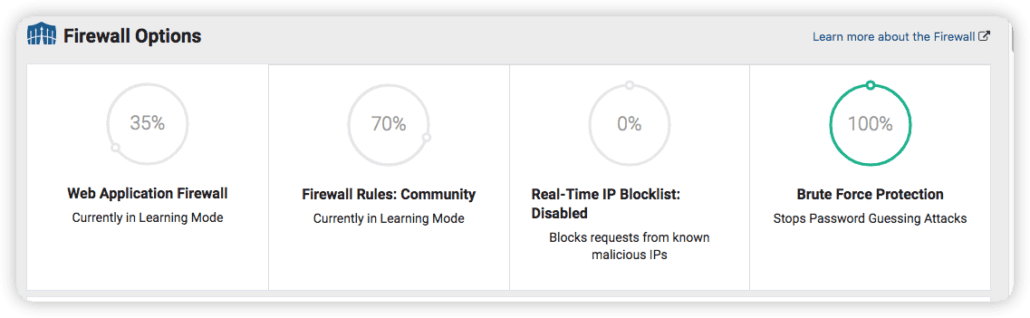
Require CVC/CVV Number for all Transactions
CVC/CVC (Code Verification Value/Code) is a secret number at the back of most payment cards used in place of the card’s pin.
Most hackers can quickly get the PAN number of a credit card. However, getting the CVV number is not easy because it is located in a part of the credit card that is not always visible to the public. Also, the CVV number helps verify that the card is with the shopper when the transaction is processed.
Requiring a CVV number for transactions can help safeguard your store from fraud. Financial data security and privacy standards do not allow payment platforms to store CVV details online.
You can use the Stripe – WooCommerce plugin to enable CVV on all your transactions.
However, this means you have to switch to Stripe if you are not presently using it as your payment provider. You can read our detailed guide here to Integrate your WooCommerce with Stripe.
Use Stripe Radar and 3D Secure
Stripe is a great payment gateway for WooCommerce and eCommerce.
Stripe utilizes machine-learning technology that has developed laser accuracy in detecting fraudulent transactions. Stripe’s radar and 3D security employ modern fraud detection techniques that protect your store from fraud but don’t block real customers.
Stripe Radar and 3D Secure also customize their machine learning to your store and detect suspicious activities based on their understanding of customer behavior.
In addition, Stripe Radar and 3D secure are built into Stripe, and you don’t need any additional integrations to use the feature. However, you must integrate Stripe as your store’s payment gateway.
If you already use Stripe as your payment gateway, make sure your plugin is updated to enable Radar and 3D security on eligible cards for your store.
Consult WooCommerce Fraud Prevention Experts
While the strategies mentioned above can help prevent fraud, consulting WordPress experts can save time and provide superior security.
Whether you are a new store owner or an experienced webmaster, seeking professional WordPress help can save you from the long-term costs of online fraud.
In addition, you will also get world-class advice on additional tips that can help you secure and grow your eCommerce business.
FAQs Related to WooCommerce Fraud Prevention
What is the WooCommerce Anti-Fraud Extension?
The WooCommerce Anti-Fraud extension is a WooCommerce fraud prevention plugin that adds security features to WooCommerce stores.
The plugin helps to detect suspicious activities on WooCommerce stores and then blocks them.
It also rates transactions to determine the legitimacy of each transaction. When there is a high-risk transaction, the plugin will flag it and notify the store owner for a review.
This plugin requires a paid subscription and is an excellent way to improve your security if you can afford it.
How do I secure my WooCommerce site?
You can secure your WooCommerce site by implementing the following measures:
- Installing an anti-fraud plugin
- Using a web application firewall
- Performing regular security scans
- Integrating secure payment gateways such as Stripe.
When securing your WooCommerce site, ensure your strategies do not affect user experience or block legitimate shoppers.
What is e-commerce fraud prevention?
eCommerce fraud prevention involves a set of strategies that eCommerce store owners implement to prevent fraud on their websites.
Because eCommerce involves making online payments, eCommerce stores must be proactive about fraud.
They must implement fraud prevention strategies such as constant security scanning and using WooCommerce plugins to detect fraud.
Conclusion – WooCommerce Fraud Prevention
Online Fraud can cause financial damage to your online business and your brand’s reputation. Therefore, it is important to implement WooCommerce fraud prevention strategies to fight it before it happens.
Fortunately, this post has captured all you need to know about online fraud. It has also provided you with practical steps you can take to prevent them from happening on your WooCommerce store.
To further secure your store, you should implement security procedures on your website. Please read our WordPress security guide to learn how to do this.