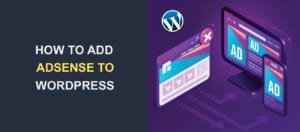WordPress Customizer Not Working – 7 Easy Ways to Fix
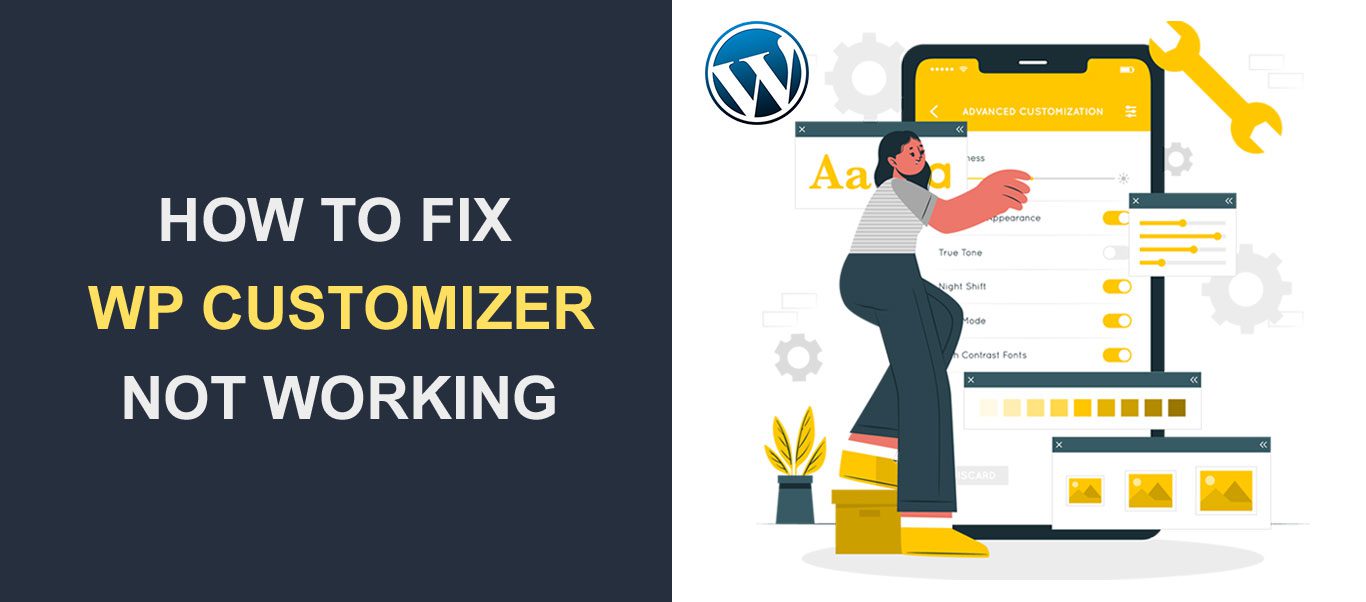 Is your WordPress Customizer not working properly? Every WordPress website comes with a built-in theme customizer. This unique feature enables a user to easily modify their website appearance with just a few clicks. Thanks to its live preview, you get to see the changes made in real-time before saving it.
Is your WordPress Customizer not working properly? Every WordPress website comes with a built-in theme customizer. This unique feature enables a user to easily modify their website appearance with just a few clicks. Thanks to its live preview, you get to see the changes made in real-time before saving it.
In rare cases, however, the WordPress theme customizer stops working. It can happen in the form of the customizer not loading, or changes made to the settings not being saved. This can be quite confusing.
If this is your situation, then this article is for you. We will list out the reasons why this happens and how to fix the WordPress customizer not working issue.
Contents:
- Why WordPress customizer isn’t Working and How to fix it
- Final Thoughts
Reasons Why WordPress Theme Customizer Isn’t Working – How to Fix It
There are a few reasons why you may be facing this issue, some more common than others. We’ll run you through them below. But before making any changes, remember to backup your WordPress site first. This is to prevent an all-out data loss in case anything goes wrong.
Outdated WordPress Version
Oftentimes, WordPress core, themes, and plugins will require updating. When you update your WordPress core, it not only comes with new features, it also improves security and fixes common bugs, like the customizer issue.
Some themes and plugins require the latest version of WordPress to function properly. If your WordPress site isn’t up to date, your theme customizer may become blank. So before trying any other step, you should make sure your WordPress is up to date. It may just be the fix needed.
To update WordPress, go to Dashboard >> Updates.
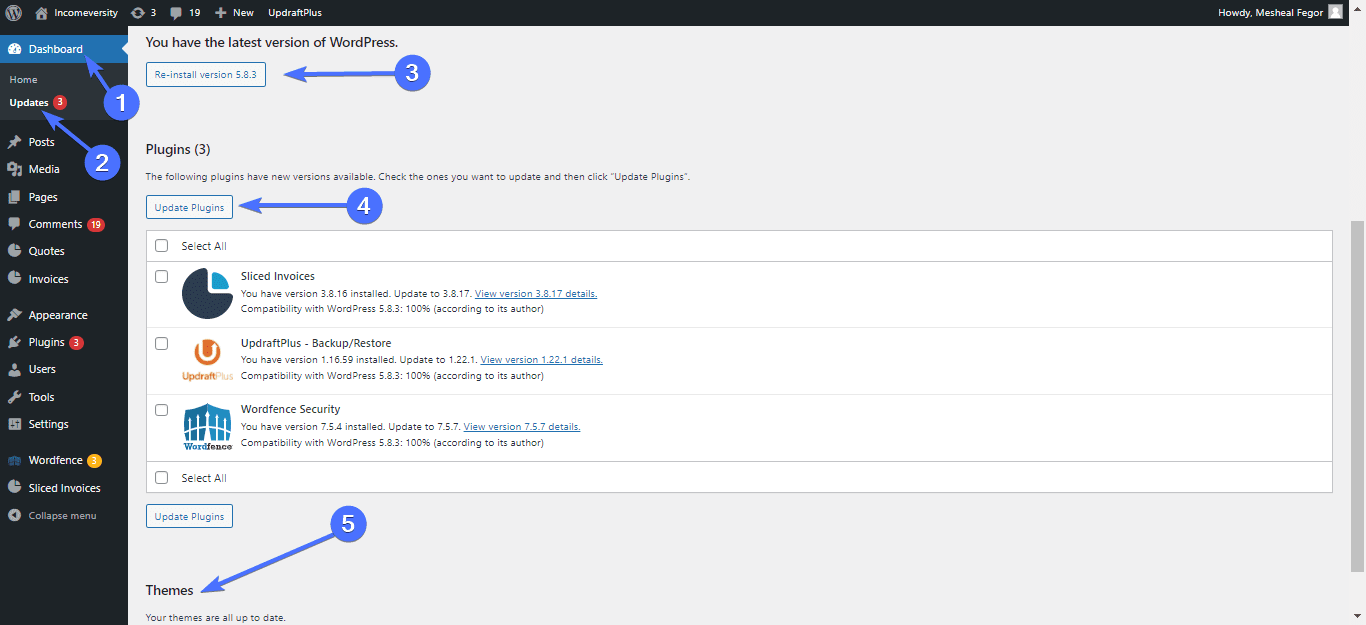
Once there, you can update WordPress core, plugins, and themes using the buttons provided. Note that you have to tick the plugins or themes you want to update before clicking the button.
Check Your Browser if WordPress Customizer is not Working
Another reason the customizer stops working could be because of your web browser. Having many tabs open in your browser can slow down other tabs/panels. Simply closing the tabs or switching to a different browser can solve the issue.
Additionally, clearing your browser cache helps to remove any cache-related bugs.
WordPress Address (URL) and Site Address (URL) are Different
Having different WordPress and site address values can result in your customizer preview not working. Both addresses need to be the same. To fix it, log in to your WordPress dashboard and go to Settings >> General.
On the “General Settings” page, fill in the same URLs in the ‘WordPress Address’ and ‘Site Address’ text fields provided. This should be the primary URL of your site, such as https://fixrunner.com.
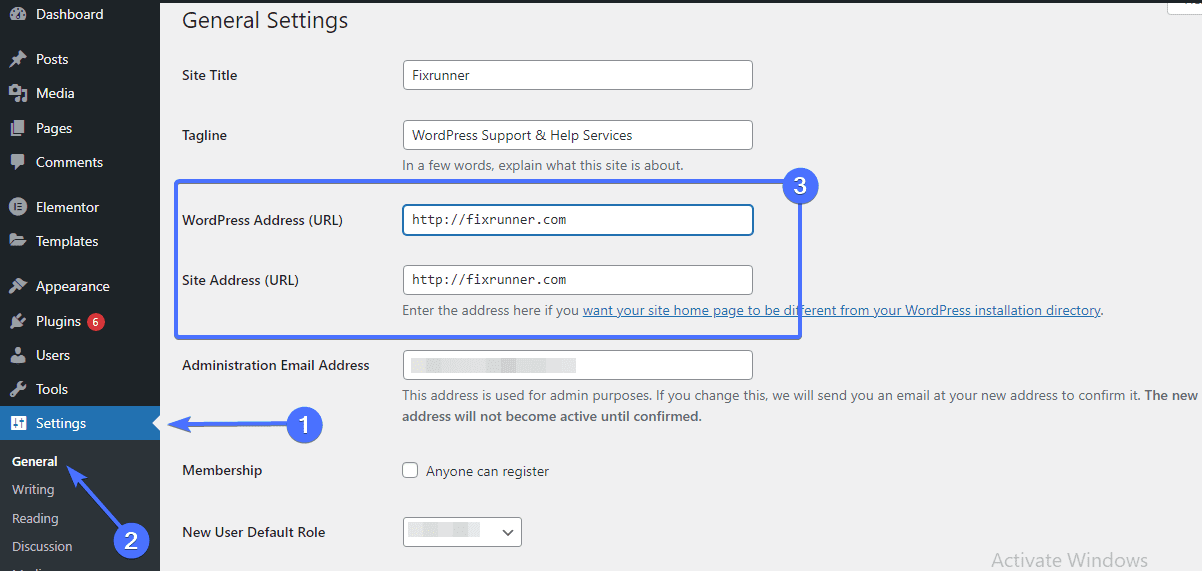
After that, scroll down and click on the Save Changes button. Next, head on to your theme customizer to see if it works. If different addresses were the issue, the preview should work just fine. Otherwise, head on to the next step.
Missing or Invalid Menu Items
Deleting pages that were added to your WordPress menu can cause a blocking issue. To resolve this, navigate to Appearance >> Menus. The invalid menu items will be highlighted in red. You can either delete them or reassign them.
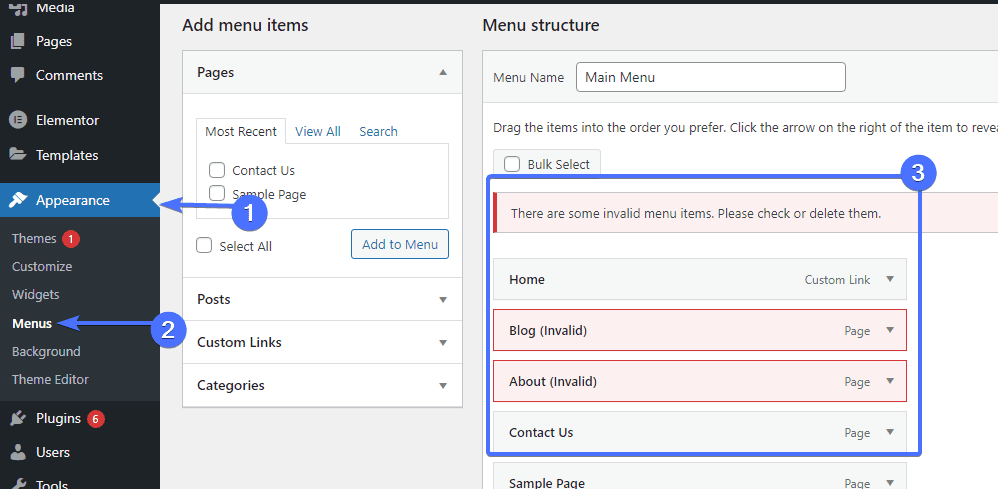
To delete a menu item, click the arrow to expand it, and click remove. After removing all menu items with issues, click Save Menu.
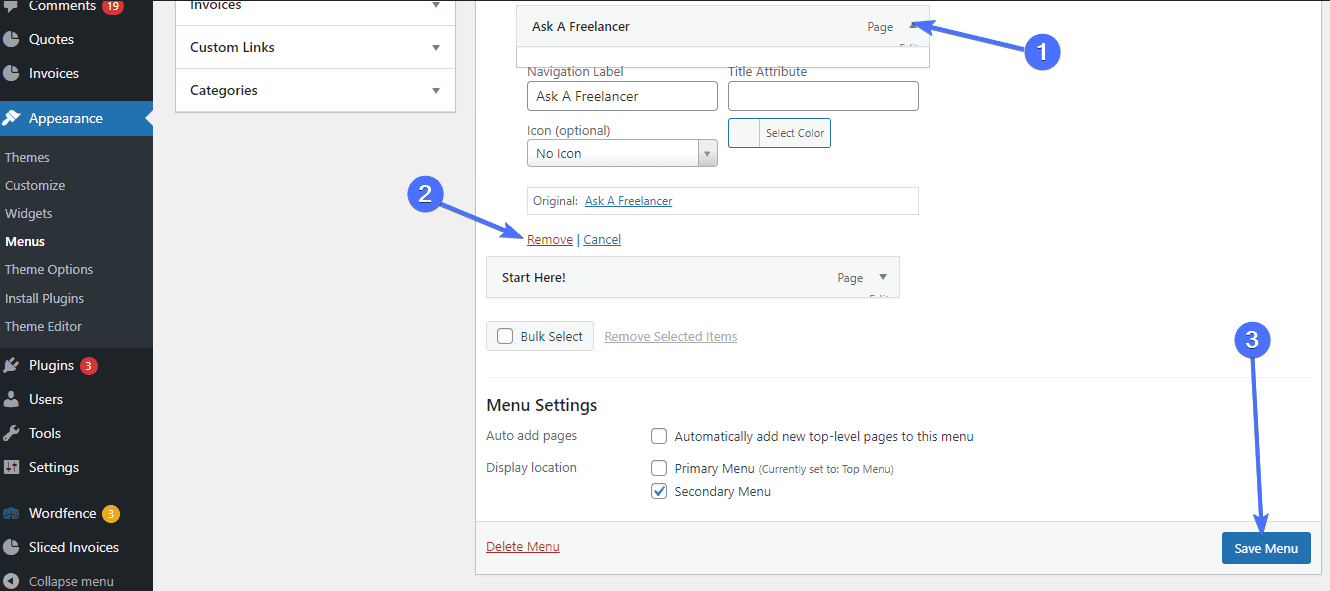
Now load your customizer to ensure everything works.
Plugin Conflicts as a Possible Cause for WordPress Customizer not Working
This is a common cause of theme customizer issues. A plugin conflict can cause the customizer preview to either stop loading or stop working properly.
Although you may not have made any recent changes/installs to your site, the previously installed plugins can still cause this problem. If you have a cache plugin installed or a server cache, delete its cache contents and disable it first.
The next step will be to deactivate all plugins on your site. Once that is done, clear your browser cache and then visit Appearance >> Customize to see if the customizer preview is working. If it works, then there is the possibility that your server is running out of resources due to plugin issues.
Reactivate your plugins one by one. For each activation, check the customization page. If the issue resurfaces, then you’ll know the plugin to focus on.
Next, double-check the plugin by keeping it activated and deactivating all other plugins. Once that is done, visit Appearance >> Customize page again to see if it works. If it does, then the plugin wasn’t the issue, it’s your server not having enough resources. You can contact your host for help with server issues.
On the other hand, if the customizer preview page does not work, then you have found the problematic plugin. Simply delete it and replace it with a similar plugin, or contact the developers to report the issue.
500 Internal Server Error Might Cause WordPress Customizer not Working
If you’re trying to save the customizer settings and the error above comes up, it means the server had an issue saving the data. You will need to take some of these into consideration:
-
The Server is Using an Outdated Version of PHP
To fix this, you will need to check your PHP version. If the version is lower than 5.4, it is time to update to anything between 5.6 and 7.0 (the higher the better). Read our WordPress PHP update guide for the steps. You may also contact your hosting company to help you check and update the version of PHP your WordPress site is using.
-
The server is Running out of Resources
This is another reason why the server error comes up and ultimately prevents your WordPress customizer from working properly. Check with your hosting company to know if your server’s resources (usually the server’s memory) are almost used up. If this is the case, then more memory should be allocated to your site. This may cost you extra with your hosting company.
However, you can often allocate more memory to your PHP server yourself. See our WordPress memory limit guide for steps.
-
PHP had an Error Processing the Request
Go through your PHP error logs to see if there are any errors in them. If you are not sure how to go about this, seek help from your hosting provider. They will be able to interpret the error logs and discover the cause.
You can also contact our WordPress experts for help with this.
How to Fix the WordPress Customizer not Working – Last Resort
If after trying all the solutions provided above, you still have a problem with the customizer preview, do not worry. As a final resort, add the following code snippet to your active theme’s function.php file to see if it solves the underlying issue. This code helps to flush all output buffers in PHP.
Only do this if you are an intermediate WordPress user at the least.
Head on to Appearance >> Theme Editor. Under the “Theme Files” section, click the functions.php files and insert the line of code below.
remove_action( 'shutdown', 'wp_ob_end_flush_all', 1 ); |
When done, save the file and open your customizer to see if this fixed it.
Frequently Asked Questions
What is WordPress Customizer?
WordPress Customizer is a feature in WordPress that allows you to customize your website’s appearance in real-time, including colors, fonts, layout, and more. It is accessible from the WordPress dashboard.
Why is my WordPress Customizer not working?
There could be several reasons why the WordPress Customizer is not working, such as conflicts with other plugins or themes, server issues, outdated WordPress or browser version, or corrupted files.
What are the 7 easy ways to fix the WordPress Customizer not working issue?
Here are the 7 easy ways to fix the WordPress Customizer not working issue:
- Deactivate plugins: Deactivate all plugins and check if the Customizer works. If it does, then reactivate each plugin one-by-one to identify the conflicting plugin.
- Switch to a default theme: Switch to a default WordPress theme like Twenty Twenty-One and see if the Customizer works. If it does, then the issue is with your theme.
- Clear cache and cookies: Clear your browser’s cache and cookies to ensure that the Customizer loads fresh data.
- Disable custom code snippets: If you have added any custom code snippets to your website, try disabling them temporarily to see if it resolves the issue.
- Check server logs: Check your server logs for any errors or issues that may be causing the Customizer to malfunction.
- Update WordPress and browser: Ensure that your WordPress and browser are updated to the latest version.
- Reinstall WordPress: As a last resort, you can try reinstalling WordPress to resolve any corrupted files.
What should I do if none of these solutions work?
If none of these solutions work, you can seek the help of a professional WordPress developer or contact the WordPress support team for further assistance.
Can I prevent the WordPress Customizer not working issue from happening in the future?
Yes, you can prevent the WordPress Customizer not working issue from happening in the future by regularly updating WordPress and its plugins and themes, using reliable hosting services, and avoiding conflicting code snippets.
Final Thoughts
The WordPress theme customizer enables you to take your website to the next level. With it, you can design your site and make changes to your theme’s settings to improve the appearance of your site. This will not be possible if the WordPress theme customizer is not working properly.
In this article, we have listed reasons why this can happen and how to fix it. At this point, you should have resolved the error. If that’s not the case, you may need to get the help of a professional. You can contact our team of WordPress experts to assist you.
If you found this article helpful, do check out our other services for all WordPress support and the help you need.