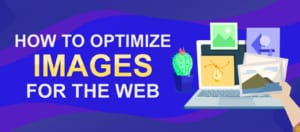A Complete Guide to Setting Up WordPress Visitor Tracking
Would you like to track your website visitors from your WordPress admin dashboard? The default WordPress installation doesn’t provide much support to study visitor statistics. However, with visitor tracking plugins, you can see the number of users that come to your website.
You can better understand your website visitors by knowing where they come from and the pages they spend time on. If you have an online store, it can be useful for product recommendations to users based on their demographics.
So in this tutorial, we’ll discuss the benefits of tracking website traffic in WordPress. After that, we’ll show you how to enable visitor tracking in WordPress using an analytics plugin.
![]()
Content:
- Benefits of Tracking Your WordPress Site’s Visitors
- How to Track Website Visitors in WordPress
- Frequently Asked Questions
- Conclusion
Benefits of Tracking Your WordPress Site’s Visitors
There is a saying that you can’t grow what you cannot measure. Knowing where your visitors are coming from and the posts they interact with can help with your marketing campaign.
Some visitor tracking tools can show you where users access your website. Also, they are showing the device they’re using to view your website pages. If you know the region they’re accessing your website from, you can personalize content for users based on their location.
Additionally, tracking visitors will show you the source from which the users access your website. For example, you can see if your posts perform well on search engine result pages.
You can also see the number of websites referring users to your sites. This can be useful for link-building purposes.
How to Track Website Visitors in WordPress
To track your website visitors, you need a WordPress analytics plugin. Jetpack shows analytics and pageviews for your WordPress website. But it’s useful if you’re already using the plugin.

It is overkill for you to install this plugin just to track your website visitors. Fortunately, some plugins are specifically built to provide analytics reports about your website traffic and visitor statistics.
For this tutorial, we’ll use the Site Kit by Google plugin. This plugin connects your website to Google Search Console and Google Analytics. It provides real-time metrics about your website performance.
The MonsterInsights plugin is also a good WordPress analytics plugin. However, the free version is limited. You’ll need to upgrade to a premium plan if you’d like to see Search Console reports and eCommerce tracking data from your WordPress dashboard.
Install an Analytics Plugin
To enable visitor tracking on your WordPress site, you’ll need to install and activate the Site Kit by Google plugin.
For this, log in to your WordPress admin area, then go to Plugins >> Add New. On the search box, type in ‘site kit’. The Site Kit by Google plugin should appear in the search results.
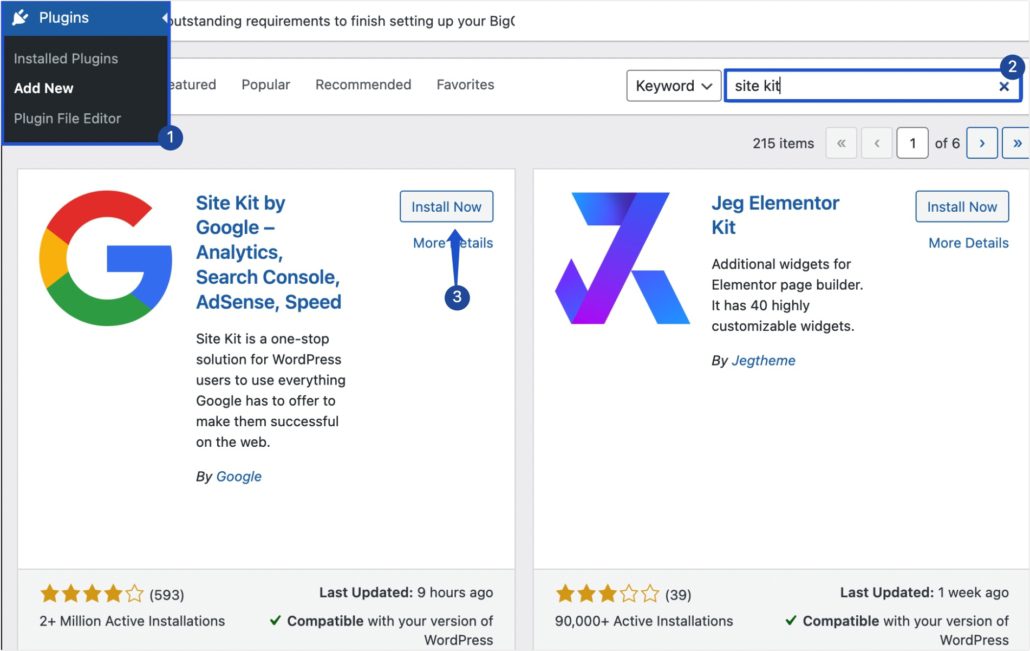
Next, click on the Install Now button next to the plugin name. After installing the plugin, the button changes to ‘Activate’. Click on this button to activate the plugin.
Connecting Your Website With Google Analytics
After installing and activating the plugin, you’ll need to connect it to your Google account before you can start tracking your WordPress site visitors.
For this, go to Site Kit >> Dashboard to access the plugin’s settings page. Here, tick the ‘Connect Google Analytics as part of your setup’ checkbox. After that, click Sign in with Google.
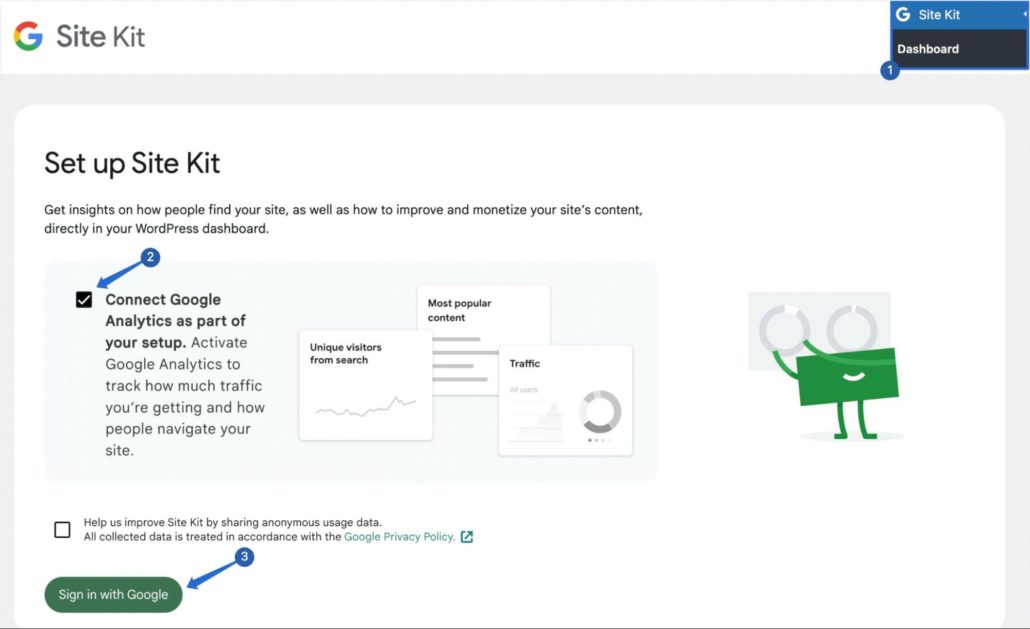
Next, you’ll need to select a Google account. This should be the one you’d like to use for Google Analytics.
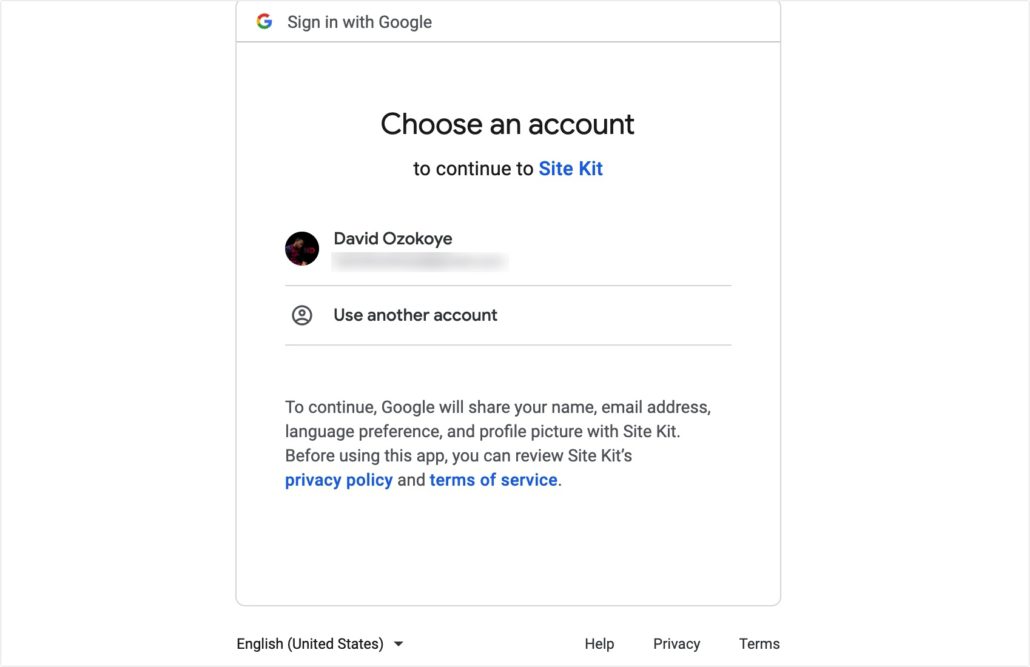
After that, click Continue to grant Site Kit the necessary permissions to access your Google account.
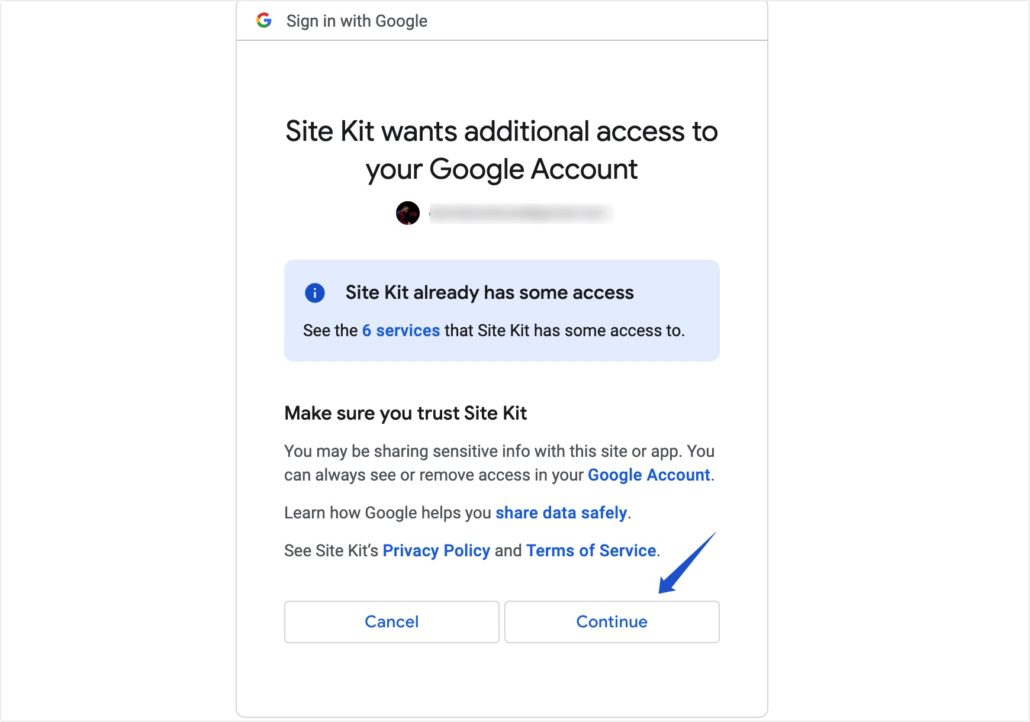
Once done, you’ll need to verify ownership of your website. In most cases, this process automatically completes when you click the Verify button.
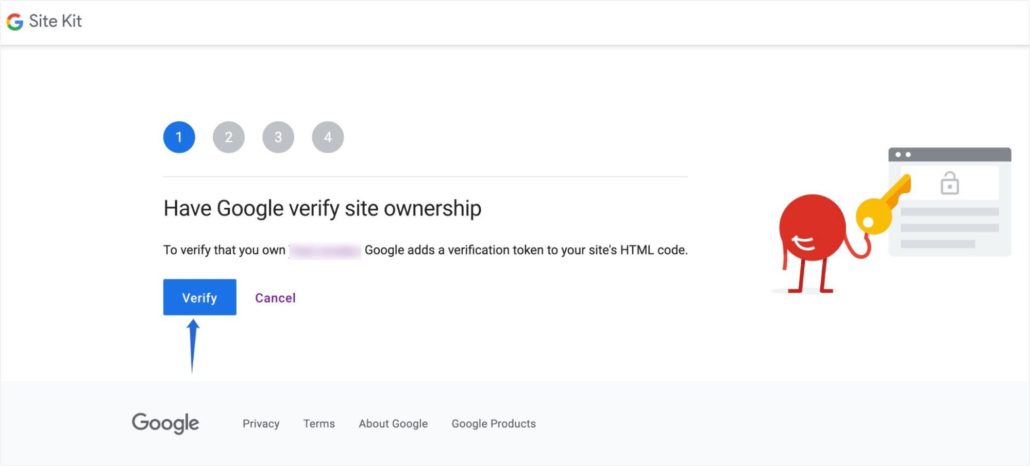
If you’ve previously verified your account with Google search, you’ll see a confirmation that you’re already verified. Click Next to continue.
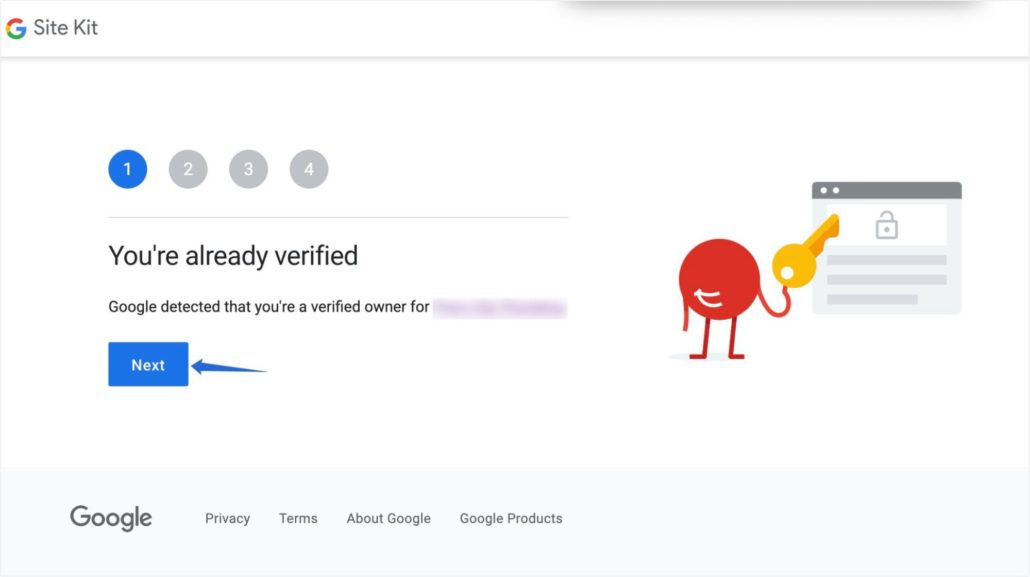
To enable metrics on your WordPress dashboard, click the Allow button.
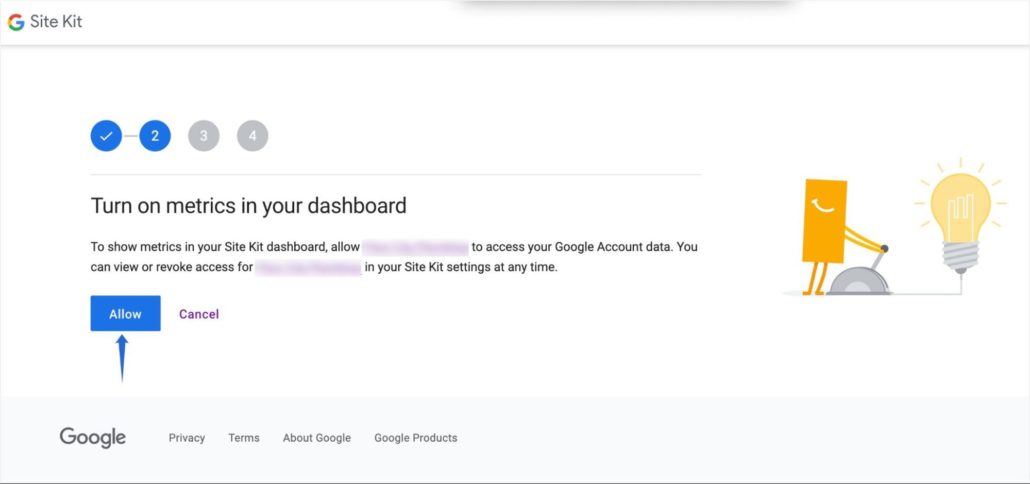
Next, you’ll need to add your website to Google Search Console. For this, click on the Set up button. Google will automatically create a new property for your website on Search Console.
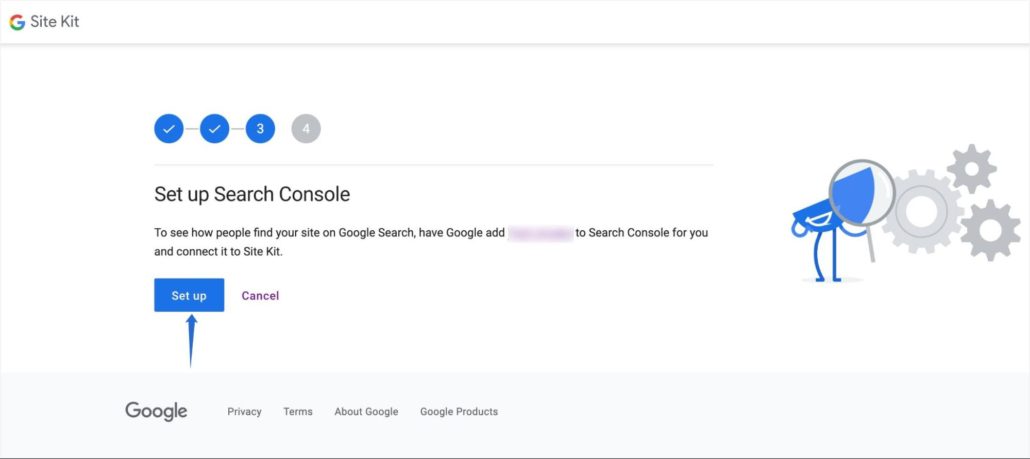
If you’ve previously added your website to Google Search Console, Google should also notify you that your site is already added. Click Next to continue.
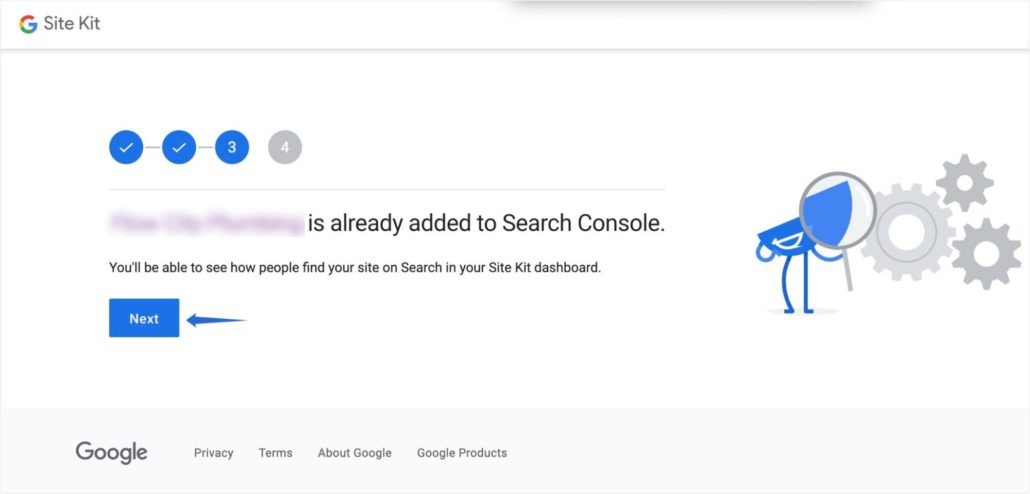
Now, you need to set up your website on Google Analytics. For this, click Next to begin the setup process. This would redirect you back to your WordPress dashboard.
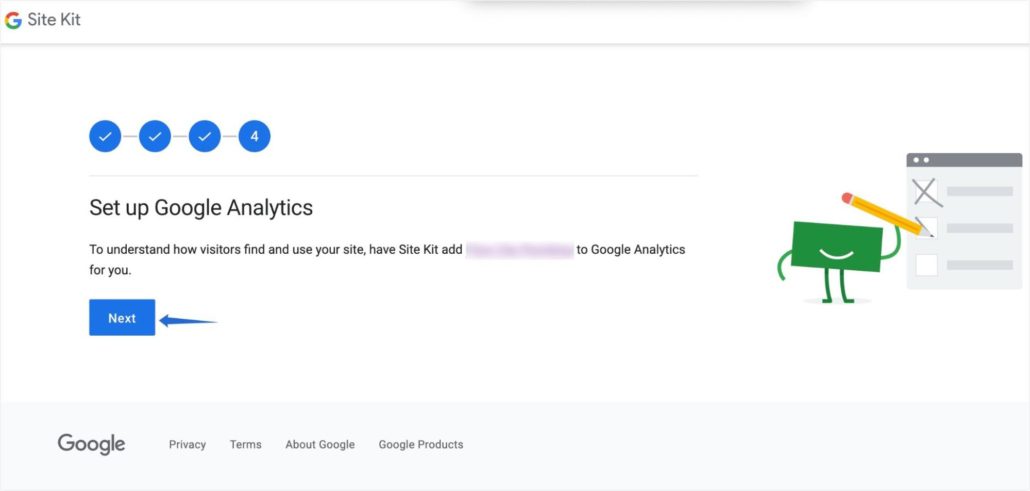
Setting Up Google Analytics
On the WordPress dashboard, you can either create a new Google Analytics property or select from your existing properties. This would allow you to see visitor tracking reports from Google Analytics on your WordPress admin area.
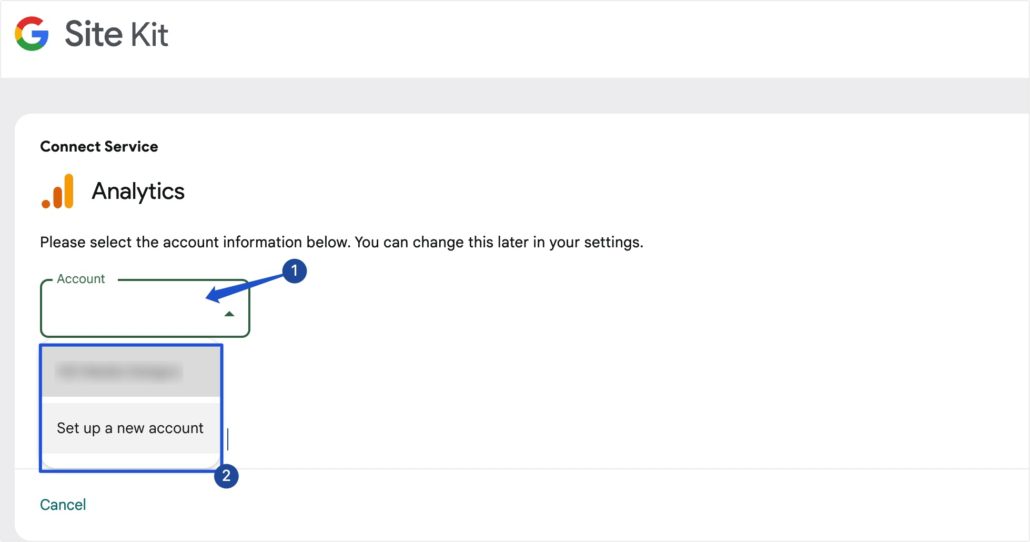
You can choose your analytics property if you’ve set up Google Analytics on your website. After that, you’ll need to choose the GA4 property on your account. Please check this tutorial if you haven’t created a GA4 property for your website.
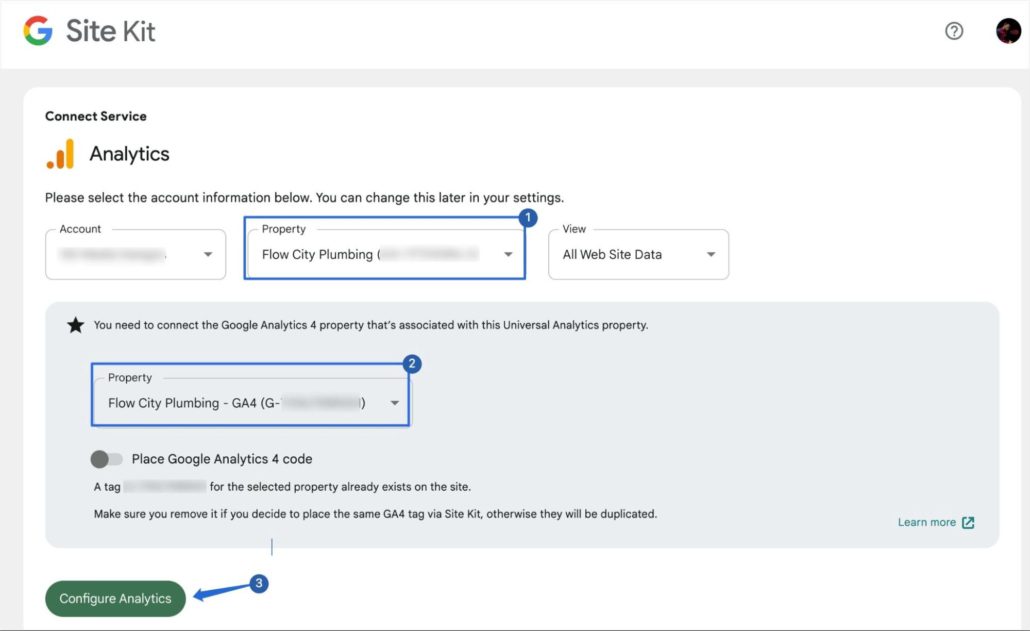
After choosing the GA4 property, click the Configure Analytics button to complete the setup. You should get a success message afterward. You can click the OK, Got it! button to return to the Site Kit dashboard.
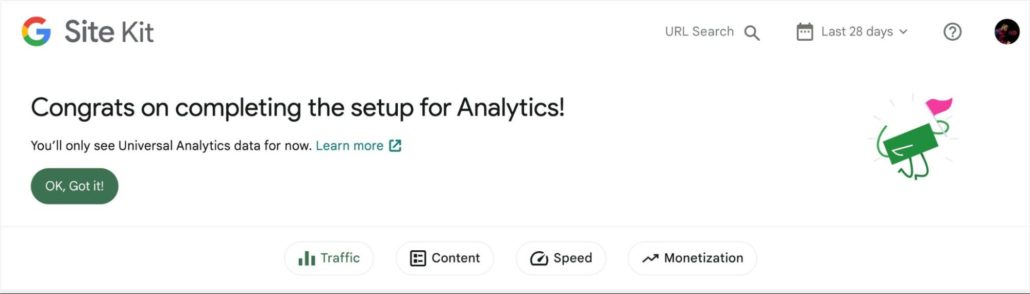
Side note: If you chose the option to create a new analytics property, it would automatically fill out the required fields with your website details. When you’re ready, click the Create Account button and follow the prompt to authorize your Google account.
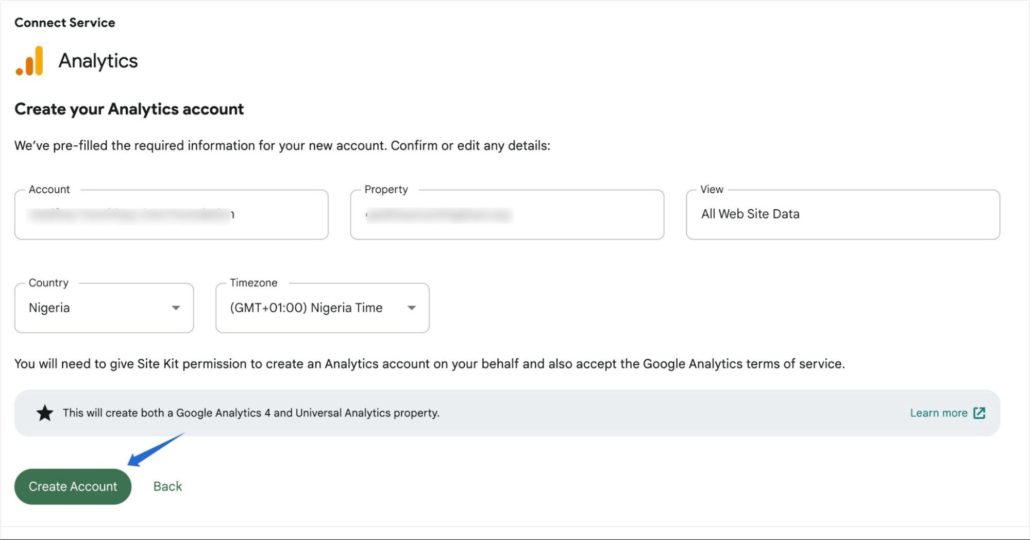
Please check our guide to setting up Google Analytics in WordPress for a complete walkthrough.
After completing the Google Analytics account setup, it will take a while (approximately 48 hours) before you’ll start seeing tracking data.
Tracking Your WordPress Site Visitors
After some days, you’ll start seeing real time reports on the Site Kit dashboard in your WordPress admin area. You’ll see the number of users your website has over a period of time. It’ll also show you the channels users are accessing your website from.
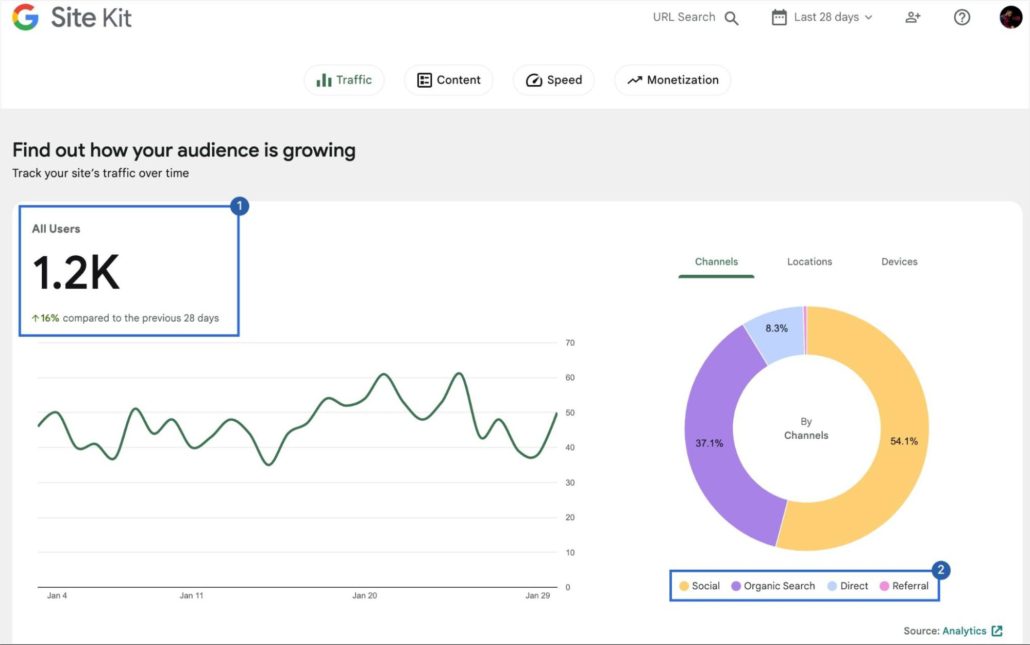
To see where users access your website from, select the Location tab. It uses the visitor’s IP address to detect their location.
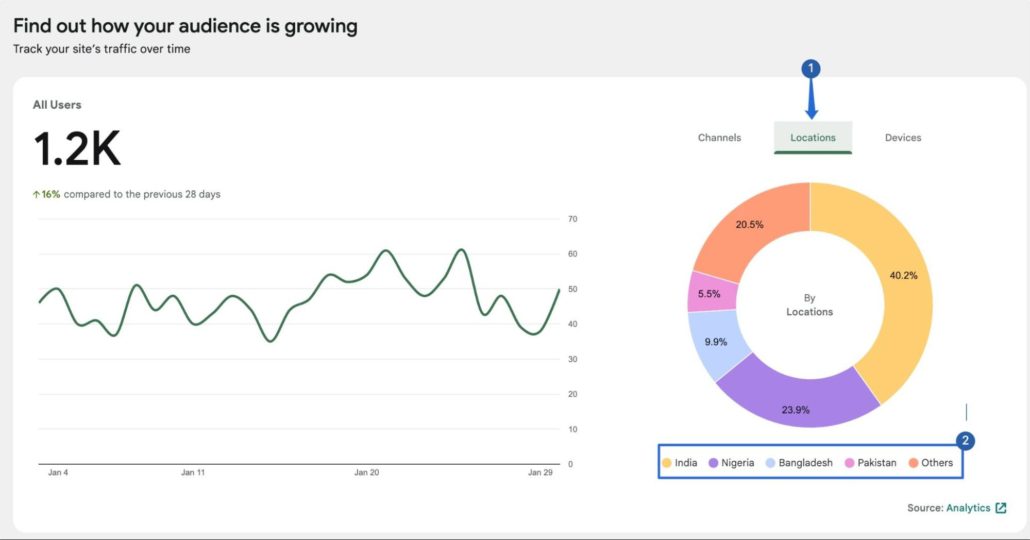
You can also keep track of the devices visitors access your website from by selecting the Devices tab.
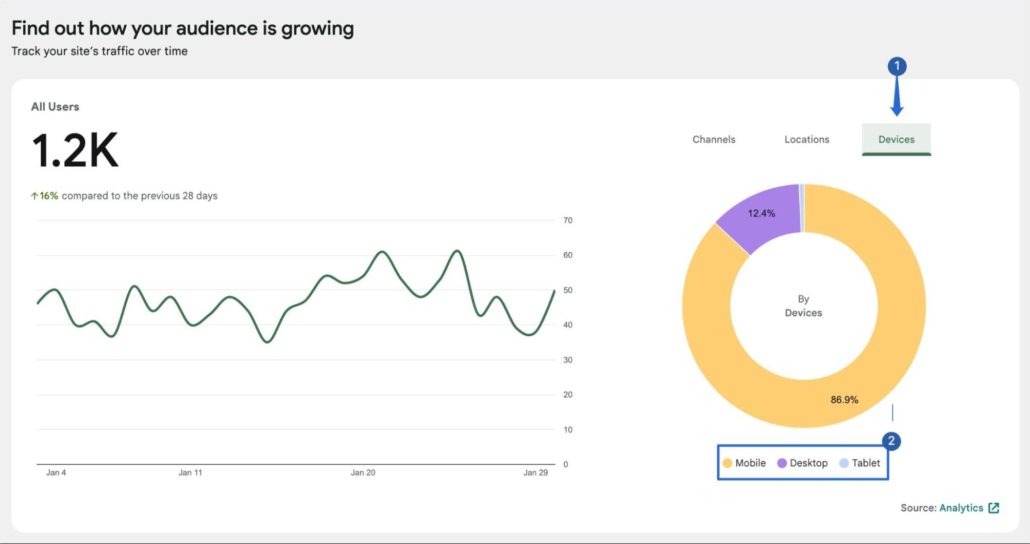
Scrolling down to the Content section, you’ll see how your website performs on search result pages, as well as the total number of clicks you receive over a period of time.
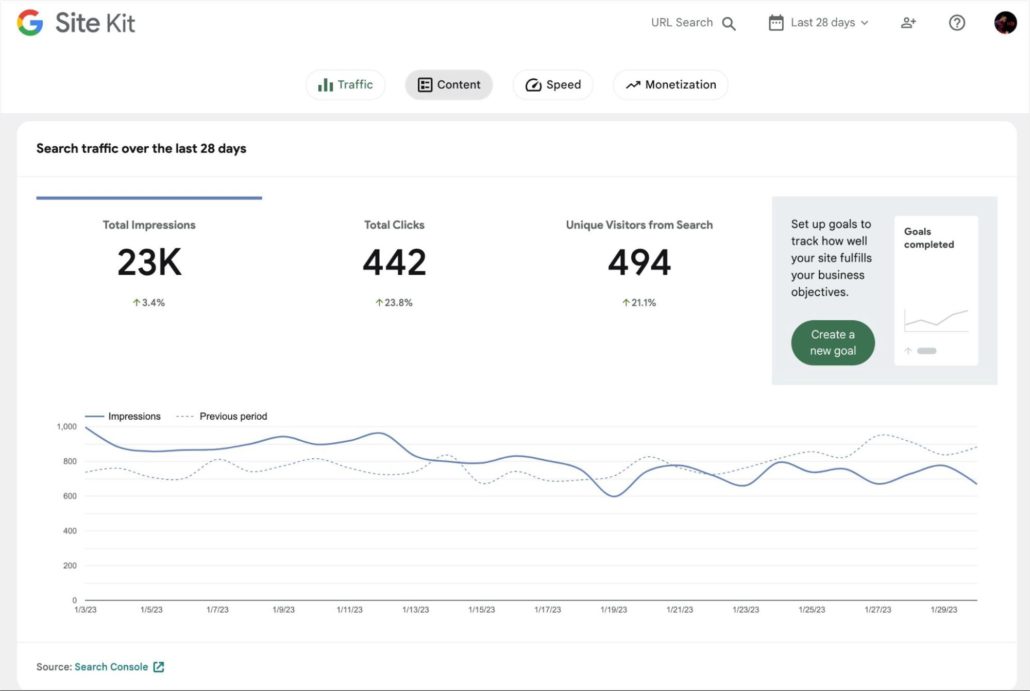
Below the search analytics overview, you’ll see the top queries your site is ranking for. This can be useful to improve your WordPress SEO rankings.
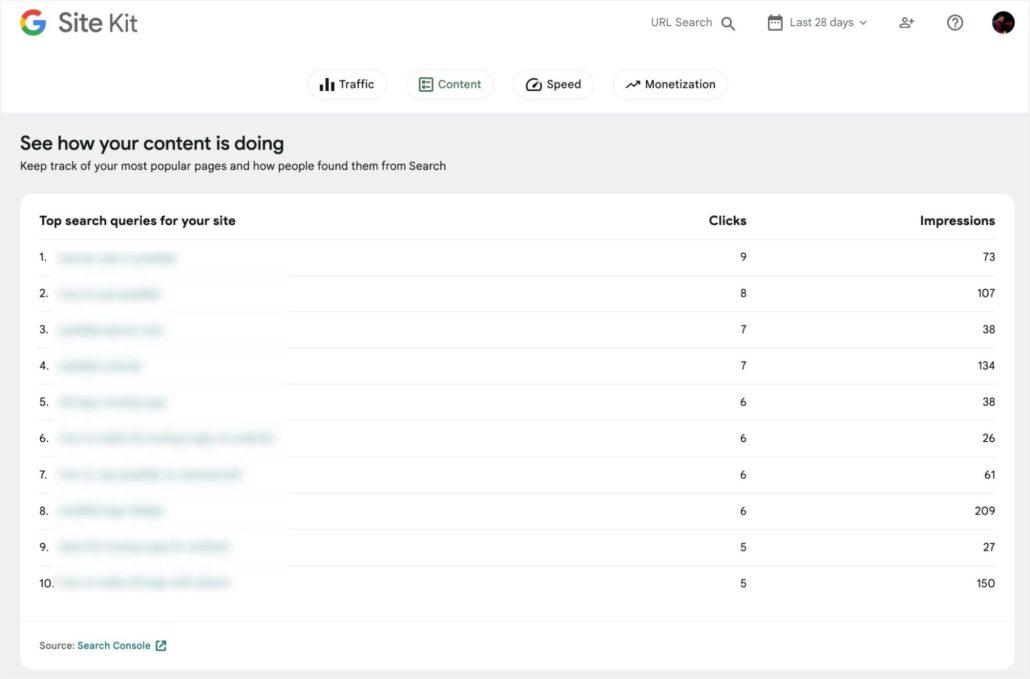
Scrolling down further, you’ll see your top-performing pages and the number of clicks each has on Google search. This can be useful if you want to promote some of your products or services on top-performing pages.
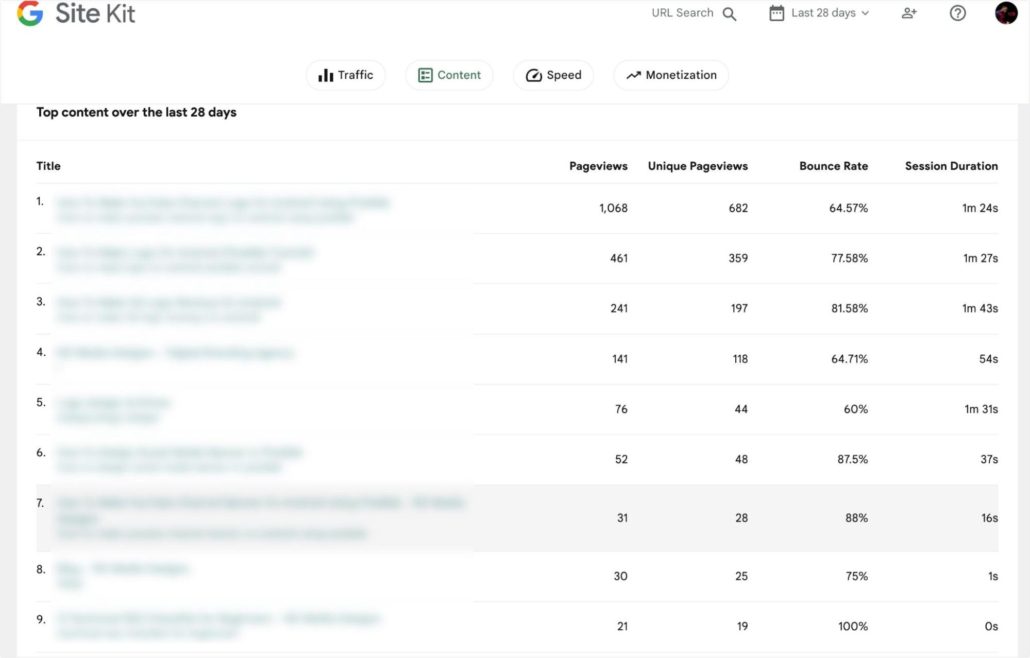
You’ll also see the session duration and the bounce rate of each page from here.
The Site Kit by Google plugin also shows PageSpeed Insights data. This metric can be useful for improving your WordPress site’s speed.
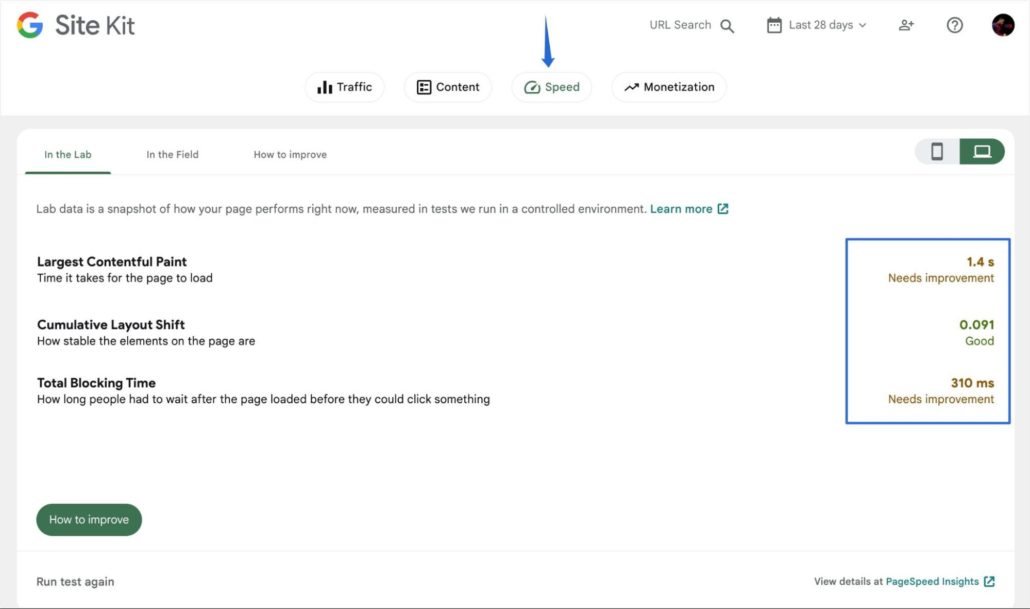
To view more insights about your traffic sources and event tracking, we recommend using the Google Analytics dashboard. To learn more, please check our Google Analytics and GA4 tutorials.
Frequently Asked Questions
Below, we’ve answered some top questions about tracking website visitors in WordPress.
How can I track who visits my WordPress blog?
The easiest way to track your website visitors in WordPress is by using a Google Analytics plugin. Plugins such as MonsterInsights, Site Kit by Google, WP Statistics, and Jetpack provide analytics about your website performance.
How are visitors counted in WordPress?
Most WordPress analytics plugins count the unique visitors accessing your website from various channels such as organic search, social media, etc.
How can I track website visitors?
To track your website visitors, you’ll need to set up Google Analytics on your WordPress site. Then install an analytics plugin to view real time reports from your WordPress admin dashboard.
Conclusion
As a website owner, knowing how visitors access your website can help you make better marketing decisions to grow your business. This metric can also help you to improve your website’s SEO rankings.
In this guide, we explained the benefits of tracking your website visitors. We then showed you how to track visitors using analytics plugins for WordPress.
If you’d like to track your website URLs, check our beginners guide on using UTM parameters to track your URLs in WordPress.