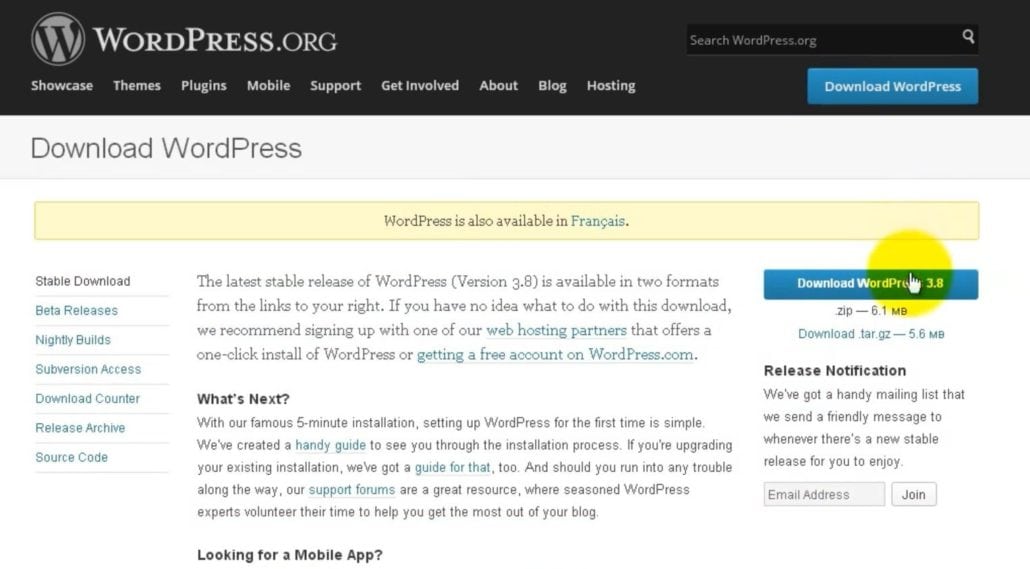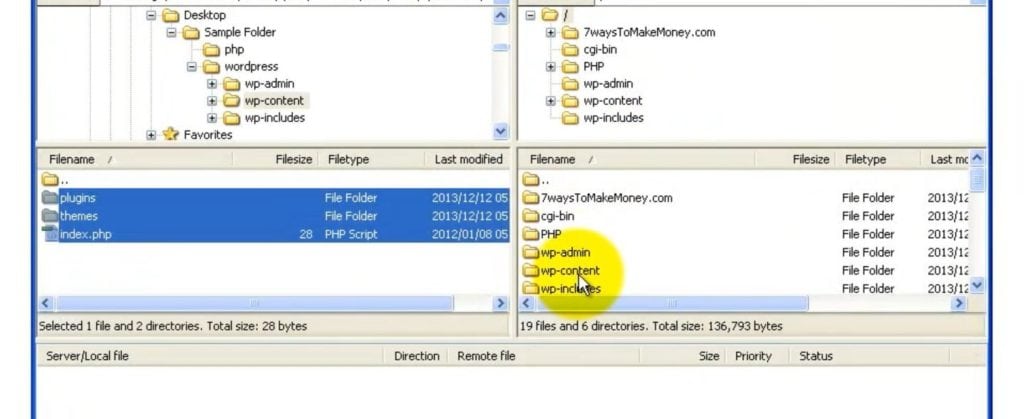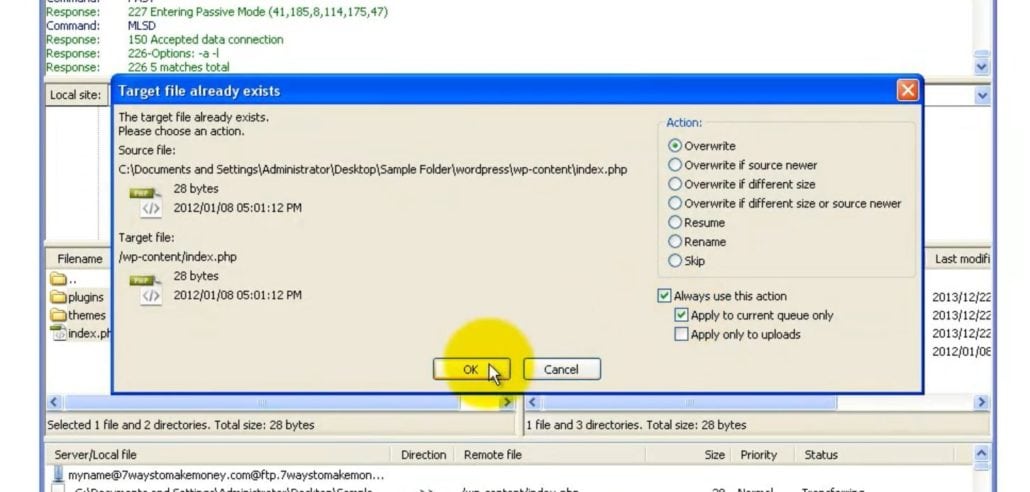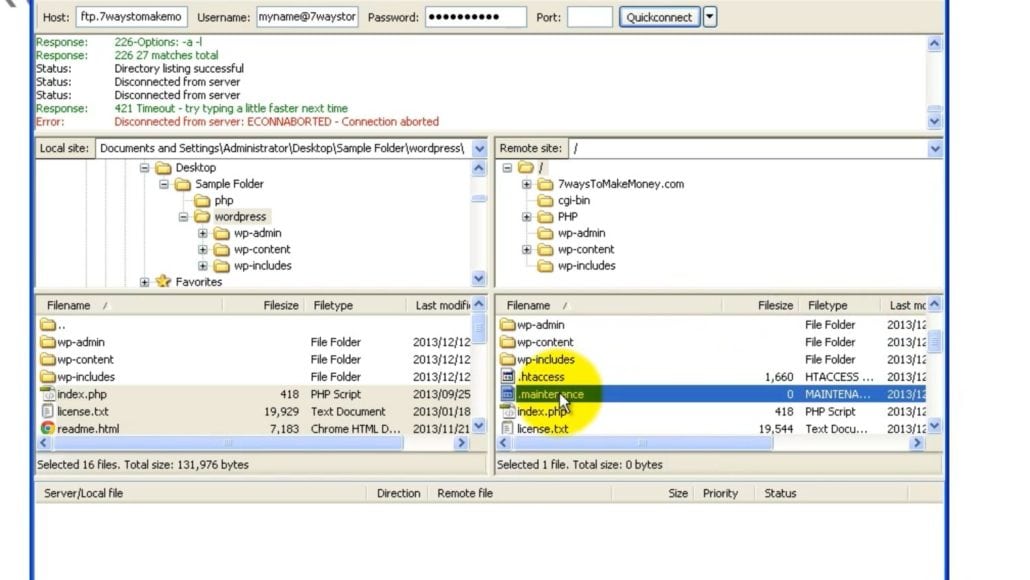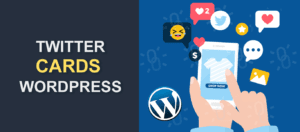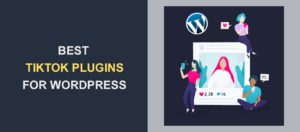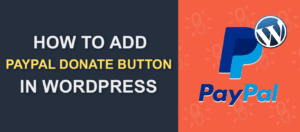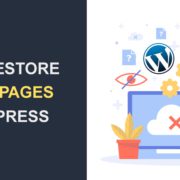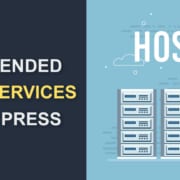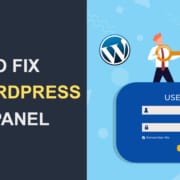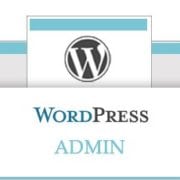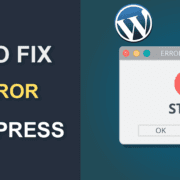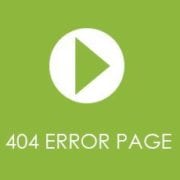What to Do When You Receive an “Undefined Function is_network_admin()” Fatal Error in WordPress
FixRunner.com explains how to handle a WordPress undefined function fatal error.
What’s the problem?
- You have just updated WordPress
- You try to log in to your WordPress admin
- You receive the following WordPress undefined function is_network_admin() error message: “Fatal error undefined function is_network_admin()“
How to solve WordPress undefined function error
A manual update is oftentimes the best solution for this type of error. Very often, a WordPress undefined function error occurs as a result of a glitch during WordPress update, which a manual update would usually fix.
Follow these steps to update your WordPress site manually: