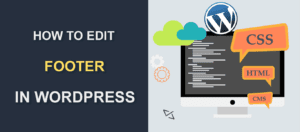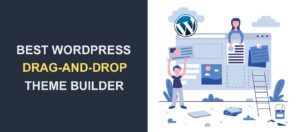Best FTP clients for WordPress – Our Top 7 Picks
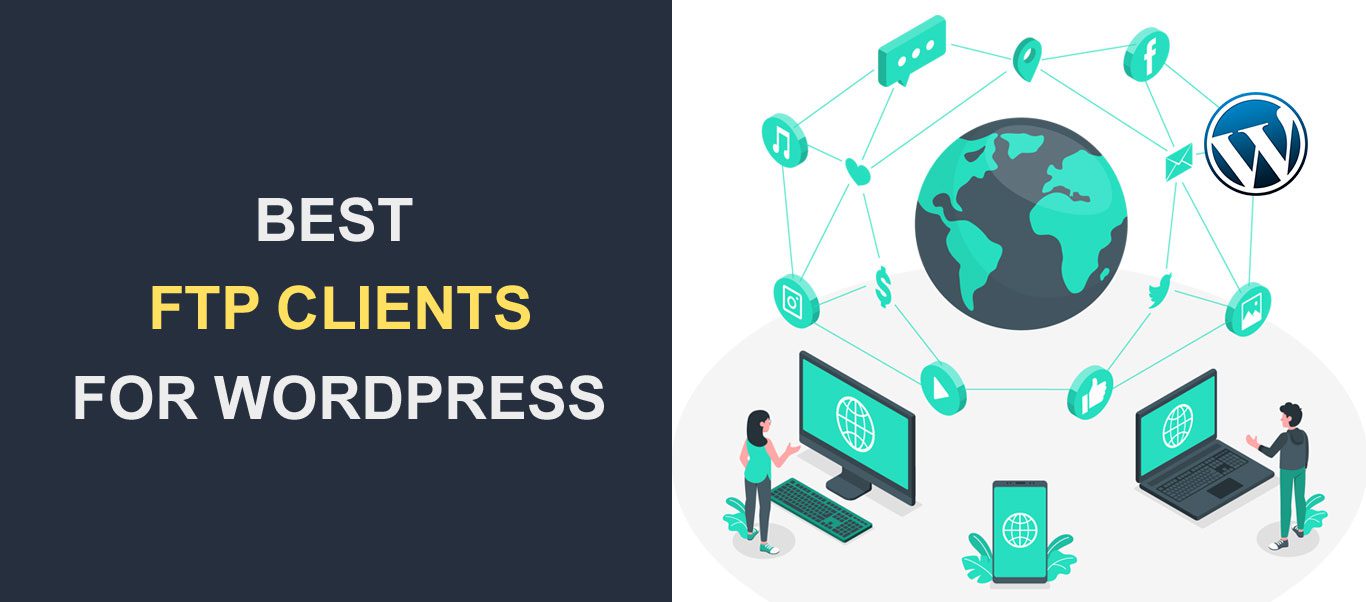 As an advanced WordPress user, you’ll need to access files on your web server time and time again. Thanks to FTP clients, this is really easy. In this article, we’ll share with you some of the best FTP clients for WordPress while highlighting their features.
As an advanced WordPress user, you’ll need to access files on your web server time and time again. Thanks to FTP clients, this is really easy. In this article, we’ll share with you some of the best FTP clients for WordPress while highlighting their features.
Content:
-
- What is an FTP Client and why do you need it?
- Features to look out for
- Top WP FTP clients on the market
- Conclusion
What Is an FTP Client and Why Do You Need It?
File Transfer Protocol (FTP) is a standard network protocol used for transferring files between 2 computers over a TCP-based network, like the internet. It allows you to upload files to a web server and download files from a remote server.
To use this protocol, you’ll need an FTP client. This is a program that helps you manage your files on your web server like they were on your local computer. For example, an FTP client allows you to connect your computer to your WordPress hosting account, thereby accessing the files. Then you can edit, update and download your files with so much ease.
Although there are a few security concerns when using FTP, Web developers still use it to copy files, such as Web pages and graphics, onto Web servers. It is also used to resolve common errors that cannot be fixed in the WordPress admin area.
For instance, a failed WP update can result in the dreaded white screen of death, denying you access to your dashboard. In that case, an FTP client comes handy.
Features to Look out for in an FTP Client
No doubt – FTP clients perform the same function but you may find features in one of them that makes it stand out from the rest. Before selecting an FTP client, here are a few questions to ask:
-
Is it compatible with my operating system?
This is probably the most important thing to look out for. Every FTP client on the market was built to suit one (or more) operating systems. If you use windows, opt for a client that is compatible with it. The same goes for Linux and Mac.
-
What version of my Operating system does it support?
Here is another question to ask. Operating systems come in different versions. Some FTP clients do not support all OS versions. Go through each program description to find out this detail.
-
Is its interface user-friendly?
Opt for an FTP client that comes with a clean interface as well as drag and drop functionality. It would also make sense if it displays directories side by side. This saves you time.
-
Does it come with search tools for locating my files?
The best clients have search tools for locating your files even if they are many.
-
What type of server does it connect with?
Not every FTP client can connect to all types of servers. Some are great for transferring files from remote to online servers. Likewise, others go a step ahead to connect with storage servers like Google Drive, Dropbox, etc.
-
Does it support the protocols I need?
FTP, SSL, SSH are some examples of protocols you may need. So, find out if the client supports the protocols you want.
-
How fast is it?
The essence of FTP is to make file transfer fast and easy. The best FTP clients transfer files with great speed.
-
Can it transfer heavy files?
Ensure that your FTP client does not have a small file-size limit. This will allow you to transfer files no matter how heavy it is.
-
Is it secure?
Keep security in mind when selecting an FTP client. There has been a couple of FTP software containing viruses and malware. Be on guard!
Best FTP Clients For WordPress
Here is our selection of the top 7 FTP clients for WordPress.
1. FileZilla (for Windows, Mac, and Linux)

FileZilla is one of the most popular FTP clients for Windows, Mac, and Linux. While its interface isn’t the most beautiful, it is clean and simple to use. It runs on older Windows versions, which isn’t a common feature among most FTP clients.
FileZilla comes with one main window, a website manager, and a filename filter section. The main window displays your local files and remote files side-by-side. You can also easily drag files from one side and drop them on the other.
It supports authentication of data, bandwidth controls, and the FTPS, FTP, and SFTP protocols. The software also supports the transfer of files over 4GB without slowing down.
See reasons why FileZilla is one of the best FTP clients for WordPress:
- It is one of the most versatile FTP clients that supports any machine type and OS version.
- FileZilla has a supportive community and in-depth support documentation to help you.
- Its side-by-side file display allows you to transfer files easily.
- The client supports a wide range of protocols.
- It supports multiple languages.
- The remote file search function helps you locate files with ease.
- Its bookmark feature helps you remember where your files are.
- You can edit files remotely so you don’t need to log in to your host account always.
- You can copy or move large files to and from your WordPress site.
Is FileZilla the best choice for you?
FileZilla is an all-round FTP solution. So if you use Mac OS at work and Windows at home, FileZilla is sufficient to use across. It is also a go-to choice for users who love the side-by-side display of files.
2. Cyberduck (for Mac and Windows users)
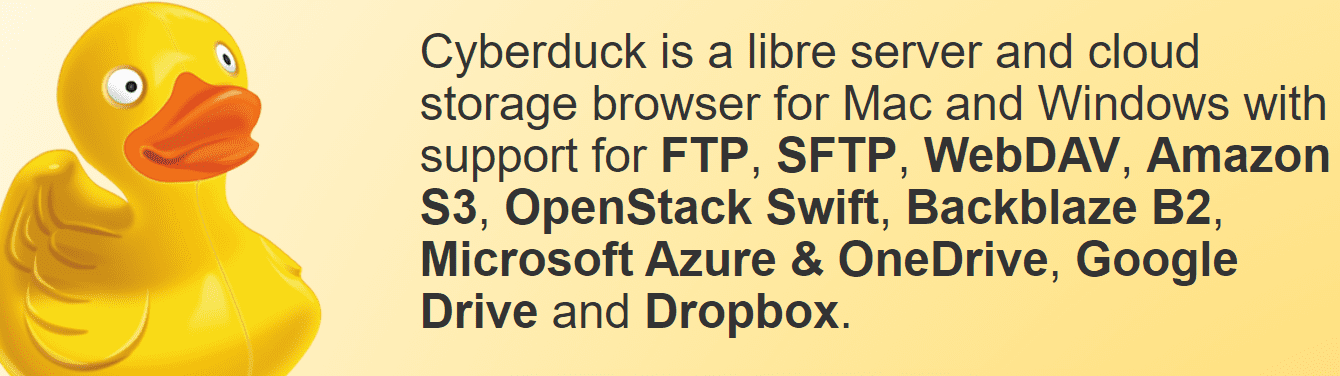
This is another free and open-source FTP client built for transferring files between local and remote locations. It supports FTP, SFTP, WebDAV, Dropbox, Google Drive, Amazon S3, Backblaze B2, Microsoft Azure, etc.
This client works perfectly with any third-party text editor which lets you edit your files conveniently. It also comes with a feature that lets you preview files without downloading them.
Cyberduck’s biggest selling point is a feature called ‘Cryptomator’. This feature adds an extra layer of encryption during file transfers. As a result, even if a hacker intercepts your transfer, they won’t see your files.
It is free, however, you may encounter regular donation popups. So, you can choose to ignore or donate $10 to the developers to stop the popups.
Here are some other features you’ll love:
- It has a URL generator that eases the file transfer process.
- Cyberduck supports the most popular cloud storage platforms.
- You can transfer any file with Cyberduck with the help of its drag and drop functionality. You can also copy and paste.
- The quick look feature allows you to browse your files easily.
- It offers advanced bookmarking capability.
- The interface is simple and user-friendly.
- It supports multiple languages.
- Cyberduck integrates seamlessly with services like the Bonjour auto-discovery platform and the Keychain password protector.
Is Cyberduck the best choice for you?
If you use Linux OS, you can’t use Cyberduck. However, Windows and Mac users will rather love its simple yet modern interface.
It’s also a great choice if connecting to cloud services is a priority.
3. WinScP (for Windows)
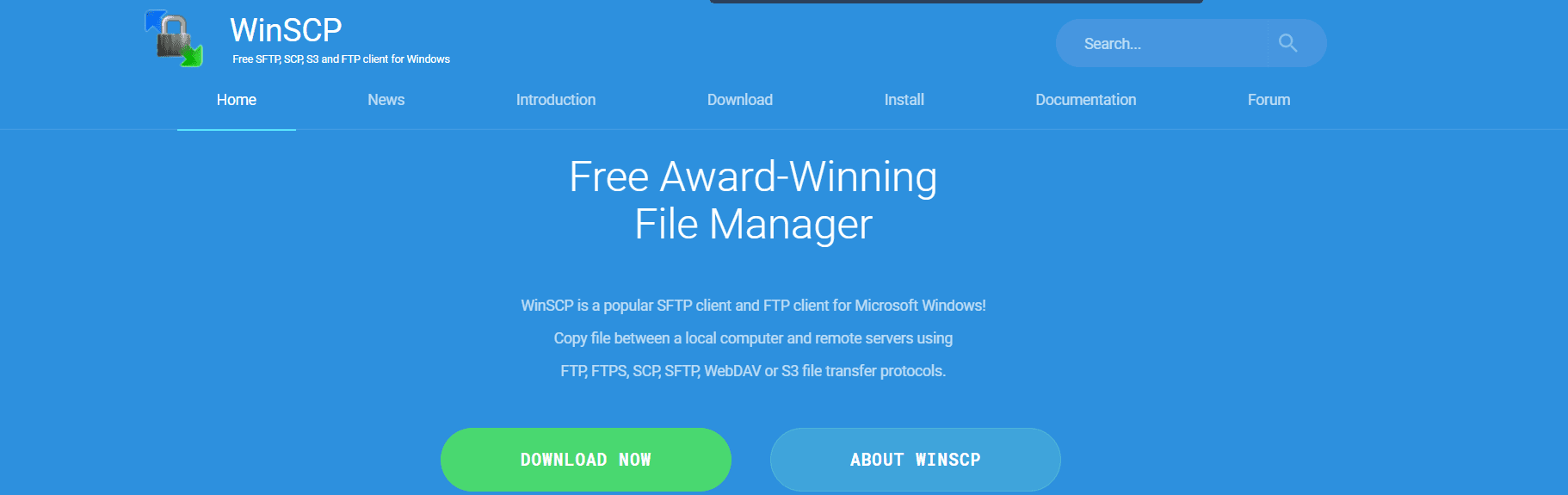
This is one of the most sought-after FTP clients with roughly 157 million downloads to date. It is a free file manager which lets you transfer files between a remote server and a local computer. The following transfer protocols are allowed – FTP, SFTP, FTPS, SCP, WebDAV, and S3.
WinSCP has a simple and easy-to-use interface with a dual-pane module for copying files. It integrates well with MS Windows and offers seamless drag-and-drop functionality and desktop shortcuts.
This client also comes with a built-in text editor that allows swift editing of remote files. It also has some other great features, which include:
- Seamless integration with your text editor of choice.
- Allows multiple sessions at a time.
- Its user interface is customizable to fit your needs.
- WinSCP can restore a lost workspace.
- It comes with in-depth documentation and support tools to help users.
- It supports multiple languages.
- Files sent through this client are encrypted.
- It allows you to set admin restrictions. This is useful if you do not want anyone gaining access to your files.
Who should use WinSCP
WinSCP is a Windows-based FTP client. So, if you use the Windows OS, this is a great choice. Also, if you prefer a free open-source client with a simple interface, you’ll love WinSCP.
4. CoreFTP LE (for Windows)

With its dual-pane layout and basic interface, Core FTP LE is similar to FileZilla. The major difference being that Core FTP LE is built exclusively for Windows users, plus it has a few unique features you won’t find on FileZilla.
It allows drag-and-drop transfers and displays the status of your file transfers. Most of your tasks including bookmarking and search for files can be done on the main window.
If you run into any issues, there are several support resources on the official website. This includes an FAQ section, feature list, and documentation. You may also interact with community members or send an email to the developer.
CoreFTP LE is free. However, it has a premium version named Core FTP Pro. The pro version comes with extra features like unattended scheduled FTP transfers, encryption, and file syncing, etc.
Here are some features that make it a great option:
- Core FTP LE is free.
- It supports FTPS, TLS, SSL, and SFTP.
- Its mode Z compression feature speeds up transfer rates.
- The FTP client retries all transfers in case of a transfer failure.
- Comes with good support from developers.
- You can create desktop shortcuts.
- It allows multiple transfer of files simultaneously.
- You can manage file permissions at the admin level.
Is this FTP client the best for you?
This client can only be used by Windows users. Also, if you need an FTP client that offers fast transfer, Core FTP LE is the way to go.
5. ForkLift (for Mac)
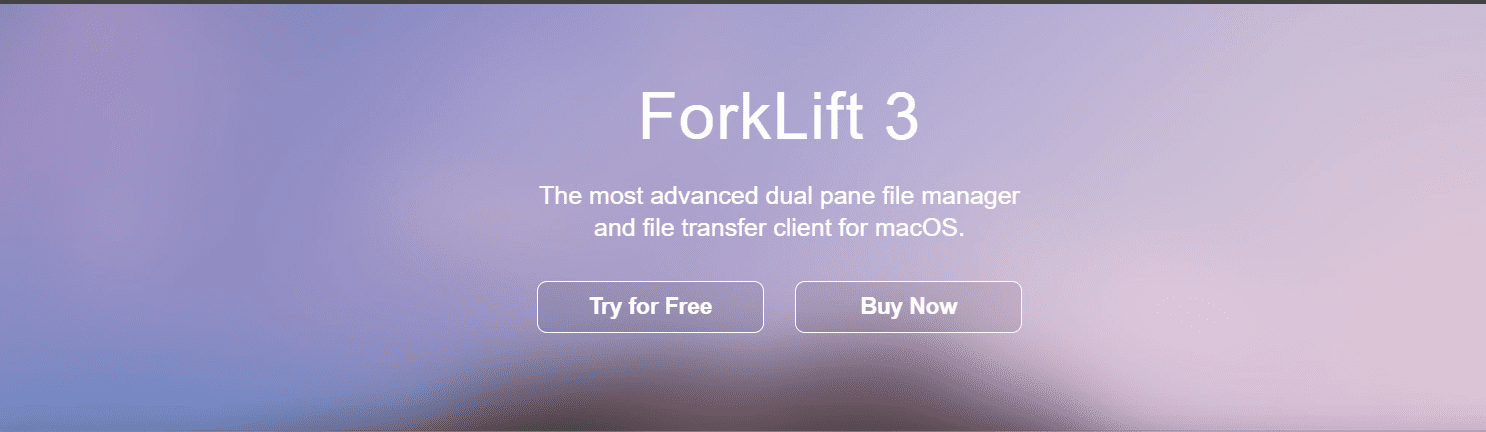
This is an advanced, Mac-only file transfer client which lets you connect to multiple servers at a time. You can connect remotely with Google Drive, SFTP, FTP, WebDAV, Rackspace CloudFiles, SMB, AFP, and more.
Its dual panes allow users to compare multiple file locations and see which files are being managed. The software also uses a drag and drop system with a beautiful interface that lets you move files easily.
See other reasons why ForkLift is a great client:
- Although it is premium software, it comes with a free trial.
- It supports SFTP and FTP.
- You can drag and drop files from one location to the other.
- You can also sync all your favorite files using Dropbox.
- Several remote connections are possible.
- It comes with a preview panel for previewing file details.
- ForkLift allows you to customize your interface as you want.
Is Forklift the right FTP client for you?
You can use Forklift only if you are a Mac user who doesn’t mind paying for an FTP client. Also, if access to numerous remote connections is a priority for you, consider it.
6. Transmit (for Mac)
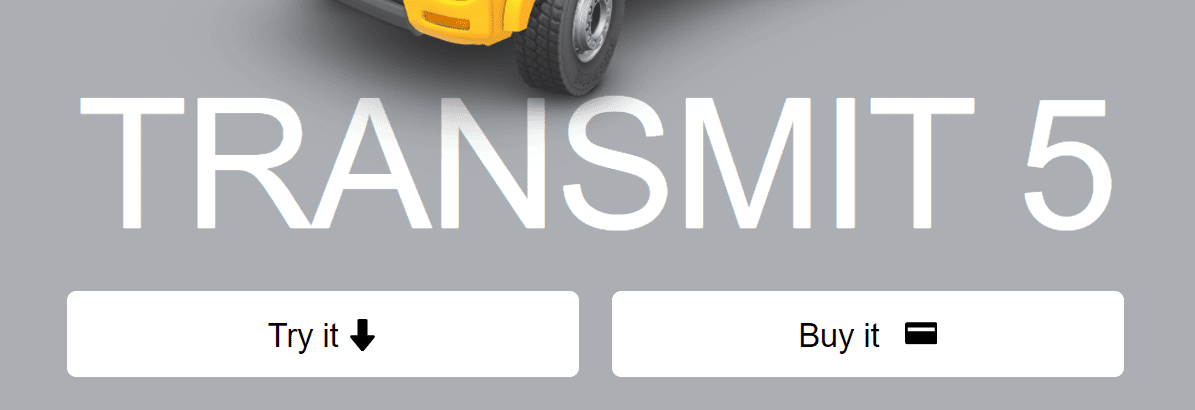
Just like Forklift, Transmit is a Mac-only file management software with extra features. After installation, it presents a beautiful interface for managing your files and connecting them to multiple servers at a time. You can upload, download, and manage files while connected to a cloud storage service.
Transmit sells for $45 for a single license. However, you get a little discount when you purchase more licenses. While it is more expensive than most FTP clients, it records great file transfer speed.
Here are some other reasons why Transmit will make a good FTP client:
Other reasons to consider transmit:
- It has a 7-day free trial to help you test it out before purchasing it.
- Its interface is sleek and easy to use.
- It comes with file-searching tools and a dual-pane module for viewing your files.
- Transmit supports FTP, WebDAV, and SFTP and allows you to connect with cloud storage services like Dropbox, Rackspace, and Backblaze.
- It offers a drag and drop system for transferring files.
- The Transmit “Panic Sync” tool helps prevent your data from getting lost when things go wrong with your computer or server.
- You can see the details of a file in the sidebar.
Is Transmit the right FTP client for you?
As earlier stated, Transmit works only for Mac users. It is also great for anyone seeking a sleek interface and fast transfer speed.
7. WS_FTP Professional
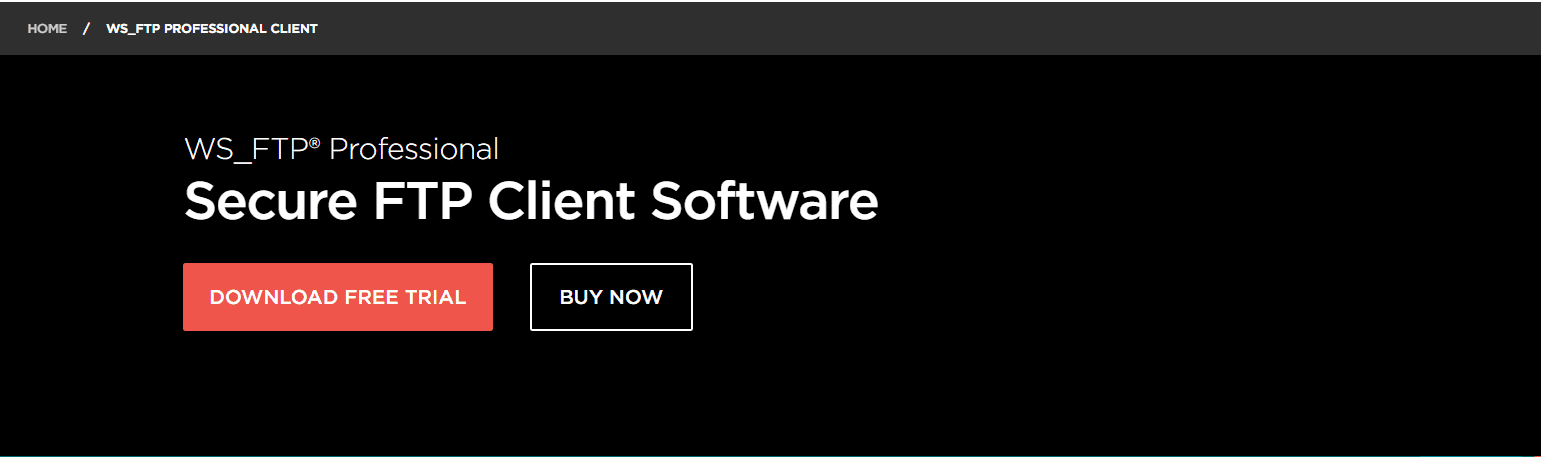
WS_FTP Professional is a premium FTP client for Windows used by over 40 million people. It offers a high level of security, thus protecting your files during a transfer. Also, its extreme encryption level helps keep your data safe from hackers.
This FTP client is easy to customize and comes with advanced admin tools.
WS_FTP Professional, however, is not free. It costs $49.95 for a single license. Further, to enjoy better features like community and email support, you must upgrade to a higher version starting from $89.95.
See some other features that make WS_FTP a great client:
- Its security is superior to several other clients.
- You can back up your files on a regular basis and also compress them.
- It has an email notification feature that sends emails to you after a successful transfer process.
- It offers premium customer support as well as a community forum.
Is this FTP client right for you?
If you are a Windows user who wants maximum file security, WS_FTP is the right client for you. Its file encryption, signature keys, and FIPS 140-2 validated cryptography all work together for your online safety.
Conclusion – Best FTP Clients For WordPress
When selecting an FTP client solution, you’ll need to find out which OS it works with. While some FTP clients only support one OS, such as Windows or Mac, there are others that work with two or more OS.
Afterward, decide how much you are willing to spend. Free solutions like WinSCP, FileZilla, and Cyberduck may have all you need, especially as a beginner.
However, for powerful security and speed features, Premium FTP clients like Transmit, Forklift, and WS_FTP Professional are worth purchasing.
Which FTP client solution have you used? What do you love or hate about them? Let us know in the comments below.