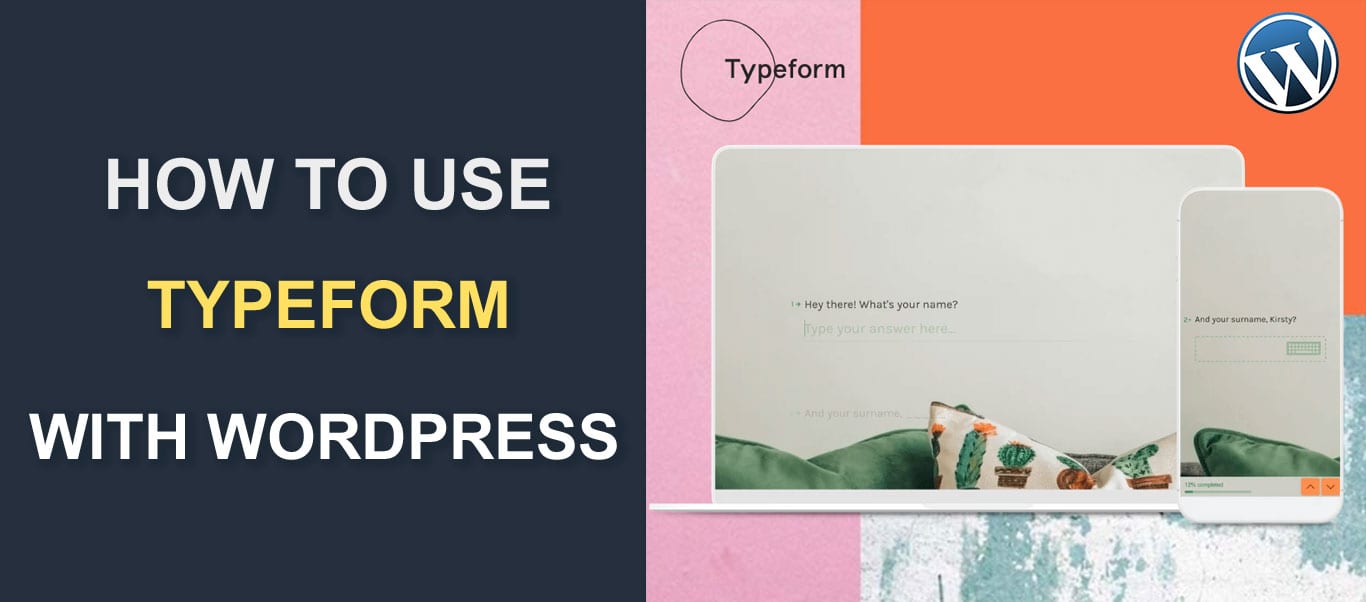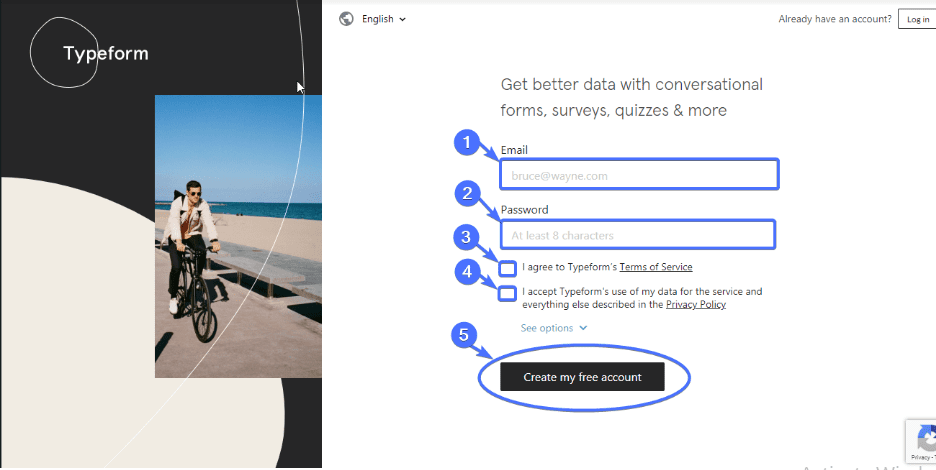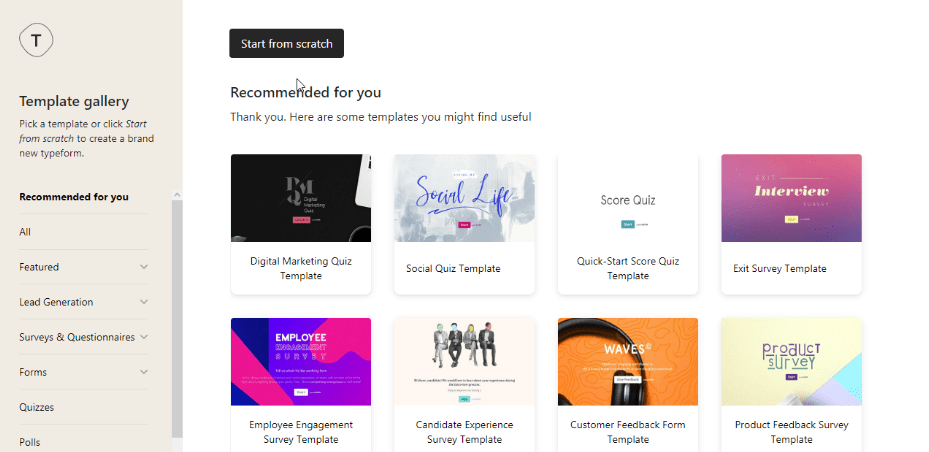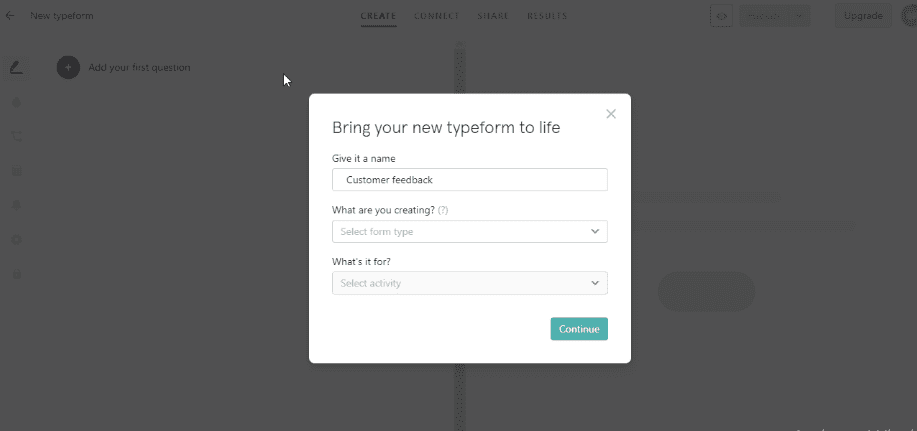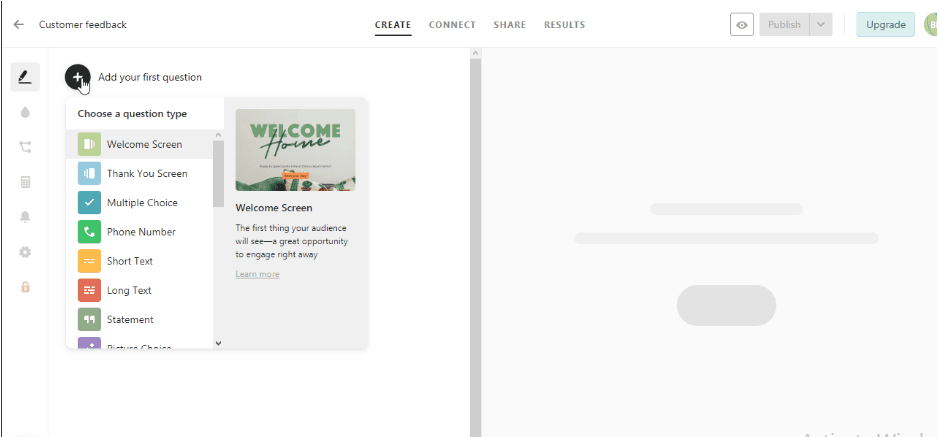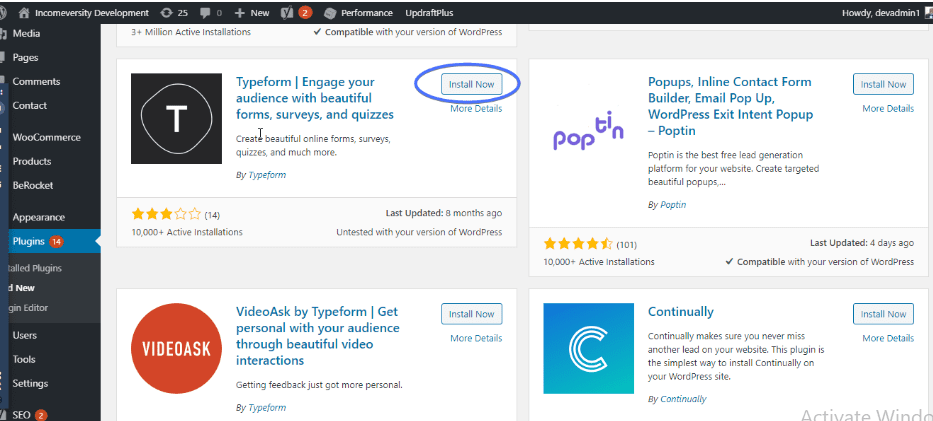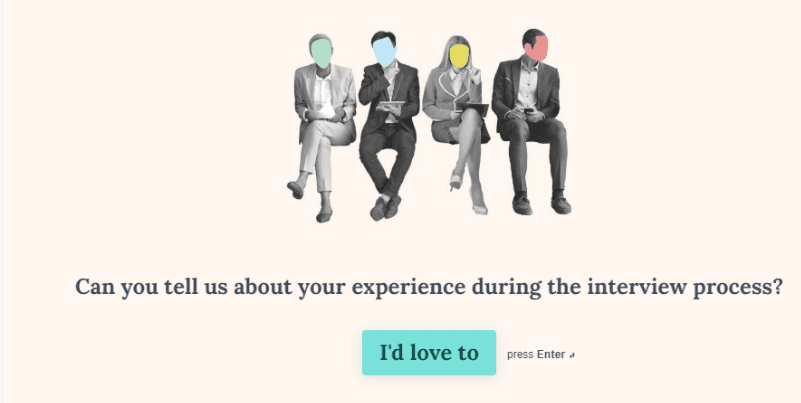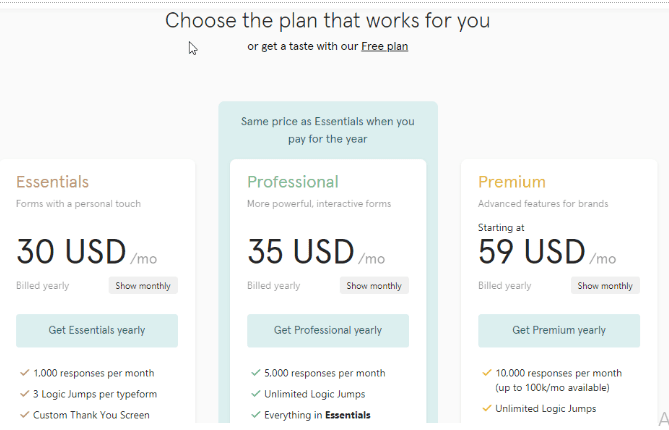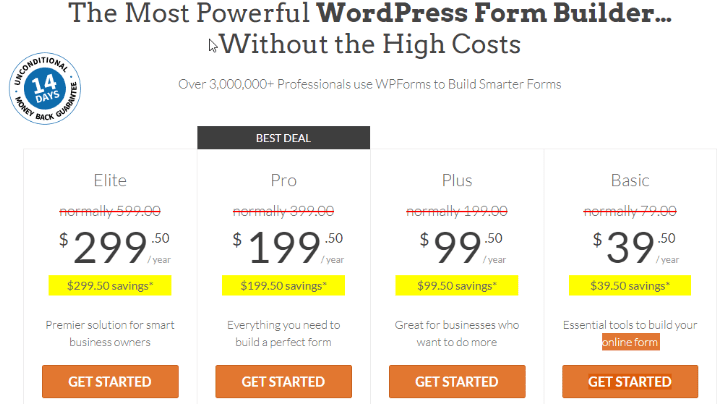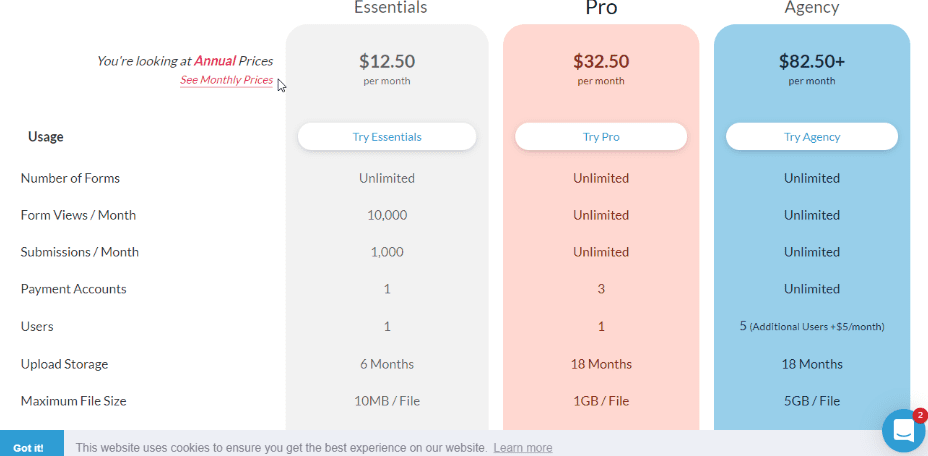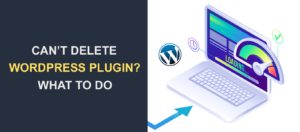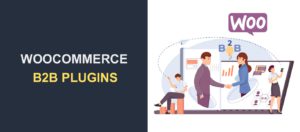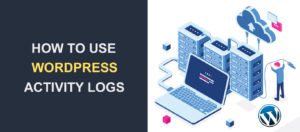Typeform WordPress (How to use Typeform with WordPress)
Do visitors leave your website without filling your WordPress form or survey? It shouldn’t be so. A reason could be that your forms are boring. Or maybe they are ‘waaay’ too long.
Your visitors are humans, and humans aren’t the most patient species on the planet. To make them fill your forms/surveys, you’ll need to do a little extra.
So, what should you do? You must engage your audience with forms that are more conversational, beautiful, and interactive. If so, these forms should be easy to complete. You will get more responses this way.
Typeform is an online platform that helps you achieve this. With Typeform for WordPress, you can create conversational forms, surveys, and quizzes.
But, Typeform and WordPress are two entirely different services. How then do you connect Typeform and WordPress? Let’s find out in this step by step guide.
Content:
- How to create a form with Typeform
- How to embed Typeform in WordPress
- Typeform Pros and Cons
- Typeform Alternatives
- Conclusion
How to create a form with Typeform
Create an account with Typeform
Side Note: if you already have a Typeform account, you should skip this step. Simply login.
Here’s the first thing to do – visit www.typeform.com and click ‘Sign up’. Enter a valid email and password. Tick the boxes to accept all terms and conditions. Then, click ‘Create my free account’.
You’ll receive an email from Typeform almost immediately. Open the email and activate your account.
Typeform allows you to set the ball rolling with a free account. You get to create 3 forms and process 100 responses in a month. Although limited, it is a great place to start.
For unlimited forms, more responses, and more fantastic features upgrade to a paid plan. There are 3 paid plans to choose from – Essential ($35/month), Professional ($50/month), and Premium ($70/month).
Create a new form
Now that you have a Typeform account, it’s time to start building. It could be a feedback form, a questionnaire, a poll, or anything else. The choice to work with a template or create one from scratch is entirely up to you.
To create a fresh form, click the ‘Start from Scratch’ button.
You’ll be required to give your new form a name and to state its purpose.
Time to add questions! Choose a question type and type in your questions one after the other.
Typeform lets you add a welcome screen, thank you screen, multichoice fields, statement fields, and a lot more.
After adding questions, click on the ‘Design’ tab to edit your form.
If you prefer to work with an existing Typeform template (instead of starting from scratch), click on your preferred template. Then, customize it.
How to embed Typeform in WordPress
For this step, you need a plugin. Install and activate the Typeform plugin to connect Typeform and WordPress.
The plugin lets you have access to a new editor block through which you can add forms anywhere on your site.
After activating the plugin, go to the page on which you want to publish a Typeform, and add a Typeform block.
Return to Typeform.com to get your form’s URL. Open the form you need to embed and hit the ‘Share’ tab on top of your page. Select it and you’ll see the Typeform URL.
Copy it and paste within the Typeform block in WordPress and save changes.
If you followed the steps correctly, your new online form will appear on your site’s page. Now you can impress your audience with beautiful forms.
However, to make adjustments to your form, you’ll need to revisit your Typeform account. You can’t make changes to the form within WordPress.
Typeform Pros and Cons
There are some reasons why Typeform may be great for your site. As you would expect, there are also other considerations that could make you decide to look elsewhere.
Here are some of its pros:
- It can create beautiful forms, survey, and quizzes
- It has great analysis tools
- Typeform is user friendly
- Forms look clean and professional
- The free plan is sufficient for your basic needs
- You would likely get a more engaged audience
- The forms are easy to set up and embed
- Integrates perfectly with over 30 platforms (e.g.. Zoho, Mailchimp, Hubspot, Dropbox, etc.)
And its cons:
- It is quite limited in functionality
- There’s no phone support
- You cannot make form edits within WordPress. You have to go to the Typeform site.
Typeform WordPress Alternatives
There are a few other platforms for creating conversational forms. WPforms, Paperforms, and Jotforms are just a few of them.
- WPforms:
This is a contact form plugin that lets you create surveys, contact forms, polls, order forms, and lots more.
- Paperform:
This is a web-based form builder that lets you create forms of all kinds. With paperfrom, you can upload pictures and videos, type styled text, and brand your forms.
- SurveyMonkey:
This is a powerful online software that lets you create and manage online survey forms. It is a great tool for collecting feedback from customers and the public.
We’ll compare Typeform with each alternative. They will be compared based on ease of use, conversational forms, and pricing.
Typeform vs WPforms vs Paperforms vs SurveyMonkey
Ease of Use
A form can be referred to as ‘easy to use’ if a beginner can use it without hassle. and if it doesn’t require the use of codes. We’ll compare all four applications, based on how simple they are.
Typeform
Typeform requires no coding experience which is a good thing.
It is also pretty easy to create a form using Typeform especially when you use one of its templates.
Building a form from scratch may seem a little difficult for beginners. But, it’s just for a while. It becomes easy with time.
WPForms
WPforms is usually referred to as a beginner-friendly form builder. This is as a result of its drag and drop user interface.
The plugin was designed with WordPress users in mind and requires no coding knowledge. It comes with 100s of templates which makes it even easier.
WPforms makes it easy to add a form to your WordPress site, customize templates, and add/remove form fields.
Paperforms
Paperforms has an almost-flat learning curve. Also, just like the other applications, it requires no coding knowledge.
Embedding a paperform on your website is similar to the way you embed a Typeform form. It also comes with tons of templates which makes designing easier.
SurveyMonkey
SurveyMonkey simplifies surveys so much that any beginner can use it.
Creating an account with SurveyMonkey is as easy as visiting SurveyMonkey.com, filling your contact fields with your details, and answering a few questions. You may even choose to sign up with your social media account, which is easier.
Conversational Forms
Conversational forms are much more engaging than traditional forms. They are in the form of conversations between your visitors and you. Let’s check out how Typeform, WPforms, Paperforms, and SurveyMonkey compare in this area.
Typeform
Typeform has one major focus – to create conversational forms using a ‘one question at a time’ approach.
It comes with lovely templates that can help you design interactive forms for your website.
Its logic jump feature allows you to ask questions based on the respondent’s previous answer.
With Typeform, you can build polls, quizzes, forms, and surveys as conversational forms.
WPForms
Conversational form addon by WPForms uses a ‘one question at a time’ approach, just like Typeform.
They help to boost the rate of form completion and reduce the rate of form abandonment.
WPForms also comes with a ton of powerful features like:
- Form Abandonment Addon: This captures partial entries, thereby giving you more leads.
- Signature Addon: This addon allows users to sign your forms electronically.
- Geolocation Data: This lets you see the location of your users.
- User Registration: With this addon, you can create registration forms for users.
- Custom Captcha: This makes sure your users are humans and not robots.
Paperforms
Paperforms does not use a ‘one question at a time approach’. Respondents have to scroll to navigate through questions.
Paperforms may not be the best option when you need a form that won’t overwhelm your respondents.
SurveyMonkey
SurveyMonkey has 3 Survey format options.
- Classic: This shows all questions on a page.
- One question at a time: This shows one question at a time. When a respondent answers one question, the next question rolls in.
- Conversation: This survey format is similar to a chat conversation.
Pricing
An ideal WordPress builder should be affordable. Let’s compare all four based on their pricing.
Typeform
Typeform has a free plan and 3 paid plans.
The free plan allows you to create 3 forms to receive 100 responses in a month. Also, you will not have access to the conditional logic feature on this plan.
To enjoy Typeform fully, you should opt for a paid plan. The paid plans include Essentials ($30/mo), Professional ($35/mo), and Premium ($59/mo). These prices apply only when you are billed on a yearly basis.
WPForms
WPForms has four pricing plans: Basic ($39.50), Plus ($99.50), Pro ($199.50), and Elite ($299.50).
On the basic plan, you can have access to unlimited forms, entries, advanced fields, and file uploads. The other plans come with many more amazing features.
If you need to create Conversational Forms, you should opt for the Pro plan.
And just in case you are worried about being disappointed after purchase, WPForms has an unconditional 14-day money-back guarantee.
Paperform
Paperform is way cheaper than Typeform, although it comes with no free plan.
Paperform’s 3 plans include: Essentials ($12.5), Pro ($32.5), and Agency ($82.50)
SurveyMonkey
SurveyMonkey has the highest number of payment plans to accommodate everyone.
- Basic plan – FREE.
- Flex plan – $19/month.
- Standard Monthly – $35/month.
- Advantage plan – $34/ month.
- Premier plan – $99/month.
- Team Advantage plan – $25/month per user.
- Team Premier plan – $75/month per user.
Conclusion
Conversational forms are great for user engagement and data collection. If you are still using plain forms for surveys and data collection, you may want to up your game.
We hope this article has helped you in creating conversational forms with Typeform. And if Typeform doesn’t meet your needs, you have a breakdown of other options.
For other WordPress tutorials ranging from WordPress hosting to backups, security, and plugins for WordPress, check our WPcollege.