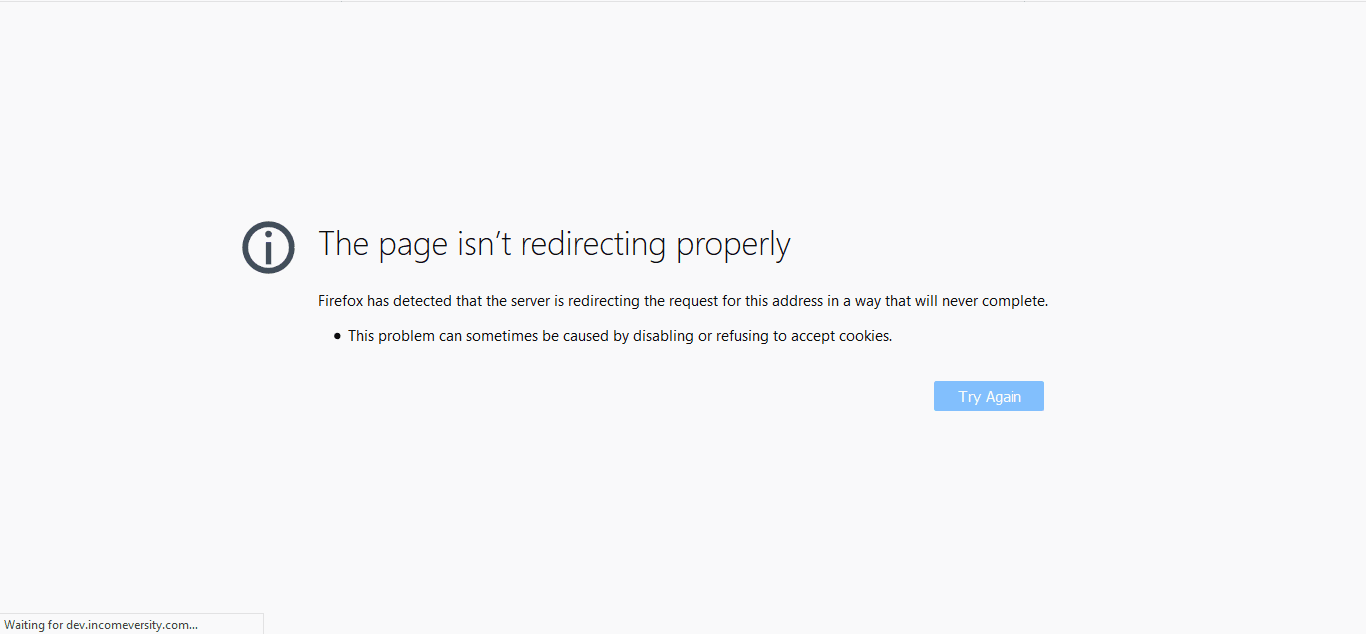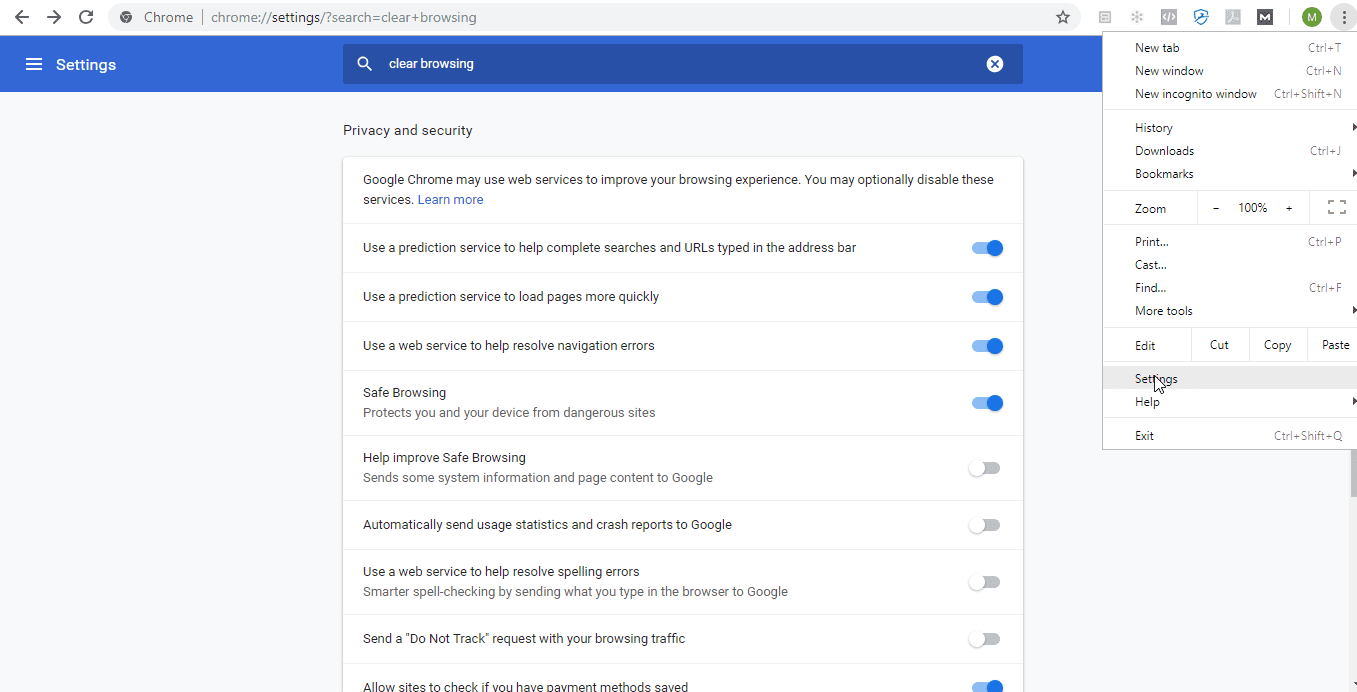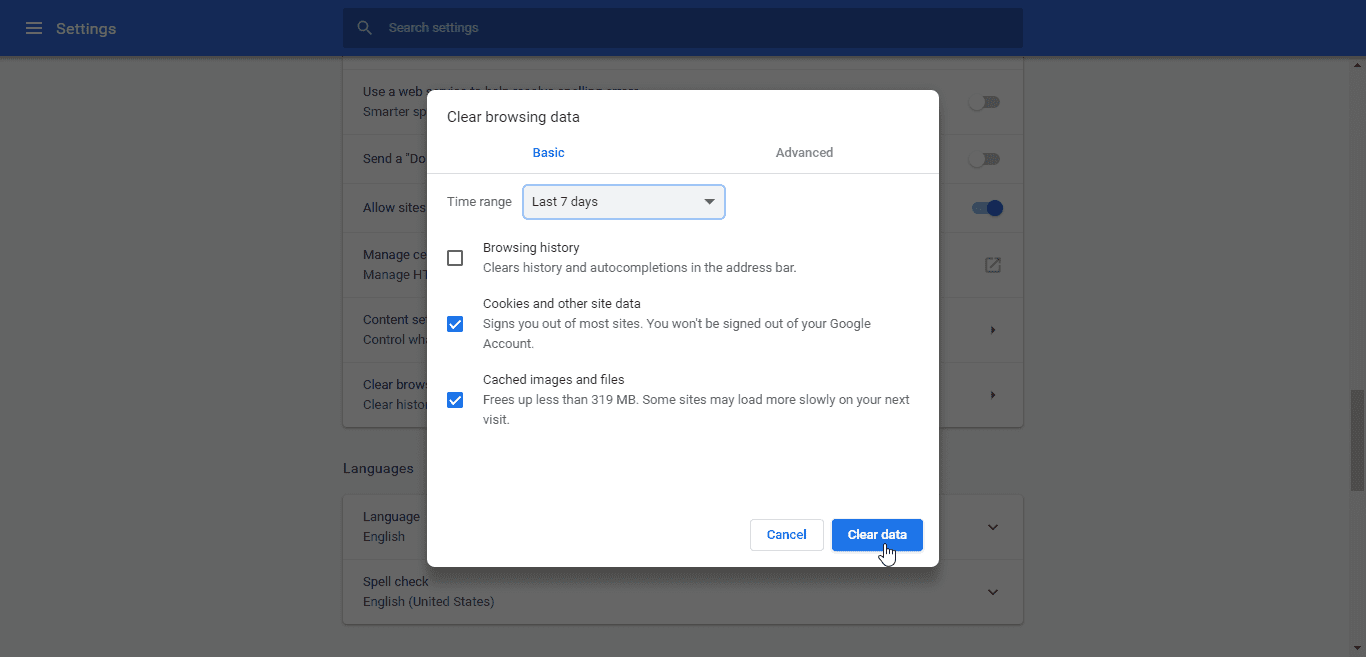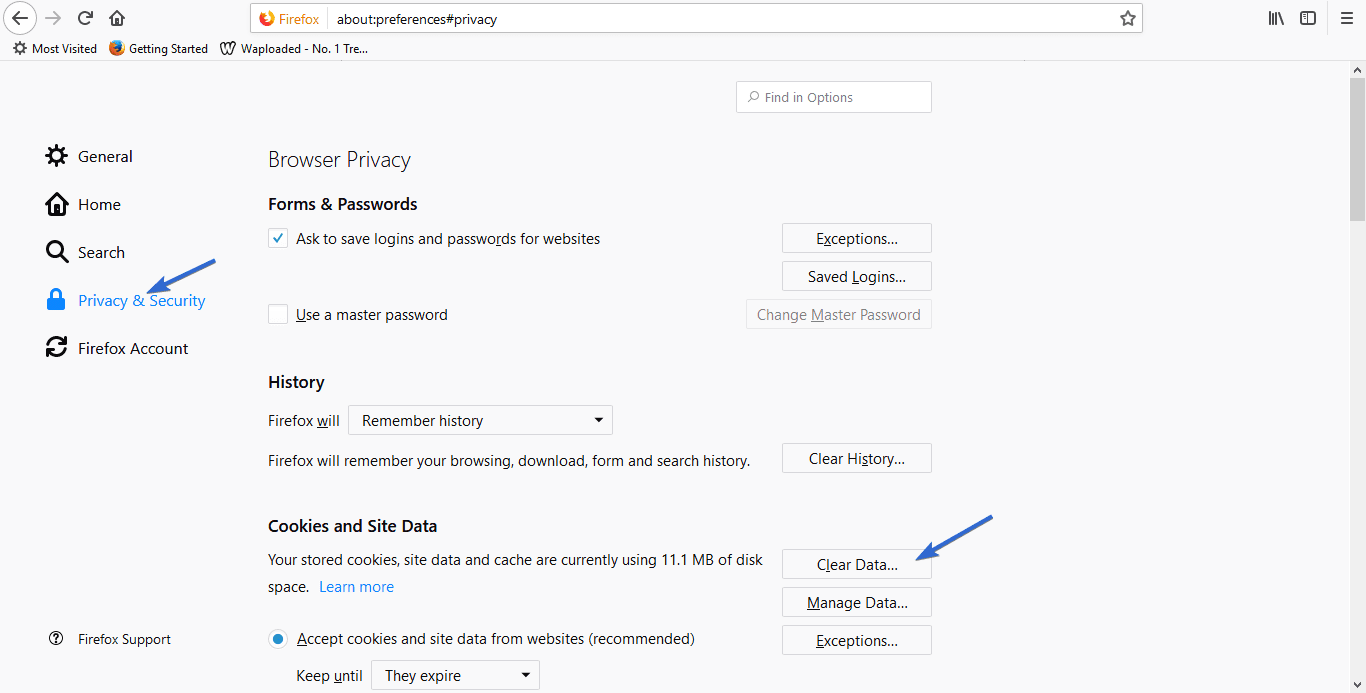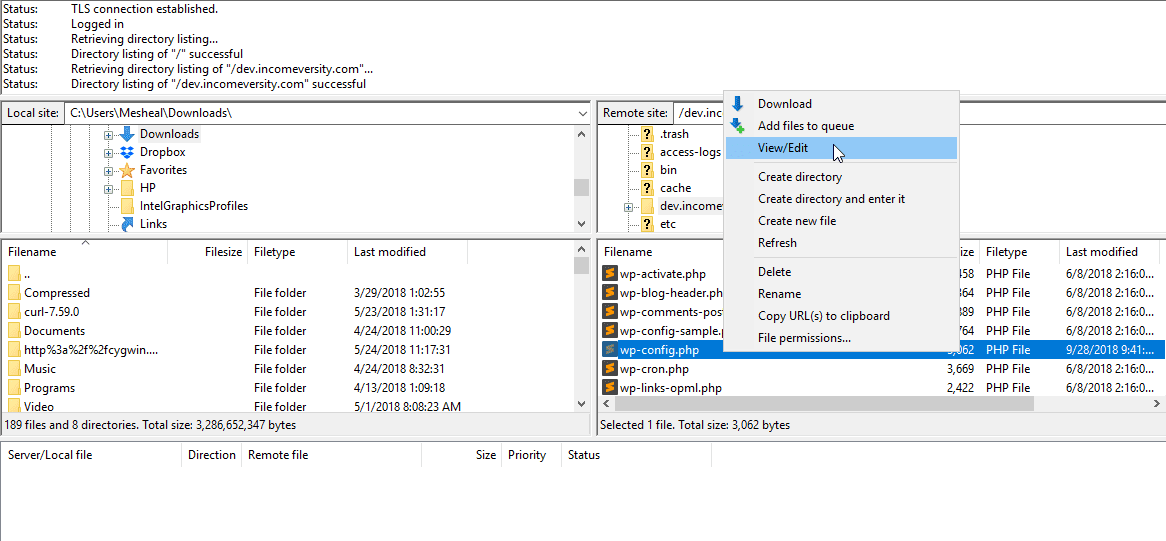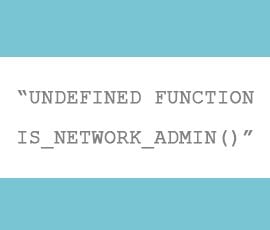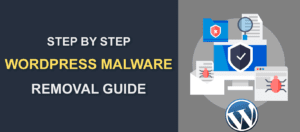How To Fix Err_Too_Many_Redirects Error In WordPress
Have you ever tried to access a webpage only to be met with the dreaded “ERR_TOO_MANY_REDIRECTS” error? This error, also known as a redirect loop, can make a webpage unavailable and create a bad experience for visitors. In this article, we will discuss the common causes of the ERR_TOO_MANY_REDIRECTS error and provide steps for fixing it on your website. Whether you have a WordPress site or another type of website, these tips can help you resolve the issue and restore normal access to your pages.
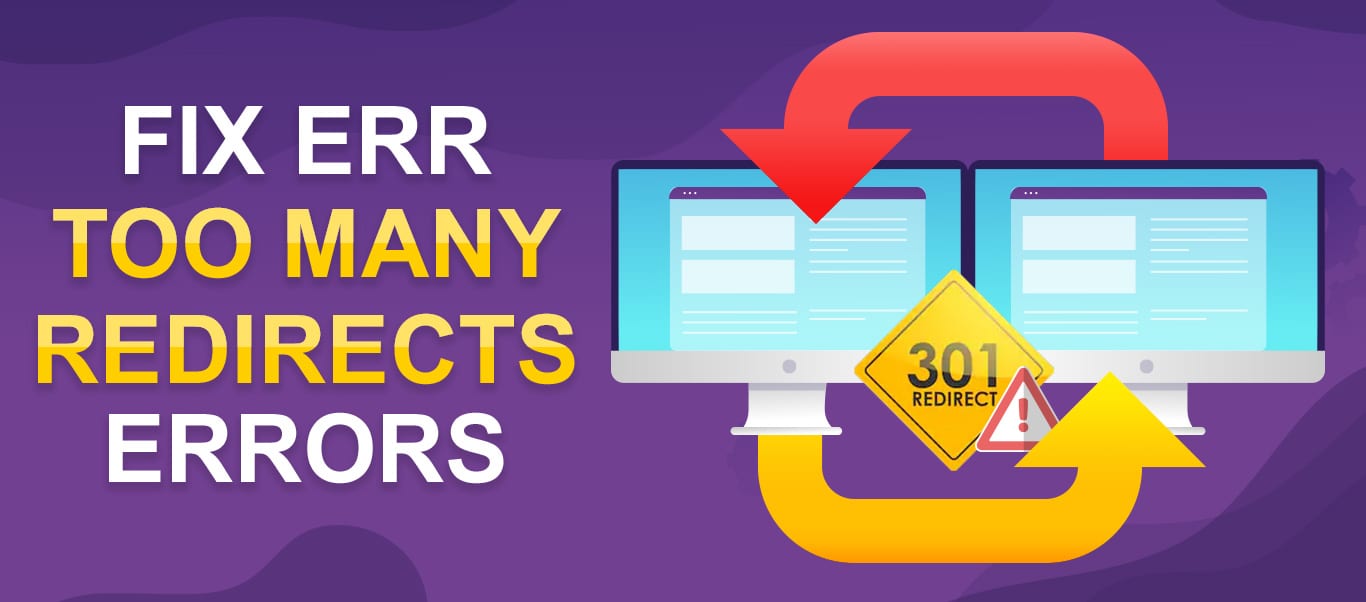
Err_Too_Many_Redirects Error in WordPress may seem like a confusing message. But put simply, this error is your browser saying “I do not know where to go to get the page you are trying to view, I give up”. On your screen, you see “This page isn’t working, www.Site.com redirected you too many times, try clearing your cookies.” So, how does the “too many redirects” error affect you or your visitors?
If you are seeing err_too_many_redirects when you try accessing your website, this could mean parts of your site, or your whole site may not be accessible to you and to your audience.
Thus, you may be happy to learn that this error is quite easy to fix.
Content:
- Fix cookies and caching.
- Check url settings.
- Reset .htaccess file.
- Fix plugin issues.
- Contact your webhost.
What Causes Err_Too_Many_Redirects in WordPress?
There are several potential causes of the ERR_TOO_MANY_REDIRECTS error in a WordPress site. One common cause is a misconfiguration related to search engine optimization (SEO). For example, if you have changed the URLs of your pages or posts and have not properly redirected the old URLs to the new ones, it can create an infinite redirection loop. This can lead to the ERR_TOO_MANY_REDIRECTS error being displayed to users when they try to access the affected pages.
Another potential cause of the ERR_TOO_MANY_REDIRECTS error in WordPress is a misconfigured plugin or theme. If you have recently installed or updated a plugin or theme and it has caused a problem with the site’s redirects, it can lead to the ERR_TOO_MANY_REDIRECTS error.
In some cases, the ERR_TOO_MANY_REDIRECTS error may be caused by a problem with the user’s browser. If the browser’s cache is outdated or there are cookies causing problems, it can lead to the error message being displayed.
When any of these happens, you see this error if you are using Google Chrome:
“This page isn’t working. www.example.com redirected you too many times. Try clearing your cookies. ERR_TOO_MANY_REDIRECTS”
If you are using Mozilla Firefox, this is the error shown:
“The page isn’t redirecting properly. Firefox has detected that the server is redirecting the request for this address in a way that will never complete. This problem can sometimes be caused by disabling or refusing to accept cookies.”
How To Fix Err_Too_Many_Redirects Error
As previously discussed, the ERR_TOO_MANY_REDIRECTS error is often caused by a misconfiguration of redirects within a WordPress website. However, it is possible that the error could be caused by something as simple as outdated cookies or cache in the user’s browser. Therefore, it is worth trying these simpler fixes first before attempting more complex troubleshooting techniques.
To begin, try clearing the cookies and cache in your browser to see if that resolves the issue. If the error persists, you may need to move on to more detailed troubleshooting steps to identify and fix the specific cause of the ERR_TOO_MANY_REDIRECTS error on your website.
Fix Cookies and Caching
As you can see above, both Google Chrome and Mozilla Firefox suggest that the problem may be related to cookies. This is thus a good place to start.
Clear Browser Cache and Cookies
Deleting the cookies and cache would take a minute, but could very well fix your issue. To do this in chrome browser, click on Menu and select Settings.
In settings, scroll to the bottom and click Advanced to expand other options. In the “Privacy and security” section, scroll to find “Clear browsing data” and click on it.
Next, select cache and cookies, select the duration you want to clear and click Clear Data.
To clear cache and cookies in Mozilla Firefox, click on the gear icon at the top right to access the settings page.
Next, select “Privacy & Security” and click Clear Data.
Select cookies and cache and click Clear.
If clearing browser cache and deleting cookies fixed it for you, awesome! If not, then read on.
Clear WordPress Cache Err_Too_Many_Redirects Fix
If you use a caching plugin (WP super cache or similar), the next thing you should try is clearing your WordPress cache.
Search Google for instructions on how to clear cache in your particular plugin, and go on to clear your WP cache.
Thereafter, reload your site to see if the problem is fixed.
Check URL Settings
Err_Too_Many_Redirects errors are very commonly caused by incorrect URL settings. You can find your URL settings in Settings > General.
There are two URL settings: WordPress URL (which specifies where all your WordPress sites files are located), and Site URL (which is the homepage you want users to access).
In most cases, both URLs should be the same. Check carefully to ensure there are no errors in either URL. For example, neither URLs should contain a backlash at the end.
Also, if they currently have www at the beginning (i.e. http://www.example.com), remove that (i.e. it should become http://example.com) and try reloading the site.
Otherwise, if they currently do not have www, add it and retry.
Two other points to check for:
(1) If one URL has www and the other doesn’t, adjust it so that they both have www, or no one has.
(2) If you currently use a secure protocol (ssl certificate), change it to the normal protocol (HTTP) and try if this fixes your error. If it does, then your SSL certificate needs to be set up properly before you can go back to using a secure protocol (https).
Editing URL when you cannot access your dashboard
In some cases, the Err_Too_Many_Redirects infinite error may prevent you from accessing your dashboard. If this happens, you can change the URL by editing your wp-config file.
To do this, access your site file manager using FTP client.
When connected, open the folder containing your WordPress files. In this folder, locate your wp-config.php file, right click on it, and click View/Edit.
Add these lines of code to this file (remember to change the URL to your site URL).
define('WP_HOME','http://www.example.com');
define('WP_SITEURL','http://www.example.com');
Save this file and click Yes on the prompt to upload the edited file.
Next, reload your site to see is the problem is resolved.
Reset .htaccess File
.htaccess is a configuration file in Apache server used for controlling the server settings, including redirect settings.
A problem in .htaccess may thus cause the too many redirects error in WordPress. To check if this is your issue, you need to reset your .htaccess file.
To do this, access your site files using ftp client. When connected, locate the folder containing your WordPress files, and in this folder, find your .htaccess file.
First, download this file as a backup. Next, right-click and open the file for editing (edit the file on the server and not the backup copy).
Clean out the content of the .htaccess file and replace it with a default config (get the config here).
Now save and upload this default file to your web server. When uploaded, refresh your site to see if the problem is fixed. If it is, great! If not, you may decide to re-upload you backup .htaccess file as it’s not the source of the problem.
Fix Plugin Issues
Do you have any redirection plugins installed? If yes, you want to start by disabling those.
If turning them off fix your issue, then you’ve pinpointed the problem.
Even if turning them off did not fix your issue, or you did not have redirection plugins installed in the first place, you want to go on to disable all your plugins (select all and apply the deactivate bulk action).
Next, backup your .htaccess file from your server and delete it (see the previous step).
Now try accessing your site. If it works, then the problem was from a plugin.
You can then go on to activate your plugins one after the other until the problem re-occurs. This way, you can easily identify the plugin causing your issue.
Disabling plugins without access to wp dashboard.
If Err_Too_Many_Redirects is preventing access to your dashboard, you can disable plugins manually. Read this guide: How To Disable WordPress Plugins Using FTP.
Contact Your Webhost
If all the steps above do not fix Err_Too_Many_Redirects, you should contact your web host. They have a lot of control over how your site URL and redirects work and may have made a change that caused your issue.
Even if they haven’t made a recent change, they would be able to identify and solve the problem for you if it is from their end.
Conclusion Err_Too_Many_Redirects
Redirect issues are usually quite easy to fix. In fact, we do not expect you to read up to this part of the guide because we believe you should have found a fix in the solutions above, and gone about your business.
If that is not the case for you, then your issue may need a bit more attention. You can explain it in the comments below and our WordPress experts will offer you free WordPress help as much as we can.
If you, however, keep getting these error messages and want us to fix it for you, please request our wp support service and one of our experts will get to work on your site immediately.