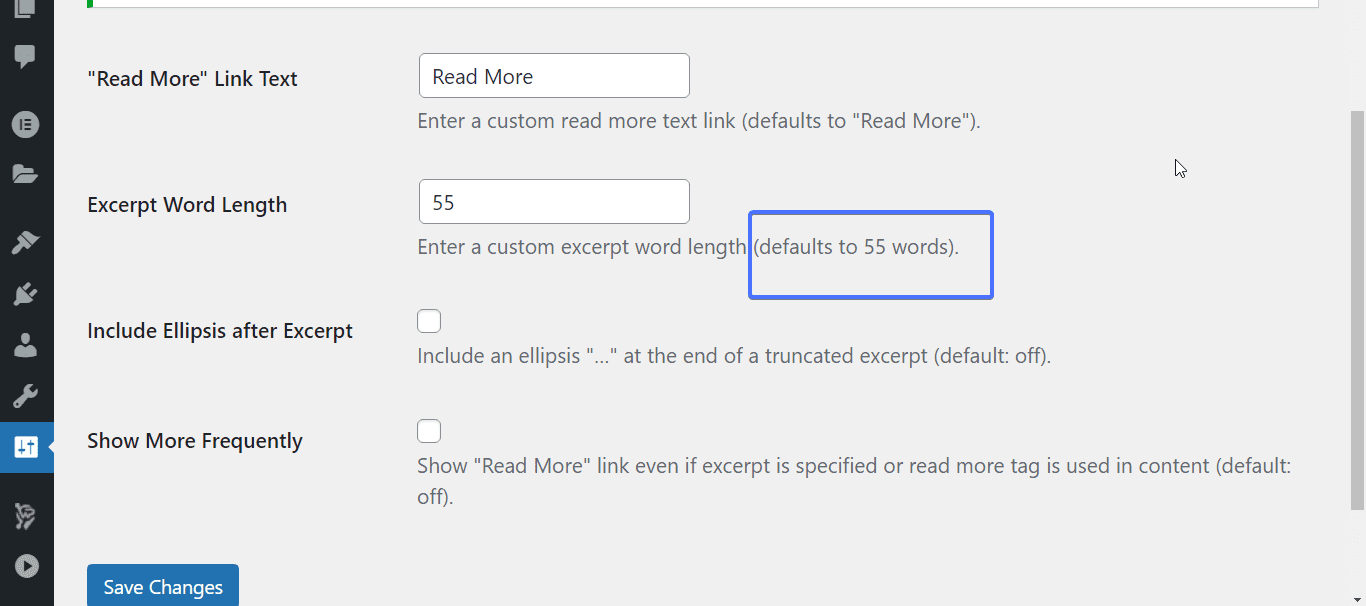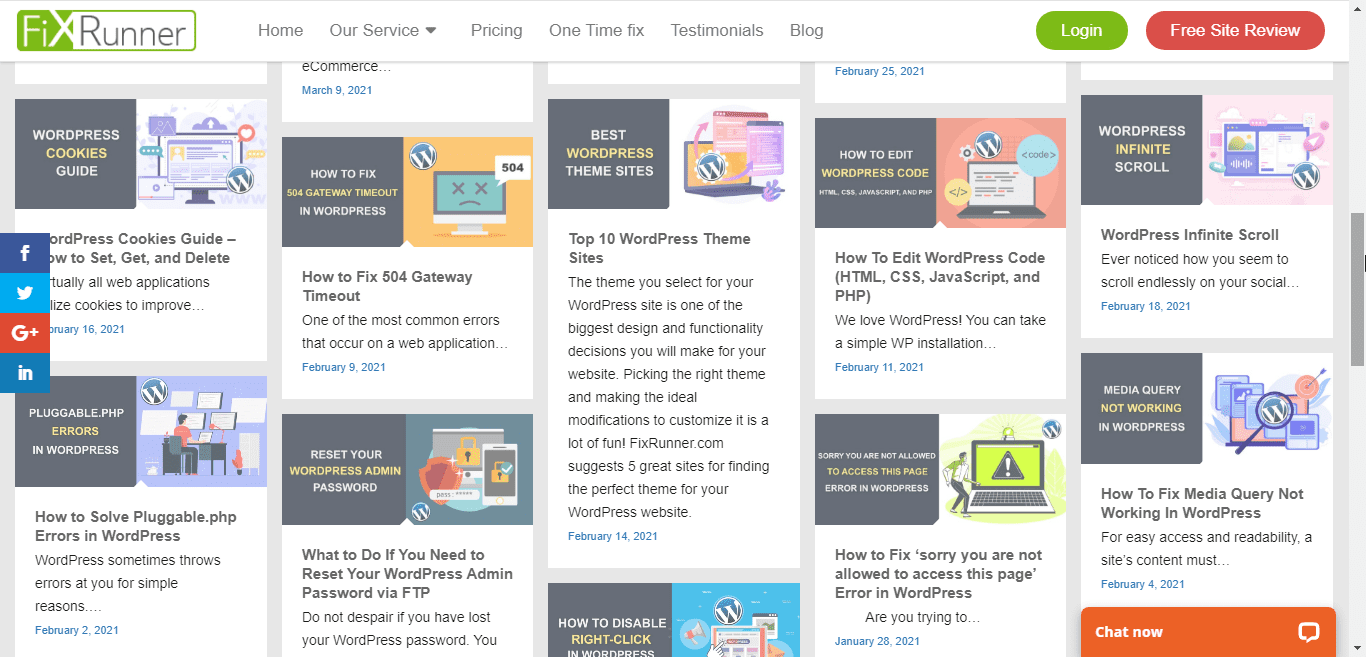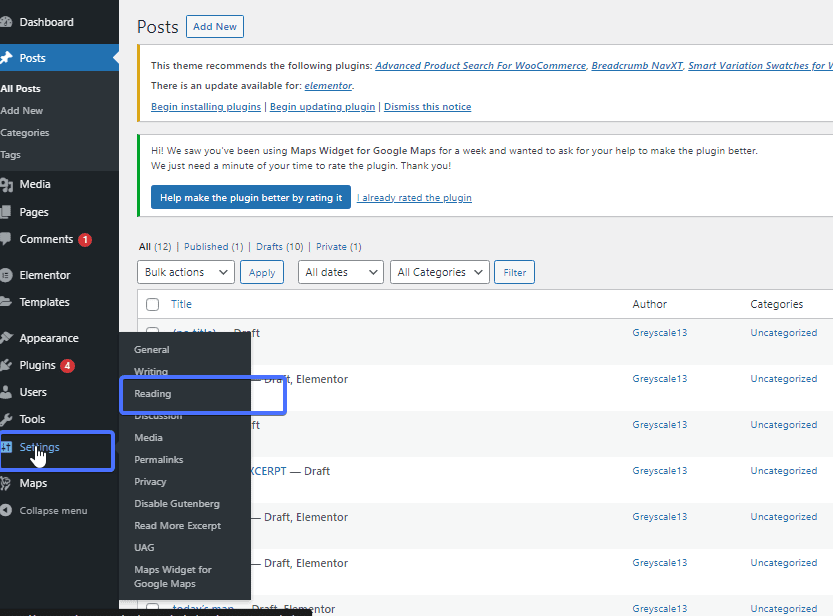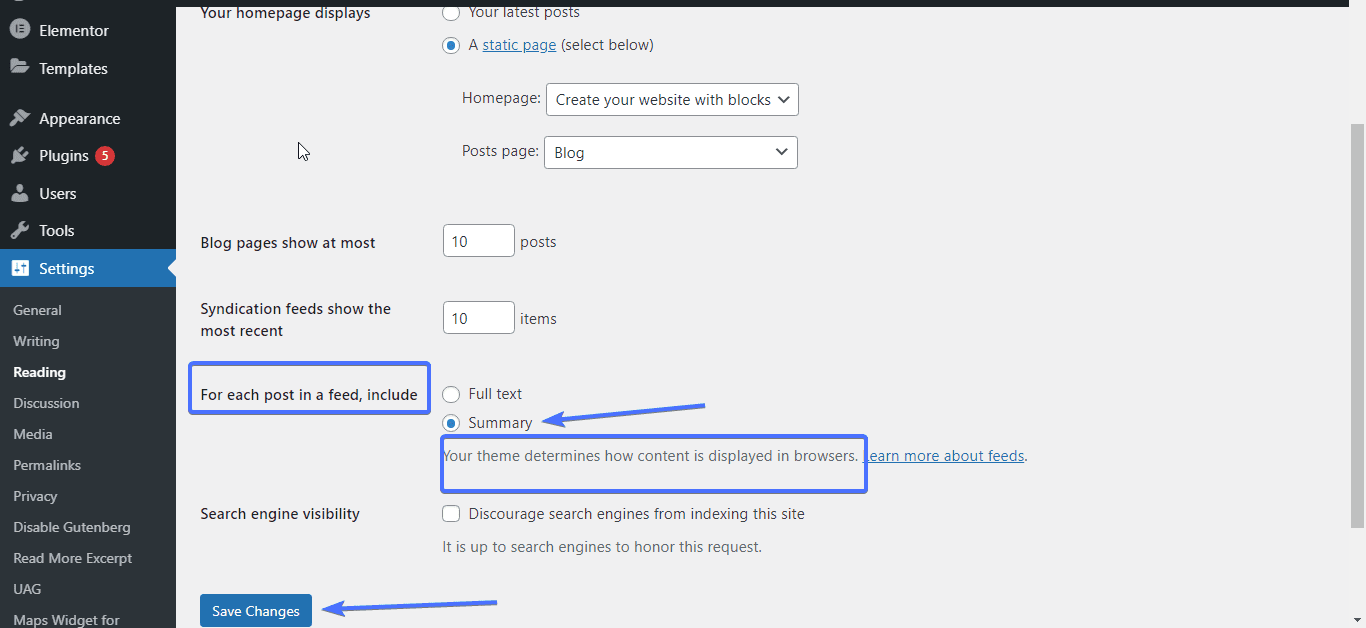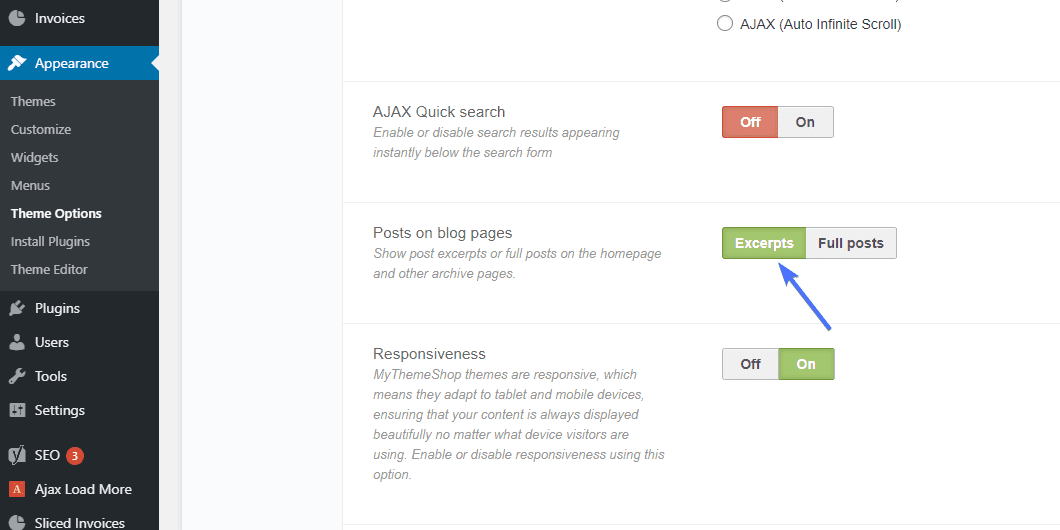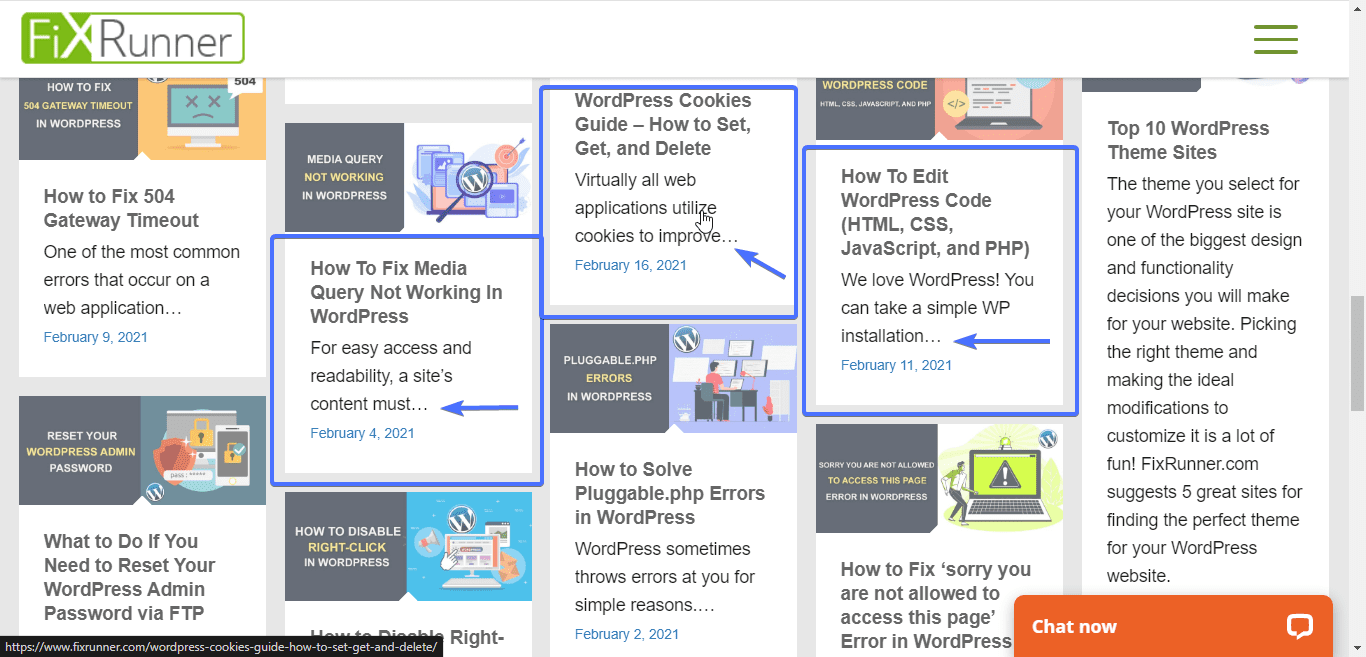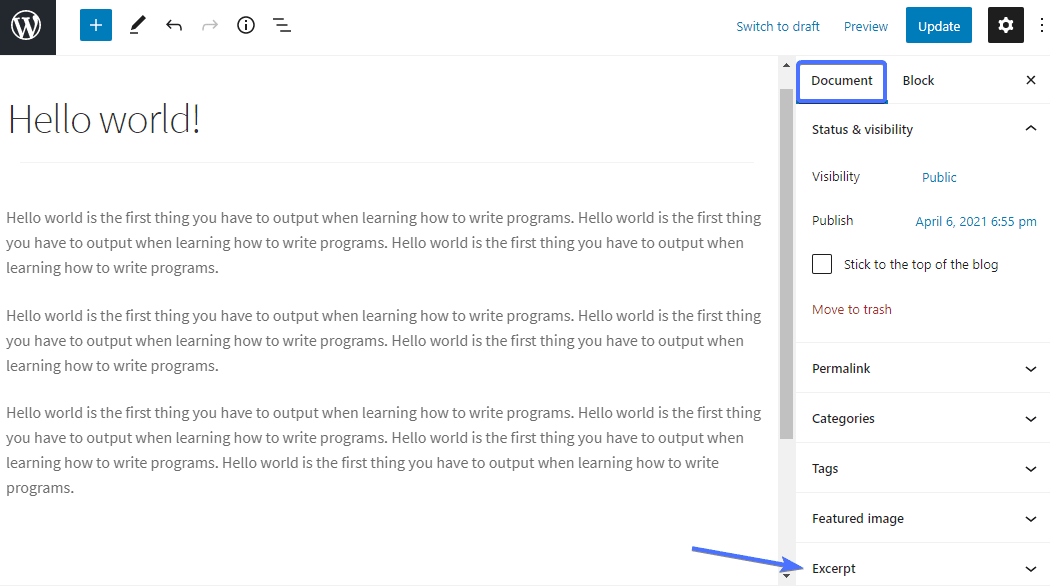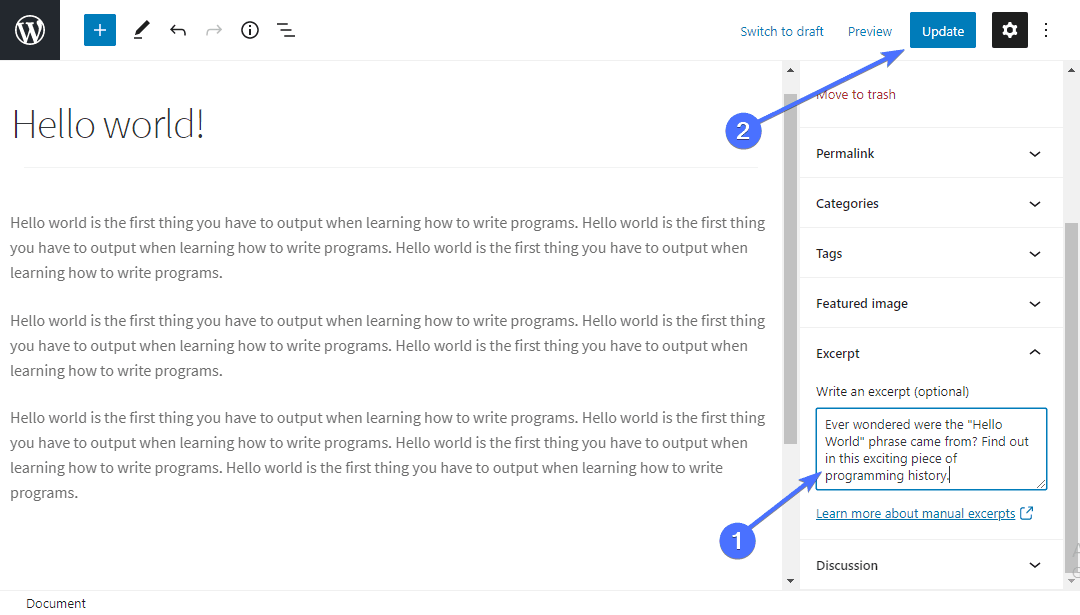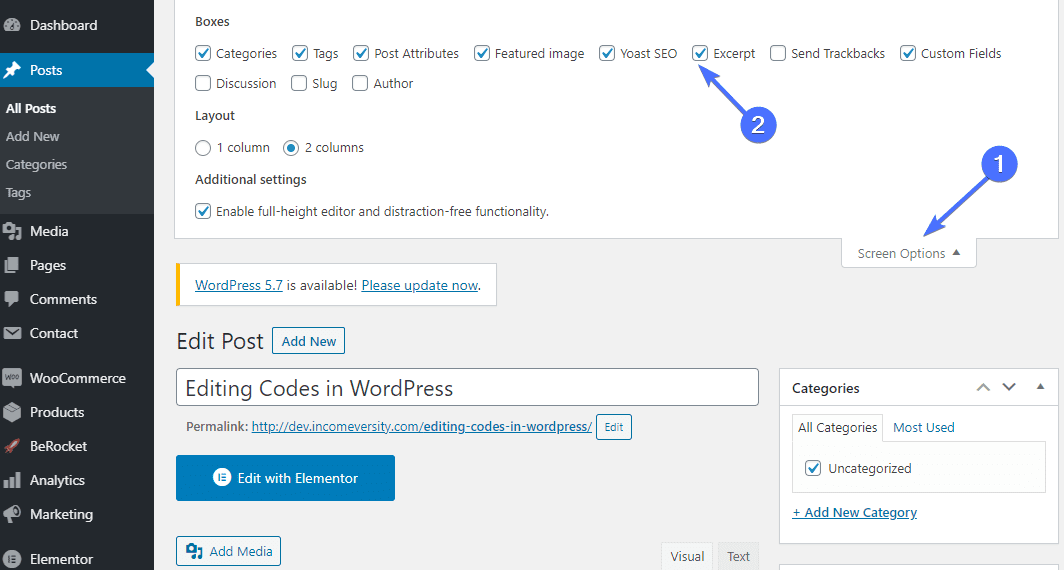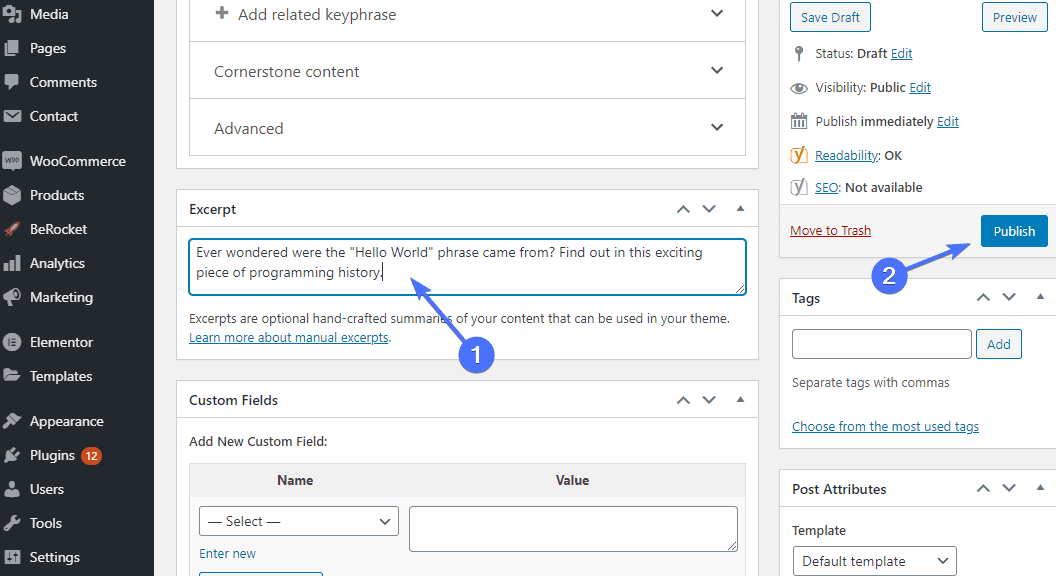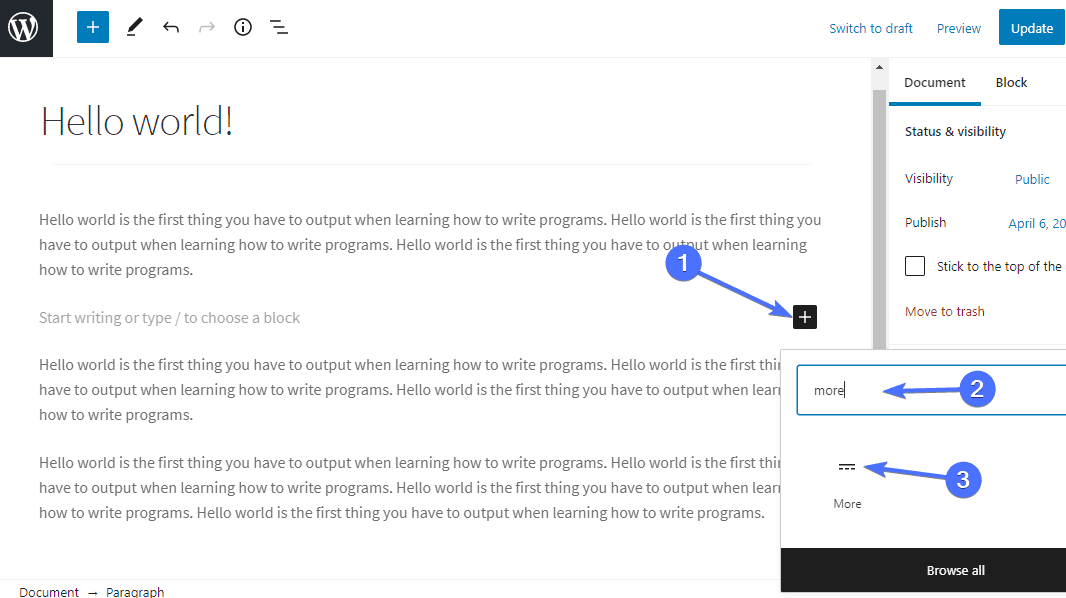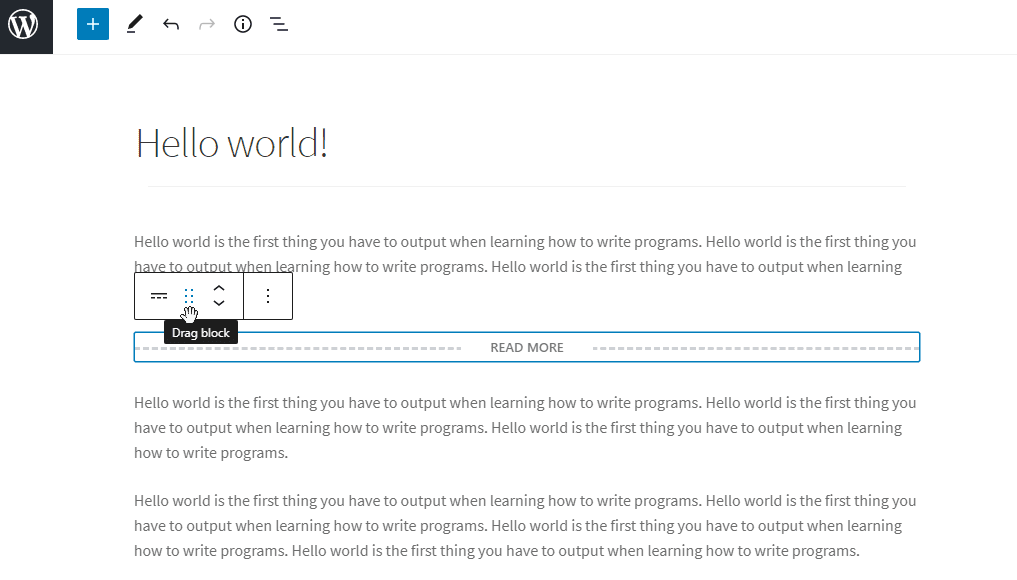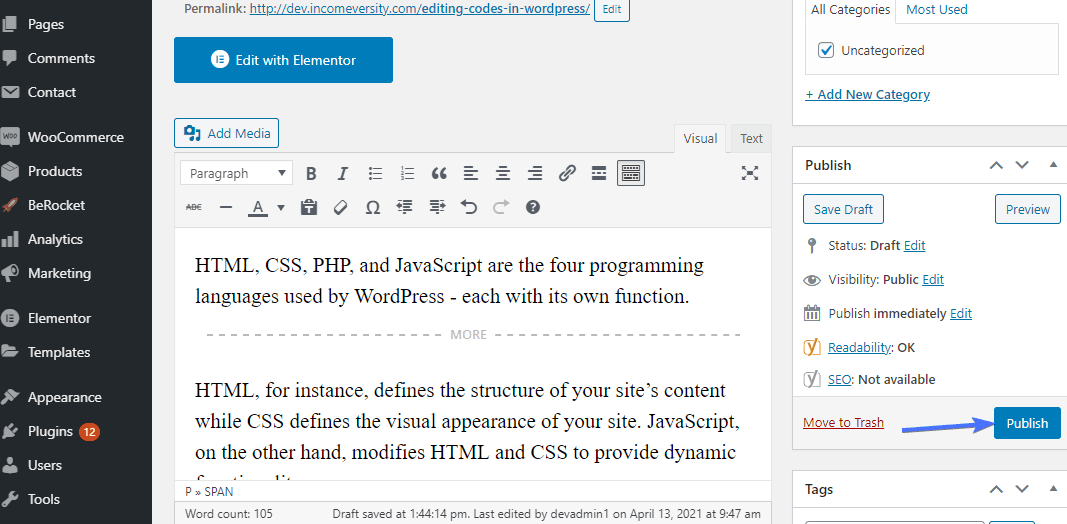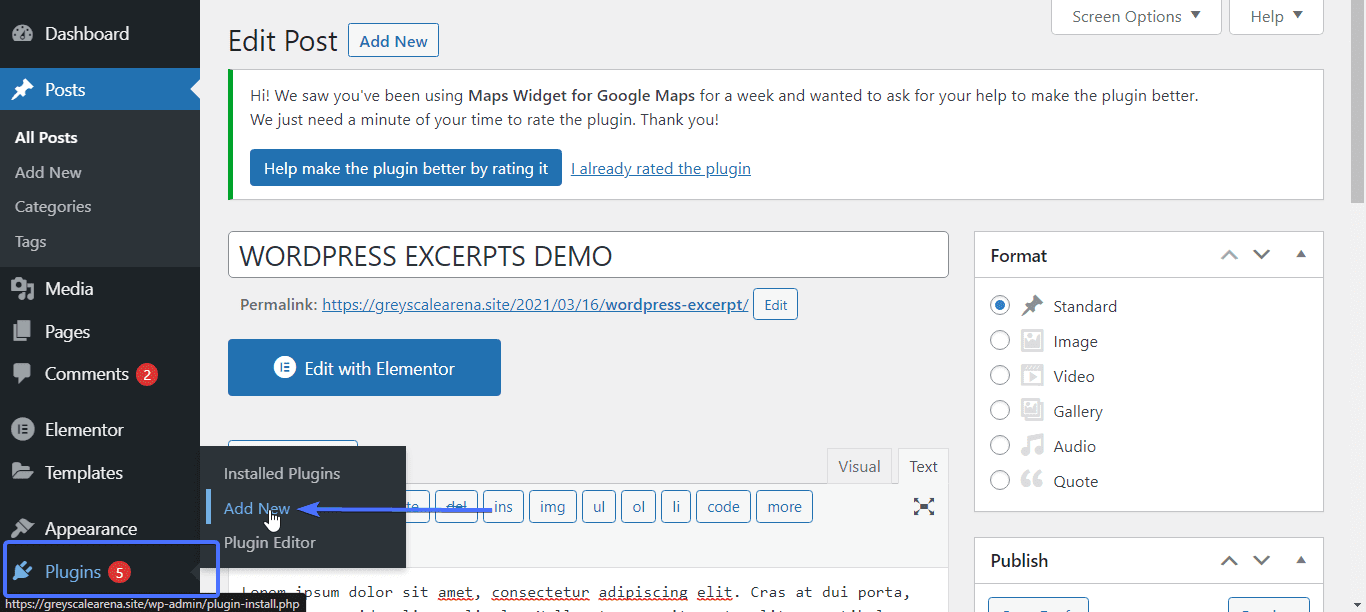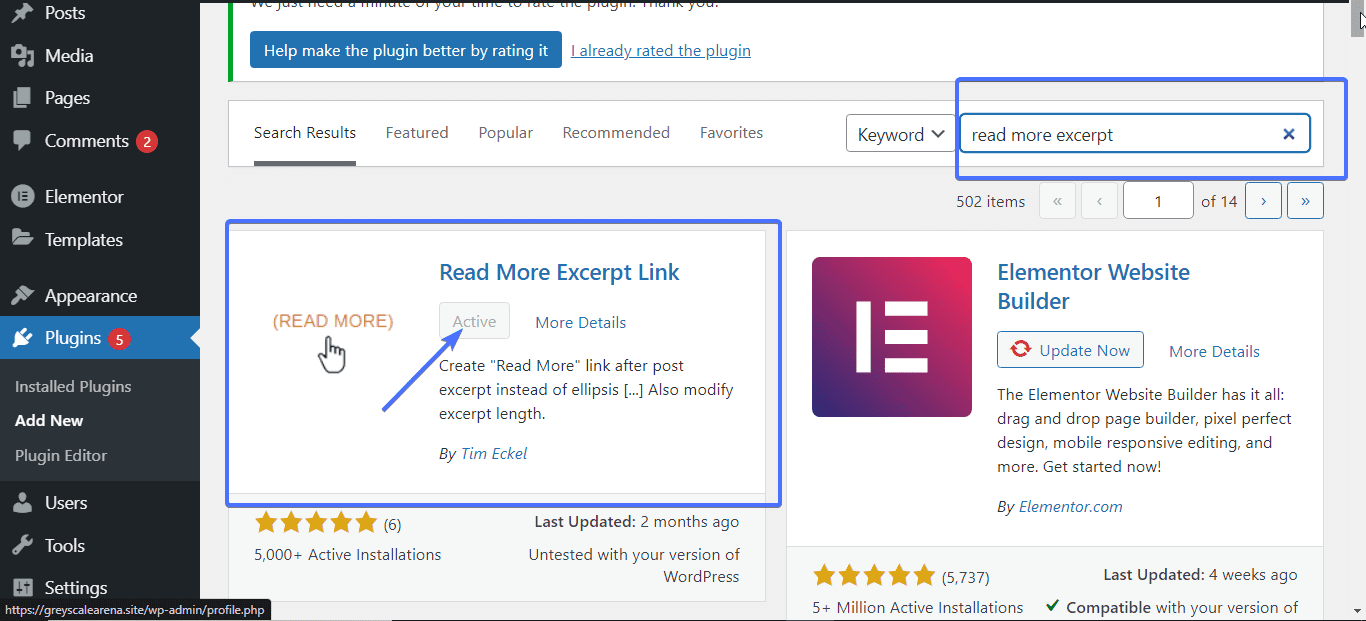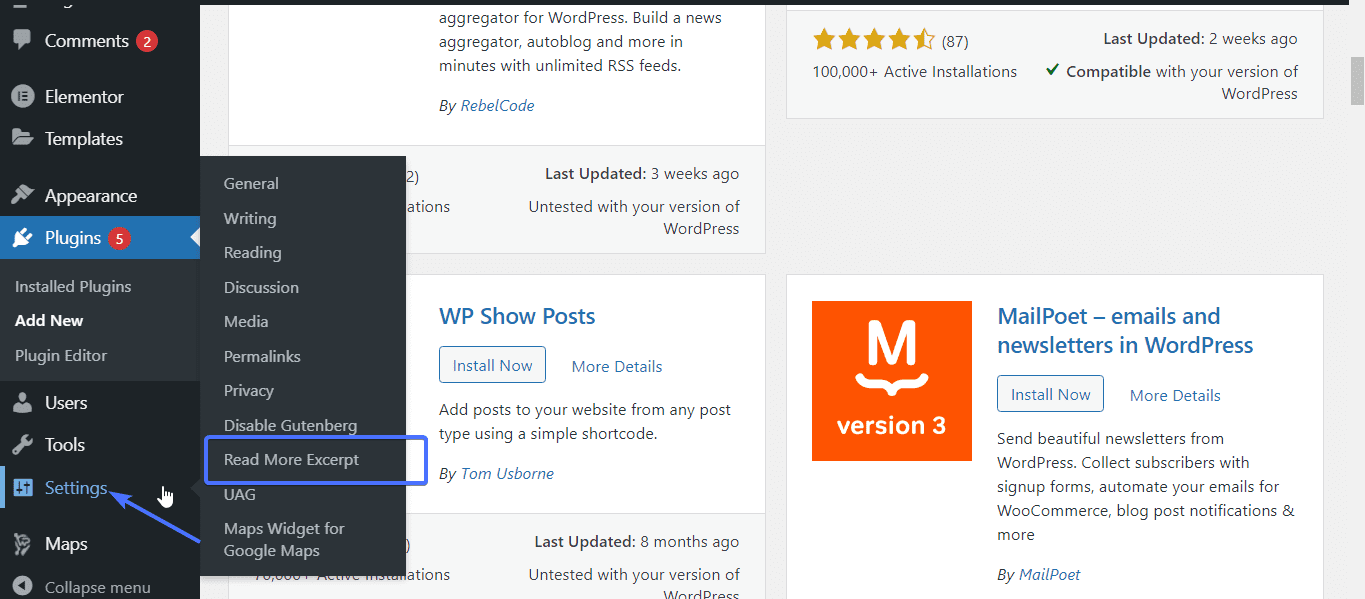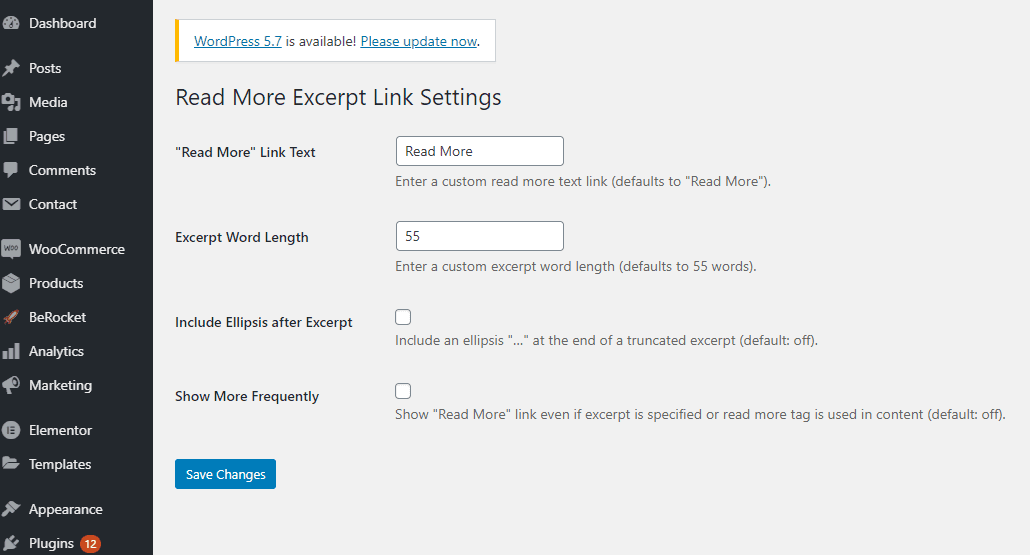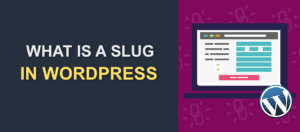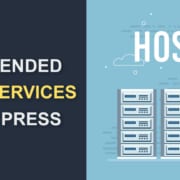How To Create Post Excerpts in WordPress
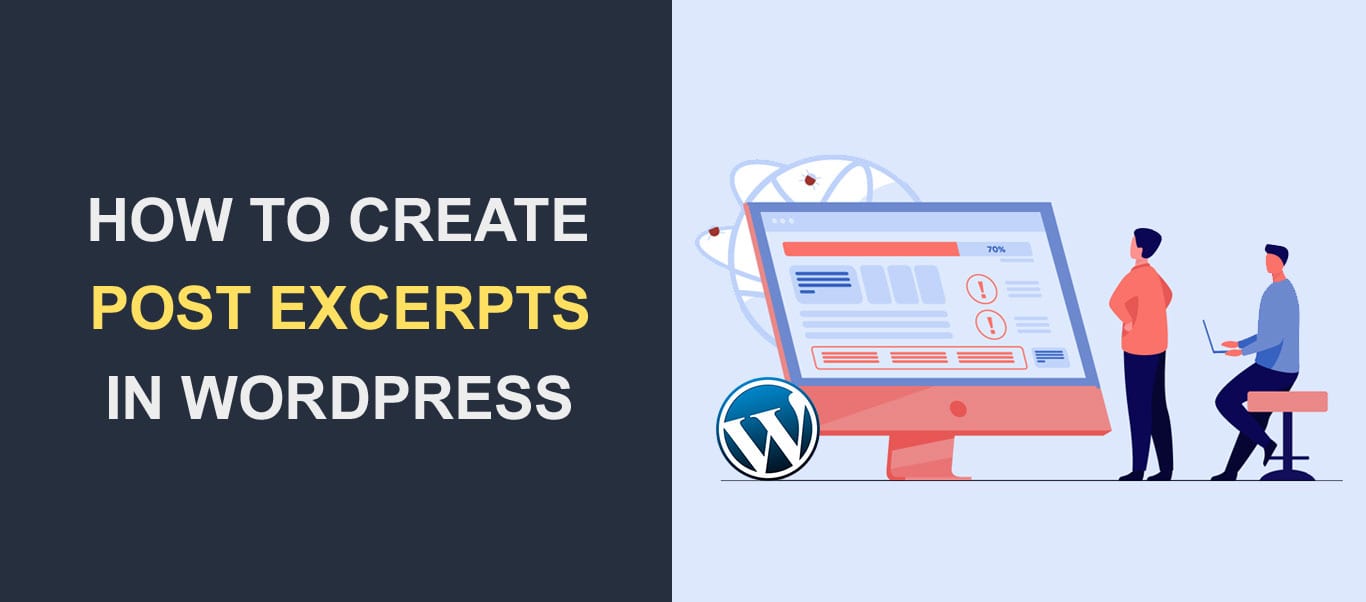 WordPress excerpts (which are brief summaries post content) can greatly impact user experience and the conversion rate of your website. In fact, some of the biggest online news agencies use excerpts to drive traffic to their site.
WordPress excerpts (which are brief summaries post content) can greatly impact user experience and the conversion rate of your website. In fact, some of the biggest online news agencies use excerpts to drive traffic to their site.
In this beginners guide, you will discover how to generate an excerpt without coding. Also, you will find out how they can impact your business and help you grow your site.
Table of contents:
- What Is An Excerpt?
- Where Does An Excerpt Appear?
- How To Display Excerpts
- How To Add WordPress Excerpts to Posts
- Using WordPress Excerpt Plugins
- Tips For Creating WordPress Excerpts
- Why You Should Create WordPress Excerpts
- Conclusion
What Is an Excerpt?
A WordPress excerpt is an optional summary you can attach to post. It’s a brief text that lets readers know exactly what to expect in the post.
Excerpts are very useful when you want to display an archive of your content. For example, your blog page displays an archive (or list) of your post content.
Since you may have posts with thousands of words, displaying the entire content will make your posts hard to navigate. With excerpts, you can give users the lowdown on each post with just 55 words.
What Is the Length of a WordPress Excerpt?
As you already know, an excerpt is only a summary. You would expect it to be simple and concise. The default excerpt length is only 55 words. However, excerpts can take up to 300 characters depending on the theme.
WordPress Excerpts Depend On Themes
Excerpts depend on your WordPress theme. Some themes work well with excerpts and your summary will be displayed in a way that catches the attention of readers.
Others may not put as much shine to your excerpts, and some don’t display them at all.
Where Does an Excerpt Appear?
Now that you know what an excerpt is, where does it show up on WordPress websites? Excerpts are mainly meant to be displayed on site but they also appear in other places.
Within The Site
WordPress excerpts enhance the display of items within your site, such as in your WordPress blog page. While going through this page (or any other archive page), the excerpt enables users to know what each post is about.
Without a brief description to guide them, they would need to open each article to find out, or be given the entire article content for several blogs all at once. The average website visitor is not patient so this will lead to lots of frustration and higher bounce rates.
Google and Other Search Engines
Another place where excerpts are utilized is in search engines. Google and other search engines display summaries in search results. Having an excerpt helps the search engine identify what you want to display as a summary for that post.
However, although they would often use this excerpt, they may sometimes generate a summary instead from your content. So you cannot always control what they use.
Before now, your aim for writing an excerpt may not have been related to search engines. Yet, that is one of the most important considerations when making an excerpt for your post. Try to write excerpts that are catchy and would get people to click on the post.
How to Display Excerpts
WordPress supports excerpts out of the box. But as we mentioned, whether it works on your site or not depends on your theme.
If your blog or home page displays the full content for each post, then excerpts are either not enabled or not supported. Such archive pages should list WordPress posts along with a little summary for each, and a read more link or button.
Here’s how to enable that.
Update the Settings
You can switch the view from full content to summary in WordPress settings.
Go to settings>>select the Reading option
Next, look for the “For each post in a feed, include” option. Here, it is automatically set to “full text” mode. This means that your posts will appear fully in the feeds section.
Now, select “Summary” before saving the changes. This enables the summary of your posts to show in browsers.
Use Your Theme Options
If the WordPress setting above does not enable excerpts in your home/blog page, then there’s possibly a setting for that on your theme.
To locate this, go to Appearance > Theme Options.
Here, you may have to find the setting for excerpts. In many themes, you can find it under the “General Settings” tab.
When found, simply select the excerpts option.
Now your blog view would display only a summary for each post.
Enable Excerpts in Your Theme Code
You can enable excerpt in WordPress by modifying your theme code. However, we do not recommend this step for beginners, and you should seek professional WordPress help if you require this option, but cannot complete it on your own.
Before you begin, perform a complete backup of your site, in case anything goes wrong. Read this guide to learn how to perform WordPress Backups.
Next, you would need to create a child theme in which you will make these modifications. Learn how to create a child theme in WordPress.
After creating the child theme, you will need to modify the WordPress template file (or files) displaying your archive content. The template names may vary depending on the theme, but it should be the following:
- home.php
- index.php
- archive.php
- category.php
Within these template files, locate the section that says:
<?php the_content(); ?>
And replace it with:
<?php the_excerpt(); ?>
And that’s it. If done properly, excerpts should now be enabled.
How to Add WordPress Excerpts to Posts
There are two primary ways to use excerpts in posts. You can allow WordPress to generate them for you, or you can add them yourself (recommended).
Automatically-Generated Excerpts
Upon agreeing to let your post display only its summary in feeds, you are set to use excerpts by default. WordPress can then automatically create excerpts for you. How does it do this?
It singles out the first 55 words in your post as the excerpt. Afterward, this automatic excerpt ends with ellipses […] if the content is lengthy. This implies that there is more for the visitor to read.
This process has its limitations; but it is better than none at all. If you can’t write excerpts for your post, at least make the first two sentences catchy. WordPress will take care of the rest.
Creating A Custom WordPress Excerpt
There is nothing better than writing your own excerpt. It gives you total control of what the theme displays.
Also, you will have room to select the length of the custom WordPress excerpt (i.e. you don’t have to use all 55 words).
To add a custom excerpt to your post, go to Posts > All Posts and either click Add New to create a new post, or click on a post you want to edit.
Within the editor, you can see the “Excerpt” tab on the bottom right of the screen. Click to expand it.
Note: If you do not see this, ensure that you are in the “Document” section.
Next, type in your excerpt, and hit Update or Publish to save changes.
If you are using the Classic editor, you may need to enable excerpts for your posts.
To do this, open the post you want to edit. Next, click on Screen Options at the top of the screen. From the expanded option, tick “Excerpt”.
Now scroll to the bottom and type in your summary in the excerpt box. When done, hit Update or Publish to save your changes.
Adding Excerpts to Posts With The “More” Tag
In this case, you have to insert a quick tag to indicate that you want everything above that tag to be the summary. Here’s how:
When editing a post, put your cursor at the point you want to add the more tag to, within your content.
In the toolbar that pops up, click the options icon (3 dots) and select “Insert After” from the options. This will insert a new section.
In this new section, click the Add Block icon, search for the “More” block, and click on it when it appears.
That’s it. Every text above that will now be used as an excerpt for your post.
You can also move this block to another location. Simply drag and drop it by clicking down on the drag icon (6 dots), and moving it where you want.
If you are using the classic editor, the process is even easier. Simply place your cursor at the point you want to add the tag and click on the More tag icon.
The More tag will be added beneath that paragraph.
Remember to click Update or Publish to save your changes.
Using WordPress Excerpt Plugins
There are free plugins for WordPress that offer you advanced excerpt options. For example, if you want to change the default excerpt length, a plugin can help you.
How to Change WordPress Excerpt Length With a Plugin
Since excerpts are summaries, it makes sense that the word count should be few. However, if you would like to increase the WordPress excerpt length, use a WordPress plugin.
For this article, we will be using the Read More Excerpt plugin. This plugin helps you create custom WordPress excerpts. To change excerpt lengths in WordPress, follow these steps:
Start by installing the plugin.
Click on Plugins in the menu and select Add new.
Type the name of the plugin in the search box. Next click on install now and when that completes, click activate.
On your WordPress menu, go to Settings >> Read More excerpt and click on it.
Look for “Excerpt Word Length” and fill in the word count you wish. When done, click Save.
You may also change the “Read More” text to something you prefer, such as “Continue Reading”.
Tips for Creating WordPress Excerpts
Write for Both New and Previous Posts
Excerpts present opportunities to boost your website’s ratings as well as your business. You can use them as a meta description for your pages or posts. This increases the chances of people reading them.
Therefore, be sure to write excerpts for all your new posts. Also, review your previous posts and write excerpts for them as well. This might be difficult for a big website with tons of posts in the archive but is worth the effort.
Take Your Time
An excerpt should be carefully planned to have bits of the post’s best parts. How can you make sure of that?
- Insert major keywords and key phrases in the most natural way possible.
- Take your time to review it
- Make it as comprehensive as possible but not overly lengthy
Why You Should Create WordPress Excerpts
Something so small can be very powerful if you know how to use it. If you still aren’t convinced, the following will explain why excerpts are important.
It Can Serve as A Marketing Tactic
Have you ever wondered why some of the biggest online news agencies use excerpts? It entices the reader to see more. These news agencies tease the reader with an interesting start to the story which moves them to read the entire post.
This tactic builds suspense and tempts visitors to read or subscribe. They generate income as more people use the site, thanks to excerpts.
Excerpts Make Your Blog Page Or Archive Meaningful
The bigger your website grows, the more you will come to understand the importance of excerpts. This summary helps your visitors to easily navigate your website especially when you have a lot of content. It gives your site room to organize content better on your blog page or archives.
With excerpts, multiple posts can be stacked on a single page with a description attached to them. That way, visitors can easily find the content they are looking for, while scanning multiple posts.
It Sells the Post
Think of an excerpt as a typical landing page. This is a page that tells you all the great things about a product or a service and why you should get it. In addition, it presents a Call to Action so that you can access the product or service.
Likewise, a well-crafted excerpt sells a post. It includes keywords and phrases that will entice the reader. Then, it ends with an indication for the reader to access the full post. This is more or less a Call to Action.
If You Don’t, WordPress Will Do It for You
Don’t send a bot to do a human’s job. A vital reason why you need to create an excerpt is that it gives you control over the content. As long as you activate the excerpt, a summary of your post will appear somewhere. If you don’t write a summary, WordPress will do it for you. WordPress selects a portion of the post and uses it as the excerpt. That part might not give the impression you want your visitors to have about the post.
Conclusion
That wasn’t so hard, was it? Now, you know that you can create your custom excerpt, which is one of the best methods. Remember that you can use a plugin as well, or allow WordPress to generate it automatically.
Also, you understand why you need to write excerpts and what they can do for your website.
If you found this post helpful, then you should check out our catalog for other WordPress tutorials. Please also follow us on Facebook and Twitter. Finally, don’t forget to share this article with others who might need some help with WordPress.