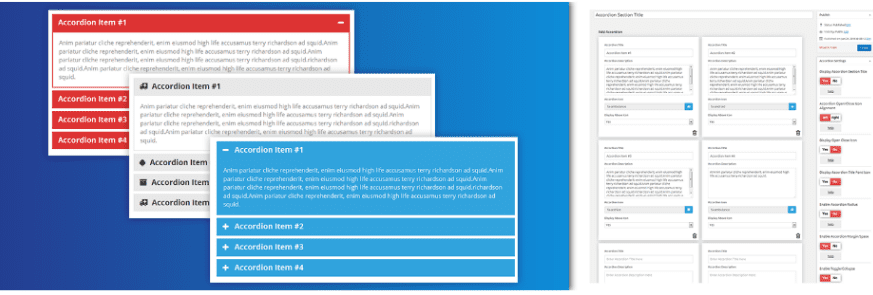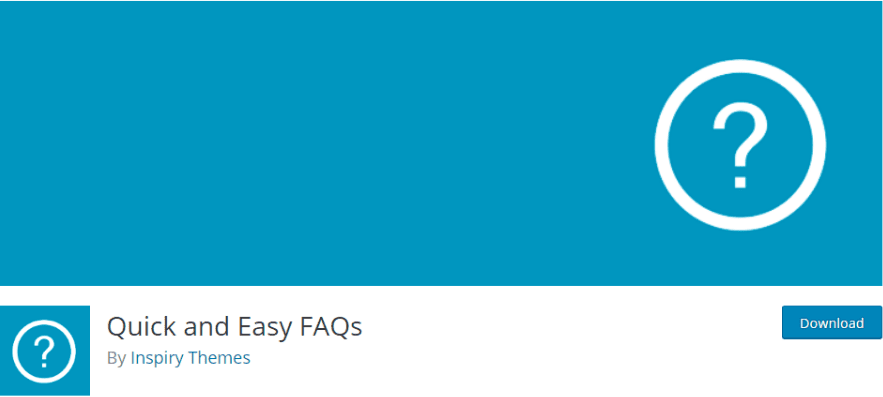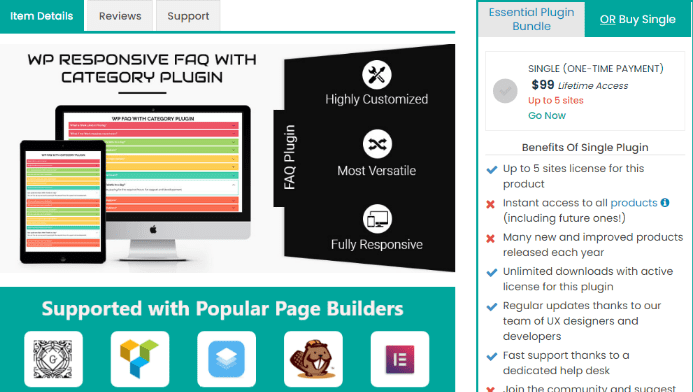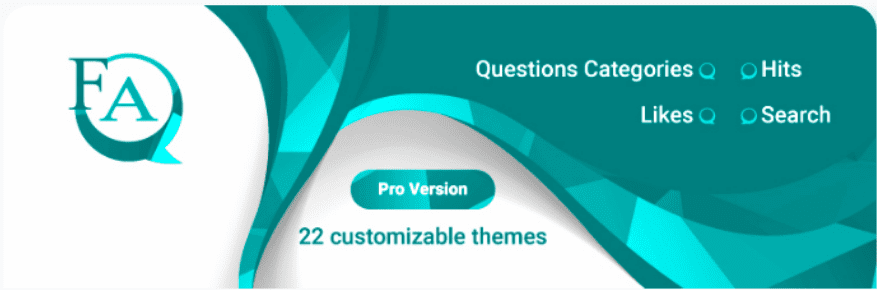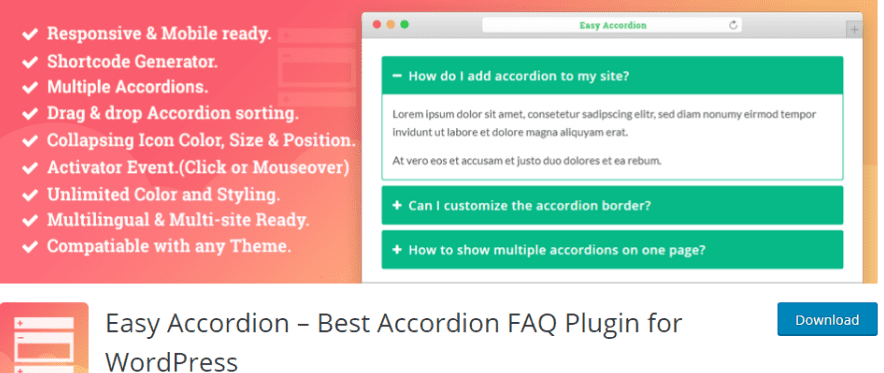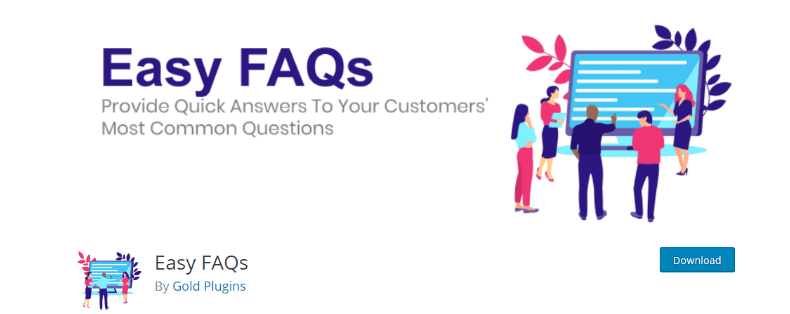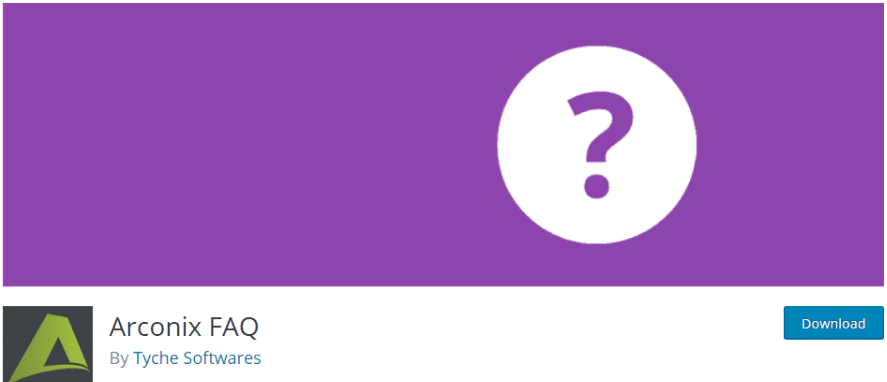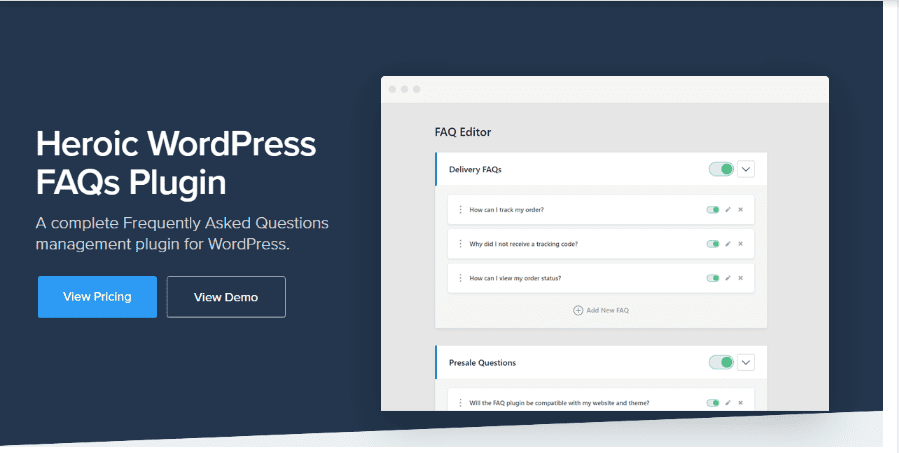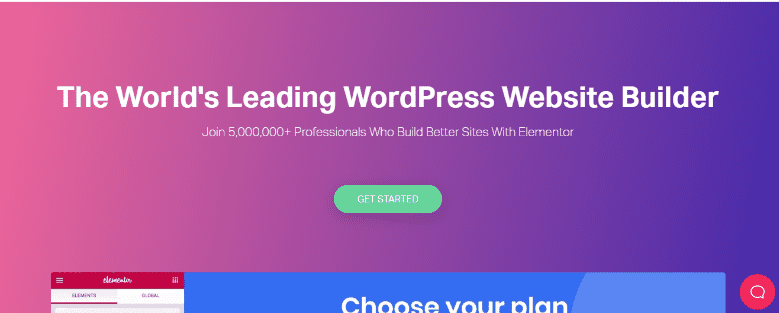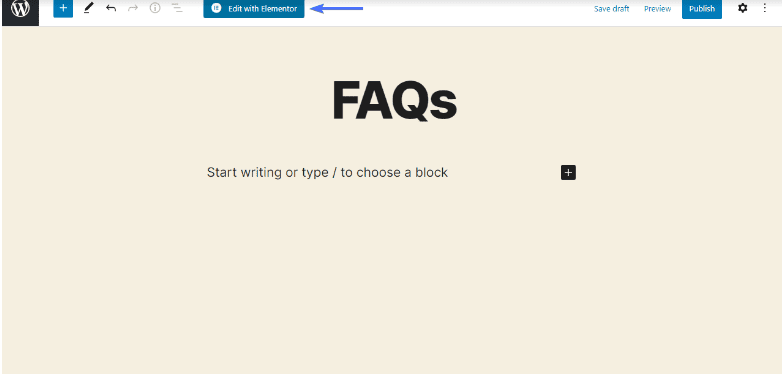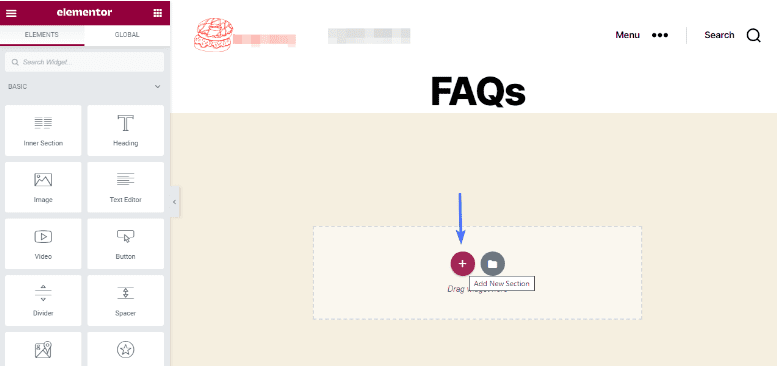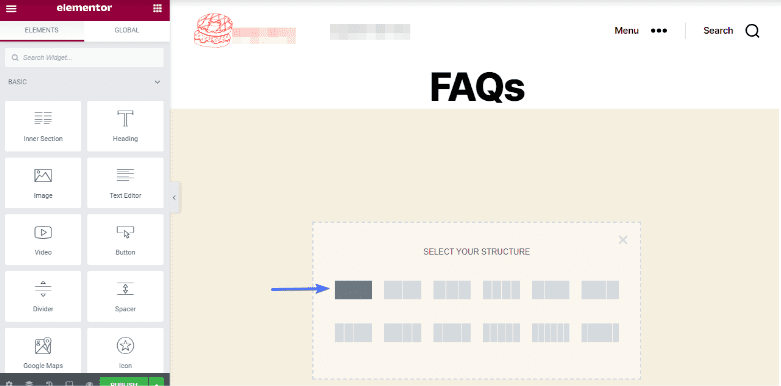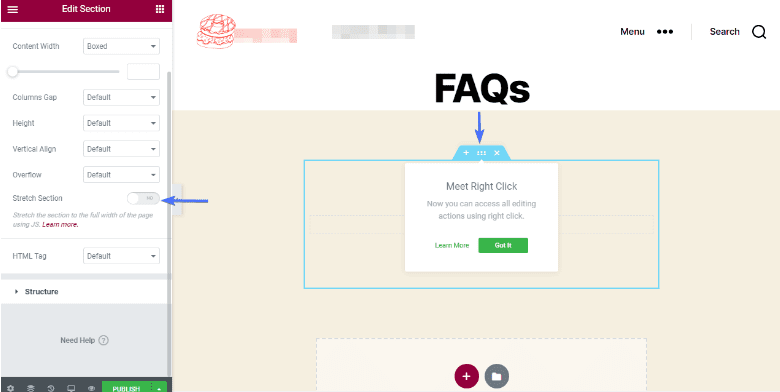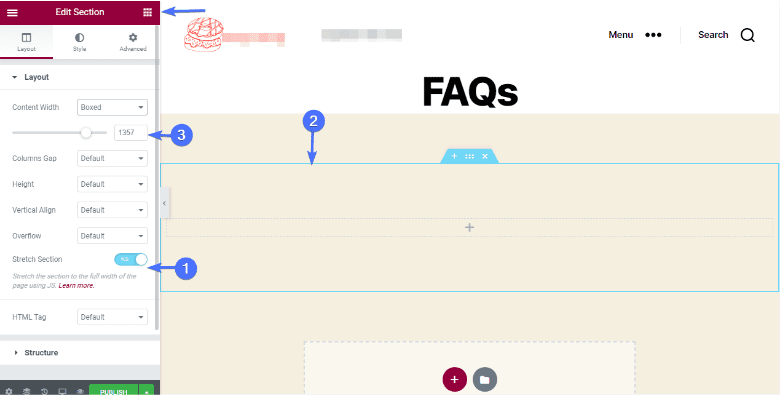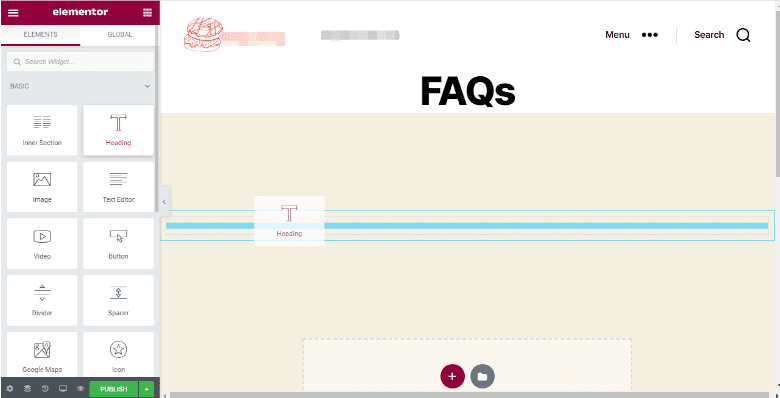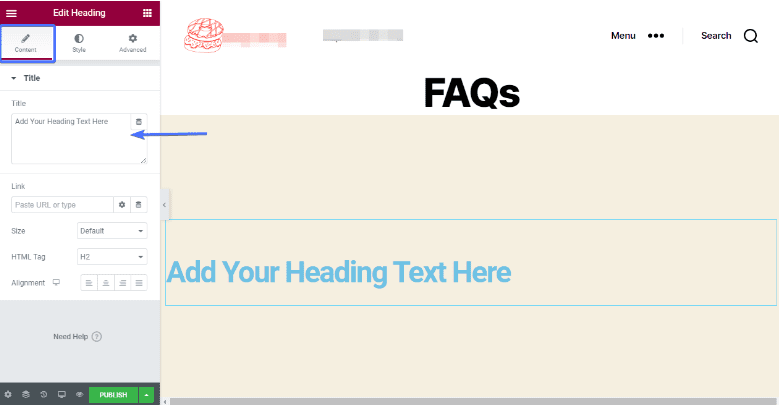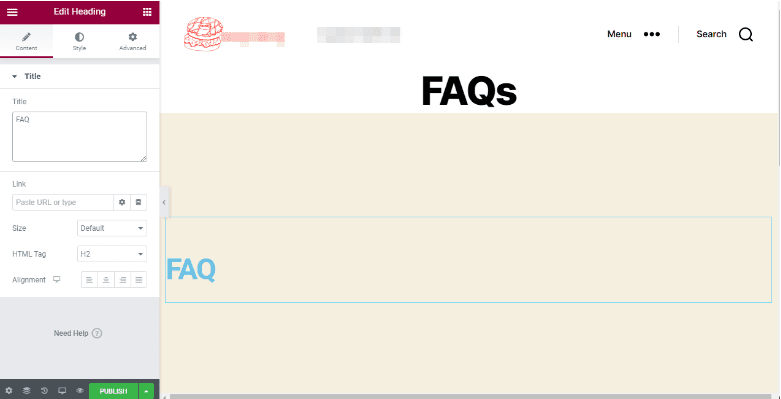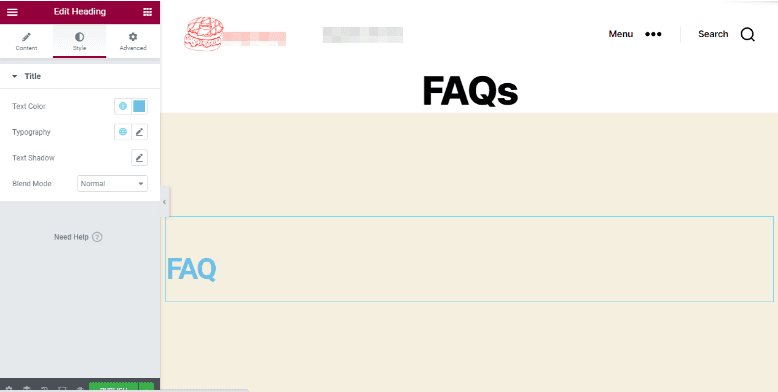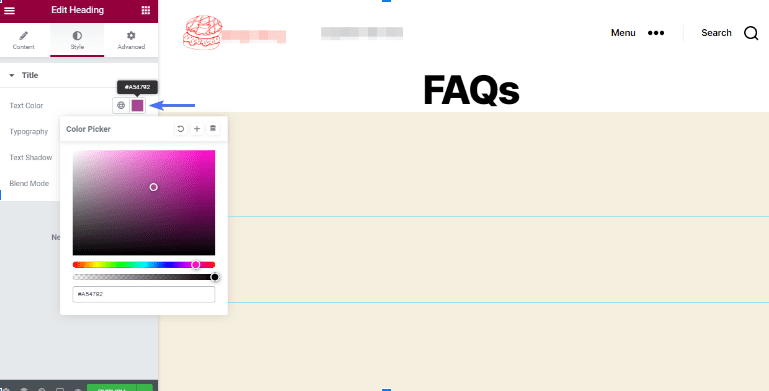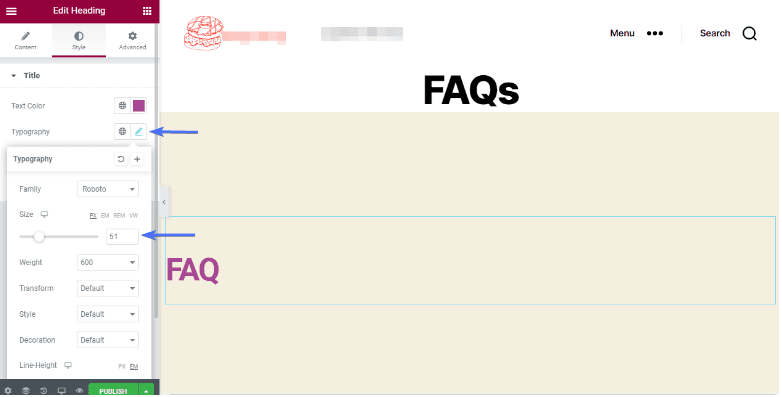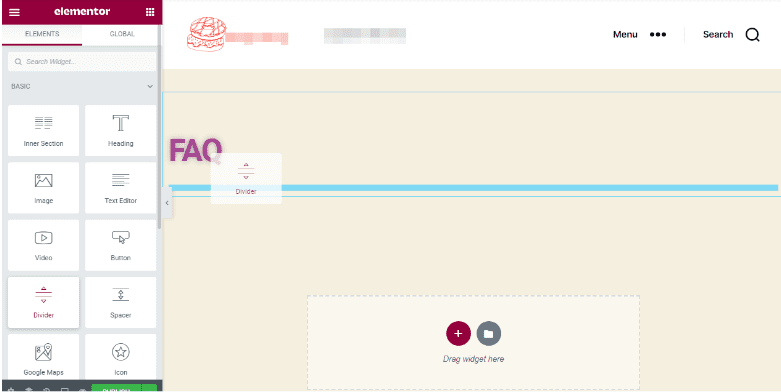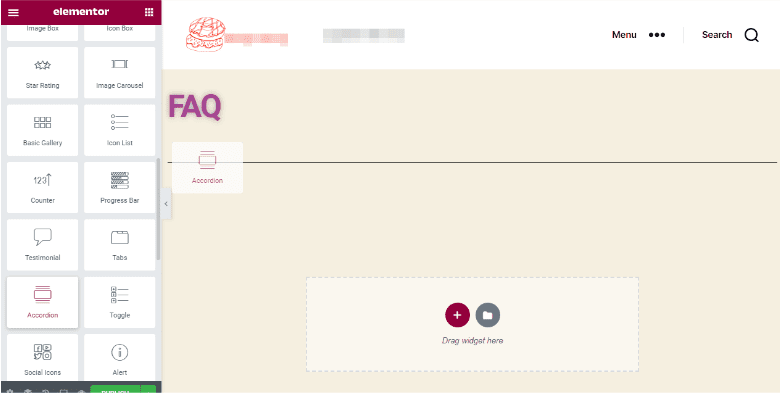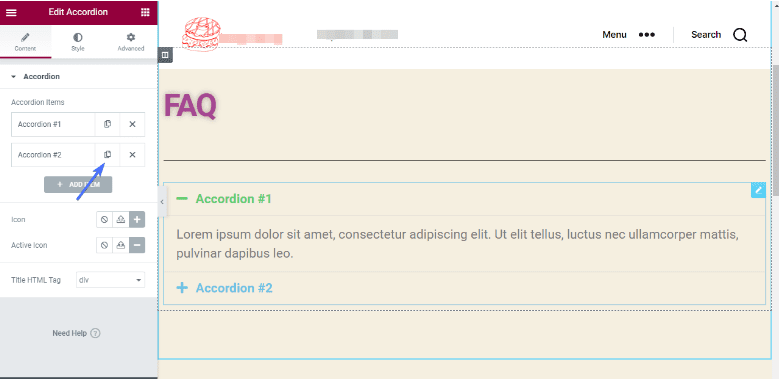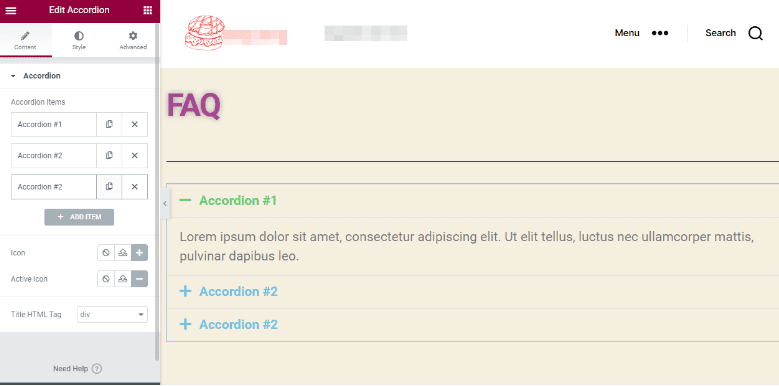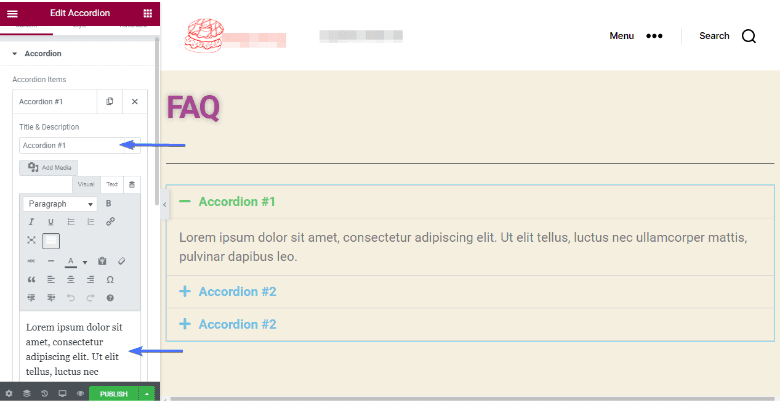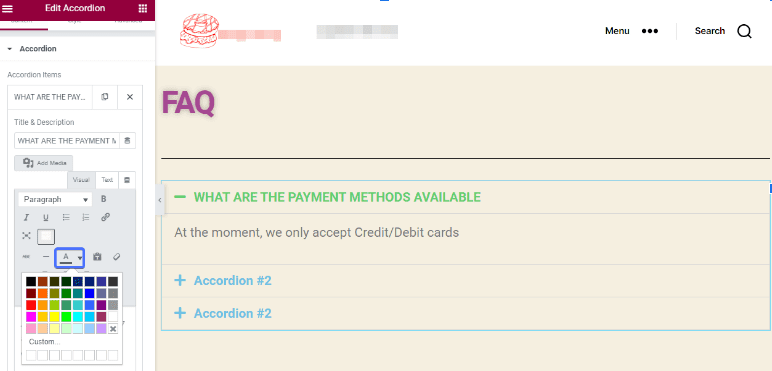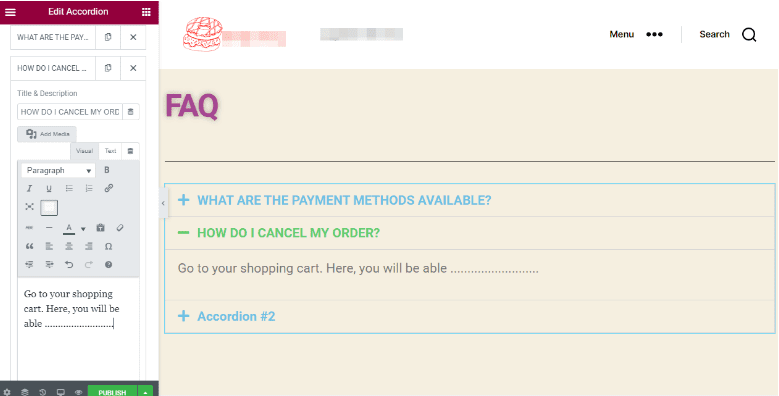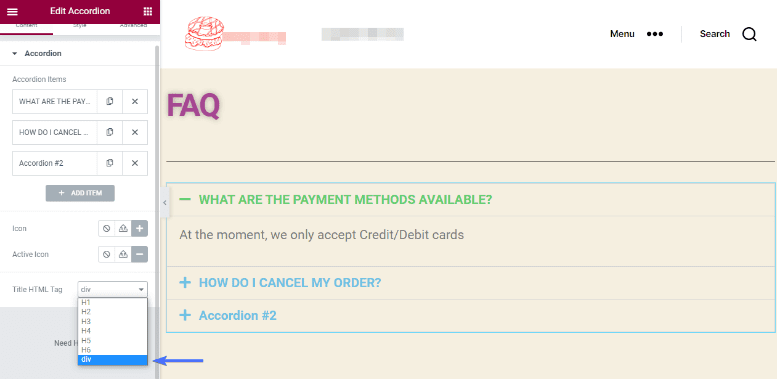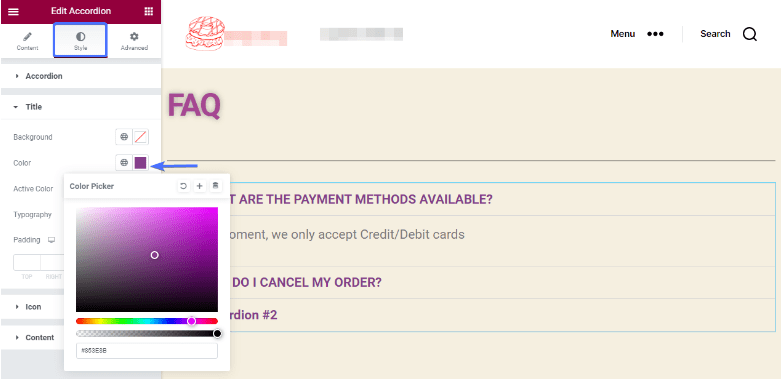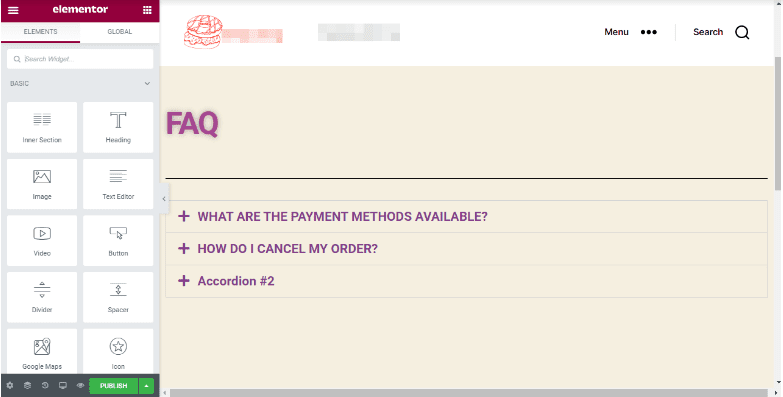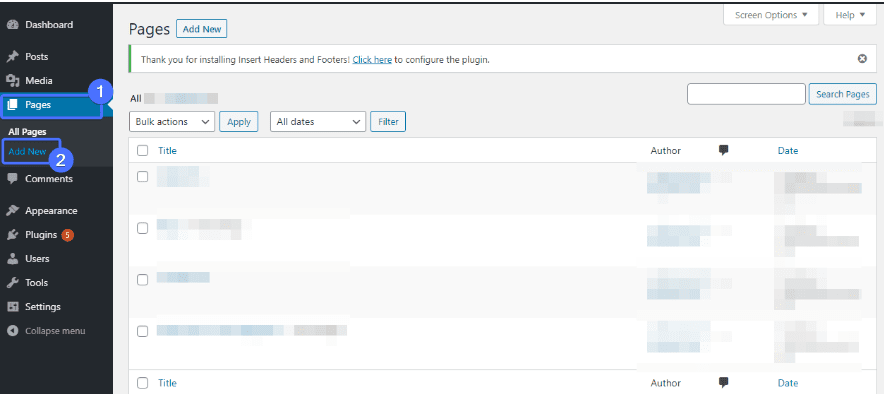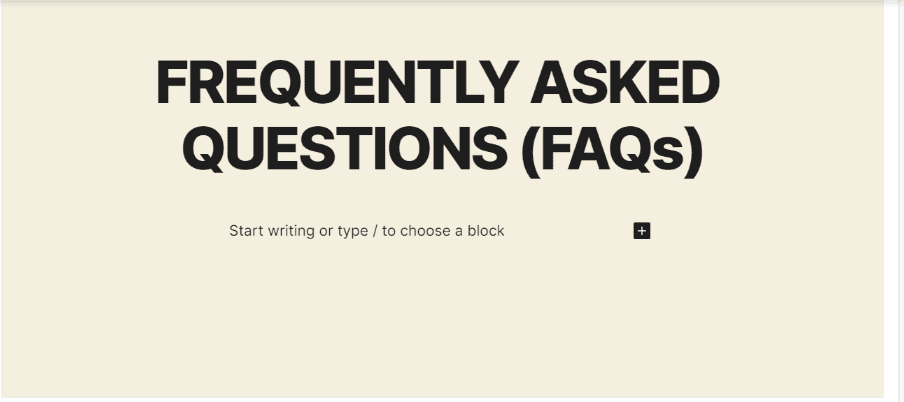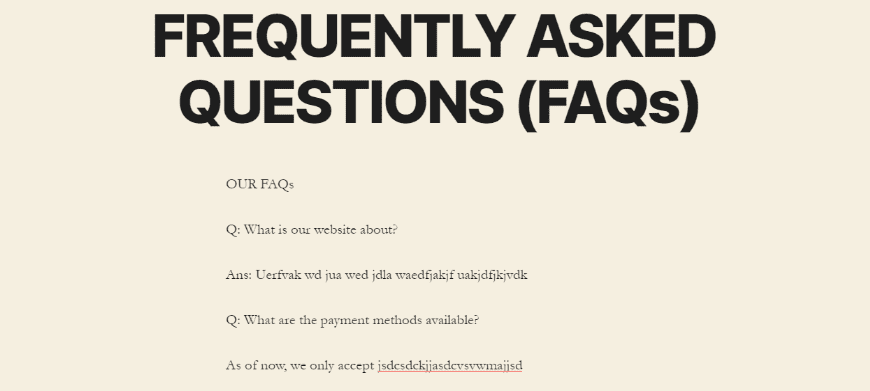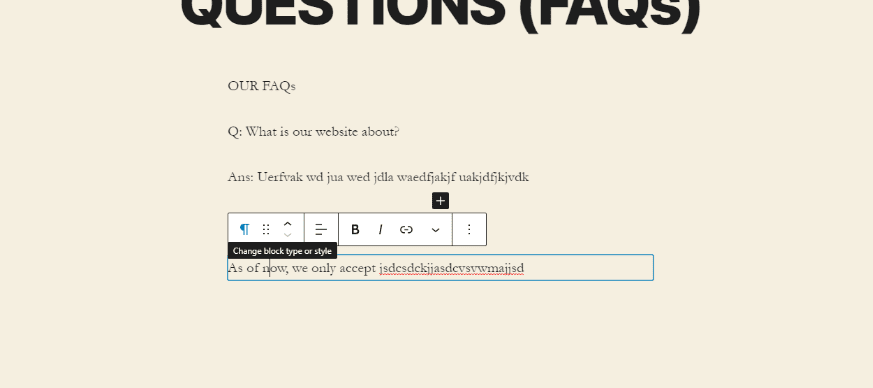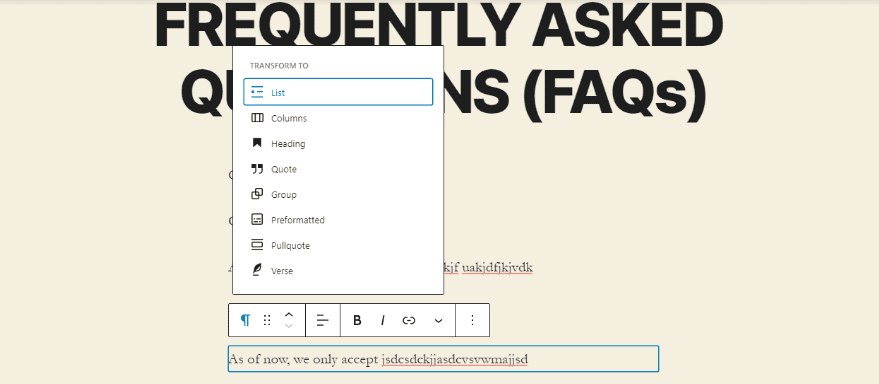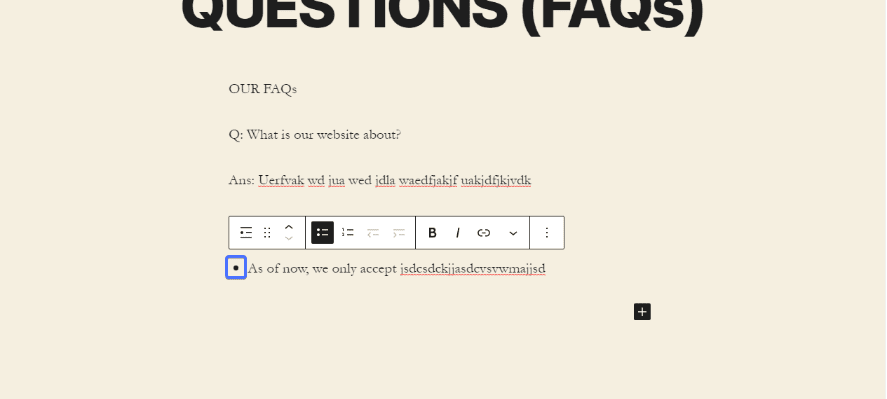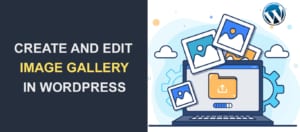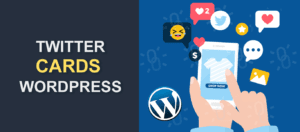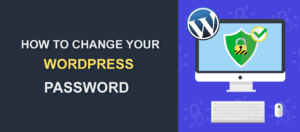WordPress FAQ Plugin – The Top 10 To Add FAQs to Your WordPress Site
 As a business owner, whether big or small, having a good relationship with your customers is crucial. You have to communicate with them, exceed their expectations, appreciate them, and get all their questions answered. Do these, and watch your business blossom. If you are wondering how to answer thousands (or even millions) of clients without getting exhausted, we have a good solution for you. You can simply adopt the use of FAQ plugins on your WordPress site.
As a business owner, whether big or small, having a good relationship with your customers is crucial. You have to communicate with them, exceed their expectations, appreciate them, and get all their questions answered. Do these, and watch your business blossom. If you are wondering how to answer thousands (or even millions) of clients without getting exhausted, we have a good solution for you. You can simply adopt the use of FAQ plugins on your WordPress site.
It is very natural for users to ask questions about your product or service, and you should provide prompt answers.
However, answering the same questions from different users over and over again is tiring. Not only that, it is time-consuming. This is a primary reason why you need FAQs – to save you time and stress.
It’s most likely that you have come across them on some websites. But just in case you haven’t, this article will help you understand what it is and how to add them to your WordPress site.
Content:
- Why FAQs are Important
- Adding FAQs with Plugins
- Adding FAQs without a Plugin
- Conclusion
Why FAQs Are Important
Like we said earlier, it is tiresome having to answer the same questions all the time. In addition, you may have a lot of customers to attend to. So, if you are busy answering the same questions for different users, you may lose clients. You certainly do not want that to happen.
Therefore, rather than keeping a customer waiting, having the FAQs will save you time and stress. FAQs (Frequently asked Questions) allow you to add commonly asked questions and answers. So, when a user has a question, they can easily go through your FAQs and have it answered there.
In case the answer a user needs isn’t there, they can then reach out to your customer service to get their questions answered.
Another benefit of having the FAQs is that it improves customers’ experience on your website. When customers are satisfied with your products, services, and ease of getting questions answered, they will gladly come back. Not only does this boost your business, but it also increases your chance of succeeding in business.
Additionally, a satisfied customer will likely tell others about your product. This is the easiest form of advertisement. In business, you need both returning and new customers. So keep making your customers happy, and they’ll help bring in new clients with their referrals.
That being said, how do you add FAQs to a WordPress site?
Adding FAQs With Plugins
There are WordPress plugins designed to help you add FAQs to your website, and we will be comparing a couple of them. So, feel free to make your choice.
Accordion FAQ
The first on our list is Accordion FAQ. This plugin comes with collapsible, accordion-style layouts. If you have a long list of questions to display on your page, a user can simply expand the question to reveal the answer. This feature prevents your page from being unnecessarily crowded.
This plugin has a responsive design, so it can display well on any device. It also comes with a drag-and-drop builder API which makes for easy organization. Another good thing about this plugin is that it has the Bootstrap framework, so you can be assured of its compatibility with major browsers.
Other features include:
- Font awesome icons
- FAQ list with shortcodes
- Unlimited color options
- Compatible with major browsers
Accordion FAQ is free and highly customizable, but to get access to more features, you can go for the premium version. You can pay for its six-month license which goes for $9, or pay for a lifetime usage which costs $27.
Ultimate FAQ
This is another free WordPress plugin that lets you create, arrange and publish your FAQs through your WordPress admin panel. It comes with a modern style layout which enables its FAQs to fit into any site.
This user-friendly plugin comes with a lot of features. Here are just a couple of things you can do with this plugin.
- Create unlimited FAQs with unlimited tags and category support
- Assign categories to any FAQ posts you create
- Import many FAQs from a spreadsheet
- Create FAQ categories
- Insert custom CSS to style your FAQs
- It has accordion FAQ layouts that will fit any site
- Users can comment on individual FAQs
- It has a responsive FAQ design that turns out great on any screen size
Upon installation and activation, you’ll have access to an easy-to-use Gutenberg block for displaying FAQs. It even shows you how many times your FAQs have been viewed.
In addition to these, this plugin has many styling options, FAQ tags, categories, displays, and ordering options.
Ultimate FAQ has an option that allows you to integrate with WooCommerce. There are a lot more this plugin has to offer, but to access them, you have to pay for its premium package which goes for $35.
Quick and Easy FAQs
Just as the name implies, you can add FAQs to your post quickly and easily with this WordPress plugin. Although it doesn’t come with so many fancy features, it still gets the job done. You can customize your designs, color, font, and more to match your theme.
Its features include:
- Using FAQ custom post type to add FAQ
- FAQs can be displayed in simple list style, toggle style, and accordion style
- You can add CSS to override the default styles
- It supports Right to Left (RTL) language
- FAQs can be displayed in sorted order by title or date
- It has a settings page that allows you to customize colors, designs fonts, and more
- This plugin comes with POT file and PO & MO translation files for some main languages
- It has support for the Visual Composer Plugin.
Another good thing about this plugin is that it’s free. It has no premium version.
WP Responsive FAQ
With over 8000 active installations, WP Responsive FAQ plugin lets you add, edit and manage your WordPress FAQs. It has a special shortcode system with which you can quickly and easily create a new FAQ page.
Upon installation, the plugin introduces an “FAQ” tab to your admin menu. This tab allows you to enter FAQ Title Description items the same way you would do for regular WP posts.
The plugin also has categories for organizing and displaying your FAQs. Other features include:
- Accordion style or grid view display options
- Integrates smoothly with any theme
- Works with Gutenberg block editor
- CSS and Javascript file for FAQ customization.
The plugin has a premium version that comes with 15 more shortcode parameters to make customization easy. The premium version also has WooCommerce products FAQs, and pricing starts at $99.
Spider FAQ WordPress FAQ plugin
From the point of installation to posting, this plugin guarantees a quick, simple, and easy-to-use solution for users. It is a simple and efficient WordPress FAQ plugin.
It displays hit counts, FAQ search function, and gives your visitors a means for visitors to like/unlike answers. Although this plugin’s default appearance isn’t bad looking at all, you may prefer one of the 22 themes that come with the pro version.
It also has an intuitive, user-friendly interface that allows a user access to a rich selection of options for optimization. The price starts at $20.
Easy Accordion
When it comes to a plugin that is very responsive and lightweight, Easy Accordion is great. This plugin is as easy as it is powerful to use. It is also compatible with WordPress themes that rely on widgets.
Easy Accordion provides a lot of cool features for its users. Some of them include:
- Responsive and mobile ready
- Translation ready
- Lightweight, Fast and Robust
- Right to Left (RTL) Language supported
- Compatible with any theme
- Drag and Drop Accordion sorting
- Create multiple accordion on the same page
- Use WP Classic Editor for accordion content
- Unlimited styling options and colors
- SEO friendly and optimized for speed
- It supports Multi-site
- Custom CSS field to override styles
- Easy Accordion is developer-friendly
- It has unique settings for each accordion
- It offers a clean and intuitive admin panel
These and a lot more are the features of this great plugin. And if you still want more features, there is a premium version for it.
The features of the Premium version include:
- Over 16 beautiful Premium themes with preview
- An advanced shortcode generator
- It has both Horizontal and Vertical layouts
- Accordion from post types and taxonomy
- Over 25 smooth animation and effects
- It supports HTML, Shortcodes, Images, YouTube, Audio
- Multilingual and Right to Left language
- WooCommerce product accordion
- You get lifetime support and Automatic updates
- Multilevel or Nested Accordion
These and many more are the features you get when you purchase the premium version. It goes for $29 for the personal package, $99 for the business package, and $199 for the Agency package.
Easy FAQs WordPress FAQ Plugin
There are so many benefits that come with this WordPress FAQ plugin. Aside from it being able to create a list of common questions and answers, you can display an image with a FAQ. This helps to give more meaning to the answer.
In addition, you can add FAQ to your sidebar to give useful tips to your users. With Easy FAQs, you can create, manage, edit and delete FAQs. You can also add images to your FAQs from your media library.
With this plugin, you can display a Quick Links index so a visitor can easily go to the question of their choice. Furthermore, each FAQ can be linked to a URL of your choice. You can also categorize your FAQs using the WordPress interface.
For more features, upgrade to the premium version. It includes:
- 100+ professionally designed themes with a wide variety of colors
- It comes with a one-on-one email support
- Easy FAQ Pro has a Question Submission Form, so users can send new questions
- It also has FAQs search form, which allows your users search by category
- Additionally, this version comes with Accordion-style FAQs widget and shortcodes
The premium version starts at $99.
FAQPlus
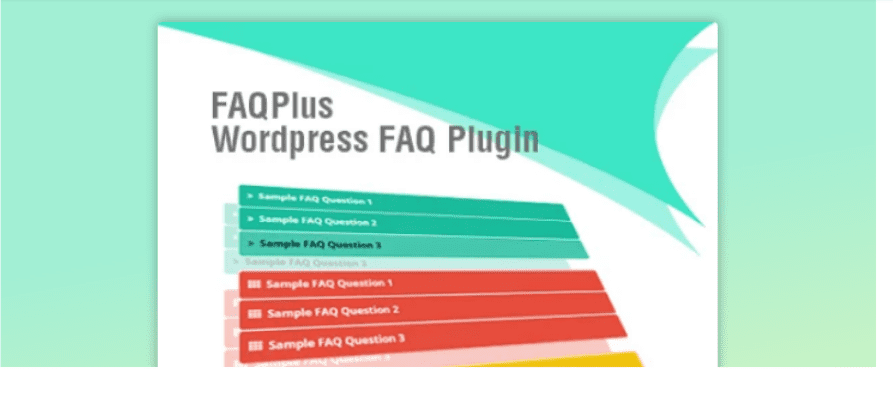 If you want a FAQ plugin with a lot of customization, this premium plugin is for you. With 25 animation effects, unlimited colors, and Font Awesome, we can say it has rich styling options.
If you want a FAQ plugin with a lot of customization, this premium plugin is for you. With 25 animation effects, unlimited colors, and Font Awesome, we can say it has rich styling options.
You can also display your FAQs with images and videos, different colors, different animations, with hover effect. The features of this plugin include:
- FAQPlus supports images and videos
- It has a responsive layout
- Custom CSS
- You can reorder FAQ items using the Drag and Drop effect
- It is shortcode powered
- The colors are limitless
- Supports Visual Composer
- You can set the FAQ on your Post, Page, Widget, and Theme with shortcodes
- Multiple FAQ creation
- jQuery Easing Effect
These and other features are what you’ll get when you purchase this plugin at $25.
Arconix FAQ
Arconix FAQ is one of the easiest to use FAQ plugins available. It doesn’t have a lot of functionalities, but its simplicity and effectiveness make it unique. With its shortcodes, you can add a FAQ section on your post, page, and so on.
Another good thing about this plugin is that you can choose to display your answers as default or have a user click to access them. Also, if you have a long list of FAQs, you have the option to add a “return to top” link in the checkbox at the bottom.
Its few features are:
- Custom Post-Type driven
- It can be displayed individually or in FAQ groups
- Arconix FAQ comes in two types: jQuery toggle and accordion box
In addition to all these, it is completely free.
Heroic FAQ
This is another premium WordPress FAQ plugin used to create FAQs for websites. With its intuitive interface, you can create FAQs in groups, rearrange items with its drag and drop effect. You also get to edit your FAQs on one screen.
Furthermore, you can make your FAQs more interesting by adding images, videos, blockquotes, lists, and more. It also has 5 predefined styles with limitless configuration possibilities.
Additionally, the Heroic FAQ plugin allows you to customize your FAQ to match your company’s brand. It is also a responsive plugin. Which means it will look great on any device. The price starts at $49.
Elementor
If you already have Elementor installed on your WP site, you can use it as well even though it isn’t a WordPress FAQ plugin. These are the steps to create an FAQ.
Creating the page and adding a heading
Hover your cursor over ‘Pages’ and click on ‘Add New’. On the ‘Add Title’ section, you can type FAQ. Now, click ‘Edit with Elementor’ to go to its block editor.
Click the plus (+) sign to add a new section to the box.
We will be selecting the first structure on the row to start. Click on ‘Right Click’ to access all editing actions. On the editing tab, turn on ‘Stretch Section’. This will expand the box where you will be making changes (see the pictures below).
If you wish to, you can also adjust the content width size. Click the button next to ‘Edit Selection’ at the top to go back to the ‘Elements’ section. Drag the ‘Heading’ block and place it in your text box.
When you place it in the box, the ‘Edit Heading’ input will come up.
Under the ‘Content’ tab, type your heading in the title box. Whatever you type there will automatically reflect on the main text box.
Styling the page
At this point, head on to the ‘Styles’ tab. Here, you will make edits to the text like its font color, typography, and more.
Change the size, weight, style of your text in the Typography section.
Adding Accordions
Next, we will divide our box using the ‘Divider’ block. Like we did before, drag and drop it into the text box. However, you will be placing it below your text. So now you have another textbox.
Back on the ‘Elements’ section, scroll down to the ‘Accordion’ block. Drag and drop it into the textbox below. The accordion lets you have sections where you can type your questions and answers.
After adding the accordion, you can duplicate any of them to add more, depending on the number of questions and answers you want to add. Simply click the duplicate button next to the accordion number you want to copy.
Click on the particular accordion you want to edit and start. Type your first question in the box directly below the ‘Title & Description’. Also, type your answer in the description box below.
You can go ahead and change the font color, alignment, and so on if you wish to.
Go ahead and type in your other questions in the accordions left.
You also have the option of changing the headings but for this tutorial, we will leave it at ‘div’.
Styling Accordions
Hover your cursor over the ‘Style’ tab and click on it. Then, change the font color, typography, padding, and more in this section.
And that’s about it. You have successfully created your FAQ. Click ‘Publish’ so it will reflect on your page.
Hopefully, you will be able to pick a plugin that suits you well. But if you do not want to use a plugin, you can create it yourself.
Adding FAQs Without a WordPress Plugin
This is probably the easiest way to add FAQs because you do not need to bother about plugin compatibility. It follows the same process of creating a new page on your site. Here is how to do it.
Login to your WordPress dashboard. Then, hover your cursor over ‘Pages’ and click on ‘Add New’.
When you click on the ‘Add New’ tab, you will be directed to a new page. If you are using the WordPress block editor, type ‘Frequently Asked Questions’ or ‘FAQs’ in the title block. On the other hand, if you use the WordPress classic editor, simply type it in the space.
You can now go ahead and start typing your questions and answers.
Like we said earlier, you are basically adding content to a new page. After you are done typing, make whatever edits you want to it.
The first icon on the edit block lets you change your text to list, columns, heading and so on. This is how changing it to the list form will look.
You can explore the other edit options if you wish. Once you are done, publish it so it will reflect on your page.
Conclusion – WordPress FAQ Plugin
FAQs on your WordPress website is a must-have feature. Your users can find answers to all their common questions there. And you don’t have to keep answering the same questions back and forth.
We have provided a number of WordPress FAQ Plugins that can help you achieve this. We have also shown you how to create it without the use of plugins.
If you prefer using a plugin, go through our list to find what works for you. However, if you’d rather create it without, use our tutorial provided above.