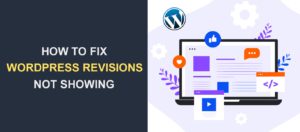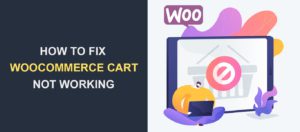WordPress Screen Options Not Working – How to Fix this Error
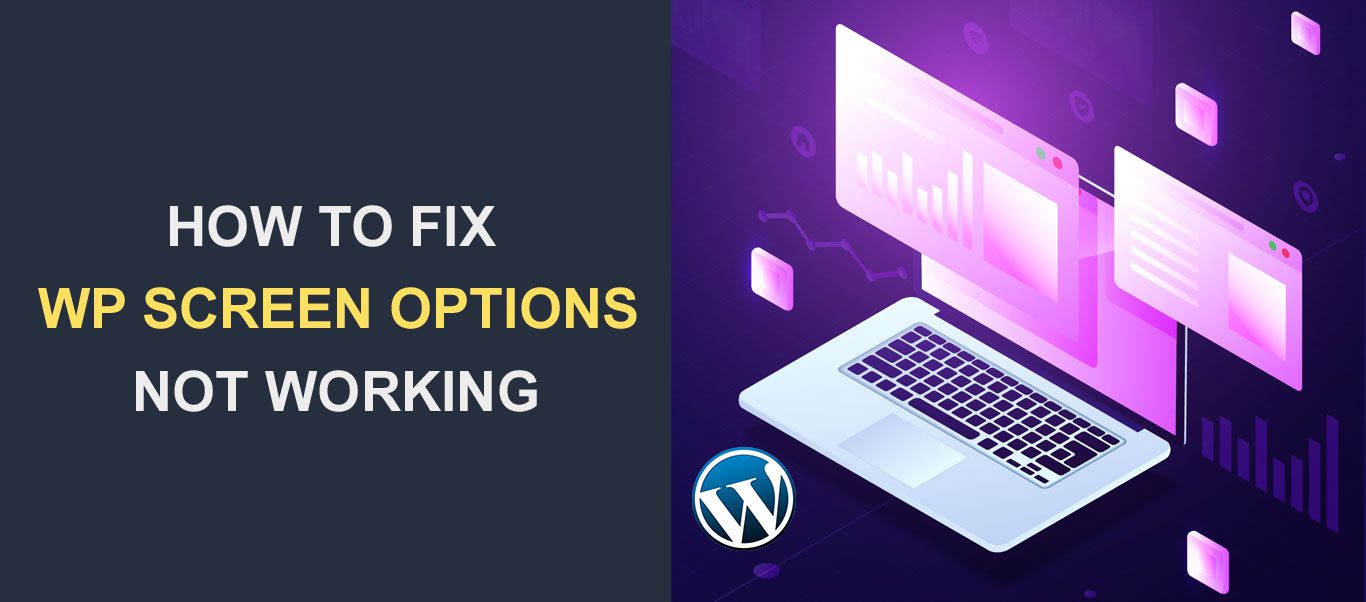 If your WordPress screen options are not showing or working properly, it will prevent you from accessing the wp-admin screen customization menu.
If your WordPress screen options are not showing or working properly, it will prevent you from accessing the wp-admin screen customization menu.
There are a couple of reasons why this may be happening on your website such as theme or plugin conflict.
In this guide, we will explain in detail why it occurs on WordPress sites. Then we will proceed to show you how to fix the issue on your website.
Content:
- Causes of Screen Options not Showing in WordPress
- How to fix WordPress Admin Screen Options not Working Issue
- Conclusion
Causes of Screen Options not Showing in WordPress
Third-party plugins are often the cause of the errors you encounter on your website. It is no different for this issue.
If you notice the issue after installing a new plugin or updating your plugins, then one of the plugins is conflicting with your WordPress installation.
Additionally, incompatibilities with your WordPress themes may lead to this error on your website. If your theme is not being updated by the developers, it may prevent you from accessing some WordPress admin features.
Lastly, if you are using an outdated version of WordPress, or your themes and plugins are not up to date, it could be the cause of the screen option not working on your website.
How to Fix WordPress Screen Options not Working Issue
Below we will show the steps to troubleshoot and fix WordPress dashboard screen options not loading issues. Before we begin, we recommend you backup your website from your WordPress hosting account. That way, you will have a version to return to if anything goes wrong.
With that in mind, here are 4 ways to troubleshoot and fix this issue.
Gutenberg Editor
If you are using the block editor on your WordPress post and widgets pages, you may not see screen options in the upper right corner while working on these pages.
However, it does not mean they are not present. WordPress just has a different way of showing it. You can verify this by going to a different page on your WordPress dashboard such as the navigation menu page.
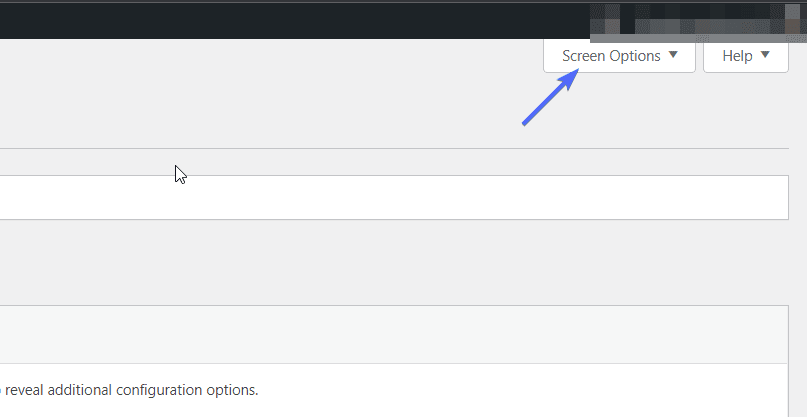
If you can find the screen options tab on that page, it means they are working fine on your website. It is only hidden on some pages.
To find the options menu on the block editor page, edit a post or page on your WordPress website. On the post edit screen, click on the 3 dot icon at the top right side of the page.
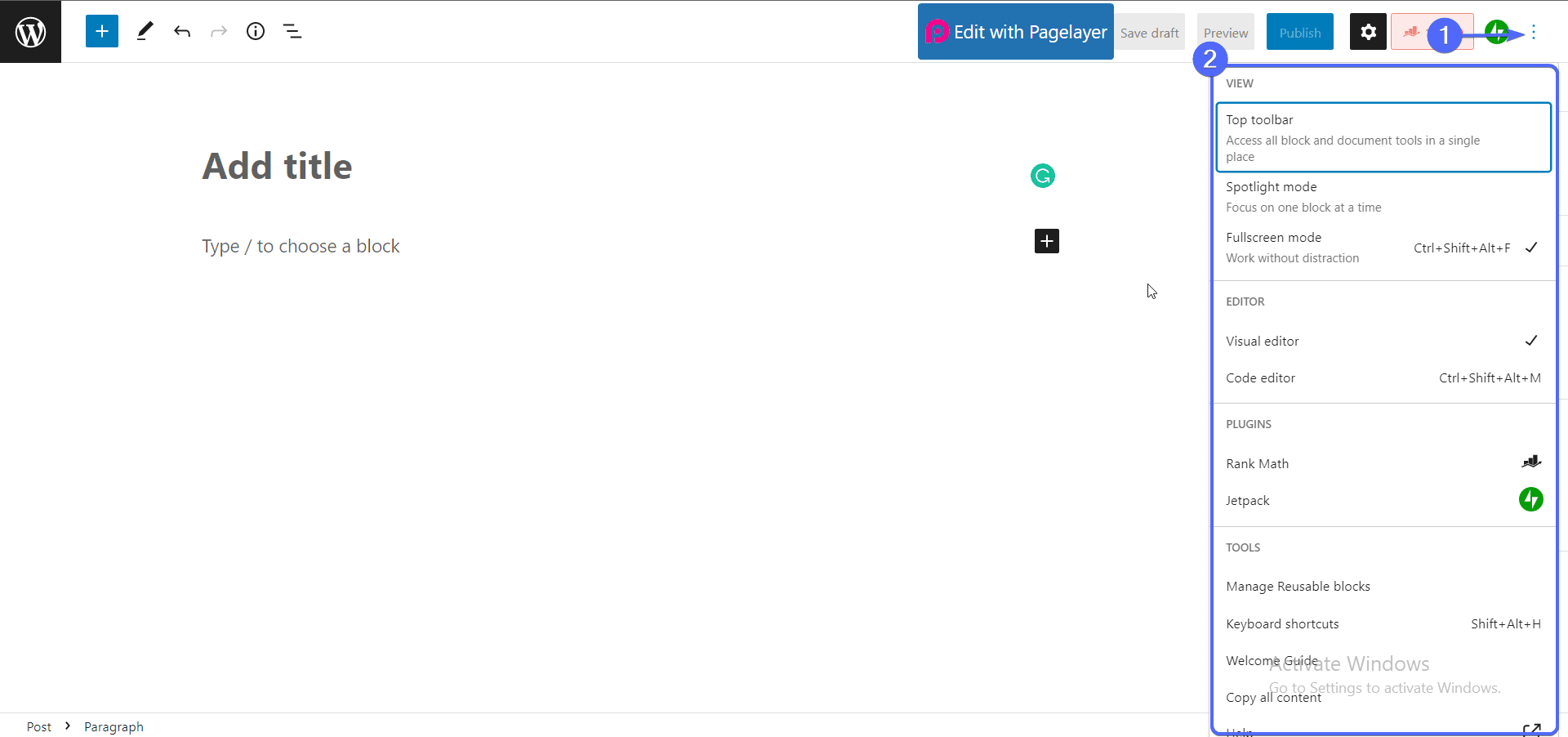
You will find most of the screen options settings under the “view” menu. From there, you can switch between fullscreen and normal display mode.
I know this is quite different from the traditional screen options you may be familiar with on the classic editor, but it still works regardless.
If you checked other pages and still couldn’t find the screen options menu, then read on for other fixes of the issue.
Update/Reinstall Latest Version of WordPress
WordPress core receives updates regularly from the WordPress team. The updates are mostly bug fixes or security patches. So your screen option not working issue could be as a result of using an outdated version of WordPress.
In addition, using outdated themes and plugins on your website can also cause conflict with your WordPress installation.
Please check this detailed guide to learn how to update WordPress. We also cover plugin and theme updates in the guide.
Switch to a Default Theme
A poorly coded theme or an outdated theme can affect the functioning of your WordPress website. If your theme is not compatible with the latest version of WordPress, you may encounter errors such as screen options not working properly.
To know if your theme is faulty, switch to a default theme and then check if screen options work normally on your website.
For this, login to your WordPress dashboard and then go to Appearance >> Themes.
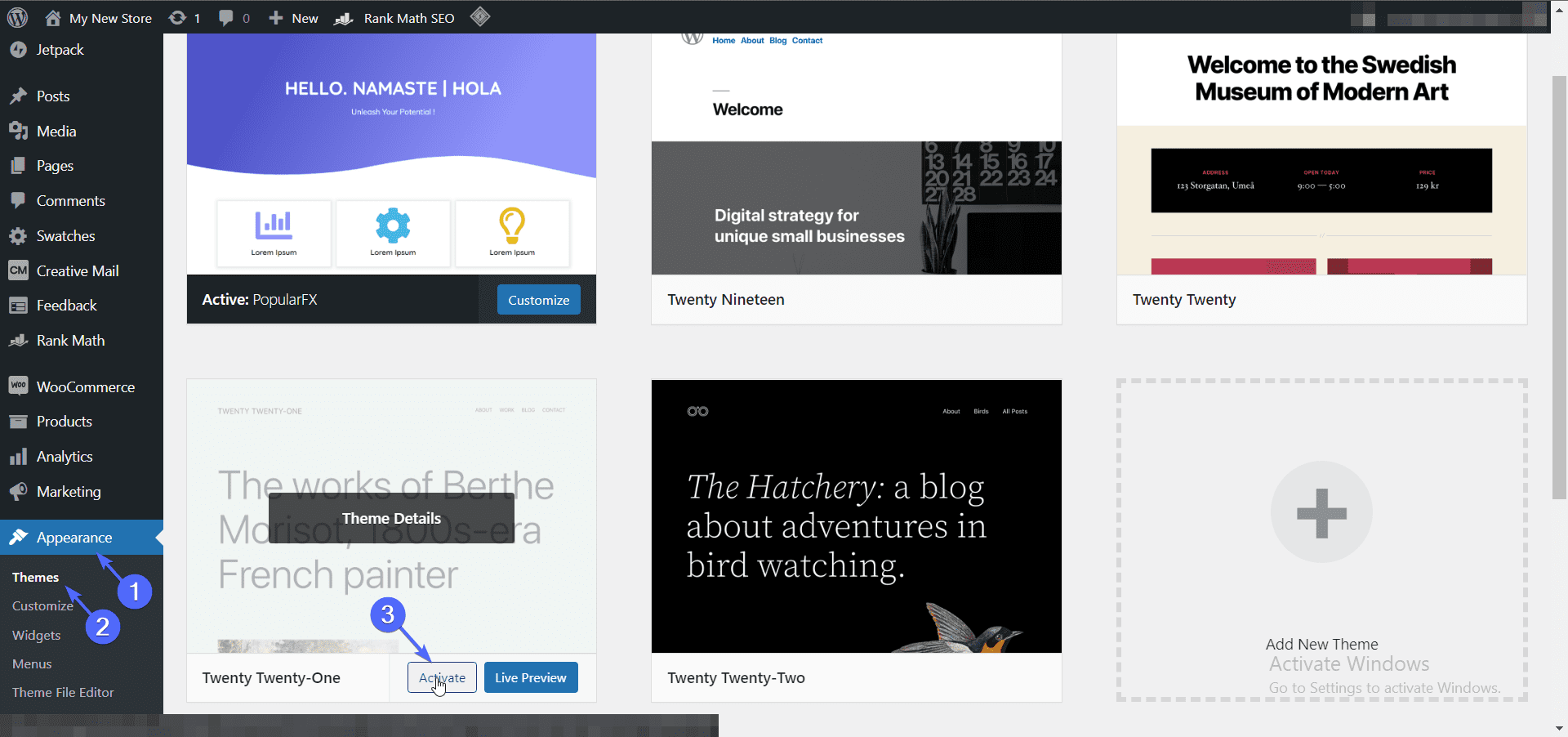
Next, hover over a default theme such as Twenty Twenty-One and then click on the Activate button next to the theme.
After switching your theme, check your dashboard to see if your screen options are working. If it is working, then your current theme is faulty and needs to be updated or fixed.
If your screen options had stopped working after adding a custom code to your theme file, removing the code should resolve the issue.
In the meantime, you can notify the theme developers of the issue. They’ll usually help you troubleshoot it, or update the theme to include a fix.
If you do not have active support from the developer, you can sign up for our one-time fix so our developers can help you solve the issue.
Troubleshoot Plugins to fix WordPress Screen Options not Working Issue
Oftentimes plugin compatibility issues are the cause of common WordPress errors. If you can recall the last plugin you installed on your website prior to the issue occurring, then that plugin is most likely the cause of the issue.
A quick fix is to uninstall the plugin and check if screen options are showing on your WordPress dashboard.
If that doesn’t resolve the issue on your website, you need to deactivate all plugins.
For this, log in to your WordPress admin dashboard. Then go to Plugins >> Installed Plugins. Here, tick the box to select all the plugins on your site.
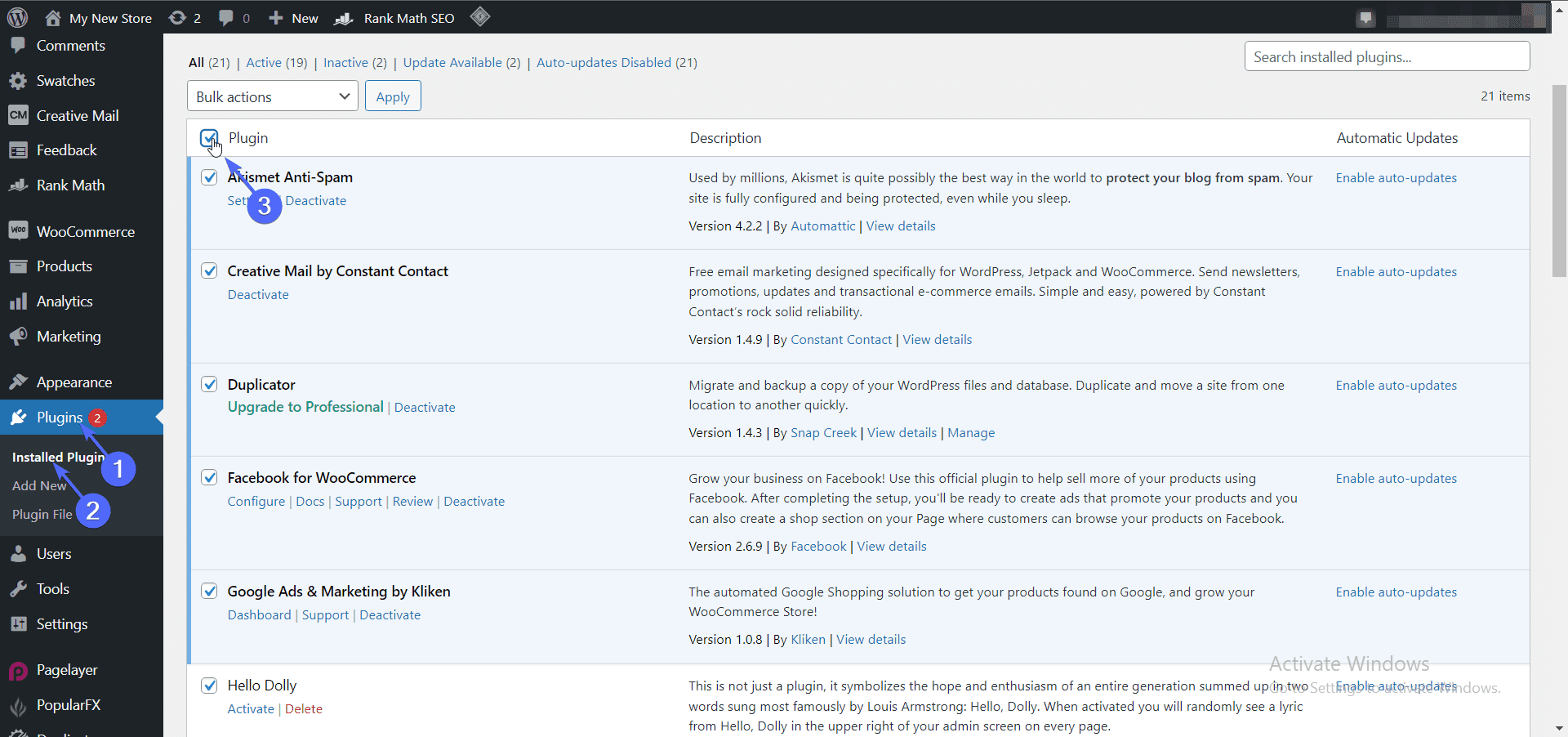
After that, click on the Bulk Actions dropdown menu and then select Deactivate from the menu.
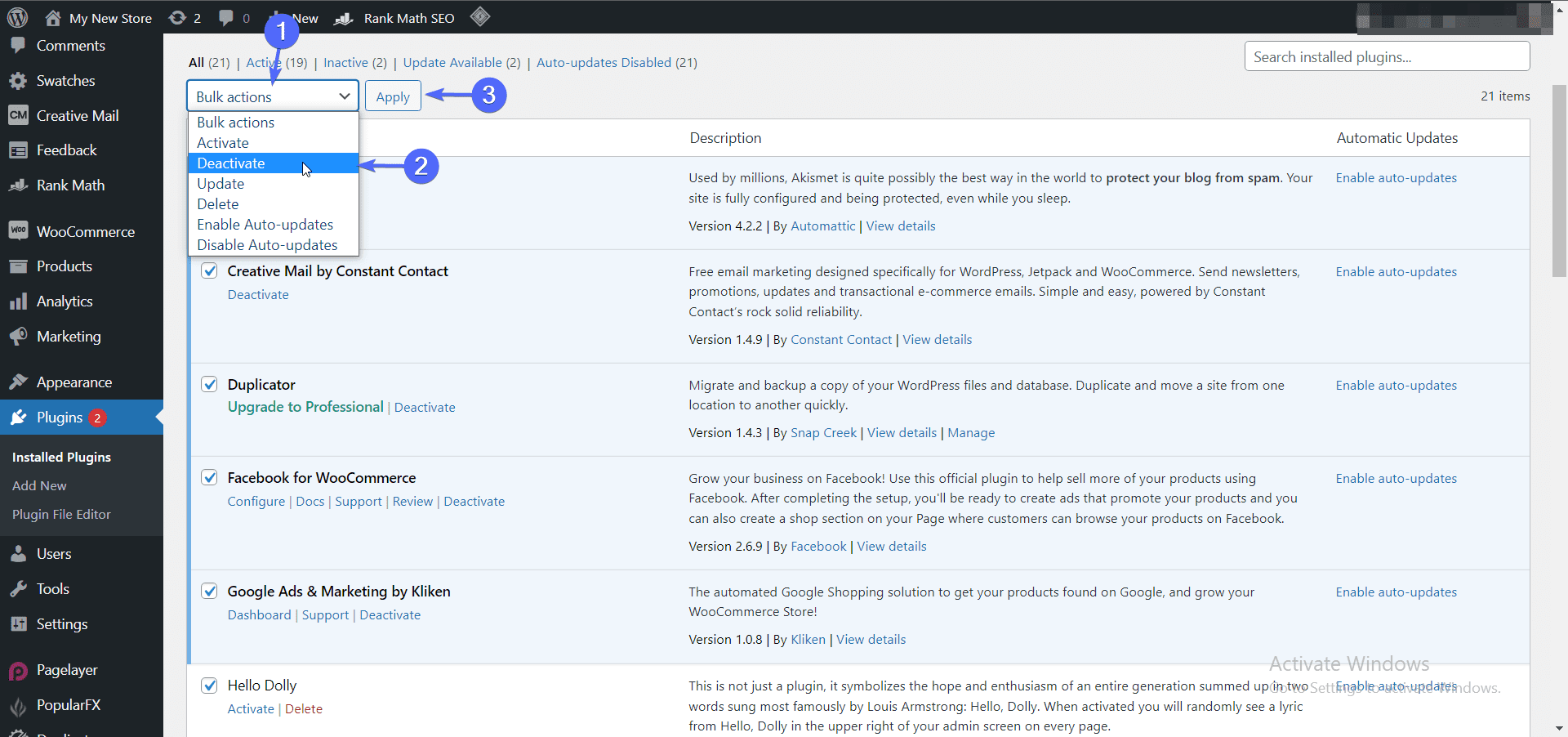
Finally, hit the Apply button to deactivate all plugins.
After deactivating your plugins, check to see if your screen options are working. If so, then one of your plugins is conflicting with your WordPress blog.
To find the faulty plugin, begin activating your plugins, one at a time. Each time, check if screen options are working.
Once you notice your screen option is not working, then the plugin you activated prior to seeing the error is the culprit.
You may have to delete the plugins completely and look for an alternative plugin that offers similar features.
Conclusion
Screen options in WordPress help you customize your WordPress admin dashboard. We have shown you steps to take if they are not working properly on your website.
As we mentioned, in the Gutenberg block editor, WordPress made a couple of changes to how screen options appear on certain pages.
So if you are using the block editor on your widget and post editor pages, you may not see the regular screen options you know.
Finally, if your screen options are still not showing after troubleshooting using the steps we mentioned above, you should reach out to our support team for professional help.