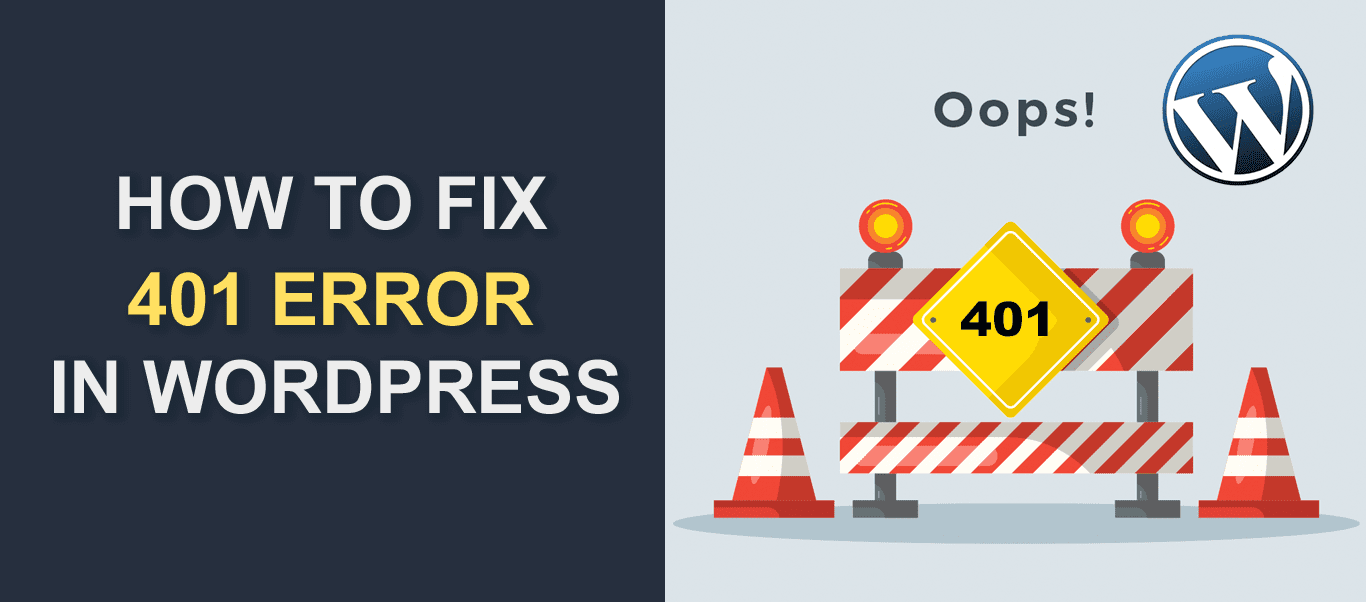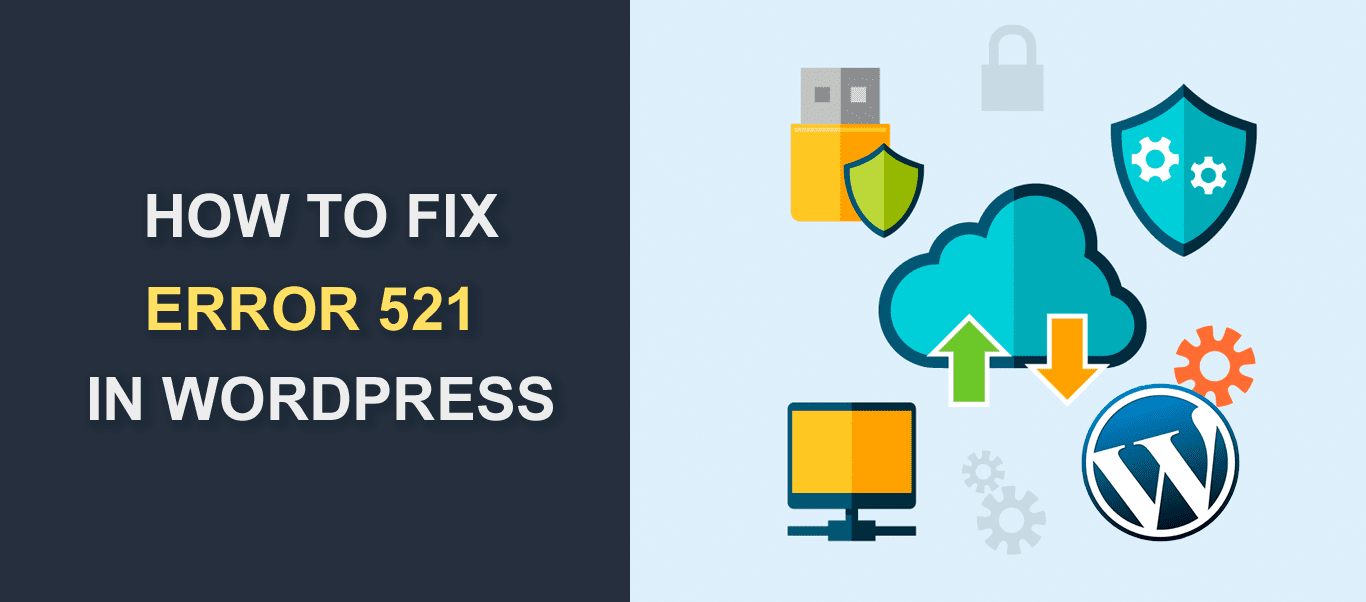Introduction
WordPress is the best and the most popular Content Management System in the world, and there is no denying that. It runs around 30% of all websites that are currently online. Because it has so many users, finding help is straightforward. Although many WordPress Errors or problems seem scary especially when first encountered, solutions are usually just a couple of steps away.
In this post, we will talk about some of the most common WordPress issues, telling you what causes them, and how you should try to fix them. Also, we will link you to our articles that are dedicated to solving those problems.
This post should serve as the troubleshooting hub you are going to come back to every time you run into issues with your site. Make sure to check it out from time to time – we are going to update it with new issues every once in a while.
Most Common WordPress Errors:
- Image Upload Issues
- 401 Error
- 403 Error
- 404 Error
- Allowed Memory Size Exhausted WordPress Fatal Error
- Maximum Execution Time Exceeded Error
- Briefly Unavailable for Scheduled Maintenance
- WordPress Syntax Error
- Error Establishing a Database Connection
- 500 Internal Server Error
- 503 Service Temporarily Unavailable Error
- 504 Gateway Timeout Error
- WordPress Not Sending Emails
- Blank Admin Panel
- Cannot Log in to the Admin
- Email Notification Issues in WooCommerce
- Validation Error: PayPal IPN Response From a Different Email
- Cloudflare Related Errors
- Mixed Content Error
- Sorry you are Not Allowed to Access this Page Error
Don’t gamble!
Having backups running on your site is extremely important. Restoring your site to a previously created backup is the easiest way of solving most issues.
But, even if that doesn’t help, make sure you create a backup before you start fixing problems. That way, you will have an easy solution if you mess up your site even further. But, even if that happens, you can always call the pros. FixRunner will fix any issues on your website, making it run faster than ever before.
Download an FTP
Most of the errors on our list have similar fixes, and often times you will either need to do something via FTP. To do that, you will first need to learn how to use an FTP app, like FileZilla.
Also, many of the fixes require you to either disable your theme, or plugins through FTP, and we recommend you to learn how that is done, as you will need to do it sooner or later.
Common WordPress Problems
1. Image upload issues
The main problem regarding image upload issues in WordPress is that all sorts of different things can cause this error. For that reason, you will need to try different fixes before finding what works for you.
Fortunately, most of the solutions are quite easy to implement, and we have done a separate article on this topic that will explain to you how to fix image upload issues.
2. 401 Unauthorized Error in WordPress
The 401 error occurs when your browser fails to display the web page you are requesting due to an invalid request. It usually occurs on websites that require authentication to access the pages.
Usually, an incorrect URL or wrong login credentials can be the culprit. It can also occur due to plugin incompatibility, DNS issues, or your server’s firewall.
To fix this error, you can simply reload the webpage, clearing the firewall cache, or deactivating your WordPress plugins. You can read this article to learn how to fix 401 error in WordPress.
3. 403 Forbidden Access Error
This error shows up when your web server is denying you access to your WordPress site. For instance, you may have the right login details, yet would be denied access to your admin dashboard.
Usually, a faulty .htaccess file, wrongly configured file permission, or in some cases a block IP address can be the cause of this error. The fix for this error is straightforward and can be as simple as clearing your browser cache. Kindly refer to our guide on how to fix error 403 in WordPress.
4. 404 Error “Page Not Found”
This one you can find all over the internet and WordPress is not immune to the 404 error. If you want to keep the visitors coming back to your site you need to remove 404 errors from it as they are incredibly annoying and people will rage quit your site if they see one on it. In other words, the 404 error will increase the bounce rate of your website, which is something you definitely don’t need.
The browser will display a 404 when it isn’t able to find what you are looking for. Usually, broken links cause this issue. Read how to fix the 404 error in this article.
5. Allowed memory size exhausted WordPress fatal error
When this “fatal” error happens, your site usually greets you with a blank page. If this happens, it can scare you quite a bit. Fortunately, it is quite common, and the solution is just a few steps away.
This error indicates that the maximum memory allowed by your PHP script is exhausted. To tackle the problem, you will need to increase the amount of allowed memory for your site. We have dedicated a whole article to this common problem, that will guide you through the needed steps you have to take to get rid of fatal error allowed memory size exhausted increase PHP memory issue.
6. Maximum execution time exceeded error
This is a “time-out” error, and it will show if it took a process to load longer than allowed by the default time in a PHP script. It usually follows changes you make on your website such as changing themes or installing or updating plugins. If it takes too long, the server will block the process, showing the “maximum execution time exceeded” error.
Usually, this is caused either by a bad plugin/theme or by slow hosting, primarily if you use shared hosting. So make sure you select a quality hosting provider. And if the error persists, here is how to fix maximum execution time exceeded in WordPress.
7. Briefly unavailable for scheduled maintenance
You will see “briefly unavailable for scheduled maintenance” when you perform updates on your website, whether themes, plugins, or WordPress itself. Most of the time your site goes back to normal after a successful update.
But, things don’t always go as planned, and the “Briefly unavailable for scheduled maintenance” decides to stay over your website. If that happened, don’t worry, it’s an easy fix. You just need to follow the steps from our article dedicated to this WordPress issue. However, if that is not the case and you are interested in website maintenance, you can always check our WordPress Maintenance Service.
8. WordPress Syntax Error
While looking online for code snippets to solve problems or customize your site seems like a good idea, not knowing what you copy/paste can break your whole website. One wrong line of code and your site will welcome you with a WordPress Syntax Error.
Now you learned your lesson! But no need to panic, you can fix it by copy/pasting even more code and following online guides. We have one such article, and we recommend you checking it if you want to learn how to fix WordPress Syntax Error.
9. Error establishing a database connection
Another common WordPress problem you will have to deal with sooner or later is “Error establishing a database connection.” Unfortunately, there are many things that can lead to this error. And because you can’t say for sure what causes it, it comes to trials and errors.
Maybe it is because of the wrong login credentials, corrupt database, or maybe there is an error somewhere on your server.
Anyway, the best thing you can do is to read our article that will tell you more about how can you fix the Error establishing a database connection WordPress issue.
10. 500 internal server
500 Internal server error happens all the time, and for that reason, it is very frustrating. This is not a WordPress – specific error, and it can happen on any website, for several different reasons.
The problem with it is that WordPress displays no information besides the error number, and you don’t know where to start the fix. But, from our experience, it usually has something to do with plugins and themes. Still, it can also be caused by corrupted files and PHP script errors. The best approach is to follow our step-by-step guide that will allow you to fix the 500 internal server error yourself.
11. 503 Service Temporarily Unavailable Error
This error prevents your server from displaying information to users presenting them with the 503 service temporarily unavailable error page. Like other server-side errors, it does not give much detail on what is causing the error.
However, it occurs mostly when there is a traffic spike and your server cannot accommodate the increase in traffic. It can also be caused by an improper DNS server or when one of your servers is unreachable.
To fix this error, you can check your server logs or check your firewall configuration on the server. We have a detailed article showing all the fixes for this error. Please check here to learn how to fix the 503 temporarily unavailable error.
12. 504 Gateway Timeout Error
Another server-side error is the 504 gateway timeout error. This error occurs when one of the servers is taking a long time to respond to a request.
This error is caused mostly by the users’ devices which occurs due to poor internet connection, browser compatibility issues, or improper proxy settings from your PC.
It can also be caused by low web server performance, plugin issues, or DNS errors from your hosting server. To fix this error, you can try restarting your network devices, deactivate plugins or increase the timeout limit on your server. For more on this topic, please refer to our guide on how to fix the 504 gateway timeout error.
13. WordPress Not sending emails
WordPress not sending emails happens quite often. This issue can show on either, or both sides – you or your visitors will not receive emails
The same often happens with WooCommerce, the most popular eCommerce plugin for WordPress. Usually, it is not a problem on the server, but instead on your side, somewhere in the WordPress installation. The fix is not difficult, and if you want to learn how to implement it, read our article dedicated to WordPress not sending emails.
14. Blank admin panel – WordPress Errors
You want to get into your admin panel to check your site, but after login – nothing, only a blank screen. This confusing problem can happen for a variety of reasons, but usually, bad WordPress code is to blame. But memory issues, bad plugins, or themes can also cause this issue.
In other words, Blank admin panel WordPress error can be caused by a plethora of different reasons, and to find out how to fix it, check our article.
15. Cannot log in to the admin area – WordPress Errors
This one is similar to the last one, but this time you can’t log in to your admin area at all. Again, although this error is very annoying, it is common, and the fix is straightforward if you follow the right steps.
You can check our in-depth guide if you cannot login to the admin area in WordPress to solve this issue.
16. Fix email notification error in WordPress & WooCommerce
This one is common, both for WooCommerce, and WordPress in general. Sometimes your customers will not receive any order confirmations and other email notifications regarding their orders. This can create many ticket requests as they try to reach customer support of your online store.
A bunch of different reasons can cause this, and you will need to check the setup of your email accounts to see how to fix the issue. We have an article that will help you fix email notification issues in WooCommerce in detail, and we recommend you check it.
17. Validation Error: PayPal IPN Response From a Different Email
This is specific to e-commerce websites built using the Woocommerce plugin. The error prevents your store from completing an order even after payment has been made by the customer.
The most common cause of this error occurs when there is a difference between your primary email on PayPal and the receiver email on your WooCommerce PayPal configuration.
To fix this error, you can simply update the email address on your WooCommerce PayPal option. In some cases, you may have to whitelist PayPal IP addresses if your server’s firewall settings are blocking requests from their server. You can learn more about the Validation Error here.
18. Cloudflare Related Problems
Cloudflare is one of the best CDNs available for WordPress sites. They improve the security and performance of your website by serving your content through their dedicated servers.
However, like other web solutions, they are bound to encounter errors. Below we will show you some of the errors that occur on WordPress sites that use Cloudflare CDN.
Error 521 – WordPress Errors
Cloudflare acts as a middleman between your hosting server and the users’ browser. When one link between the servers is broken, it prevents your site from displaying content to the user.
If your web host fails to respond to requests from Cloudflare’s server, the 521 error page is shown to the user. An improper server configuration usually causes the error. It can also occur when your web server has security solutions that block requests from specific IP addresses.
To fix this WordPress problem, you can check and update your web server configuration. Another fix for it is to whitelist Cloudflares’ IP addresses on your hosting server. We have a detailed guide on how to fix error 521 in WordPress.
Error 522 WordPress Problem
This error occurs when your web server is overloaded with too many requests and thus taking longer to respond to requests from Cloudflare’s servers. In such a scenario, the user will see the error 522 page on their browser.
The error can also be caused by a mismatch between the DNS configuration on your host server and Cloudflare. To resolve this error, you need to optimize your web server’s performance or upgrade to a hosting service that can accommodate the increase in traffic on your website.
To learn more about this error, please check this guide on how to fix the 522 Cloudflare error in WordPress.
19. Mixed Content – WordPress Errors
This is a common WordPress problem that occurs when some of the links on your webpage are using HTTP insecure protocol. When it occurs, the secure padlock icon that usually appears on the address bar will not show up.
This can be an issue for e-commerce websites because no customer will like to patronize a store that is not secure. It can also impact your site’s SEO negatively as Google has specifically stated that having a valid SSL certificate is an important ranking factor.
To resolve this error, you need to find and replace all the insecure links on your website. Fortunately, there are WordPress plugins that make the process easy such as Better Search and Replace. You can follow this link to see other fixes for the WordPress mixed content error.
20. Sorry you are Not Allowed to Access this Page Error
This type of WordPress problem can be frustrating to debug because it does not provide much details on the cause of the error. The error prevents you from accessing some pages on your website even though you have the right permissions.
Usually, it is caused by a corrupt .htaccess file, plugin and theme compatibility issues, or using an outdated version of PHP on your server.
To fix the error, you can reset your .htaccess file, revert your most recent change, or deactivate your plugins and theme. Kindly refer to this article for detailed instructions on how to resolve “Sorry, you are not allowed to access this page” error.
Can’t Solve it on your Own WordPress Errors? Call the Pros!
As you can see, most of the fixes are straightforward, and won’t take you too much effort. However, sometimes problems are complex, and by fixing one you trigger a tone of different issues, thereby breaking your site. If you don’t want to happen, or you don’t have time nor patience to deal with WordPress issues on your own, call us.
FixRunner is a team of WordPress experts, always ready to provide full site support, in a timely manner. Just check the number of positive reviews and testimonials we have, and see for yourself what our customers think of our WordPress Support service.
More Resources:
- How to Embed Media with WordPress
- How to Edit Text within Your WordPress Posts or Pages
- White label WordPress services