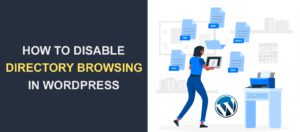How To Fix The “503 Service Temporarily Unavailable” Error In WordPress?
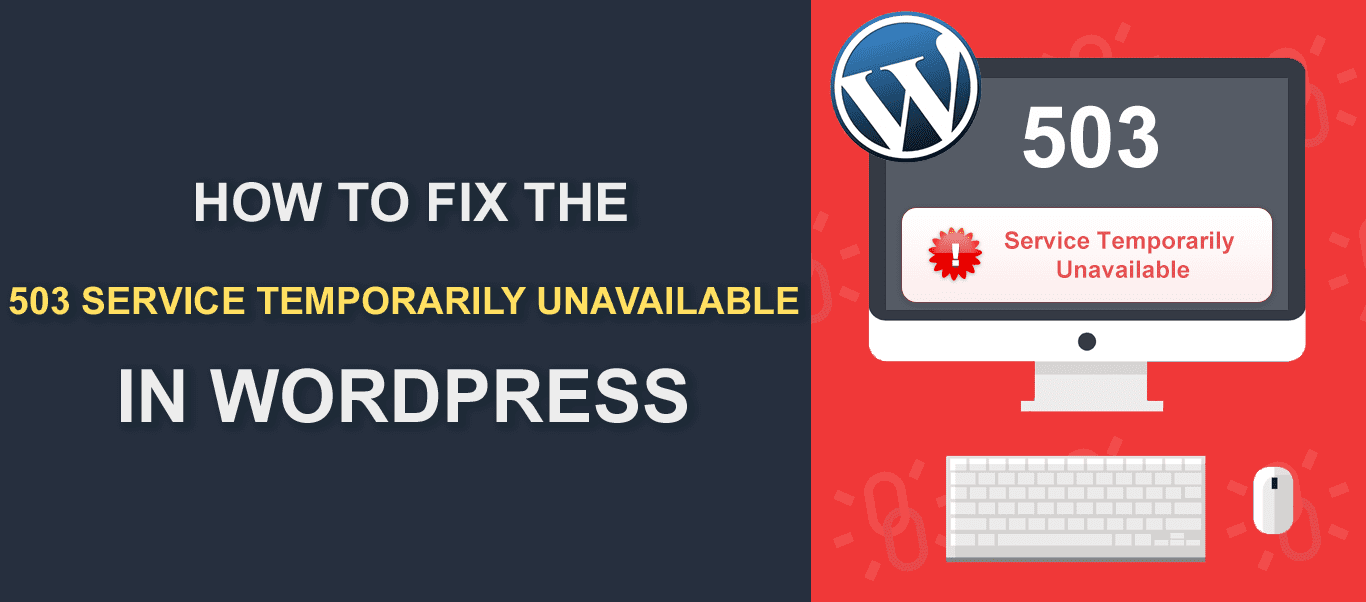
If you ever saw the above error message, have no fear, you are in the right place. In this rather brief tutorial, we will explain everything you need to know about the HTTP 503 service temporarily unavailable error and how to fix it.
Before we start, perhaps you are wondering what’s the origin of its name, aka why do we call it 503 error?
You are maybe familiar with the term HTTP (Hypertext Transfer Protocol). In simple words, this is the basis of how the interaction between some interfaces works.
While creating this protocol a list was made containing HTTP status codes that represent certain situations and events. Considering the first number of error codes, there are five separate categories of errors. The status code that starts with number 5 falls into the server error category. (therefore making 503 a server error).
Content
- What Is The Service Temporarily Unavailable Error In WordPress?
- Common Causes of 503 Service Temporarily Unavailable Error
- A Couple Of Fixes You Can Try
What Is The Service Temporarily Unavailable Error In WordPress?
As we said, this 503 service temporarily unavailable HTTP error is a web server error. What this means is that it usually doesn’t have anything to do with something you did.
It also doesn’t have much to do with the web browser application you are using. It just describes a situation where your server can’t (server is temporarily unable to) handle your request at a certain moment.
The difference between this and some other 5xx errors is that here we actually have a server that is running properly. This is what separates it from the likes of 500 Internal Server Error or 502 Bad Gateway Error.
There are no real unspecified issues stopping the server from doing its job, it is just a temporary delay.
It is important to note that this error message also comes in different shapes so you don’t get confused. These are some of the HTTP status code examples:
- Error 503 Service Unavailable
- HTTP/1.1 Service Unavailable
- 503 Service Unavailable
- Service Unavailable – DNS (Domain Name Server) Failure
- HTTP 503 error
- Etc.
Common Causes of 503 Service Temporarily Unavailable Error
Common causes of Service Temporarily Unavailable HTTP errors in WordPress include things like server maintenance and high website traffic (too high for your hosting provider package)
Like any other modern system, servers require regular check-ups. This involves software updates, hardware tests, upgrades, and so on. It normally doesn’t take more than a couple of hours, but still, it often returns the error code 503.
High website traffic, or an overload, tells a similar story. If you are using a cheaper and shared hosting, this can happen much more frequently. These servers are usually set up in a way that makes them cut on some traffic when they overload.
This traffic can be the exact traffic you are trying to create, therefore 503 occurs.
There can also be an unreachable external server causing this problem or improper DNS server configuration.
A Couple Of Fixes You Can Try
If you don’t have access to the server interface, there is not much you can do to directly fix it. (except you wait for it to fix itself). But, fear not, you can still try the following things out, to be sure you are doing everything you can.
1. Let’s Start From The Basics – Refresh The Page
Ok, this may sound like something that can not possibly work, but often it actually does. Just like with most of the WordPress site problems, the simplest solution is usually the best one.
Single ‘F5’ (or Ctrl+R) on a keyboard or a right-click and “Reload” option will refresh your page. You can also copy the link from your address bar, open a new tab, paste it, and press enter.
2. Restart Your Router And Modem
If step one didn’t fix the issue, try restarting the router and modem. Doing this will create fresh connections that use different ports than before and hopefully fix the error. To achieve this:
- Pick up your router.
- Find where its cable begins and unplug it.
- Do the same for your modem.
- Wait for 30 seconds.
- Plug the cable back in both devices.
- Again, wait for about 50 seconds.
- Try to see if the problem is gone.
You can also try restarting your computer in the process, it surely won’t hurt.
3. Wait For A Bit
Like we explained, and the 503 service temporarily unavailable error itself states, this problem is temporary. It will most likely set itself straight in a couple of hours at most.
If you are not in a hurry, give the server some time to finish maintenance or free its traffic. In addition, some applications often give the approximate or definite time stamps, so you can know when you can get back to your normal workflow.
They are using a so-called Response-After HTTP header.
4. Ask For Help
If the steps above didn’t fix the problem, you should contact a professional. You can also get in touch with your hosting provider. Someone from their team can change the server’s settings or fix the issue in some other way.
“I Have An Access To The Server”
If you are the one with server control, there is a great chance you will fix the 503 error in WordPress rather quickly (this also goes for other server errors like bad gateway and alike).
Since your server has a user-friendly dashboard, this procedure won’t be that difficult. So, let’s see some of the methods you can try to resolve this problem.
Review The Log Files
As you might know, most of the applications and systems keep detailed records of things they do. This includes timestamps, locations, connection ports, and a lot of other important information. So, the first step in this process should surely be checking them out.
They can give you some clue about when and why the error happened. (You can use them to diagnose other issues too, of course) If you are not sure where the logs are, use Google to find their location for your particular model.
Reboot The Server to Solve 503 Service Temporarily Unavailable Error
Now that we know a little something about the cause, let’s perform the most common fix, the reboot. Locate the reboot option in your server’s interface and activate it.
If your page or application is hosted on multiple servers do that for all of them. The 503 error can just be a “jam” somewhere in your server chain, so this could just as well be the “cure”. Wait for a couple of minutes. If it did not fix the problem, continue to the next step.
Check Your Server For Connectivity Issues
Nowadays, it is more and more common for a web application to be spread across multiple servers. One server can hold content, another can run some calculations, and so on.
This opens an opportunity for a problem to occur on a particular server in the chain only. (e.g. it can be down, or unreachable for some reason) This is why you must test all of the connections to make sure you aren’t missing something.
Examine Firewall Configuration
Just like your computer, and all devices connected to the internet, the servers have their own firewalls. It is their primary defense against malicious internet traffic. The firewall creates a rule of what can and can’t pass through your server.
This is a great way of stopping bad intent, but sometimes it also creates unusual problems. One of those problems is called false positive. If it isn’t set up right, the firewall can have a tendency to decline otherwise totally normal traffic.
This leads to 503, so it certainly is the next place to look when searching for the cause.
If you aren’t sure what is the best setup for you, either contact the professionals or people with similar requirements as you.
See If There Is A Maintenance In Session
Every system needs to stay updated in order to remain in perfect condition. As we said, this process consists of software and hardware updates, check-ups, and so on.
Servers are in most cases configured in a way that they perform maintenance automatically, hence this can be the reason why you are getting 503 errors.
Go to your server dashboard and check the update settings. You don’t have to do anything here, but changing the frequency of updates can help if the problem persists. The default configuration is usually the best for new users, though.
You can also put everything in manual mode, but we wouldn’t recommend this to beginners. The reason behind it is that updates increase security and keep everything in check, so forgetting to update puts your system at risk. (and beginners have a tendency to do so)
Inspect For Bugs as Possible Cause of 503 Service Temporarily Unavailable Error
The last thing you can tackle is checking your code. Yes, the problem is coming from the server-side, but this doesn’t mean there can’t be a different kind of mistake. \
A bug in your code can make too much traffic, for example, forcing the server to send an HTTP 503 error in return.
Checking your code can also help you find some other issues, so it clearly is a great idea.
Conclusion on 503 Service Temporarily Unavailable
In this article, we showed you what to do when the HTTP 503 error occurs. We hope it doesn’t sound as scary now as it was before.
For more WordPress websites error fixes and tutorials check the rest of our blog out here. If you have further questions write them in the comment section below.
More Resources:
- How to Limit Login Attempts in WordPress
- How to Enable Twitter Cards on a WordPress Site
- WordPress Vulnerabilities (And How to Fix Them)