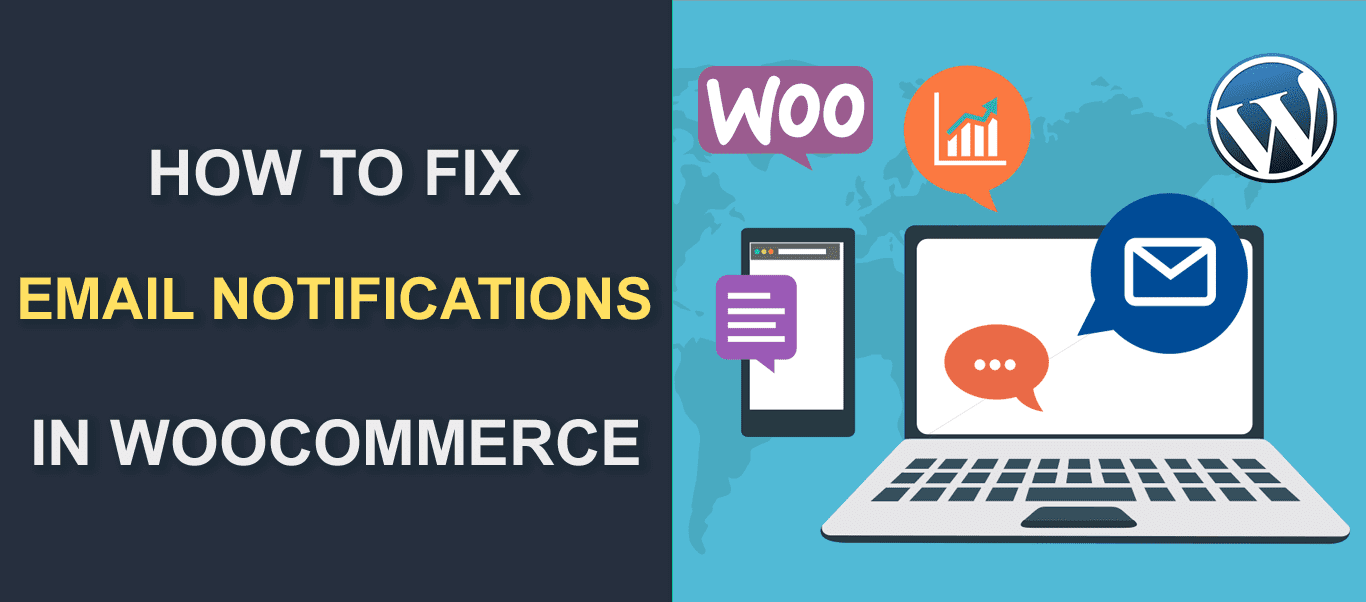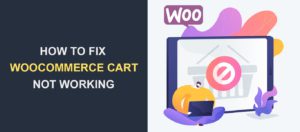How to fix email notifications in Woocommerce
WooCommerce Email notifications not getting sent is one of the most common problems users of this plugin face. We recently received a support request from a client about this issue. In his case, his customers were not receiving notifications of their orders.
In other cases, the site owner may be the one not getting notifications, or WooCommerce may not be sending email notifications at all.
I understand how frustrating this can be, so in this article, I will be walking you through the common problems that prevent your WooCommerce Plugin from sending emails, and how to resolve them.
There are quite a few causes of this problem. Some can be resolved very easily, others take a few more steps.
We will start with the easy steps. If these steps fix your issue, great, less reading for you.
Common Solutions for Email Notification Problems
- Check your WooCommerce Email setup
- Check if your emails are going to Spam Folder
- Use an email with a different domain as your recipient address
- Use an SMTP Plugin
Let’s take these steps one after the other.
Check your WooCommerce Email setup
When dealing with WooCommerce Email settings, the two major things you need to check are “Email sender options” and “Individual notification emails”.
Email Sender Options
To check for errors in your email sender settings:
Login to your WordPress Dashboard.
Place your mouse pointer over “WooCommerce” on the main menu and select “Settings”.
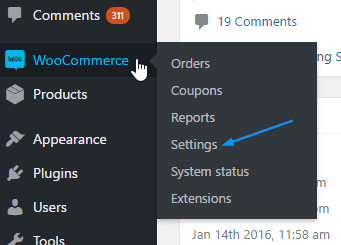
Click on the “Emails” tab.
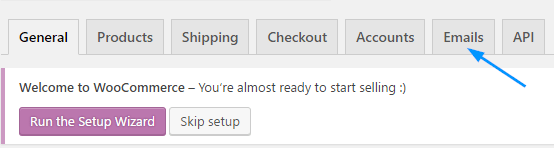
Scroll down to see “Email Sender Options”. Next, ensure the “From” name and “From” address are properly set up.
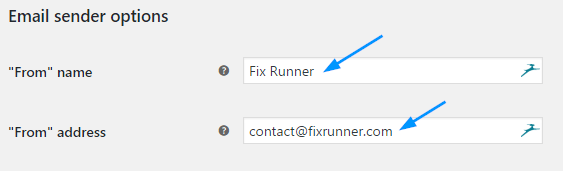
From Name: Specifies the name you want people to see when they receive your email.
When setting up “From” name, do not use special characters such as “@/.&-”. Only use letters like “Fix Runner” as used in the picture above. If you currently use something like yourname@BusinessName, this could be the reason why your emails are not getting sent.
From Address: Check to see that your sender email address is correctly entered. If there are errors, make corrections. Finally, scroll down and click Save Changes.
Individual notification emails
Next, you want to make sure that you have set up your notification emails correctly.
The list of all notification emails can be seen in your emails tab (WooCommerce > Settings > Email).
Click on the email you are having problems with.
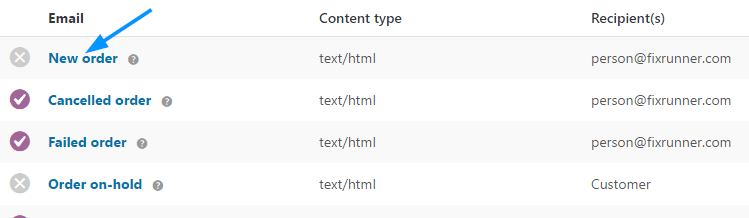
Check to see if the email is enabled. If it is not, enable it.
Next, check the recipient email address and ensure it is entered correctly.
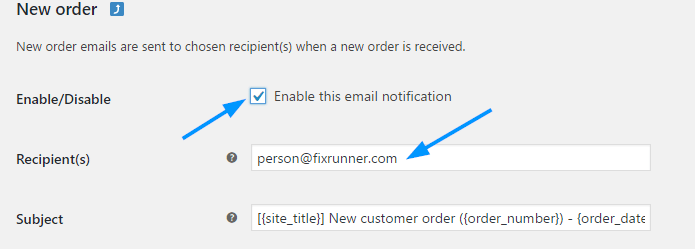
Scroll down and click Save Changes. Now perform a test to see if you have sent the email out correctly.
Check if your emails are going to Spam Folder
Your WooCommerce email notifications may not be getting into people’s inboxes because they are going to Spam. If that’s the case, then it is likely because your web host IP address is blacklisted as a result of spamming by other users on the same IP.
To resolve this, you would need to contact your web host, explain the problem to them and try to see if they can fix it.
If your webhost is unable to resolve the issue, and you do not want to move to another host, then you would need to install an SMTP plugin. Please jump to the last step below to learn more about installing Gmail SMTP Plugin.
If you however choose to move your site to another host, we recommend you use WP Engine. This WordPress hosting service uses very strong spam filters and offers high security standards, and so their servers are generally safe from email abuse.
Use an email with a different domain as your recipient address
In some cases, your notifications issue may be one-sided. That is, your customers are getting notifications for their orders as expected, but you are not getting notifications of customer activities.
A number of WooCommerce users have reported that this issue came from using sender and recipient email addresses with the same domain.
For example, sender email is [email protected] and recipient is [email protected]. Both emails are on the fixrunner.com domain.
The easiest solution for this is to use an email with a different domain as your recipient email.
In your WordPress dashboard, go to WooCommerce > Settings
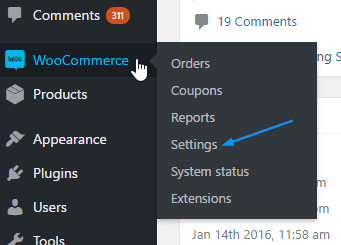
Click on the Emails tab.
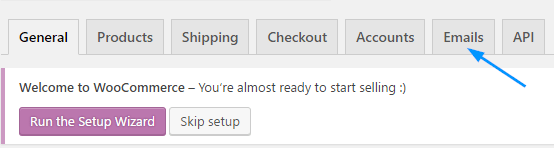
Select the email notification you are trying to fix.
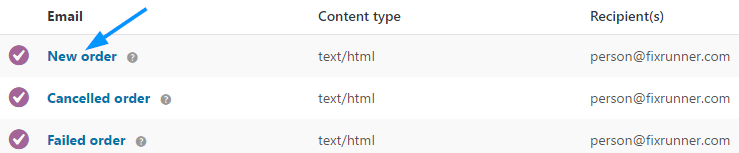
Change the recipient email address to another on a different domain.
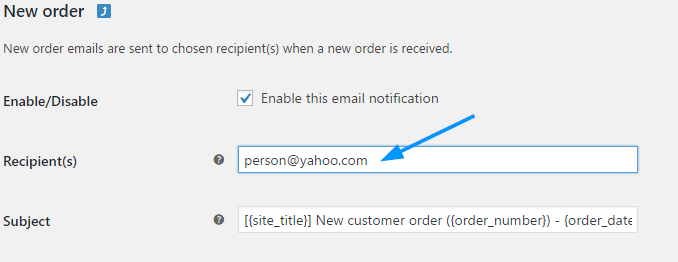
Scroll down and click Save Changes. Of course, perform a test to verify that you have fixed the issue. If not, proceed with the next step below.
Use an SMTP Plugin
If you have tried the steps above and still have issues with WooCommerce email notifications, then there is likely a problem in the email server on your web host. The best solution in this case would be to use an SMTP plugin.
And here’s why.
WooCommerce sends emails with the wp_mail() WordPress function. WordPress in turn calls on PHP to send the email, and PHP calls on the server in your webhost.
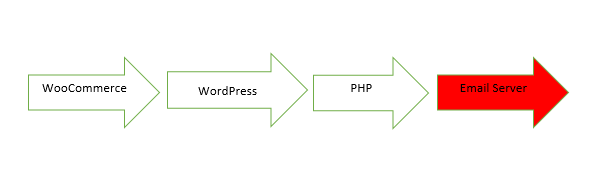
If you install an SMTP plugin, the request will no longer go to your webhost email server which is causing your notification errors, but will go to your SMTP plugin and be queued to be sent out.
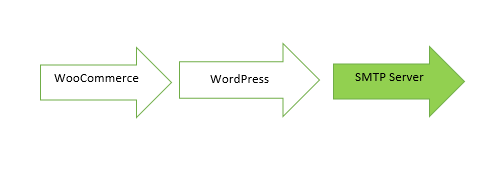
Please read our step by step guide on how to install Gmail SMTP plugin on your WordPress site.
Frequently Asked Questions
Why are my WooCommerce email notifications not working?
Email notifications in WooCommerce may not work due to various reasons, including incorrect email settings, server issues, or conflicts with other plugins or themes. Ensure that you have properly configured your WooCommerce email settings and that there are no conflicts with other plugins or themes.
How do I check if my WooCommerce email settings are configured correctly?
To check your WooCommerce email settings, navigate to your WordPress dashboard, then go to WooCommerce > Settings > Emails. Ensure that the “Enable this email notification” checkbox is selected for each email notification you want to receive.
What are the common reasons for email notifications not being sent in WooCommerce?
Common reasons for email notifications not being sent in WooCommerce include:
- Incorrect email settings
- Issues with your server or hosting provider
- Plugin or theme conflicts
- Incorrectly configured SMTP settings
- Email marked as spam by the recipient’s email client
How can I test if my WooCommerce email notifications are working?
To test your WooCommerce email notifications, you can either place a test order or use a plugin like WP Mail Logging or Email Log to monitor the outgoing emails from your WordPress site. This way, you can check if the email notifications are sending and identify any issues.
Can I use SMTP to fix email notification issues in WooCommerce?
Yes, using an SMTP (Simple Mail Transfer Protocol) service can help resolve email notification issues in WooCommerce. SMTP services like SendGrid, Mailgun, or Google Workspace can help ensure reliable email delivery and bypass common issues with email notifications.
What should I do if the issue persists even after checking the email settings and using an SMTP service?
If the issue with email notifications in WooCommerce persists, try the following steps:
- Check for plugin or theme conflicts by deactivating plugins one by one and switching to a default WordPress theme.
- Ensure that the notifications are not marked as spam by checking your email’s spam folder.
- Contact your hosting provider to verify if there are any server-side issues affecting email delivery.
- Seek assistance from a professional WordPress support service like FixRunner.
How can FixRunner help me resolve my WooCommerce email notification issues?
FixRunner offers a wide range of WordPress support services, including troubleshooting and resolving WooCommerce email notification issues. With their experienced team of WordPress experts, they can quickly identify the cause of the problem and provide a suitable solution to fix your email notification issues.