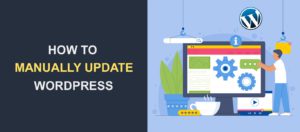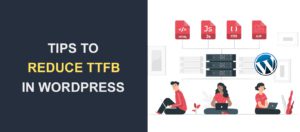Tracking Email Opens – Everything You Need to Know
![]()
Do you want to track how users open the emails sent from your website? Tracking email opens is a good way to know how users interact with your marketing and promotional emails.
It is one thing to send emails, but how can you be sure the emails reach the desired audience? More importantly, how can business owners verify that their target consumers actually open the emails they send?
In this article, we’ll explain what email tracking means and discuss its benefits. We’ll then show you how to set up and track email opens on your WordPress site.
Content:
- What is Email Tracking?
- Why is Tracking Email Opens Important?
- How to Track Email Opens in WordPress
- Frequently Asked Questions
- Conclusion
What Is Email Tracking?
Email tracking involves keeping track of emails to tell whether the intended recipients have opened or clicked on emails you’ve sent.
Typically, the email tracking tool inserts a tracking pixel in your emails to accomplish this. This monitoring pixel can then pinpoint the precise time and date an email was opened.
Thus, email tracking allows you to see how many emails have been opened. Some tools allow you to track if a user clicks on any link in the email.
Benefits of Email Tracking in WordPress
Whether you’re managing a WordPress blog or a small company website, WordPress will automatically email your subscribers with various notifications.
This can include details from new user registration to sales emails. The emails could also contain WordPress updates, comments, and other information.
It is essential that you ensure all emails sent through your website get into your users’ inboxes, and email tracking helps you with this. When your emails are tracked, it can help you know their performance, and this information can help you identify any marketing errors you may be making.
Further, you can keep track of your domain health and avoid having your emails blacklisted by email service providers.
How Do You Set Up Email Tracking in WordPress?
Most CRMs and email marketing tools, such as HubSpot and Mailchimp, allow users to track emails sent through their platforms.
However, such tracking softwares usually come with a host of marketing tools that may be overkill for your small business website. That’s especially if you just need to track emails sent through your WordPress site.
The easiest way to enable email tracking in WordPress is with a plugin. Fortunately, several free and premium options are available for adding this feature to your website.
For this tutorial, we’ll show you how to set this up with a free email tracking plugin. We’ll also cover setting up email tracking with a premium plugin if you prefer to use a paid tool.
Using Email Tracker Plugin
Email Tracker is a free WordPress plugin that lets you track email opens on your website. The plugin allows you to track unlimited emails from your WordPress admin area. It also includes IP address tracking and lets you see the number of times users have opened your WordPress emails.
To start tracking your emails, you’ll need to install and activate the plugin on your WordPress site.
Installation of Plugin
For this, log in to your WordPress dashboard and go to Plugins >> Add New. In the search box, enter “email tracker” and click the Install Now button next to the plugin name.
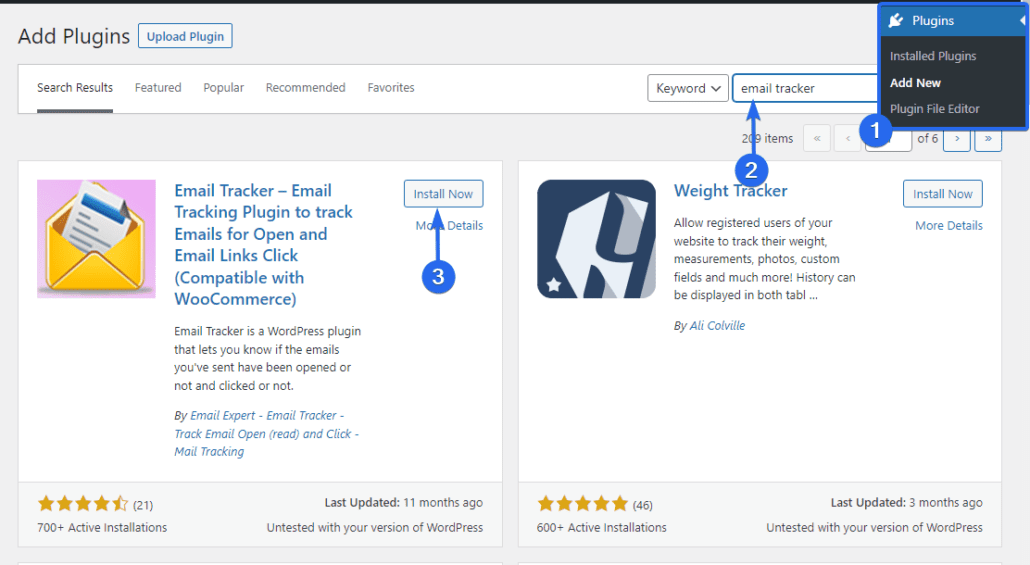
Once the installation completes, you’ll need to click Activate to activate the plugin on your website.
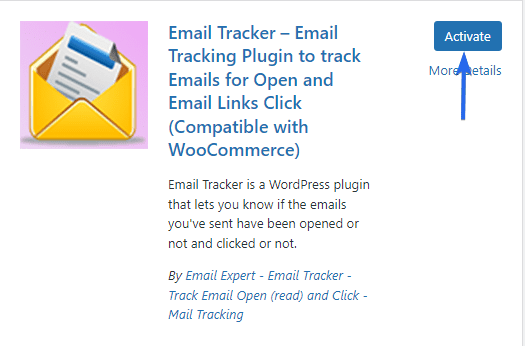
After that, you’ll be redirected to the plugin’s overview page. The plugin doesn’t require any additional configuration to work. However, since it is a fresh installation, you won’t see any email logs yet.
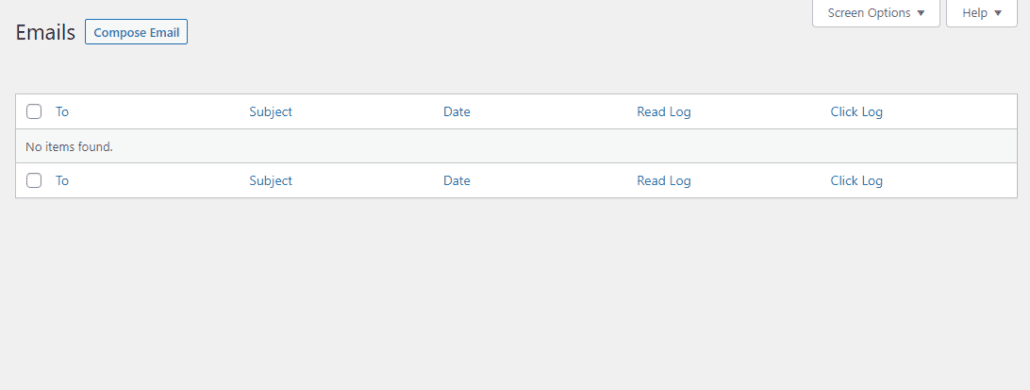
You’ll need to send at least one email from your site to populate the email log.
Once you’ve sent a couple of emails through your site, you’ll be able to see the email logs by selecting the Email Tracker menu from your WordPress admin area.
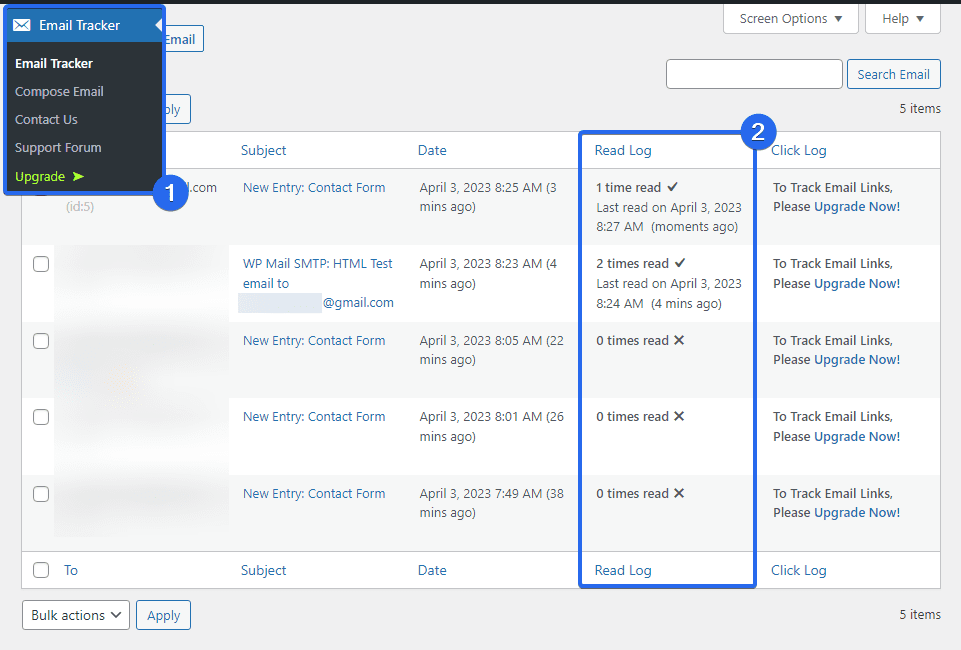
Under ‘Read Log’, you will see the number of times the recipient has read your emails. When you click on a specific email log, you will see additional details for that entry. You will also see the date and time that users opened the message.
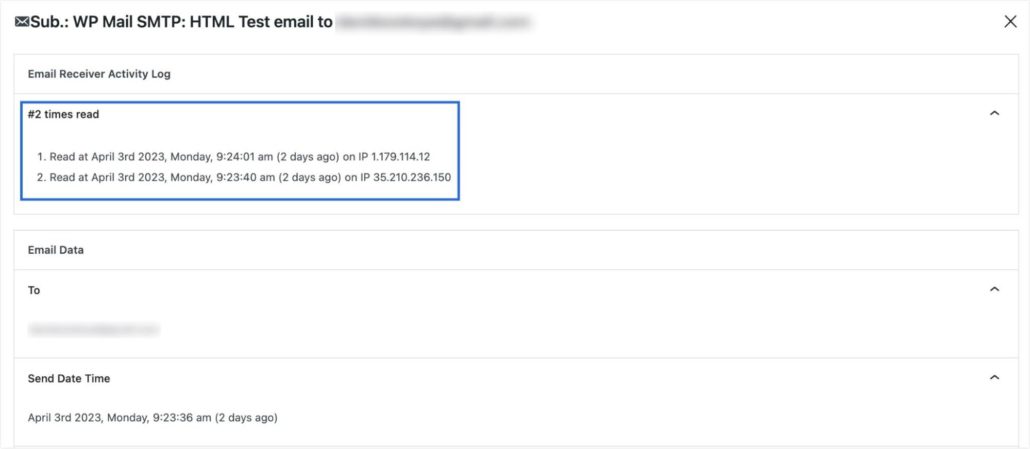
The plugin also has a click tracking feature that lets you see if a user has clicked on any link in your email. However, this feature requires upgrading to the pro plan of the plugin.
You can easily upgrade by clicking the Upgrade Now button under the ‘Click Log’ section.
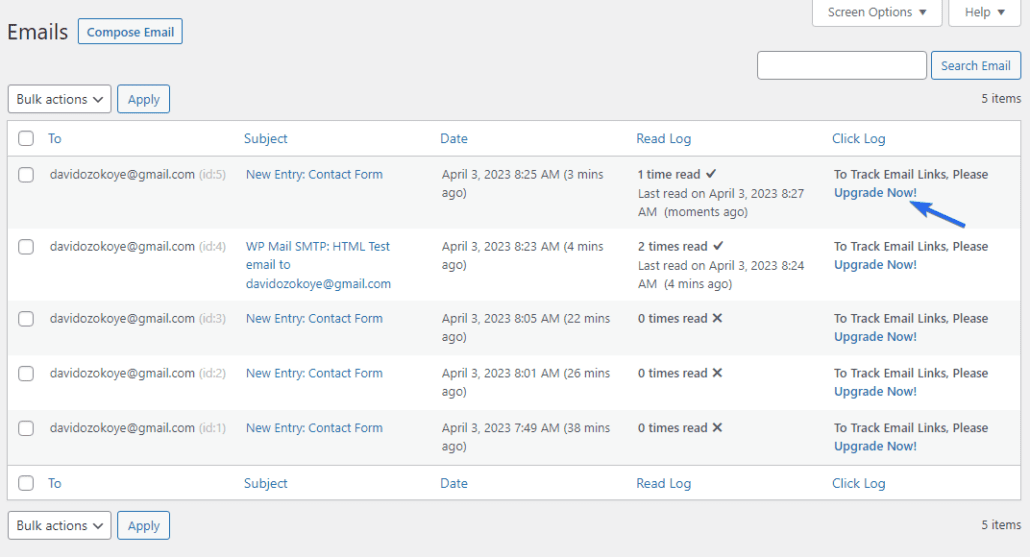
The premium plugin costs $4.08/month for a single site license.
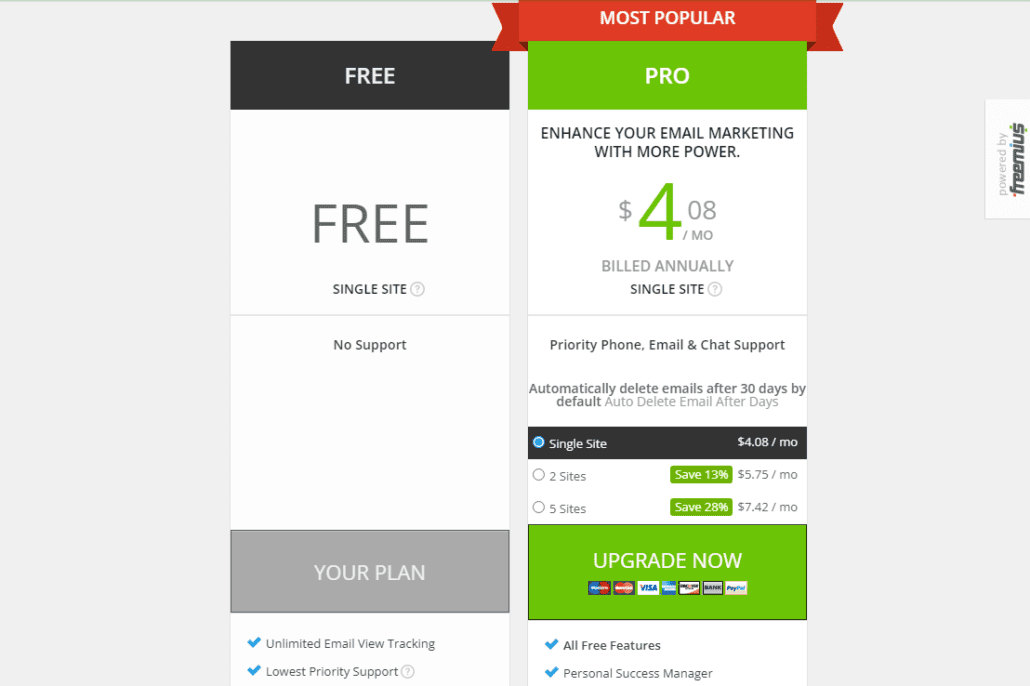
If you just need to track email opens, the free version of the Email Tracker plugin should be enough to cater to your needs.
However, if you want to go a bit further by tracking email clicks, consider upgrading to the pro plan of the Email Tracker plugin or use WP Mail SMTP pro.
Using WP Mail SMTP Pro
WP Mail SMTP is an SMTP plugin that improves email deliverability on your WordPress site. The plugin also provides email logging that lets you track email opens.
To use this plugin, you need to configure an SMTP server. This server improves the deliverability of your emails, and it is good practice to have it enabled on your site. Please see our guide to learn how to install and set up WP Mail SMTP with Google mail.
The email log tracking feature is only available on the pro version of the plugin. So you’ll need to upgrade to one of their paid plans to access this feature. The pricing for their paid plans starts at $49/year for a single site license.
After installing the pro plugin, go to WP Mail SMTP >> Settings and navigate to the Email Log tab. Next, check the Enable Log option to enable email logging.
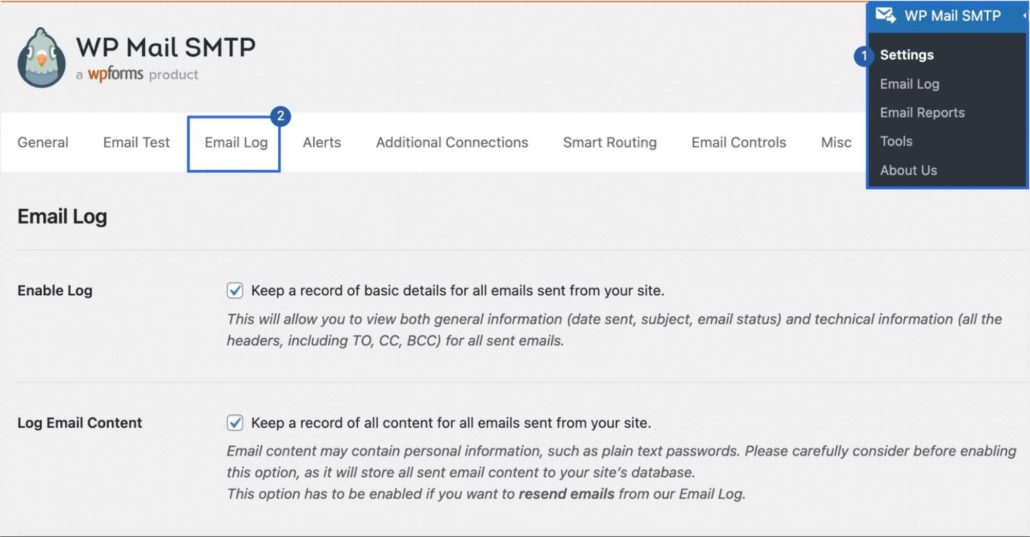
To enable email tracking, scroll down and check the “Open Email Tracking” and “Click Link Tracking” options. Once done, click the Save Settings button to save your changes.
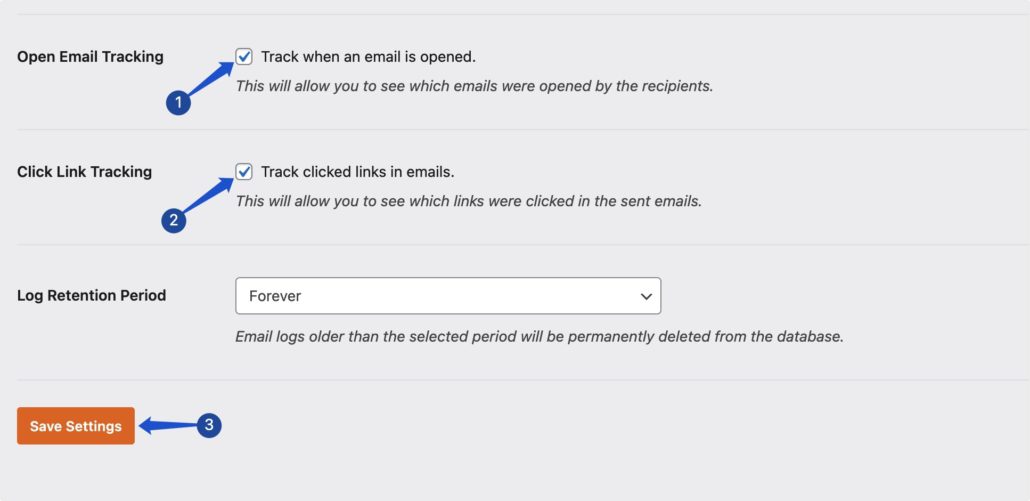
WP Mail SMTP will begin tracking all emails sent through your WordPress site. To view the email log, go to WP Mail SMTP >> Email Log.
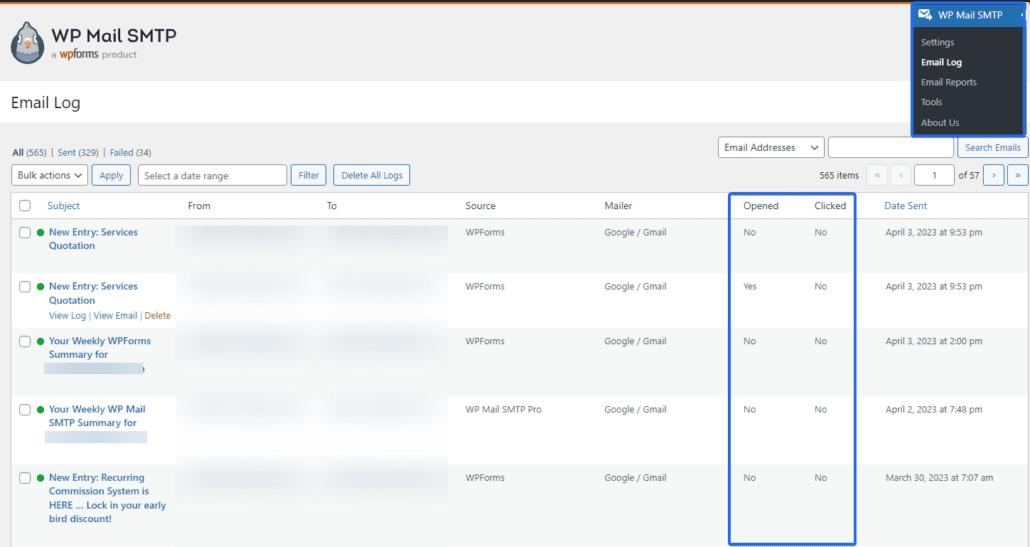
Here, you will see an overview of every email entry sent through your WordPress site. You will also see two columns for tracking email opens and for click tracking.
You can view additional information for any email log by clicking the Subject for that specific email log.

If you’d like a more detailed report, go to WP Mail SMTP >> Email Reports to access the reports page.
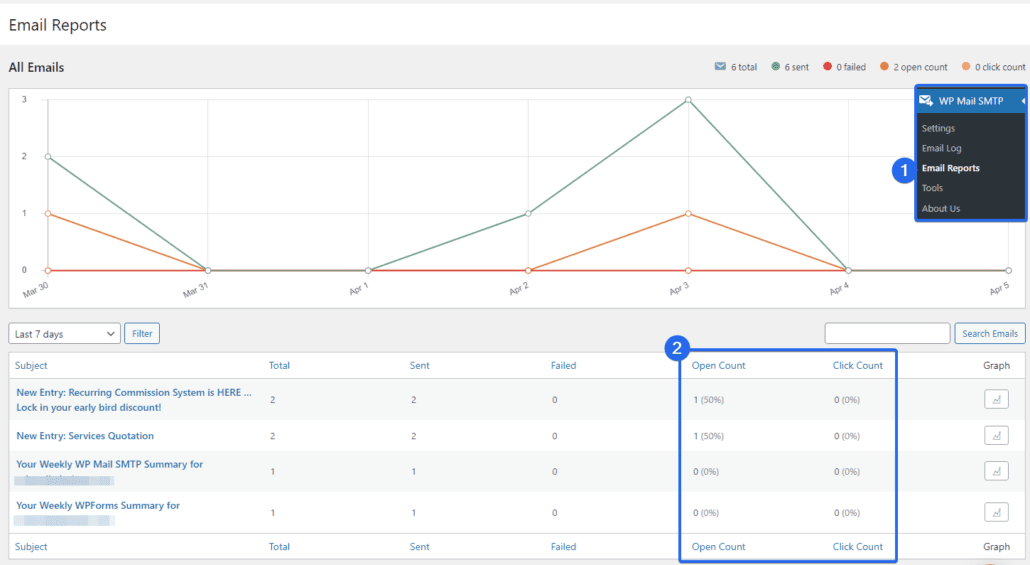
This page shows additional information, such as the number of times your users have opened an email and the link click count.
Frequently Asked Questions
These are answers to some of the top questions users ask about tracking WordPress emails.
How do you track if an email is opened?
There are different tracking tools that show if an email has been opened. If you use email marketing software, you’ll be able to track your emails from your marketing dashboard. WordPress plugins such as Email Tracker, WP Mail SMTP, and Easy WP SMTP make it easy to track email opens for WordPress.
Can you track email opens in Gmail?
To track emails in Gmail, you can use a free Google Chrome extension such as Email Tracker for Gmail, Mail Merge-Mailtrack. After installing the extension from the Chrome web store, you’ll need to connect it to your Google account. Once done, you’ll see a read receipt when an email you send through Gmail has been read.
How do I stop email tracking?
To stop tracking your WordPress email opens, you simply need to disable the option from the plugin you used to set it up.
If you used the Email Tracker plugin, simply deactivate the plugin from your admin area to disable email tracking. WP Mail SMTP Pro users can disable email tracking by going to WP Mail SMTP >> Settings and selecting the Email Log tab. Then uncheck the “Open Email Tracking” option.
Conclusion
Tracking your email opens can help you understand whether your email marketing strategy is effective. The tracking metrics you get enable you to identify which subjects generate more interest, and how you can optimize your subject and content for better engagement.
Email tracking also helps you to protect your domain health.
In this guide, we have explained the benefits of tracking email opens in WordPress. We then showed you how to set it up on your WordPress website.
To further aid your marketing efforts, you should also track URLs on your WordPress site. To learn how to do this, please check our tutorial on how to use UTM code to track URLs in WordPress.