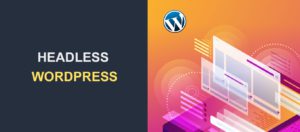7 Tips to Reduce Server Response Times (TTFB) in WordPress
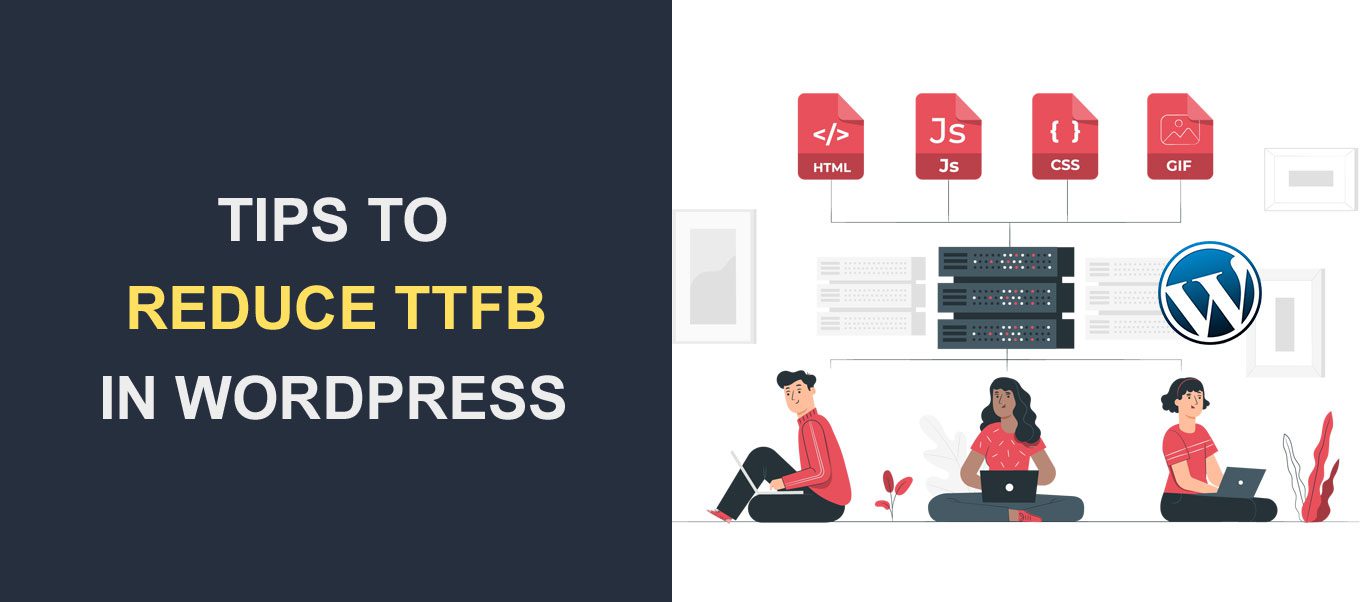 Do you want to reduce server response times (TTFB) in WordPress? You should spare no cost to ensure your website loads fast. Speed optimization may seem trivial, but even slight changes can have huge impacts on your business.
Do you want to reduce server response times (TTFB) in WordPress? You should spare no cost to ensure your website loads fast. Speed optimization may seem trivial, but even slight changes can have huge impacts on your business.
One factor that affects your website speed is server response time (TTFB).
A slow “time to first byte” score may affect your website speed and make users leave your website for a competitor’s site.
For this reason, you should reduce server response times on your website. In this guide, we will show you 7 tips on reducing TTFB value and improving server response time.
Content:
- What is TTFB?
- How to Measure Your TTFB
- Causes of Slow Server Response Time
- 7 Ways to Reduce Server Response Time in WordPress
- Conclusion
What is TTFB?
TTFB is short for Time To First Byte. It is a web performance metric that measures the time it takes for the browser to receive its first byte of data from the server.
Connecting to the web is a multi-step process between your server, database, and the user’s browser. Each step can potentially lead to delays.
TTFB score accounts for three processes:
- Request to Server: The time it takes for the browser to send the request to the server.
- Server Processing: The time it takes to download the necessary files before sending them back to the client. This includes DNS lookup time and server redirection time.
- Response to Client: The time it takes for the server to display the requested data back to the user’s browser (client).
What is a Good TTFB Score?
According to Google PageSpeed Insights, the standard time for processing requests should ideally be 800ms or 0.8 seconds. If your server takes more time than this, you may need to improve your server response time.
Why It Matters in WordPress
Although TTFB differs from page speed, it affects the overall page speed of your website. However, some may argue that having a ‘good’ TTFB score is unnecessary.
Google also stated that TTFB is a vital aspect of the loading experience but does not affect your website’s Core Web Vitals score. So why is it important?
When you reduce TTFB, users will spend less time waiting for your page to start loading. As a result, it will increase user engagement and reduce bounce rate on your website.
How to Measure Your Server Response Time
There are different ways to measure your website’s TTFB value. You can use chrome developer tools or a speed test tool to measure your server response time.
While you can use several online testing tools, we recommend using just one for your website. Each tool may show different values based on the location of its server.
TTFB Testing Using Chrome DevTools
The chrome dev tool is handy for testing your server response time. However, there are limitations to using this method.
Firstly, since it checks from your browser, you may experience network latency due to a poor internet connection. Also, it would check the TTFB value based on your current location and chances are that users access your site worldwide.
For this reason, we recommend using an online tool to check your server response across data centers where your site is hosted.
To use the chrome developer option, open the website for which you want to check the response time. After that, right-click anywhere on the browser window and select Inspect. This will open up the developer menu.
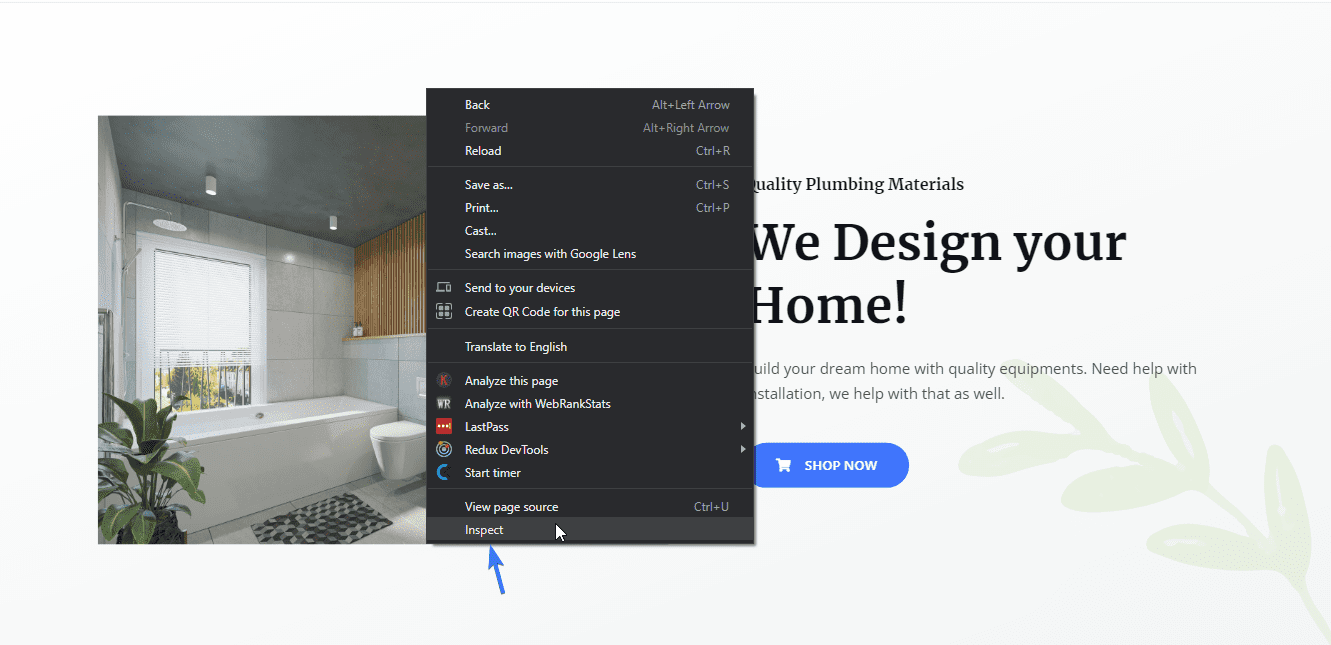
Alternatively, you can use the shortcut (ctrl + shift + I on windows and cmd + shift + I on Mac) to open this menu.
Next, select the Network tab from the available developer options and refresh the page.
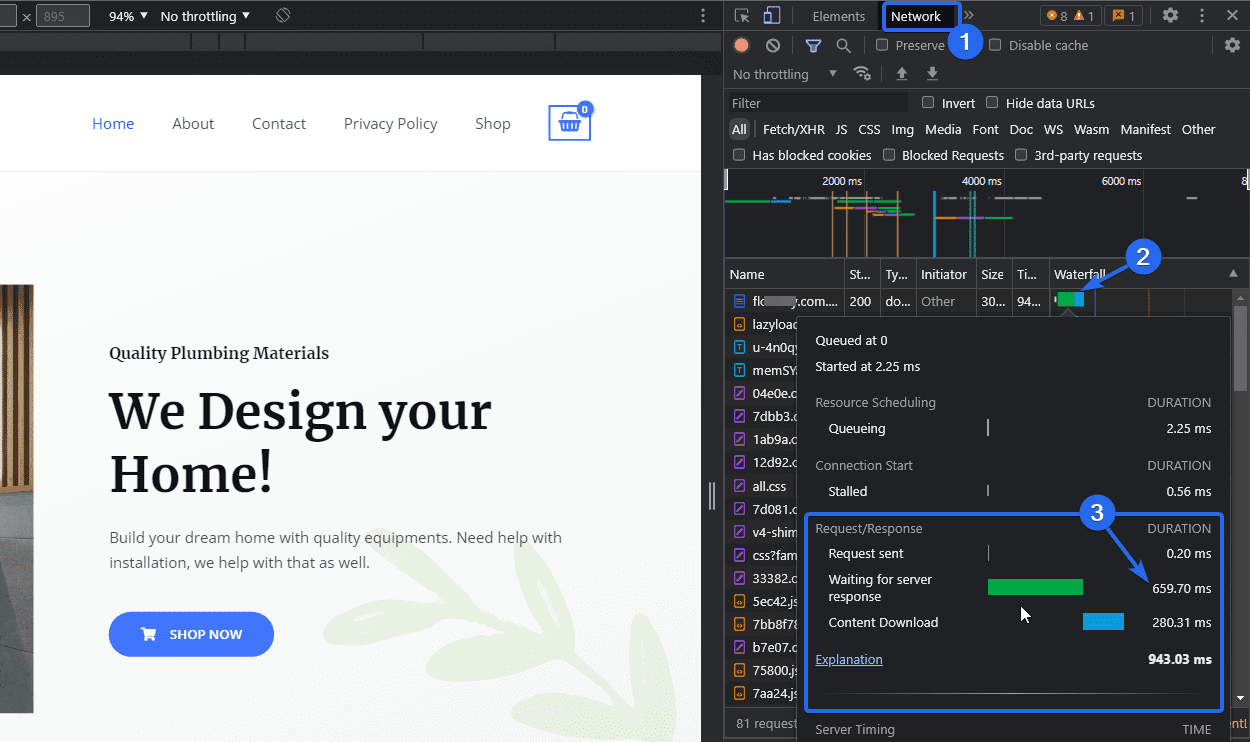
After that, hover over the first result that contains your website name and click on the Waterfall chart. You will see the server response information popup. The “waiting for server response” value is the TTFB value or wait time (i.e. 659ms from the image above).
Using Google’s PageSpeed Tool
PageSpeed Insights tool checks your website’s core web vitals metric such as Largest Contentful Paint (LCP) and First Contentful Paint (FCP). However, it can also be used to test your TTFB.
To use this tool, go to the PageSpeed Insights website and enter your website in the input box. After that, click on Analyze.
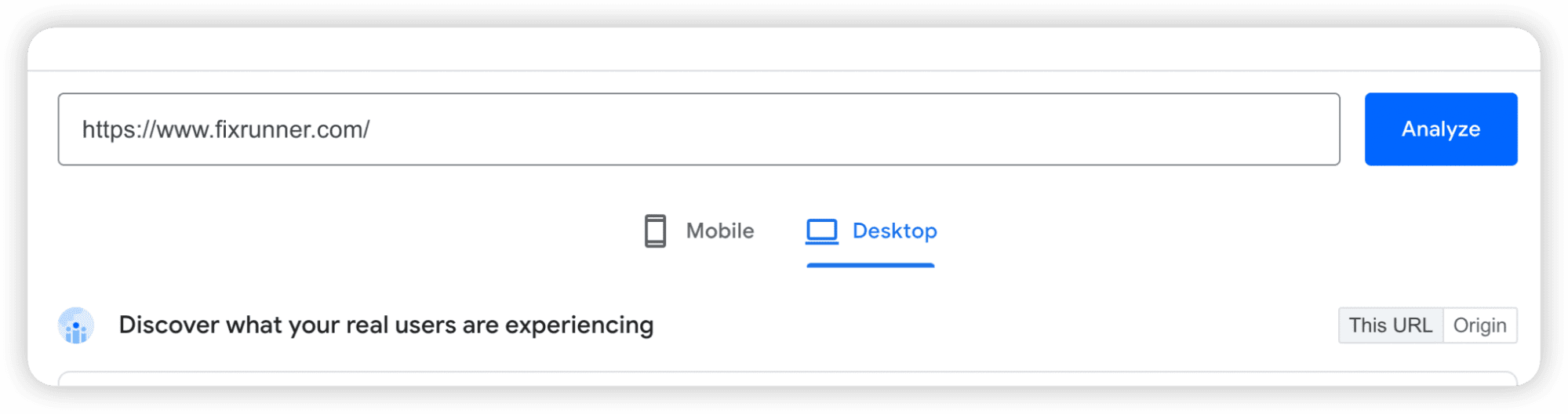
You will see a couple of ratings for your website. We are interested in the TTFB value.
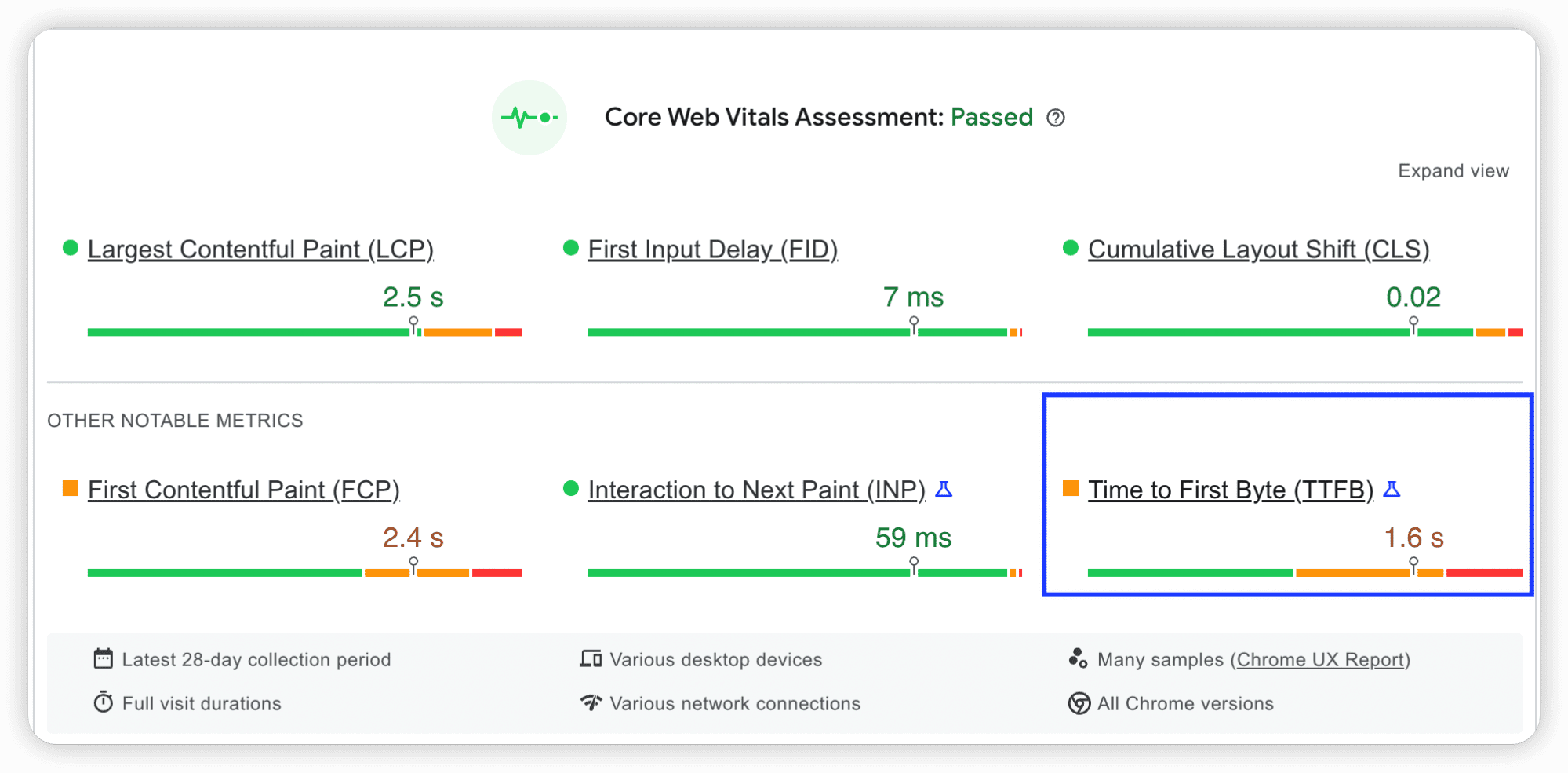
When you scroll down to the “Opportunities” tab, you will see recommendations for reducing initial server response time.
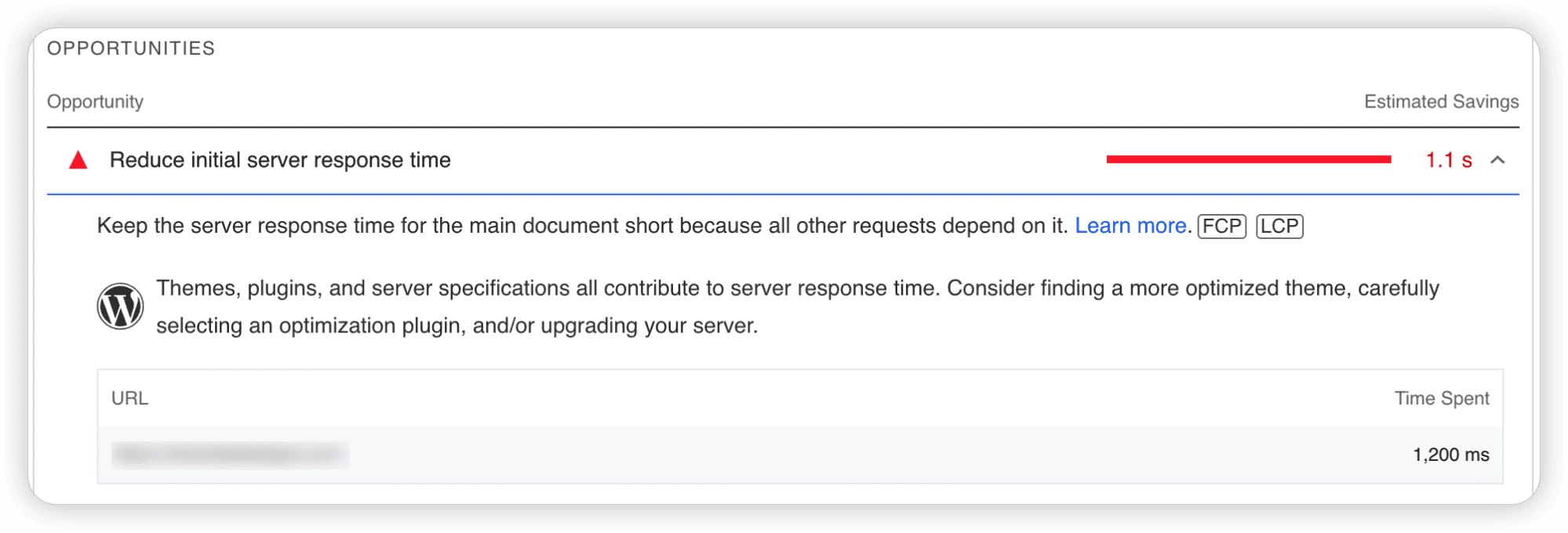
Google PageSpeed Insights gives performance metrics about your website. To learn more about it, follow this link to our beginner guide on Core Web Vitals.
Measure TTFB Using WebPageTest Tool
You can also check your website’s speed using the WebPageTest tool. Simply enter your website address and click Start Test.
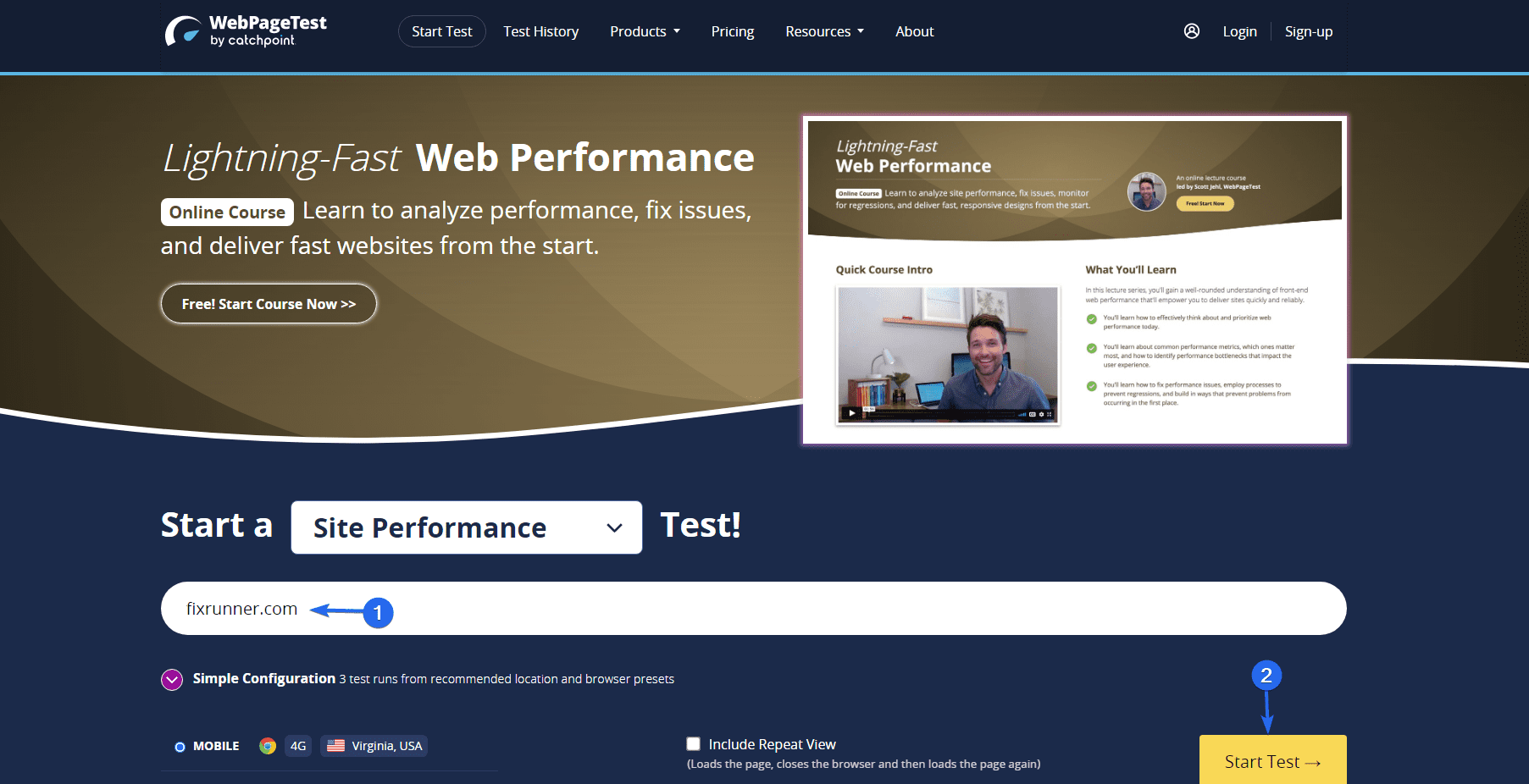
The tool will analyze your website and show your site performance. To check the TTFB score, scroll down and click on the Waterfall metric to open a detailed report about the test.
You will see your domain’s ‘time to first byte’ score in the TTFB column on the first line.
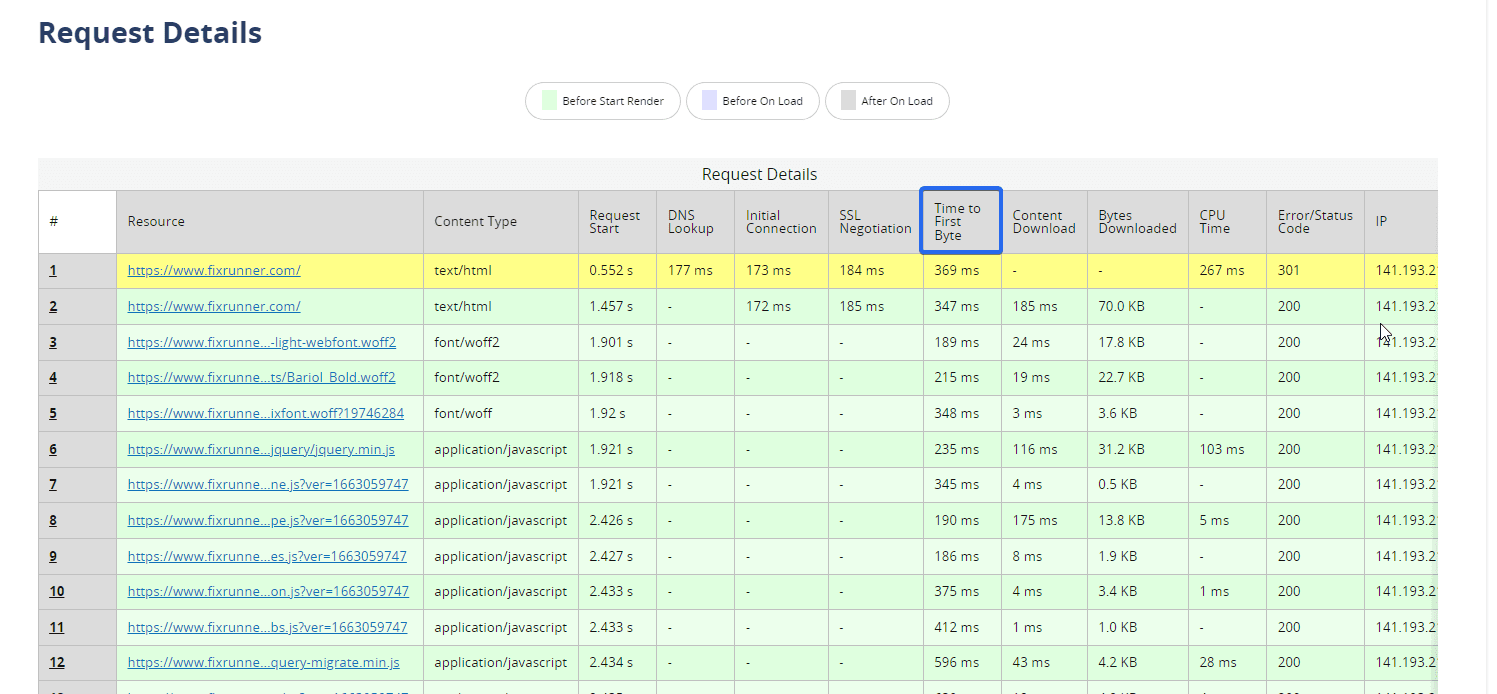
What Causes Slow Server Response Times
Time To First Byte is generally affected by your web hosting and backend applications (WordPress). Here are some of the reasons for a slow server response time.
- Slow web host
- Unoptimized WordPress database
- Outdated Software
- Network Latency
- High Web Traffic
Some of these causes, such as high web traffic and slow web hosting, can be remedied by upgrading to a secure and fast WordPress hosting server. However, there are some optimizations you can perform on your WordPress site to reduce TTFB value.
7 Ways to Reduce Server Response Times (TTFB) in WordPress
Here, we will explain 7 ways to reduce Time to First Byte (TTFB) in WordPress.
Use a Caching Plugin to Reduce Server Response Times (TTFB)
Caching is a website optimization technique to store static versions of the site on the server. When a returning user visits your site, your server will display the cached version to that user. This is one of the most effective ways of optimizing your website performance.
Enabling caching on your WordPress website will reduce the requests your server is processing every second. This, in turn, will free up server resources and reduce server response time.
The easiest way to add caching on WordPress websites is using a caching plugin. You can check this guide to learn how to install and configure WP Super Cache plugin.
After installing a caching plugin on your website, you should also activate the option to lazy load your images. When enabled, your website will only show images when the user scrolls to the section with an image.
Reduce Server Response Times (TTFB) by Enabling Data Compression
Data compression is the process of reducing your web file sizes using a compression algorithm. Two algorithms are widely used; brotli and gzip compression.
Both algorithms work well on WordPress sites. When enabled, it will compress your web files (images, scripts, and CSS files) without losing quality.
You can use a WordPress caching plugin that supports data compression to enable either brotli or gzip compression on your website. Follow this link to learn how to enable data compression in WordPress.
Optimize Your Database to Reduce Server Response Times (TTFB)
If your WordPress database contains too much unnecessary data, it can affect your server’s response time. These data usually include post revisions, trashed posts and comments, spam comments, or residual data from deleted plugins.
The easiest way to clean up your database is using a WordPress plugin. You can also use a plugin such as Optimize Database After Deleting Revision to keep your database optimized.
The plugin is a one-click WP database cleaner that deletes post revisions, spam and trashed comments, etc.
To install this plugin, login to your WordPress dashboard and go to Plugins >> Add New. In the search box, enter “optimize database”, then click on Install Now next to the plugin name. Activate the plugin after the installation completes.
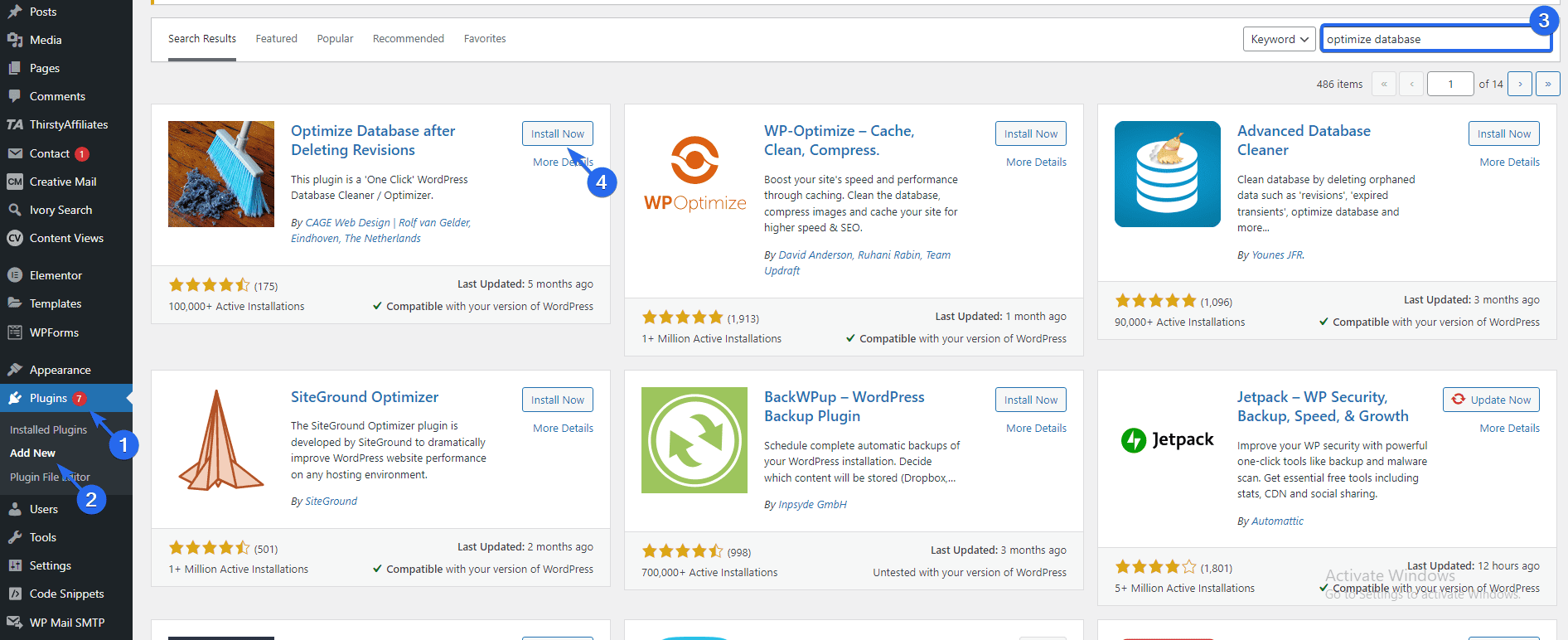
Now go to Settings >> Optimize Database to open the plugin’s settings page. Here you can choose the database tables you want to optimize. After making your selections, scroll down and click on Save Settings.
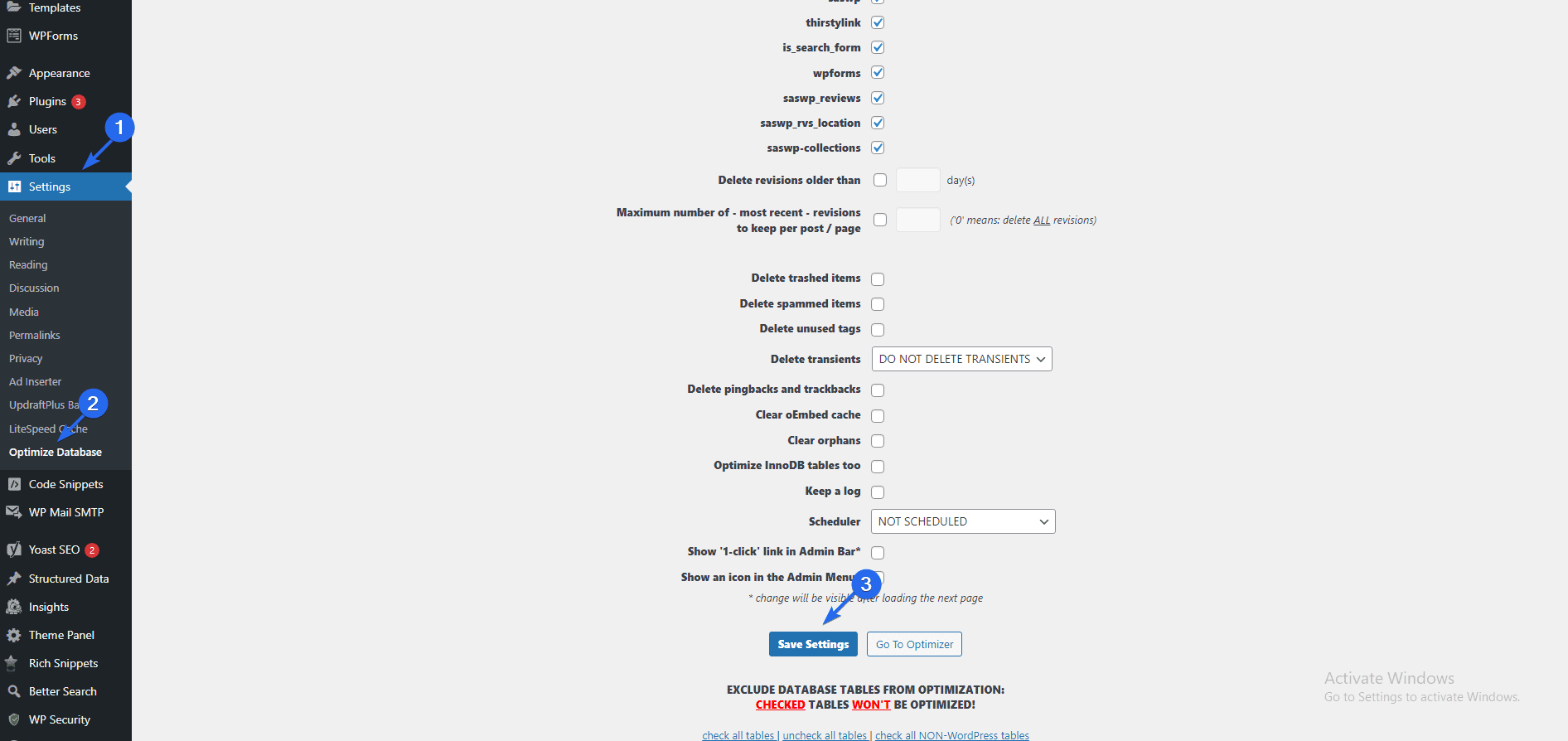
To optimize your database, click on Go To Optimizer.
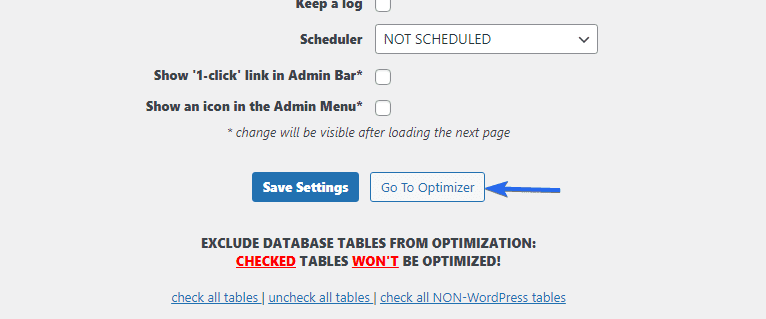
If you click on any of the Analyze buttons, it will show you the tables that will be optimized. To optimize your DB, click on the Optimize (detail) button.
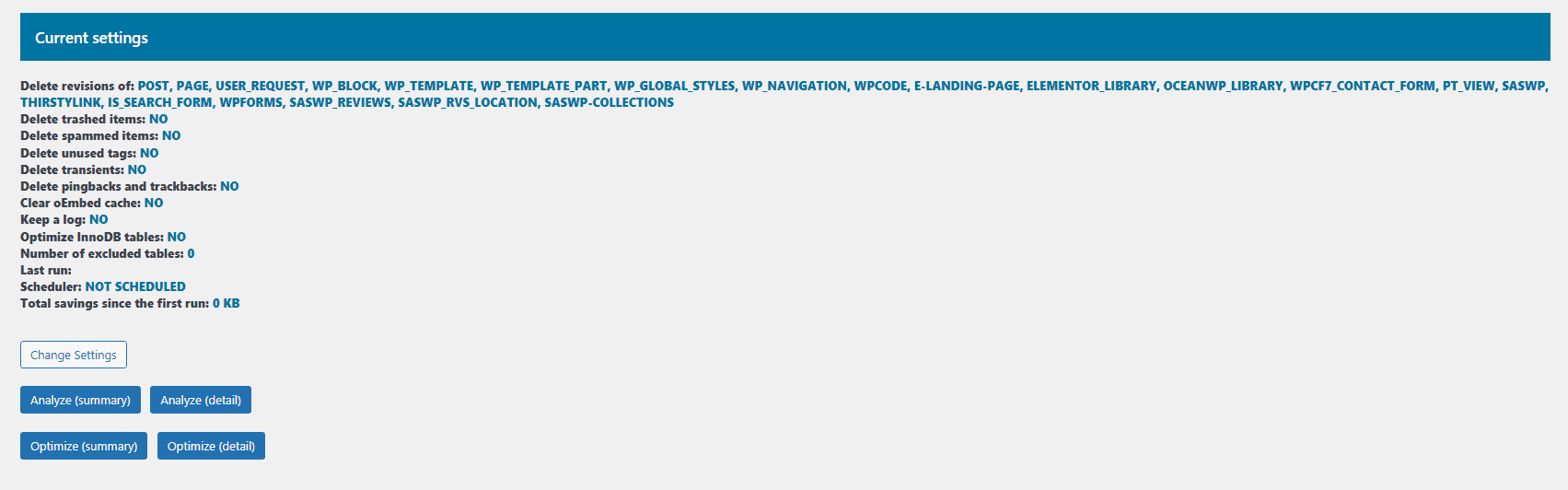
It will run the optimization and show you a report of the database tables that were optimized. Alternatively, if you click on the Optimize (summary) button, it will show a summary of the files deleted.
Use a Content Delivery Network CDN
Content Delivery Networks serve as a middleman between your web server and the web browser. Your browser will send requests to the CDN rather than directly to your server.
There are benefits to using a CDN on your website. For starters, CDNs have data centers spread across the world. So, their servers will cover most of the areas users visit your site from.
If your web server does not have dedicated servers across multiple locations, it may introduce network latency for users in remote regions.
Some WordPress hosting providers include CDN in their services. So if you use managed WordPress hosting, you probably have CDN enabled. You can contact your hosting provider’s support for more information on it.
You can also use a third-party CDN provider for your website if your web host does not include CDN services. Fortunately, there are many good options available. One of the most popular among them is Cloudflare.
You can check our video on how to integrate Cloudflare with WordPress. The guide also explains how to set up free SSL using Cloudflare.
Update Your Site Regularly to Reduce Server Response Times (TTFB)
WordPress is an open-source CMS that is constantly being updated by its team of developers. These updates often include bug fixes and/or new features and optimizations that make it more efficient.
Also, if the theme and plugins you use on your site are not using the latest software version, it could be the cause of slow server response time on your site.
You should stay up to date with the latest version of WordPress. Also, ensure you update your themes and plugins once updates are rolled out.
You can check our post on how to upgrade WordPress for more information. The guide also covers plugin and theme updates.
Reduce Server Response Times (TTFB) by Removing Unused Plugins and Themes
If you have a few plugins installed on your site that you are not using actively, you need to delete them. Although they are not active, they still take up server space. Whenever your server makes a request, it will also load the scripts on the plugin files.
You can easily delete plugins you are not using from your WordPress admin dashboard by going to Plugins >> Installed Plugins. Then locate the inactive plugin and click on Delete.
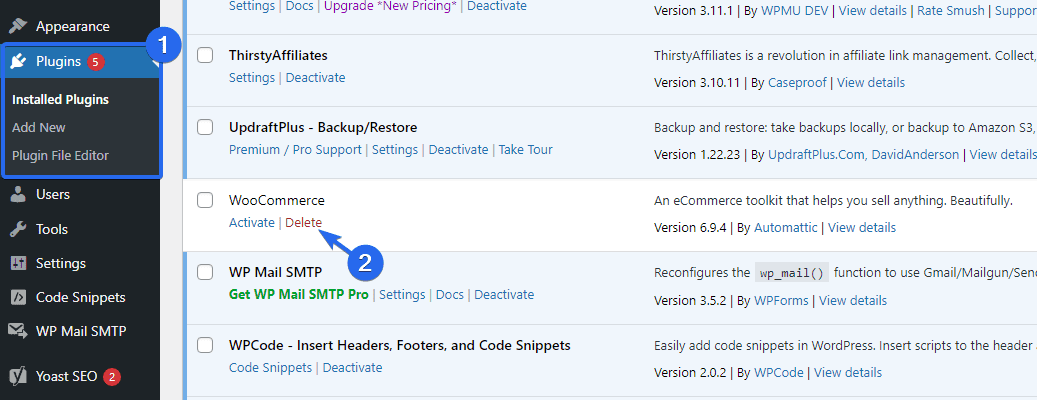
To delete a theme from your website, go to Appearance >> Themes. Next, hover over the theme you wish to delete and click on Theme Details.

An overlay will popup with details about the theme. Click on the Delete button and press Ok to confirm the process.
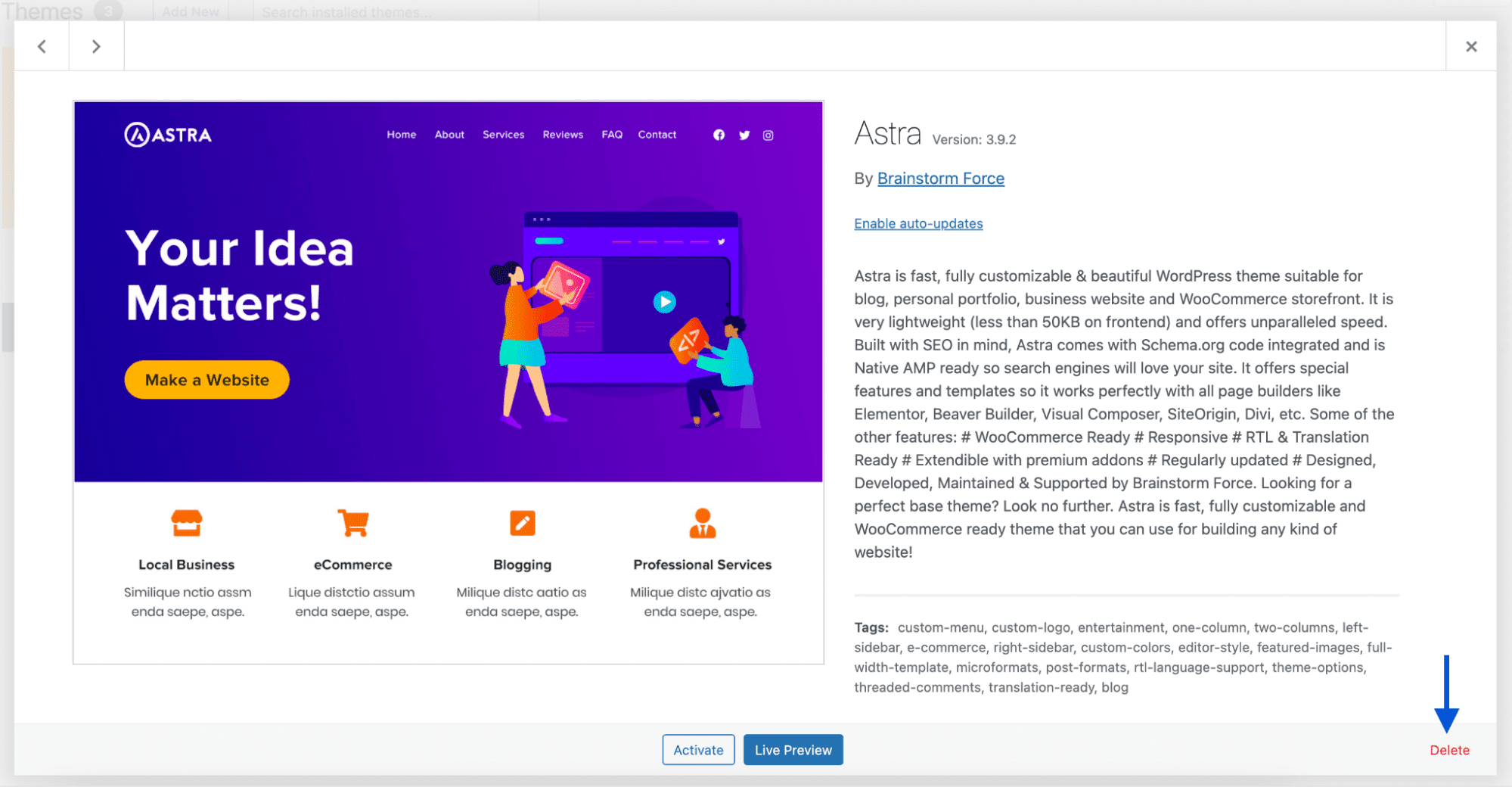
If you have other themes you are not actively using, follow the same procedure to remove them from your website.
Upgrade Your Web Host to Reduce Server Response Times (TTFB)
You may have started with a cheap hosting plan for your website. That can be great for new WordPress users. But as your site grows, you will realize that the hosting may not cut the deal for your website, especially if you’re on a shared hosting plan.
This is because server resources are shared between different websites, some of which may have issues. That can result in a high TTFB value if one of the websites on the network receives huge traffic.
If following the steps above does not reduce server response times (TTFB), you may need to upgrade your web host.
Please check our recommended hosting providers for WordPress sites.
Conclusion
Reducing TTFB will improve your site’s overall loading speed. Besides being an important SEO ranking factor, website speed also affects your user experience. So you should optimize your web server to reduce TTFB.
In this guide, we explained what TTFB means and why you should reduce server response times on your website. We then shared some steps to help you reduce your website’s time to first byte score.
Reducing server response time can boost your overall speed. But there are other tips to apply to increase your website speed. You can check our WordPress speed optimization guide for more information.
If you do not want to go through these techniques, you can request our speed optimization service and have our experts boost your website speed.