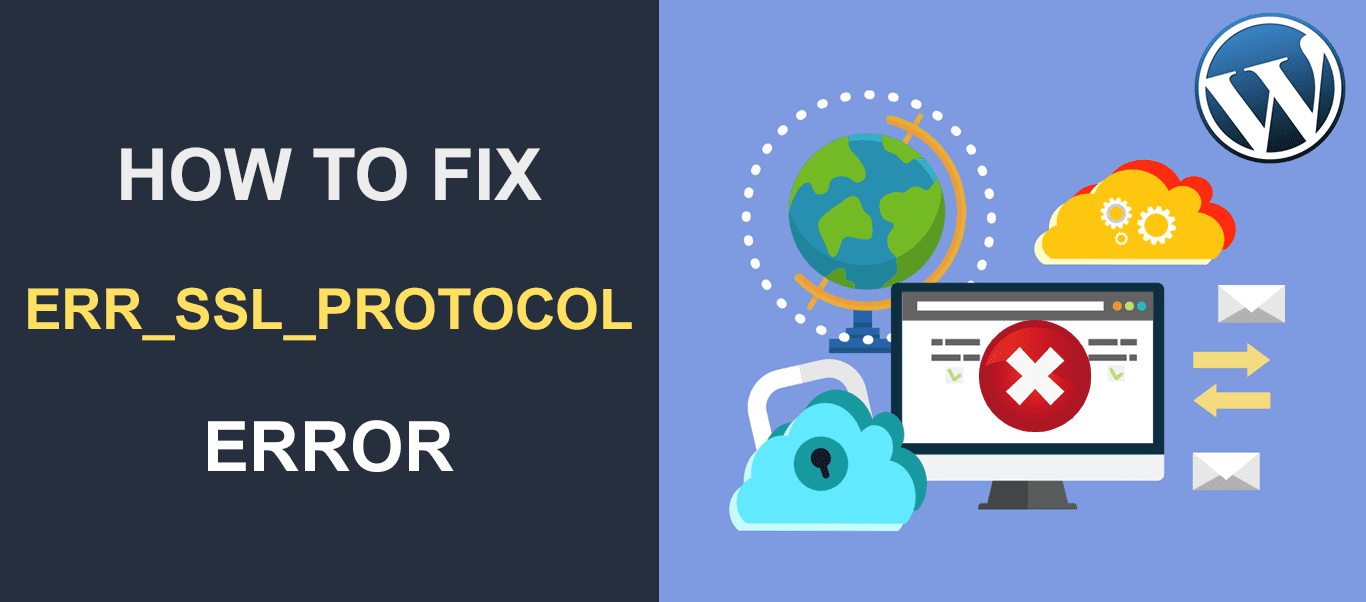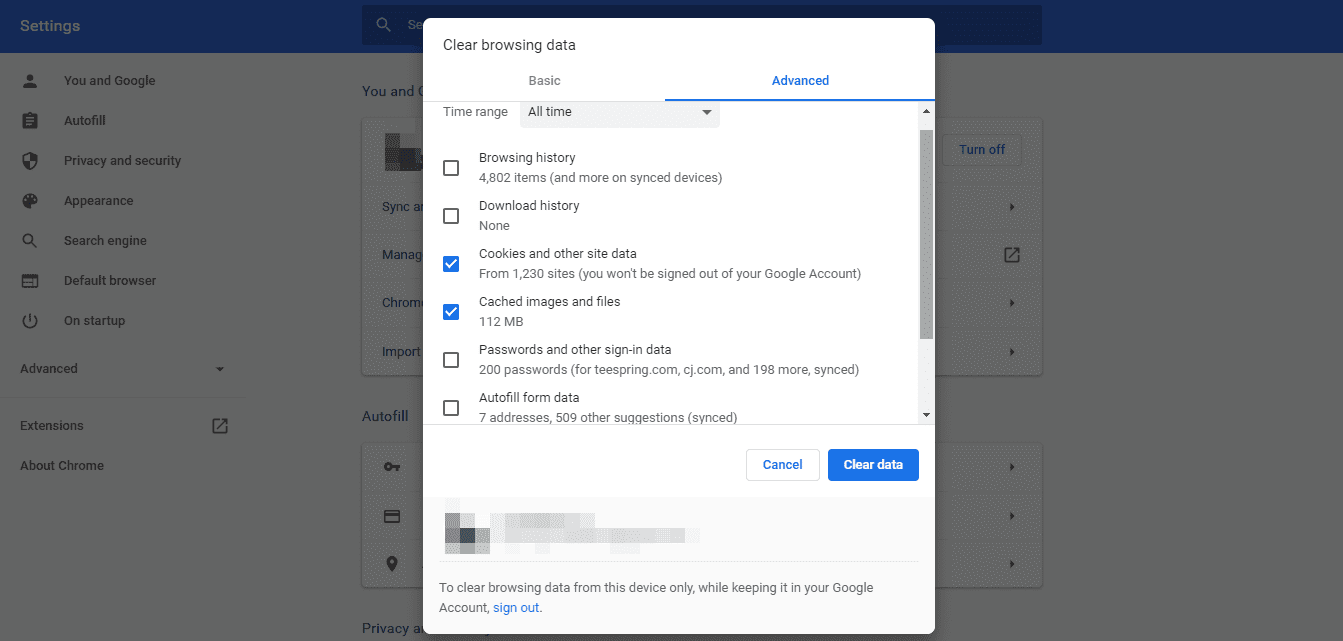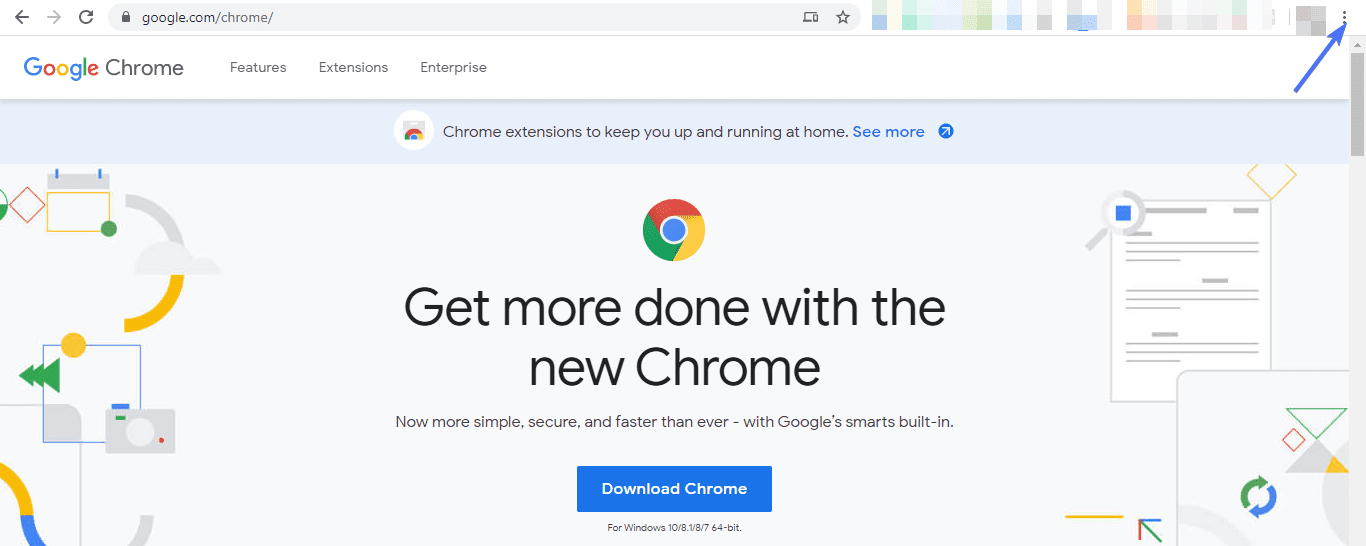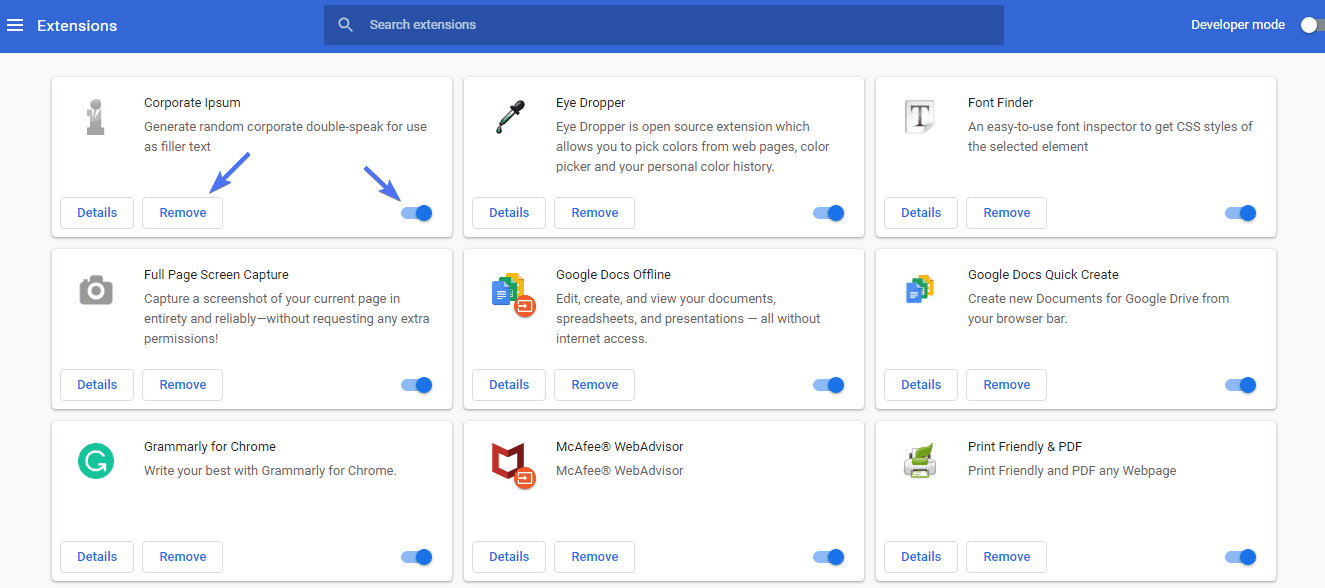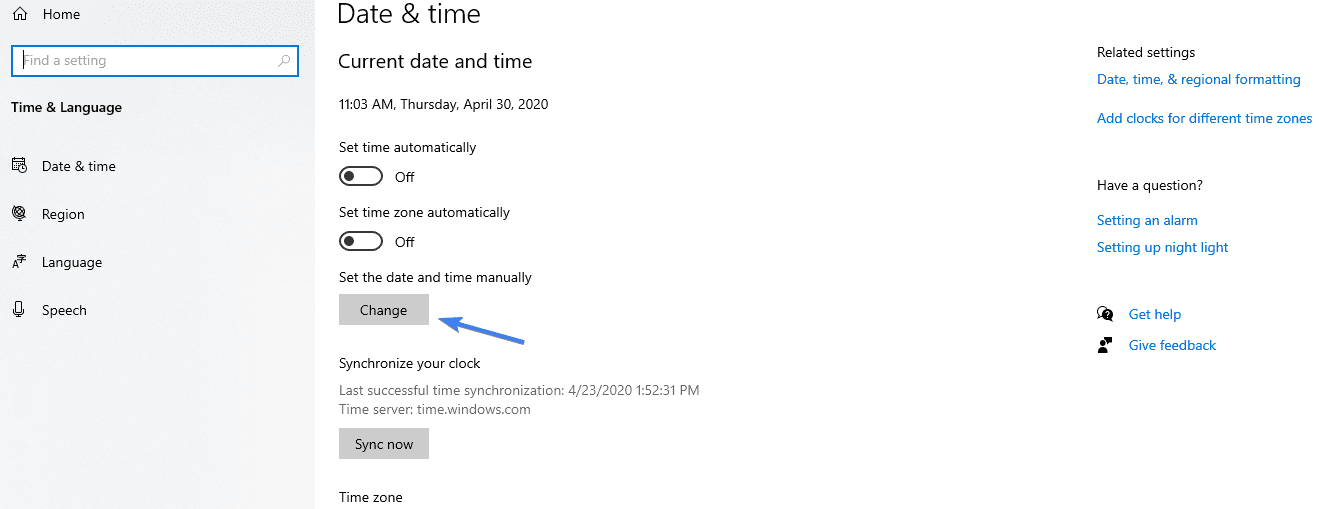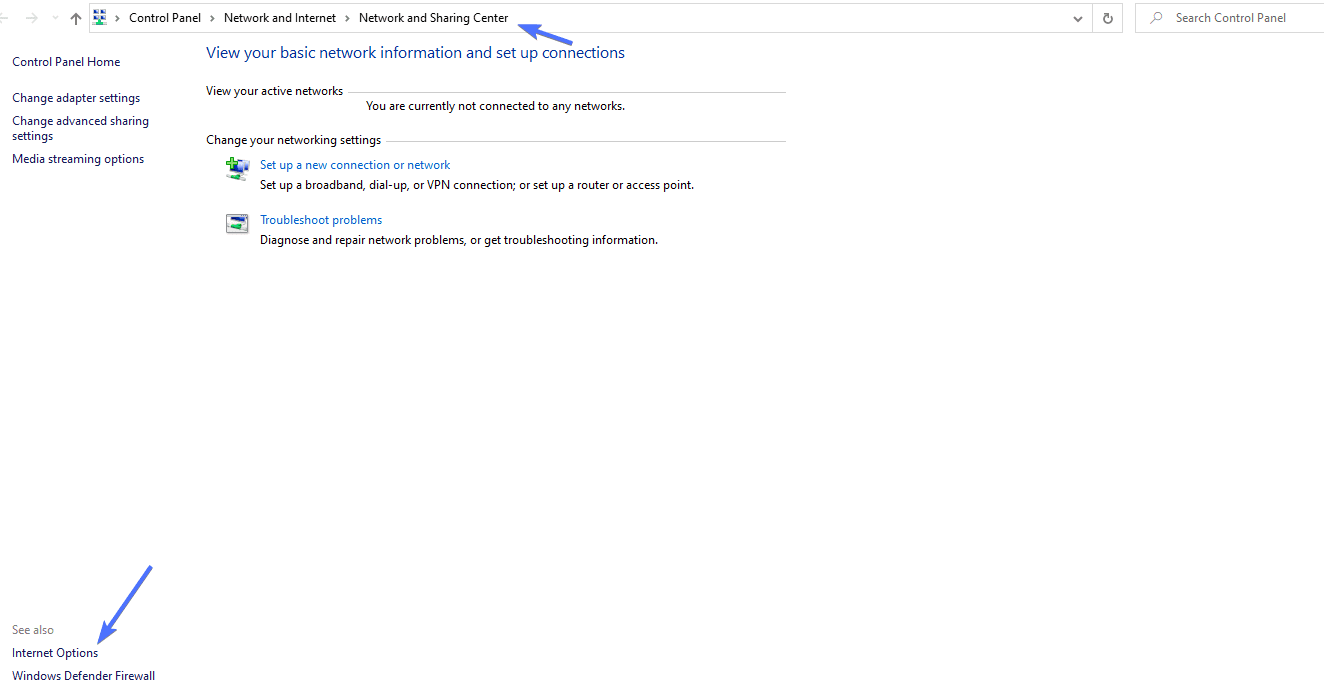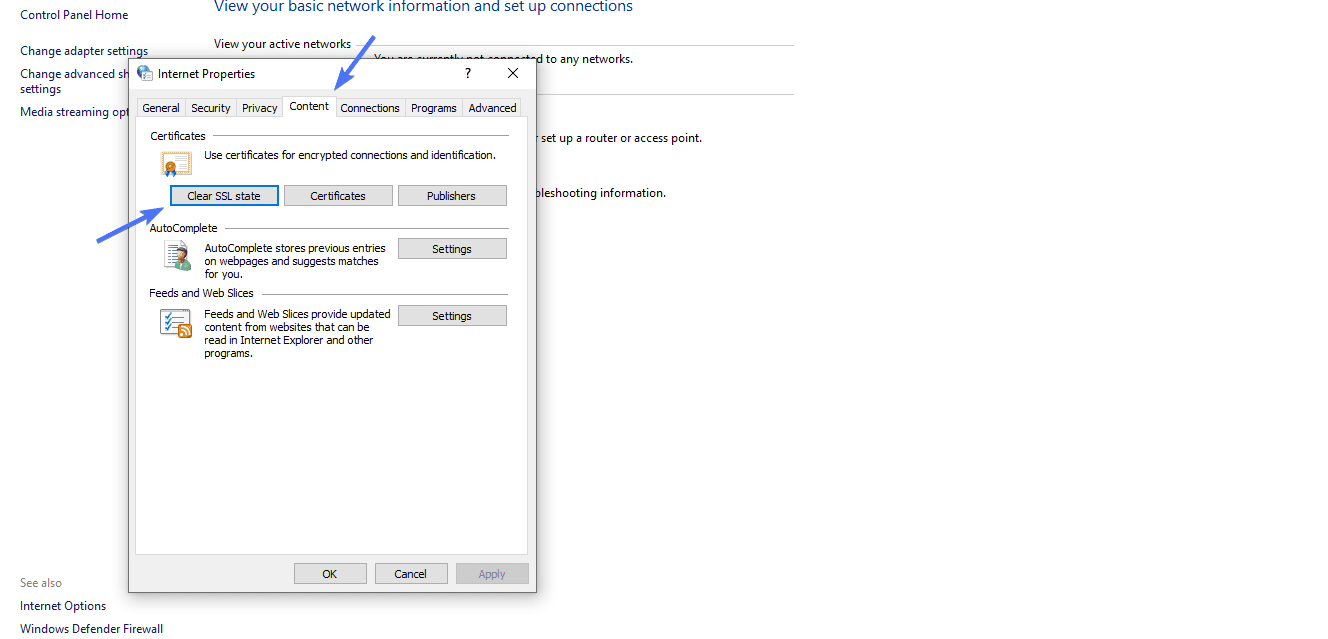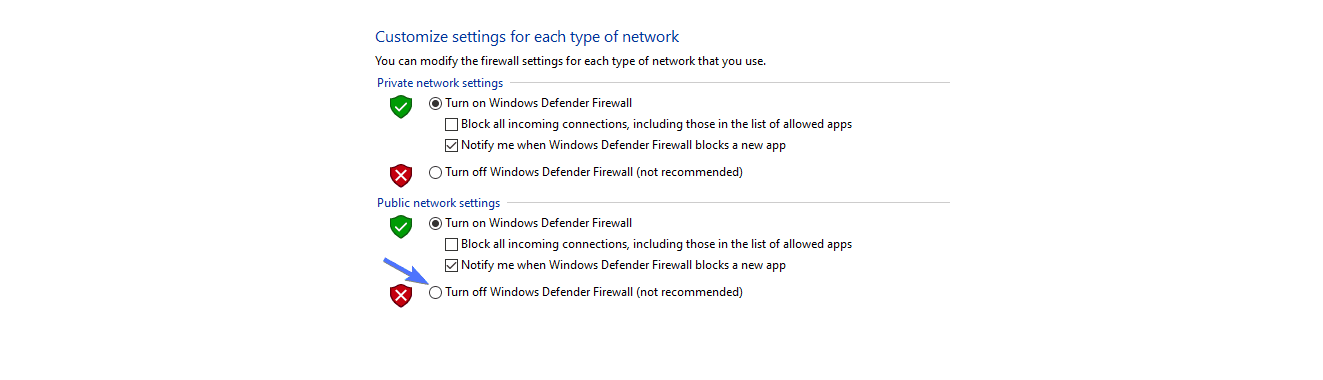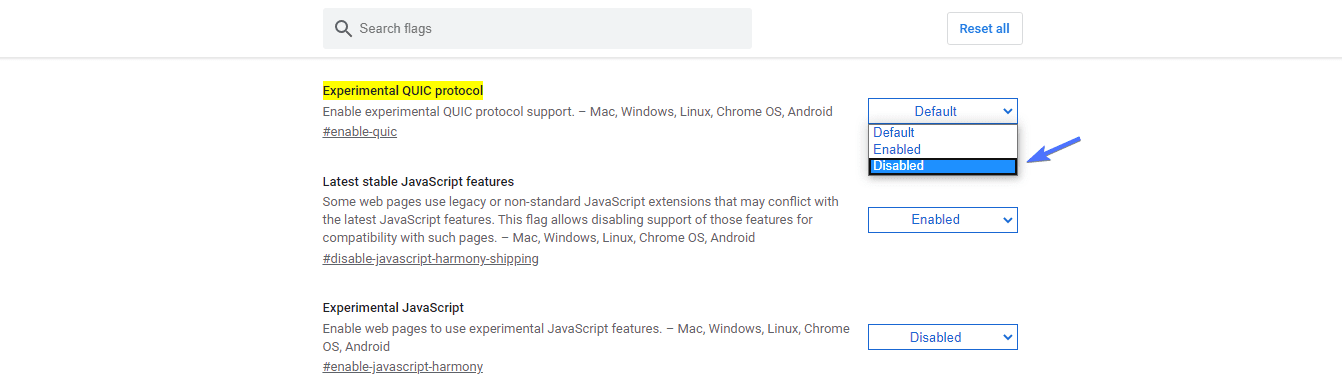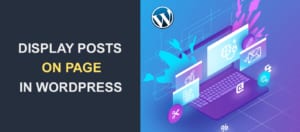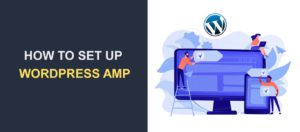How to Fix Err_SSL_Protocol_Error
There are a number of connection errors you might experience while accessing a site via Google Chrome Browser. One of them is net::err_ssl_protocol_error.
As the name suggests, an SSL protocol error occurs when a web browser is unable to establish a secure connection. Of course, this happens on an SSL certificate enabled website.
When this error occurs, you would see the following error message.
Just so you know, SSL is a data transfer encryption method that makes your website safe for users to interact with. SSL enabled websites have HTTPS prefix, whereas those without it only have HTTP.
As you might have guessed, net::err_ssl_protocol_error isn’t exclusive to Google Chrome – it happens on other browsers like Microsoft Edge and Firefox.
If you’ve ever experienced this error, you would agree that it can be frustrating. The reason is, it’s difficult to tell exactly where the problem is coming from.
But not to worry; in this article, we will show you how to troubleshoot and fix this error.
Content:
What Causes Err_SSL_Protocol_Error?
One of the reasons why SSL connection error is frustrating is that your browser will never give a hint as to where the problem is coming from. As such, you might have to do a lot of troubleshooting to figure out where the problem is coming from.
From experience, however, we know this net::err_ssl_protocol_error is indicative of any of the following:
- Your device’s date and time isn’t correct
- Your antivirus software is blocking your connection
- There are bad or corrupted chrome extensions installed on your browser
- The HOST files of the website you are trying to access have been corrupted
- Your browser cache and cookies need to be cleared.
Without any further ado, let’s show you how to swiftly fix SSL errors.
How to Fix Err_SSL_Protocol_Error?
Below are some tested and trusted solutions for reestablishing a connection with a secured website after encountering the net::err_ssl_protocol_error.
Solution 1: Clear Your Browser Cache
Though simple, clearing browser cache is a powerful solution for correcting most browser-server errors.
To clear your browser cache on Chrome, hold down the following three keys on your Windows keyboard:
Shift + Ctrl + Delete
Doing this will bring up Chrome cache settings. Select the “Cookies…” and “Cached…” items as shown below.
Then hit the Clear Data button to clear your browsing data. With that, your browser’s cache and cookies have been cleared.
The error should be resolved by now. If it persists, try the next solution.
Solution 2: Download and Install the Latest Version of Chrome
At times, it might be that the problem is coming from your browser – especially if it hasn’t been updated in a while.
An outdated browser can trigger a lot of connection errors, one of which is net::err_ssl_protocol_error.
Depending on your internet connection settings, your chrome browser might be updating itself automatically.
However, if you are not sure, head over to Google and download and install the latest version of chrome.
Solution 3: Audit Your Chrome Extensions
Like we earlier mentioned, a corrupted chrome extension can cause your browser to throw up connection errors. This is particularly true if you have several extensions installed on your browser.
As such, you would want to disable extensions to see if that solves your issue.
Since you really can’t tell which extension might be causing the connection problem, your best bet is to de-activate all of them one at a time.
To do so, open your browser and look to the top right corner. You will see a three-dot vertical icon; click on it.
Upon click, navigate to More tools >> Extension
Next, you could either remove or disable each extension one after the other. To do so, either click the Remove button or the blue toggle icon.
Each time you remove or disable an extension, refresh your browser to see if the error has gone away.
If it goes away, it’s indicative that the extension you last disabled or removed was the problem.
However, if you noticed no change, you would have to try a different approach.
Solution 4: Check Your Device Date and Time
If your system dates are incorrect, you will most likely experience an SSL connection error.
The reason for this is quite simple. The validity of an SSL certificate is dependent on its expiry date and time. That is to say, an SSL certificate will only remain valid so long as its expiration time has not been exceeded.
This is why it’s important for your date and time to be correct. Else, your computer would think the SSL certificate on the site you are trying to access has expired.
To check the date and time on Windows, navigate to Settings/Control Panel. Then select Time & Language.
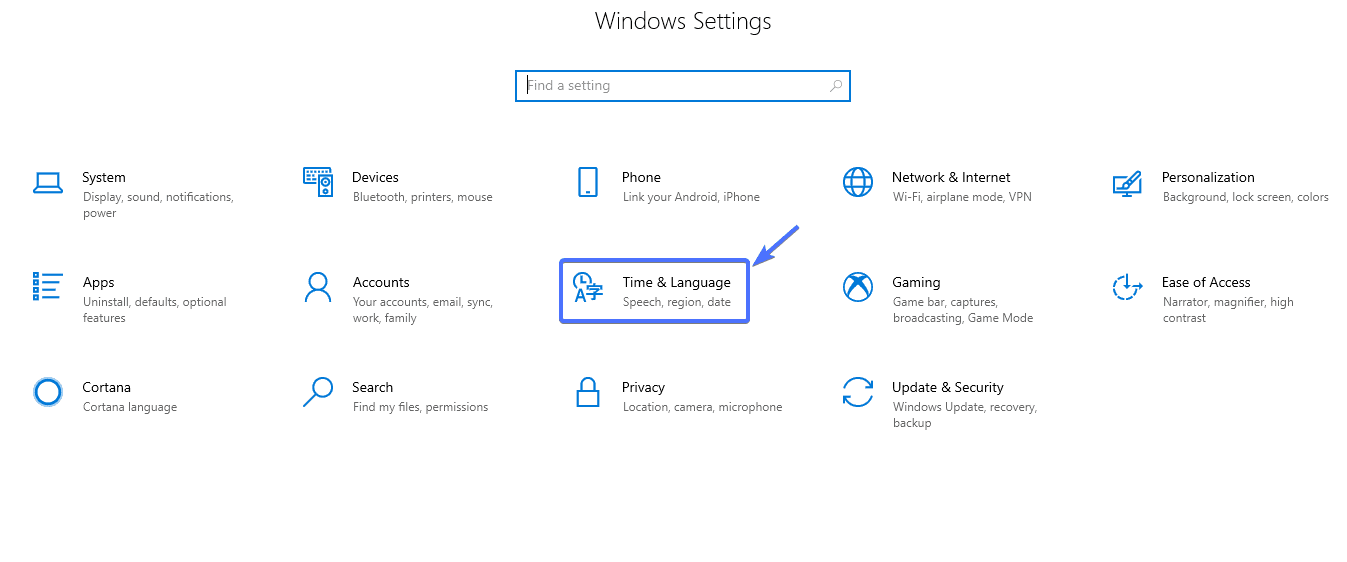 On the next settings page, click the Change button as shown below
On the next settings page, click the Change button as shown below
Then update your computer’s time and date appropriately. To avoid this hassle in the future, toggle Set time automatically from off to on.
Solution 5: Clear Your Computer’s SSL State to Fix Err_SSL_Protocol_Error
To improve speed and performance, your browser downloads and stores the SSL certificate of every website you visit to your computer’s cache.
The problem is, the stored SSL certificate can become outdated. Should this happen, you will run into the net::err_ssl_protocol_error.
As such, clearing your computer’s SSL state can help fix this problem.
You can do this from advanced settings on your PC. To access these settings, open Settings/Control panel and navigate to Network Sharing Center. There, click Internet options.
Upon click, a new window will open. Click on the Content tab, and then Clear SSL State
Finally, click OK, and you are done.
The next time you visit the site, a fresh copy of its SSL certificate will be downloaded to your machine.
Solution 6: Temporarily Disable Your Antivirus and Firewall
While antivirus programs and firewalls help protect your computer against malware, oftentimes, they stand in your way to a seamless, secured connection with a web server.
If up to now you are still experiencing SSL connection error, disable your antivirus program and see if this will clear the error.
Should that not work, take things a little further by tweaking your antivirus settings. To do so, open your Control Panel (on Windows), then navigate to System and Security >> Windows Defender Firewall >> Customize Settings. Once there, turn off Windows Defender Firewall like so
Solution 7: Verify the Website’s SSL Validity
Only a valid SSL certificate will guarantee a smooth, secure connection with a web server. Thus, if you are still seeing the net::err_ssl_protocol_error, it’s about time you verified the validity of the SSL certificate of the site.
To do so, you can use online SSL tools like SSL Labs. You only have to paste in the site’s URL, and SSL Labs will check the validity of its certificate.
Solution 8: Disable QUIC Protocol
QUIC (Quick UDP Internet Connections) is what enables Chrome browsers to connect easily to a secure site. But at times, it can be a problem.
So, if your SSL error hasn’t cleared up till now, you will want to disable your browser’s QUIC protocol.
To do so, copy and paste the following line of code into your address bar
chrome://flags/#enable-quic
Next, set Experimental QUIC protocol to disabled, like so. When you are done, re-launch your browser.
Frequently Asked Questions
What is ERR_SSL_PROTOCOL_ERROR?
ERR_SSL_PROTOCOL_ERROR is an error that occurs when there is a problem with the SSL/TLS connection between a website and a user’s browser. This error indicates that the protocol used to establish the secure connection is not supported by the browser or there is a mismatch between the browser and server settings.
What causes ERR_SSL_PROTOCOL_ERROR?
There are several reasons why you might encounter this error. Some of the most common causes include an outdated or unsupported browser, a server misconfiguration, an expired SSL certificate, or a conflict with third-party antivirus or firewall software.
How can I fix ERR_SSL_PROTOCOL_ERROR?
There are several steps you can take to fix this error. Some of the most effective solutions include updating your browser to the latest version, clearing your browser cache and cookies, disabling third-party antivirus or firewall software temporarily, and checking that your SSL certificate is up to date and properly configured. You may also want to try accessing the website from a different device or network to see if the error persists.
Why is it important to fix ERR_SSL_PROTOCOL_ERROR?
Fixing ERR_SSL_PROTOCOL_ERROR is important because it can prevent you from accessing secure websites and services. If you encounter this error on a website that requires you to enter sensitive information, such as your credit card details or login credentials, you may be putting yourself at risk by continuing to use the site.
Can I prevent ERR_SSL_PROTOCOL_ERROR from occurring in the future?
While there is no guaranteed way to prevent this error from occurring in the future, there are several best practices you can follow to reduce the likelihood of encountering it. These include keeping your browser and operating system up to date, avoiding using public Wi-Fi networks when accessing sensitive websites, and being cautious about installing third-party software or browser extensions that could interfere with your SSL/TLS connection.
Conclusion on Err_SSL_Protocol_Error
In this article, we showed you seven easy ways to fix the net::err_ssl_protocol_errorerr_ssl_protocol_error should you encounter one.
Using any of these, you should be able to fix the error and get access to the site throwing the error. In the chance that you are still seeing this error, and if you are the webmaster, you may describe your issues further in the comment below.
You can also request our service and we will get this fixed for you.
More Resources:
- 502 Bad Gateway WordPress Error – How To Fix It
- How to Move Your WordPress Website from HTTP to HTTPS
- How to Add Expires Headers in WordPress