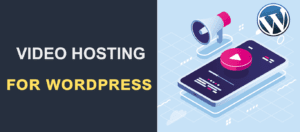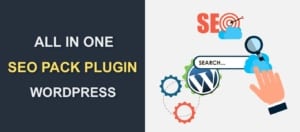Best Drag-and-Drop WordPress Theme Builder
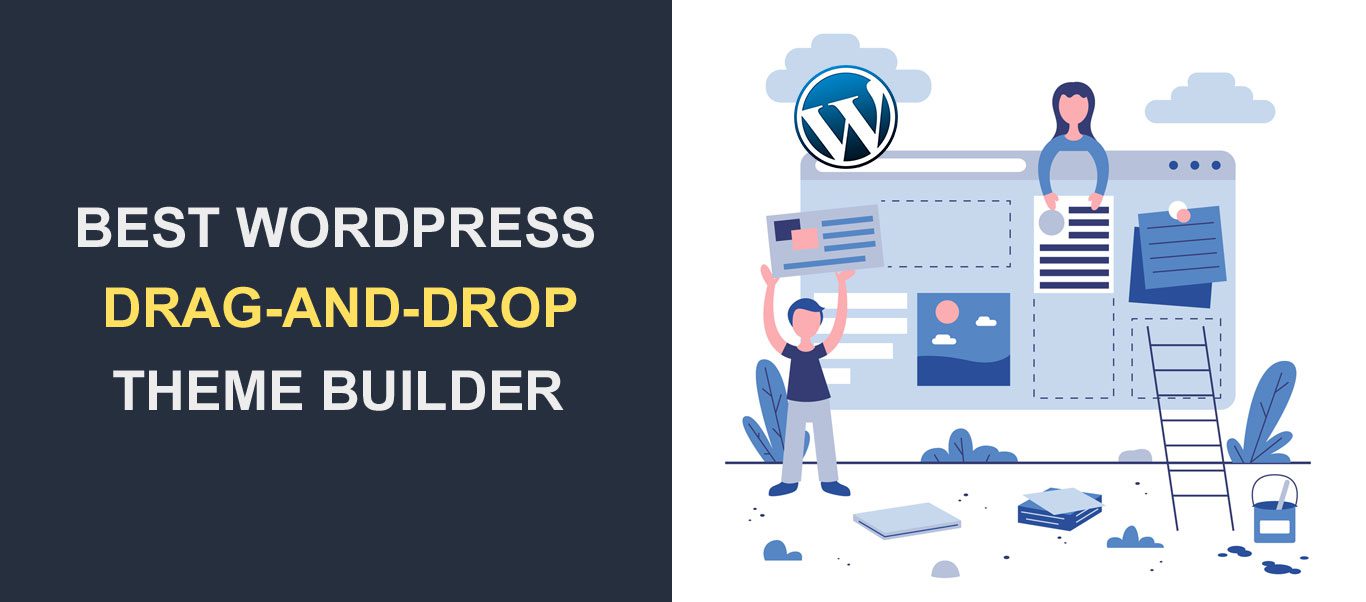
Are you looking for the best drag and drop WordPress Theme Builder? Then this article is for you. In today’s digital era, establishing an online presence is important for businesses, bloggers, and individuals alike. This is because a captivating website allows you to showcase products, share ideas, and engage with audiences. However, the process of designing and developing a website can be daunting, especially for those without technical expertise. This is where WordPress theme builders come in.
WordPress theme builders enable users to unleash their creativity and bring their website visions to life, without the need for coding skills. So in this article, we will explain what WordPress Theme Builders are, their functionalities and benefits. We will also list some of the best WordPress Theme Builders in the WordPress marketplace.
Contents:
- What are WordPress Theme Builders?
- Benefits of Using WordPress Theme Builders
- Best WordPress Theme Builders
- Conclusion
- FAQs
What are WordPress Theme Builders?
WordPress theme builders are tools designed to simplify the process of website design and customization. Usually, building a website requires a combination of coding skills, design expertise, and time-consuming manual labor.
With WordPress Theme Builders, however, you can easily design and customize your website. And you do not have to spend hours and hours writing codes.
WordPress theme builders provide you with a blank canvas upon which you can create your website layouts. You can also insert various elements such as headers, footers, sidebars, and content blocks.
Further, theme builders typically offer a wide range of pre-designed templates and modules. Therefore, you can choose from a selection of layouts and customize them to suit your specific needs.
In addition, theme builders provide advanced features. Some of them include responsive design options, dynamic content capabilities, and integration with third-party plugins. All of these, therefore, enable you to create fully functional and visually stunning websites with ease.
WordPress theme builders are simple and accessible. So whether you’re a seasoned web developer or a complete novice, these tools enable you to design and customize your website. And you do not need extensive technical knowledge.
With a theme builder at your disposal, the possibilities are endless. That means you can get creative and build a website that truly reflects your vision and brand identity.
Benefits of Using a WordPress Theme Builder
WordPress theme builders offer a plethora of benefits that make them essential tools for website design and customization. Let’s explore some of the key advantages.
Ease of Use
One of the most notable advantages of WordPress theme builders is their user-friendly interface. With its intuitive drag-and-drop interface, users can simply click, drag, and drop elements onto their website canvas. All these, therefore, remove the need for complex coding or design skills.
This intuitive approach to website design streamlines the process, allowing users to quickly create professional-looking websites, in contrast to using traditional methods.
Flexibility
WordPress theme builders provide users with unmatched flexibility when it comes to customizing their websites. From layout and typography to color schemes and dynamic content, theme builders offer a wide range of customization options. They allow users to create truly unique and beautiful websites.
From a portfolio website, an e-commerce store, or a corporate blog, a theme builder allows you to tailor your website to suit your specific needs and preferences. This ensures that your online presence stands out from the crowd.
Time-Saving
Building a website from scratch can be a time-consuming process, with hours of coding, design, and testing. But with a WordPress theme builder, users can drastically reduce the time it takes to create a website.
Theme Builders provide pre-designed templates, layouts, and modules. These enable users to get started quickly and easily, eliminating the need to start from scratch. Additionally, the intuitive interface of theme builders simplifies the design process. Therefore, users can make changes and updates to their website in real-time, without the need for extensive revisions/coding.
Cost-Effectiveness
Hiring a professional web designer to create a custom website can be expensive, especially for small businesses or individuals with limited budgets. However, with a WordPress theme builder, users can design their own websites at a fraction of the cost.
Without the need to hire a developer, theme builders offer a cost-effective solution for creating professional-looking websites that meet your specific needs. Whether you’re a freelancer, a small business owner, or a blogger, a theme builder provides an affordable way to establish an online presence and reach your target audience.
Best WordPress Theme Builders
WordPress boasts a plethora of theme builders, each offering its unique set of features and functionalities. In this section, we’ll delve into two of the most popular WordPress theme builders: Elementor Pro and Beaver Builder.
Elementor Pro – WordPress Theme Builder
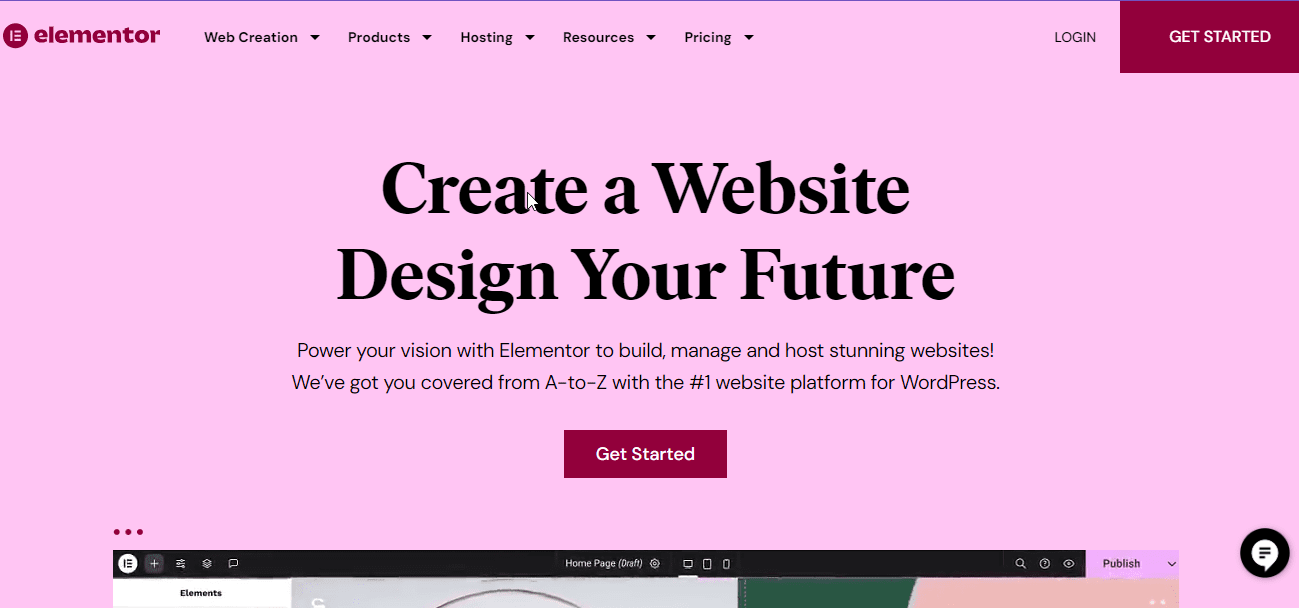
Elementor Pro is a leading drag-and-drop page builder plugin for WordPress, known for its user-friendly interface and extensive range of features. Launched in 2016, Elementor has quickly risen to prominence, becoming the go-to choice for millions of website owners worldwide.
With Elementor Pro, users can design and customize their websites with ease thanks to its intuitive drag-and-drop editor and comprehensive set of design tools.
Pricing:
Elementor Pro offers three pricing plans: Personal, Plus, and Expert. The Personal plan is suitable for single-site owners and costs $59 per year. The Plus plan, priced at $99 per year, allows for use on up to three websites. The Expert plan, priced at $199 per year, is suitable for web developers and agencies. It also includes access to additional features and support.
Key Features:
- Intuitive Drag-and-Drop Editor: Elementor Pro’s drag-and-drop editor makes designing websites a breeze. It allows users to create custom layouts and designs without any coding knowledge.
- Extensive Template Library: Elementor Pro offers a vast library of pre-designed templates and blocks, covering a wide range of industries and website types.
- Theme Builder: With Elementor Pro’s theme builder feature, users can customize every aspect of their website’s design. This includes headers, footers, and archive pages.
- Dynamic Content: Elementor Pro allows users to add dynamic content to their websites. With its dynamic content widgets, users can add post grids, sliders, and pricing tables, using its dynamic content widgets.
Drawbacks:
- Learning Curve: While Elementor Pro’s interface is user-friendly, mastering all of its features and functionalities may require some time and effort.
- Pricing: Elementor Pro’s pricing plans may be prohibitive for some users, especially those with limited budgets or who only require basic functionality.
Setup Process:
- Install and activate the Elementor Pro plugin from the WordPress dashboard. For a detailed tutorial on how to install a WordPress plugin, do check out out article on how to install WordPress plugins.
- Create a new page or edit an existing one using Elementor Pro’s drag-and-drop editor.
- Customize your page layout and design using Elementor Pro’s extensive range of widgets and templates.
- Preview and publish your changes to make them live on your website.
Beaver Builder
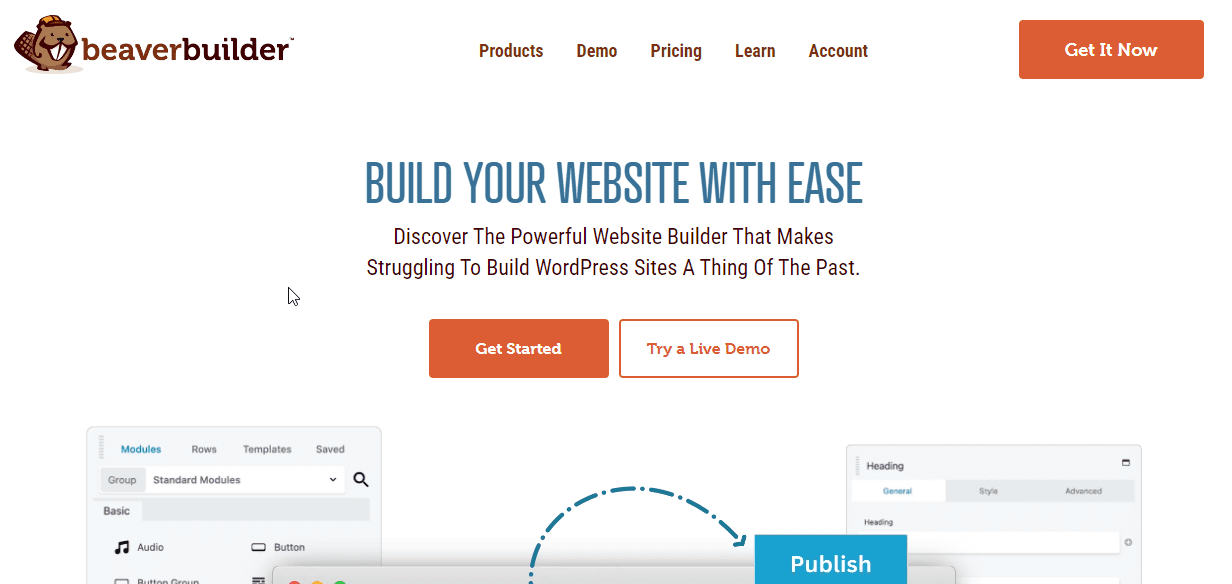
Beaver Builder is a popular drag-and-drop page builder plugin for WordPress, known for its simplicity and ease of use. Thanks to its intuitive interface and robust set of features, Beaver Builder has garnered a loyal following amongst website owners and developers alike.
Pricing:
Beaver Builder offers three pricing plans: Standard, Pro, and Agency. The Standard plan is suitable for single-site owners and costs $99 per year. The Pro plan, priced at $199 per year which allows for use on an unlimited number of websites. It also includes additional features such as Beaver Builder Theme and Multisite Capabilities.
The Agency plan, priced at $399 per year, is designed for web developers and agencies and includes white labeling and multisite network settings.
Key Features:
- Front-End Editing: Beaver Builder’s front-end editing interface allows users to see changes to their website in real-time. This makes the design process intuitive and efficient.
- Extensive Template Library: Beaver Builder offers a wide range of pre-designed templates and modules. Thus, making it easy for users to get started with their website design.
- Mobile-Friendly Design: Beaver Builder ensures that websites created with its plugin are fully responsive and mobile-friendly. This ensures a seamless user experience across all devices.
- WooCommerce Integration: Beaver Builder seamlessly integrates with WooCommerce. It allows users to design custom product pages and layouts for their online stores.
Drawbacks:
- Limited Dynamic Content: Beaver Builder’s dynamic content capabilities are more limited compared to other theme builders. This makes it less suitable for websites that require extensive dynamic content customization.
- Lack of Advanced Features: Some users may find that Beaver Builder lacks certain advanced features found in other theme builders. These include advanced animation effects or dynamic content widgets.
Setup Process:
- Install and activate the Beaver Builder plugin from the WordPress dashboard.
- Create a new page or edit an existing one using Beaver Builder’s front-end editor.
- Customize your page layout and design using Beaver Builder’s drag-and-drop interface and pre-designed templates.
- Preview and publish your changes to make them live on your website.
Divi Builder – WordPress Theme Builder
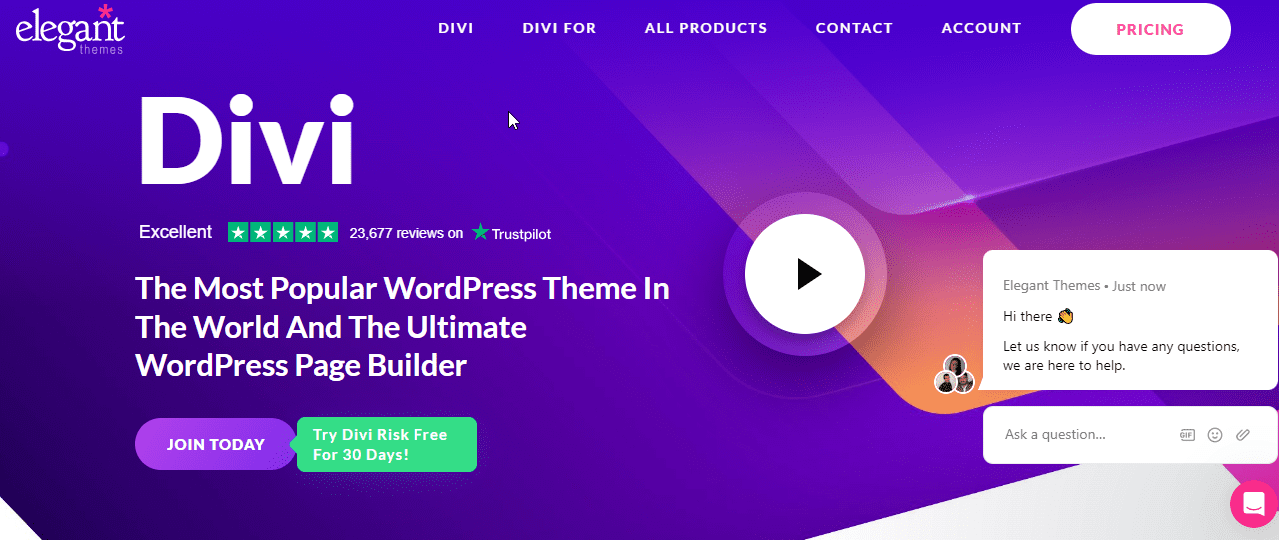
Divi Builder is a powerful drag-and-drop WordPress page builder plugin bundled with the Divi theme. It is one of the most popular WordPress themes available. Developed by Elegant Themes, Divi Builder offers a comprehensive suite of design tools and features. This makes it a favorite among both novice and experienced website owners.
Pricing:
Divi Builder is available as part of Elegant Themes’ membership. It includes access to Divi Builder, the Divi theme, and other Elegant Themes products and plugins. Membership plans start at $89 per year for access to all themes and plugins, or a one-time fee of $287 for lifetime access.
Key Features:
- Visual Drag-and-Drop Editing: Divi Builder’s intuitive drag-and-drop editor allows users to design and customize their websites in real-time. This means all changes will appear instantly on the screen.
- Extensive Module Library: Divi Builder comes with a wide range of modules and elements. These include text, images, sliders, galleries, and more. As a result, users are able to create virtually any type of layout or design.
- Theme Customization: Divi Builder integrates seamlessly with the Divi theme, allowing users to customize every aspect of their website’s design, including headers, footers, and page layouts.
- Global Elements: Divi Builder’s global elements feature enables users to create reusable elements. Some of these elements include headers, footers, and sidebars that can be applied across multiple pages on their website.
Drawbacks:
- Learning Curve: While Divi Builder’s interface is intuitive, mastering all of its features and functionalities may require some time and effort, especially for beginners.
- Dependency on Divi Theme: Divi Builder is tightly integrated with the Divi theme. So users who prefer to use a different theme may not be able to take full advantage of its features.
Setup Process:
- Purchase an Elegant Themes membership and download the Divi theme and Divi Builder plugin.
- Install and activate the Divi theme and Divi Builder plugin from the WordPress dashboard.
- Create a new page or edit an existing one using Divi Builder’s drag-and-drop editor.
- Customize your page layout and design using Divi Builder’s extensive range of modules and pre-designed templates.
- Preview and publish your changes to make them live on your website.
Thrive Theme Builder
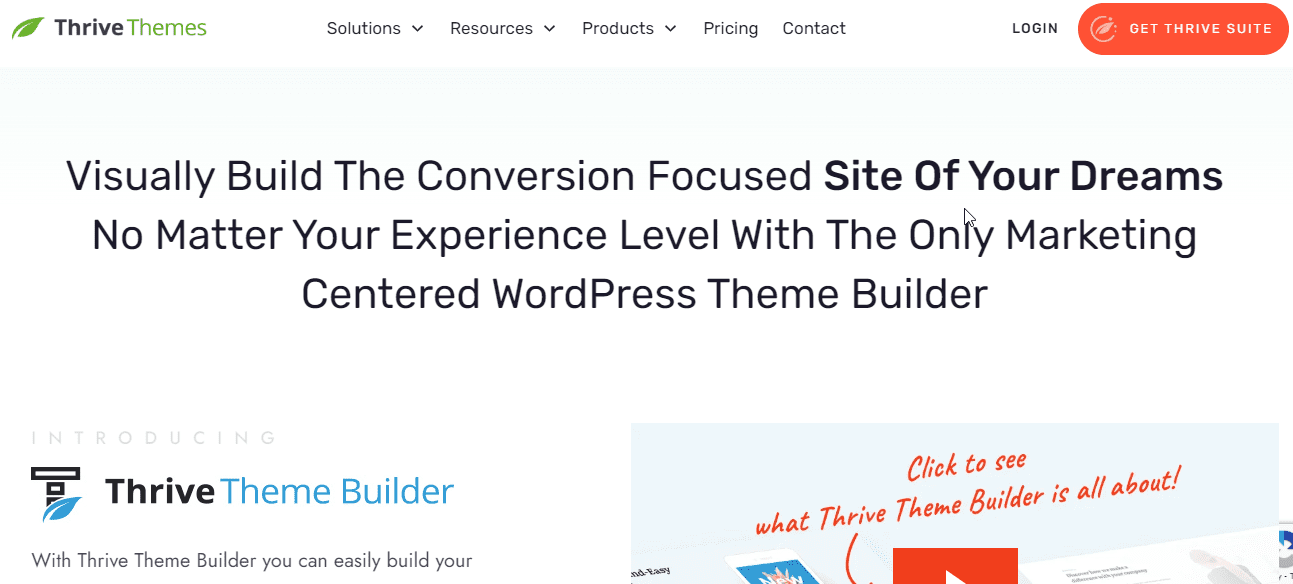
Thrive Theme Builder is a complete drag and drop WordPress theme builder developed by Thrive Themes. This is a company known for its conversion-focused WordPress plugins and themes. Launched in 2019, Thrive Theme Builder offers a unique approach to website design. It combines drag-and-drop editing with conversion-focused features to help users create high-converting websites.
Pricing:
Thrive Theme Builder is available as part of Thrive Themes’ membership. It includes access to Thrive Theme Builder, Thrive Architect (a drag-and-drop page builder plugin), and other Thrive Themes products and plugins. Membership plans start at $149 per quarter for access to all themes and plugins.
Key Features:
- Front-End Editing: Thrive Theme Builder’s front-end editing interface allows users to see changes to their website in real-time. This, in turn, makes the design process intuitive and efficient.
- Conversion-Focused Design: Thrive Theme Builder comes with a range of conversion-focused features. They include customizable call-to-action buttons, opt-in forms, and scarcity timers. All of these are designed to maximize engagement and conversions.
- Theme Customization: Thrive Theme Builder enables users to customize every aspect of their website’s design. These include headers, footers, blog layouts, and category pages, using its drag-and-drop editor.
- Thrive Architect Integration: Thrive Theme Builder integrates seamlessly with Thrive Architect, thus, allowing users to create custom page designs and layouts with ease.
Drawbacks:
- Learning Curve: Like other theme builders, Thrive Theme Builder has a learning curve, and mastering all of its features and functionalities may require some time and effort, especially for beginners.
- Limited Template Library: Thrive Theme Builder’s template library is more limited compared to other theme builders. Therefore, users may need to create more elements from scratch.
Setup Process:
- Purchase a Thrive Themes membership and download Thrive Theme Builder and Thrive Architect.
- Install and activate Thrive Theme Builder and Thrive Architect from the WordPress dashboard.
- Create a new theme template or edit an existing one using Thrive Theme Builder’s front-end editor.
- Customize your theme layout and design using Thrive Theme Builder’s drag-and-drop interface and conversion-focused features.
- Preview and publish your changes to make them live on your website.
WPBakery Page Builder
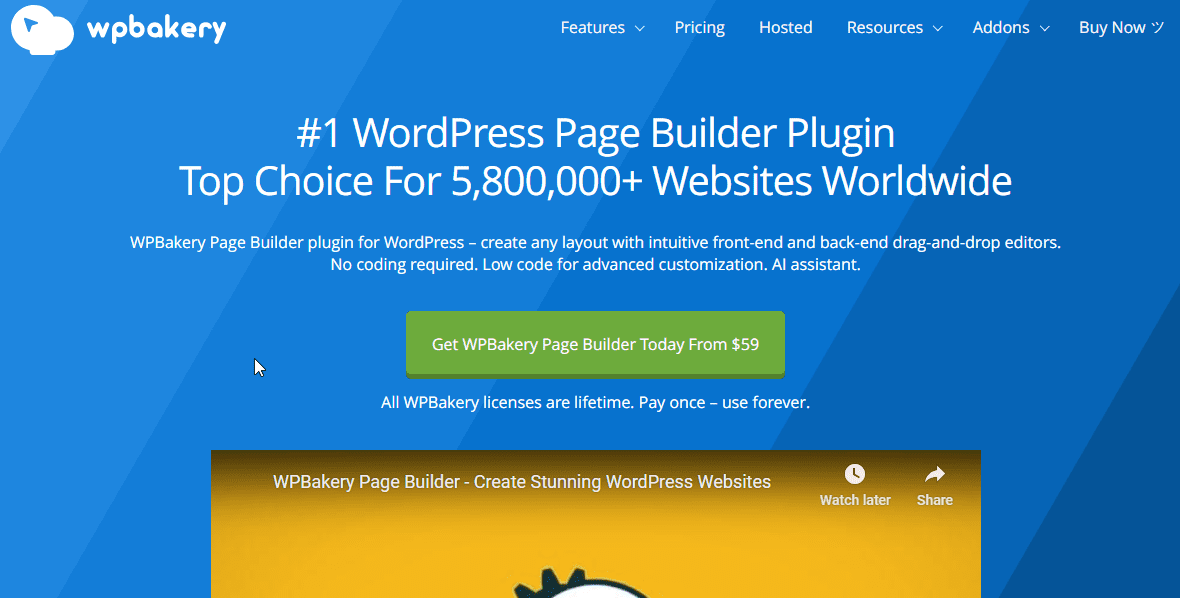
WPBakery Page Builder, formerly known as Visual Composer, is one of the original drag-and-drop page builder plugins for WordPress. Developed by WPBakery, the plugin has been around since 2011 and has amassed a large user base for its ease of use and extensive range of features.
Pricing:
WPBakery Page Builder is available as part of many premium WordPress themes, where it is bundled as a built-in page builder. Alternatively, users can purchase a standalone license for $45. The license includes access to lifetime updates and six months of support from the WPBakery team.
Key Features:
- Intuitive Drag-and-Drop Editor: With WPBakery Page Builder’s drag-and-drop interface, users can easily design and customize their websites visually. The changes will also reflect in real-time.
- Extensive Element Library: WPBakery Page Builder comes with a vast library of pre-designed elements and templates. They include text blocks, image galleries, sliders, and more. This enables users to create complex layouts with ease.
- Backend and Frontend Editing: WPBakery Page Builder offers both backend and frontend editing options. So users can choose their preferred editing mode.
- Compatibility: WPBakery Page Builder is compatible with most WordPress themes and plugins. This ensures seamless integration and compatibility with existing websites and content.
Drawbacks:
- Bloated Code: Some users have reported that WPBakery Page Builder generates bloated code. This can impact page load times and website performance, especially on larger websites with complex layouts.
- Limited Design Flexibility: Compared to some other WordPress theme builders, WPBakery Page Builder may offer less flexibility and customization options in terms of design and layout customization.
Setup Process:
- Purchase WPBakery Page Builder or activate the plugin if it is bundled with your premium WordPress theme.
- Install and activate WPBakery Page Builder from the WordPress dashboard.
- Create a new page or edit an existing one using WPBakery Page Builder’s visual editor.
- Customize your page layout and design using WPBakery Page Builder’s drag-and-drop interface and extensive library of elements and templates.
- Preview and publish your changes to make them live on your website.
Conclusion – WordPress Theme Builder
In summary, WordPress Theme Builders have transformed the way we design and customize websites. Now, users can create professional-looking websites with ease. Whether you’re a beginner or an experienced developer, a theme builder offers a flexible and efficient solution for bringing your website visions to life.
So by considering the features, pricing, and support options of different drag and drop WordPress theme builders, you can choose the right tool to suit your specific needs and preferences. Embrace the power of WordPress theme builders and unlock endless possibilities for your online presence. For more articles like this, do visit our wp college.
FAQs
What is the best WordPress theme builder?
This solely depends on the individual needs and preferences. Some popular options include Elementor Pro, Beaver Builder, Divi Builder, and Thrive Theme Builder. So when choosing, consider factors such as ease of use, features, pricing, and support.
How can I create my own theme in WordPress?
Creating your own theme in WordPress requires knowledge of HTML, CSS, and PHP. So to do this, users can start by creating a new directory in the `/wp-content/themes/` folder of their WordPress installation.
Within this directory, they can create files for the theme’s stylesheet, template files (such as index.php, header.php, footer.php), and functions.php for adding custom functionality. Additionally, users can utilize WordPress’s Theme Development Codex and various online tutorials for guidance.
How do I access theme builder in WordPress?
Accessing the theme builder in WordPress depends on the specific theme builder being used. For example:
- In Elementor Pro, users can access the theme builder by navigating to Templates > Theme Builder from the WordPress dashboard.
- In Beaver Builder, users can access the theme builder by navigating to Beaver Builder > Themer Layouts from the WordPress dashboard.
- In Divi Builder, users can access the theme builder by navigating to Divi > Theme Builder from the WordPress dashboard.
- In Thrive Theme Builder, users can access the theme builder by navigating to Thrive Dashboard > Thrive Theme Builder from the WordPress dashboard.