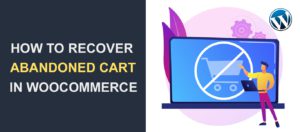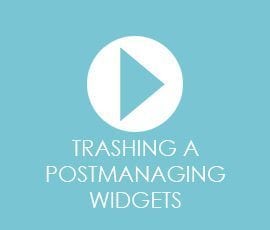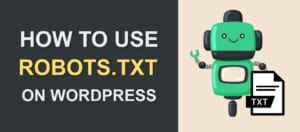2 Easy Ways To Add Nofollow Links in WordPress
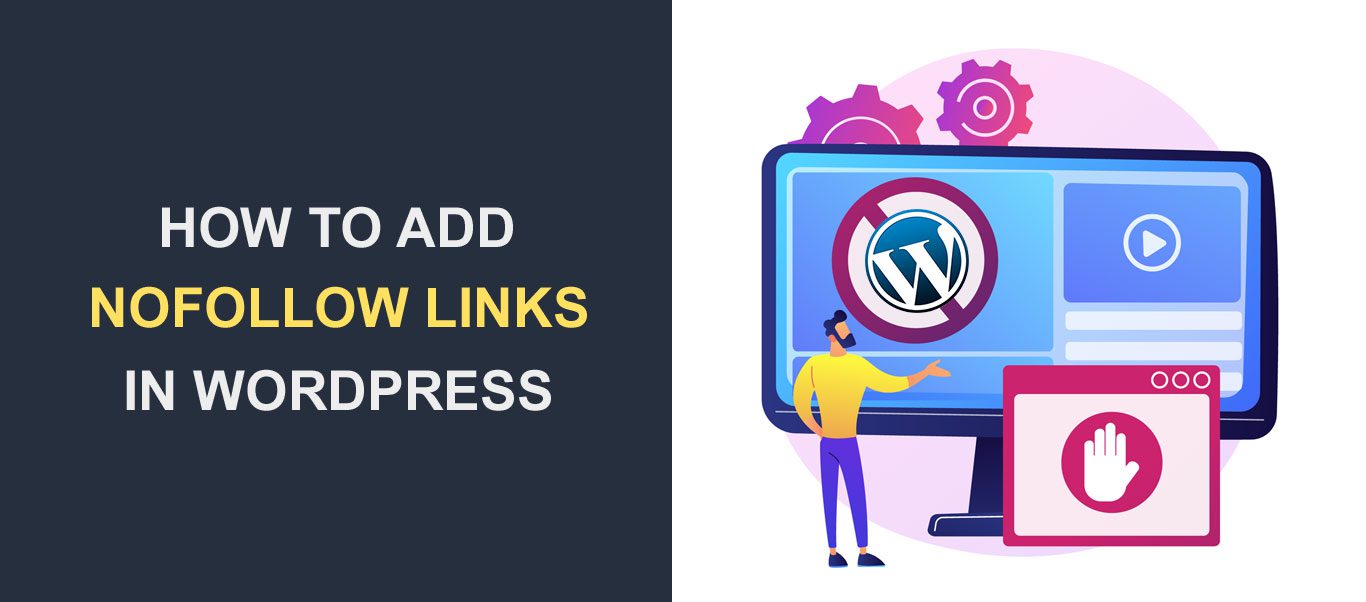
So, you got this far making your site great. We showed you some of the basic and advanced stuff. We also presented you with solutions on how to fix certain errors. Today, we will change the topic a little, and talk about a technique that can help you with your page ranking. Have you heard anything about nofollow links in WordPress? No? That’s totally fine. That is why we are here to show you how to add nofollow links in WordPress! This tutorial works on any WordPress theme.
In this article, you can find out:
- What is a nofollow link?
- What are the basic examples of the nofollow links?
- Google’s Evolving Stance on Nofollow Links
- SEO Implications of Nofollow Links
- How To Add Nofollow Link Manually or via Plugin?
- Conclusion
- FAQ
What Is A Nofollow Link?
In short, a “Nofollow” is a part of the HTML tag (specifically, an attribute). It is used as a virtual note on our door (link) saying “search engines are not welcome here“. It tells Google not to go further than the line we create. When your site has an external link pointing to a potentially harmful site, you lose both the “link juice” and Google’s trust with it. Link juice is essentially a value divided among pages and sites linked from your site. It works as a measure that adds or detracts from your page ranking score. So avoiding problems like the one we just mentioned is a priority. There are 2 types of links – dofollow and nofollow.
Examples Of The Nofollow Links Use
To explain “nofollow tags” in more detail we will present some of the situations you would want to put this attribute on.
Links we are not fully confident about (untrusted links)
As described before having a link that refers to a site with suspicious data will directly hurt your site. Sites that look too good to be true are usually the ones you should stay away from (e.g. “get-a-small-loan-of-1000000-dollars-in-just-one-click.com”). To be safe, you should avoid linking these in the first place, but if you must, absolutely use the nofollow attribute!
Comments on your blog
Yes, a big part of your audience will comply with your rules, and love you unconditionally, but, there is always that other side of the internet. The Dark Side! Some of the people will intentionally link spam or untrusted links. In this instance, you should use nofollow links in WordPress in all of the comments. Nevertheless, you are in luck. WordPress already does that automatically, so you just need to worry about links you post (since they are by default a dofollow link). As a bonus tip, we think the best practice is to just turn off links in the comments completely. This way you are protecting both your site’s score and your users.
Sponsored Content And Affiliate Links
This is another thing you should remember. Google likes to connect related content and promote sites that are based on a particular thing. However, in some situations, sponsored posts/links don’t follow this logic. If you link a sports magazine to your wedding gowns store site, Google may think you are trying something fishy (though it would definitely be great for a sport that somehow incorporates wedding theme). We all know money makes the world go round, but you should absolutely use nofollow attribute here. It will make the site you are referring to not interfere with your page ranking.
Posts or Sites Outside Of Your Niche
If you are trying to make a brand and make your site associated with a distinct subject or theme, you should avoid experimenting. The problem is not that this is going to create concern among your viewers. You should make all of the links on your site revolve around a brand you chose because it will increase your score. For other subjects/posts use nofollow technique!
Links that appear on every page
This is one of the huge minuses. If for example, you link your homepage (or any page) in all your other pages (in the footer, a sidebar or somewhere similar) every time there is an update on your site a backlink will be generated, making your site fall lower in page rankings. To fix this, just use nofollow links in WordPress and there will be no problems.
*Note that this attribute doesn’t block any user activity, so no worries there! The only things getting blocked are google bots.
Will Nofollow Link Always Be Respected By Google?
Google’s algorithm uses these things called crawlers or crawler robots to gather as much information as it can about stuff on the internet. Sites that are found are then indexed. Sometimes, the page with nofollow link will be indexed in search engines. However, Google bots won’t really search through the content and that link won’t affect your score!
Google’s Evolving Stance on Nofollow Links
As the digital landscape evolves, so does Google’s approach to nofollow links. Initially introduced in 2005 to combat spam and control outbound link quality, the nofollow attribute (rel=”nofollow”) has been a staple in the SEO toolkit.
However, Google’s perspective on nofollow links has undergone significant changes, reflecting its continuous effort to better understand and interpret web content.
From Directive to Hint
In the early days, a nofollow tag served as a strict directive to Google: “Do not follow or pass authority to this link.” This was straightforward but somewhat rigid. Recognizing the need for more nuanced link analysis, Google announced in September 2019 that nofollow would be considered a “hint” rather than a mandate.
This shift allows Google’s algorithms to decide whether to consider a nofollow link for crawling and indexing based on the link’s context and other signals.
Introduction of rel=”sponsored” and rel=”ugc”
Alongside this shift, Google introduced two new link attributes — rel=”sponsored” for paid or sponsored links and rel=”ugc” for user-generated content, such as comments and forum posts.
These additions offer webmasters more granular control over signalling the nature of their links to Google, enabling a more refined interpretation of the site’s link structure and intent.
Strategic Adaptations
For webmasters and SEO professionals, adapting to these changes means reassessing link management strategies. The use of rel=”sponsored” and rel=”ugc” should be incorporated into the site’s SEO practices, ensuring that links are appropriately tagged based on their origin and purpose.
This not only aligns with Google’s guidelines but also enhances the site’s integrity in the eyes of both search engines and users.
SEO Implications of Nofollow Links
Understanding the SEO implications of nofollow links is crucial for any website owner or content creator aiming to optimize their site’s search engine performance.
Nofollow links, marked with a rel=”nofollow” tag, instruct search engines not to follow a particular link. This simple directive has nuanced implications for your site’s SEO strategy and link juice distribution.
Link Juice and Its Distribution
In the field of SEO, “link juice” refers to the value or equity passed from one page or site to another through hyperlinks. Typically, this value contributes to the linked page’s ranking in search engine results.
When you apply a nofollow tag to an outbound link, you’re essentially telling search engines not to pass on your page’s valuable link juice to the linked page. This decision can be strategic, especially when linking to external sites that you may not fully trust or when the link doesn’t add direct value to your content’s authority.
Influencing Your Site’s Ranking
While nofollow links do not directly contribute to the linked page’s search engine ranking, their strategic use can impact your site’s overall SEO health.
By selectively determining which links to nofollow, you preserve your site’s link equity, ensuring that you’re not inadvertently boosting the rankings of irrelevant or low-quality external pages. This careful management of outbound links enhances your site’s credibility and trustworthiness in the eyes of search engines.
Strategic Use in Content
The strategic use of nofollow tags is particularly relevant in certain contexts, such as sponsored content, affiliate links, or user-generated comments.
In these cases, nofollow external links is a best practice, helping to maintain the integrity of your site’s link profile and preventing any potential penalties for perceived manipulative linking practices.
Balancing Nofollow and Dofollow Links
Achieving a healthy balance between nofollow and dofollow links is key. While it’s important to be cautious with your link juice, excessively nofollow links can make your site appear guarded or unhelpful to search engines.
Offering some dofollow links to reputable, authoritative sites can enrich your content and reinforce its relevance and value in a particular subject area.
How To Add Nofollow Links In WordPress?
There are two ways you can do it. The manual way, and using WordPress plugins. Each way is as easy and efficient as the other, so choose whichever you like. You can also do this with robots.txt. If you want to know more about this specifically, you can check our robots.txt guide.
Manually
To make a nofollow link with WordPress all you have to do is:
- Make a link by pressing on the “Insert/edit link” button.
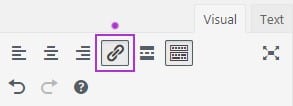
- Change the mode from Visual to Text.
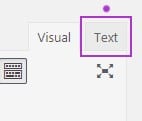
- Add the “rel nofollow” attribute so it changes from this:

to this:

- And you are done!
Using The Plugin
We first need to install the plugin. To do this you need to:
- Go to Plugins.
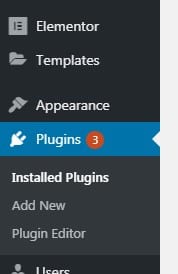
- Click on “Add New“.
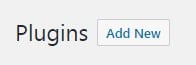
- Find nofollow plugins you need (we will be using the “Title and Nofollow For Links” plugin)
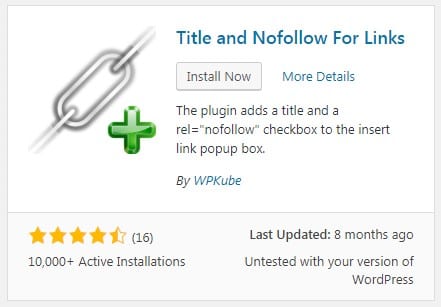
- Press “Install Now” and then “Activate“
Once you install and activate, select the text you want to make a link out of. Click on the “Insert/edit link” button and press this little gear button to configure the link.
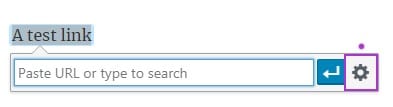
Check the “Add rel=”nofollow” to link” option and press “Add Link”.
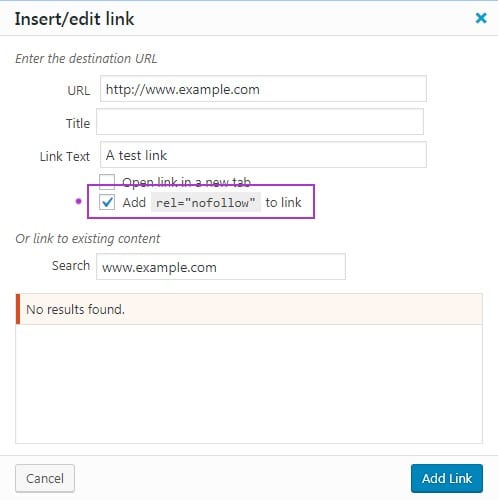
That’s it. It wasn’t so hard, wasn’t it!
Conclusion
In your pursuit of making the Greatest Site In The World, you must’ve come across at least some of the basic knowledge about Google’s algorithm and page ranking system. Thus, we have shown you one of the ways to play on their terms and now you know how to add nofollow links in WordPress. Use it wisely! For more step by step WordPress tutorials follow our WordPress blog.
FAQ Section on Nofollow Links
What is a nofollow link?
A nofollow link is a type of hyperlink on a webpage that tells search engines not to pass any credit or “link juice” to the linked page. It’s achieved by adding the rel=”nofollow” attribute to the link’s HTML code.
When should I use nofollow links on my website?
You should consider using nofollow links in several scenarios, including:
- Links within user-generated content like comments and forums to avoid associating your site with potentially untrustworthy content.
- Affiliate links or paid sponsorships to comply with search engine guidelines and maintain transparency.
Links to login, registration pages, or internal administrative links that don’t need to be indexed by search engines.
Do nofollow links affect my site’s SEO?
Nofollow links primarily affect the distribution of your site’s link equity. They do not pass on link juice to the linked page, which helps you maintain your site’s ranking power. Strategically using nofollow links can help protect your site’s credibility and prevent potential negative SEO impacts from linking to low-quality or unrelated content.
How can I add a nofollow attribute to links in WordPress?
You can add a nofollow attribute manually by editing the HTML of your link to include rel=”nofollow” within the anchor tag. Alternatively, you can use WordPress plugins like Yoast SEO or All in One SEO, which offer options to easily add nofollow tags to your links.
Can I apply nofollow tags to internal links?
Yes, you can apply nofollow tags to internal links, but it’s generally not recommended unless there’s a specific reason, such as directing search engine bots away from unimportant pages. For most internal linking, allowing search engines to crawl and index your pages freely is beneficial for your site’s SEO.
How do nofollow links differ from dofollow links?
Dofollow links are the default state of a link without any rel attributes specifying otherwise. These links pass link equity and can influence the search engine rankings of the linked page. In contrast, nofollow links do not pass link equity due to the rel=”nofollow” attribute, and they have less impact on the linked page’s search engine ranking.
Are there other link attributes similar to nofollow?
Yes, Google introduced two additional link attributes in 2019:
rel=”sponsored”: Used for links created as part of advertisements, sponsorships, or other compensation agreements.
rel=”ugc”: Stands for User Generated Content and is used for links within user-generated content, such as comments and forum posts.
Will using nofollow links protect my site from spam?
Using nofollow tags on user-generated content can help protect your site from linking to spammy or malicious content, which could potentially harm your site’s reputation and SEO. It’s a common practice to automatically add nofollow tags to all user-generated links.
How do search engines treat nofollow links now?
As of a recent update, Google treats the nofollow attribute as a “hint” rather than a strict directive. This means Google might choose to crawl and index a nofollow link if it believes the link adds value, but it typically won’t pass link equity through these links.
Can I mix nofollow with other link attributes?
Yes, you can combine rel=”nofollow” with other link attributes such as rel=”sponsored” or rel=”ugc”. For example, rel=”nofollow sponsored” is valid and indicates that a link is both sponsored and that you prefer not to pass link equity to it.
More Resources:
- How To Easily Clean Up Your WordPress Database
- The Fastest WordPress Themes Of 2019
- WordPress Meta Description