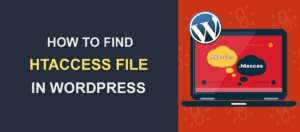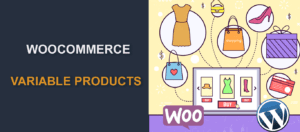How To Recover Abandoned Cart In WooCommerce
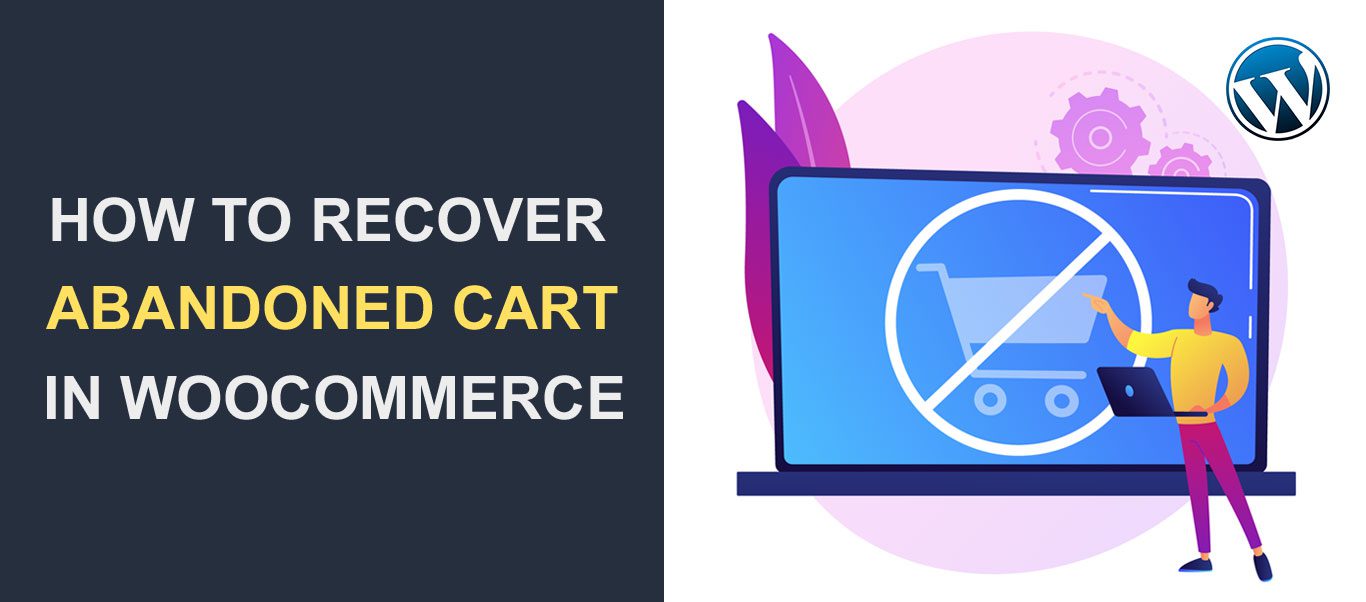 Do users leave your store without purchasing the items in their carts? Are you wondering how to recover the abandoned carts in WooCommerce? You are not alone.
Do users leave your store without purchasing the items in their carts? Are you wondering how to recover the abandoned carts in WooCommerce? You are not alone.
Cart abandonment is one of the challenges almost all e-commerce websites face. In fact, according to research by Baymard Institute, WooCommerce stores experience a 69.80% cart abandonment rate. While it may be dismissed as an unavoidable occurrence, it is a challenge that can and should be solved.
In this article, we will talk about what cart abandonment is, the causes, ways to recover abandoned carts, and how to reduce cart abandonment in the future.
Table of Contents
- What is Cart Abandonment
- Step by Step guide to recover your abandoned carts
- Ways to Decrease Cart Abandonment Issues
- Conclusion
What is Cart Abandonment?
Cart abandonment is a situation where a user or visitor creates an order, proceeds to the checkout screen, stops their shopping process, and leaves your WooCommerce store without buying the items in their cart.
Reasons for cart abandonment in a WooCommerce store are quite many, almost everyone has done it sometime before. Let’s look at the chart below conducted by Baymard Institute.
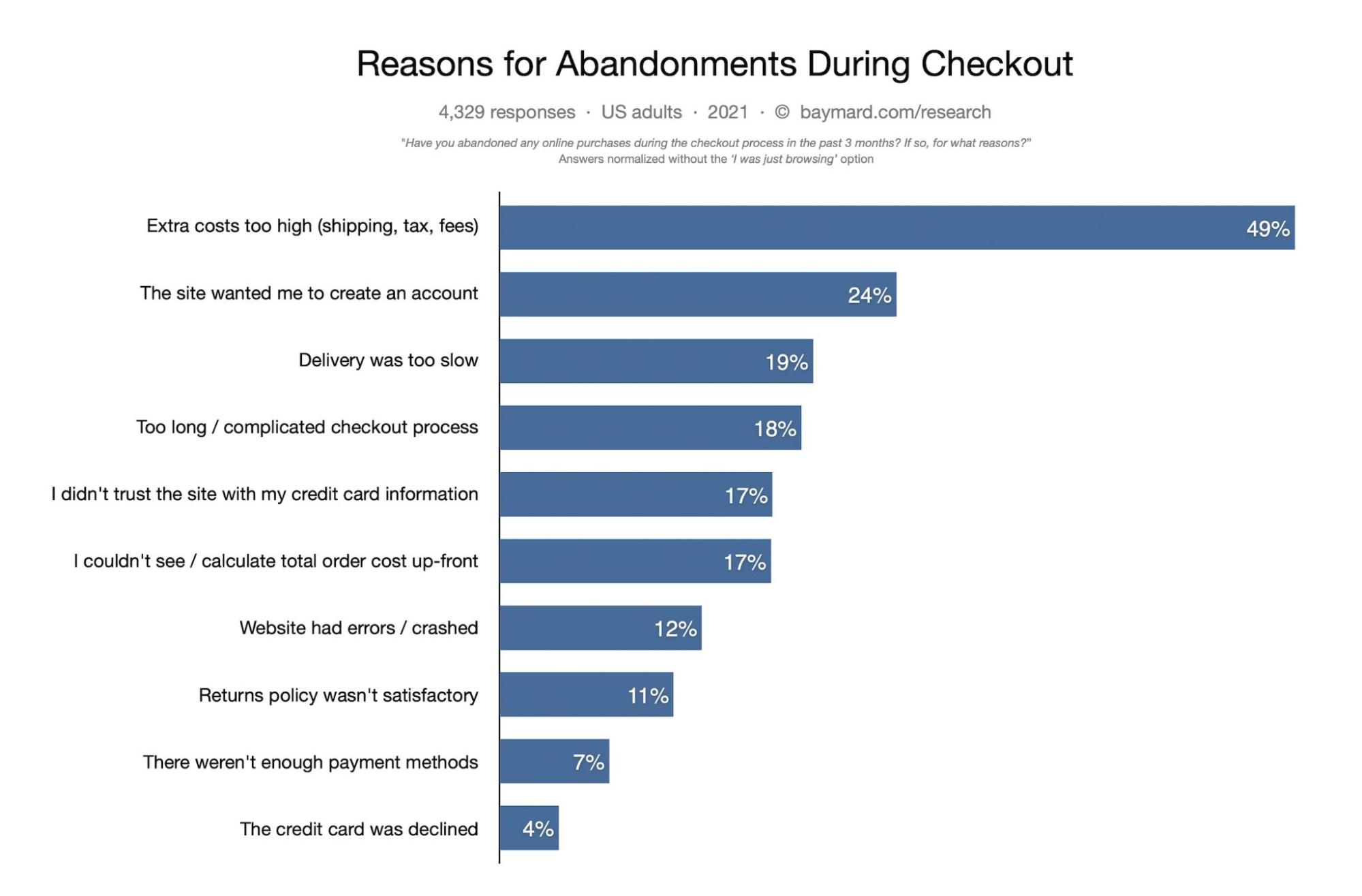
You will notice that one of the most common causes of cart abandonment is “Extra costs too high (shipping, tax, fees)” topping at 49%. While “The site wanted me to create an account” came in second with 24%. Others come after these two ranging from “Delivery was too slow” (at 19%) to “The credit card was declined” (just 4%).
From these, you can see that most of the issues are concerns you can address to recover abandoned carts and prevent abandonment in the future.
Thus, we will be learning ways to recover an abandoned cart and retain users. We will also learn ways to prevent cart abandonment in the first place.
Step by Step Guide to Recover Your Abandoned Carts in WooCommerce
Let’s get started on why you are here and that is how to recover abandoned carts. We will be looking at how you can do this using WooCommerce abandoned cart recovery plugins. One of the best plugins to use is the “Retainful plugin for WooCommerce”.
Using Retainful – WooCommerce Abandoned Cart Recovery Emails Plugin
This guide will show you how to set up the Retainful plugin on your WooCommerce Store.
First, you need to install the plugin. If you don’t know how to install plugins on your WordPress website, you can read more here.
After installing and activating the plugin, configure it with the following steps.
On your Dashboard page, go to Retainful >> Connect. You need to configure your WooCommerce store to work with a Retainful account.
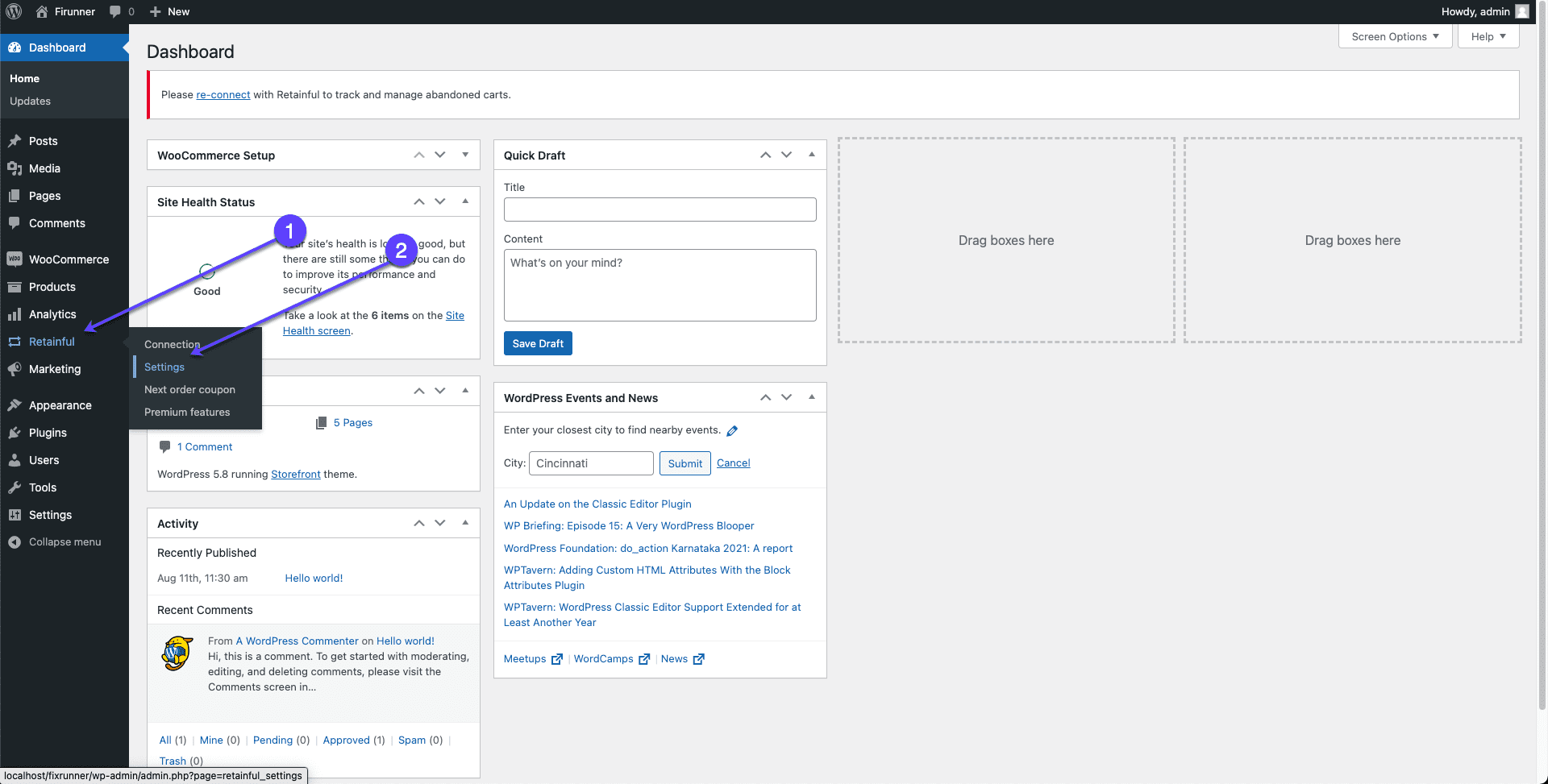
In the “Connect” section, click on the Get Started for FREE button, but if you purchased the plugin, you can put in your App ID & App Secret in the boxes provided.
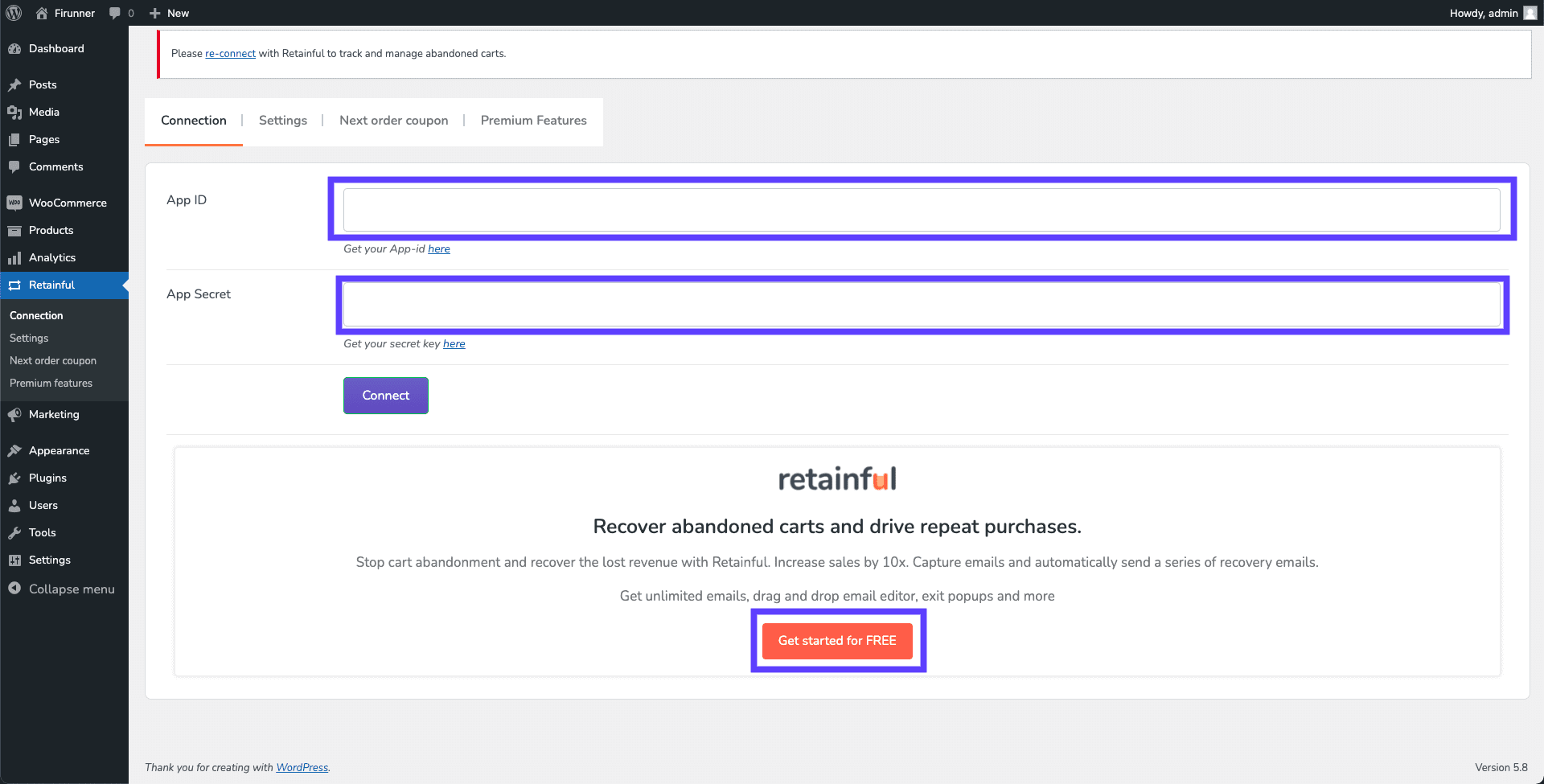
After clicking on the Get Started for FREE button, follow the registration process. On the next page, select WooCommerce.
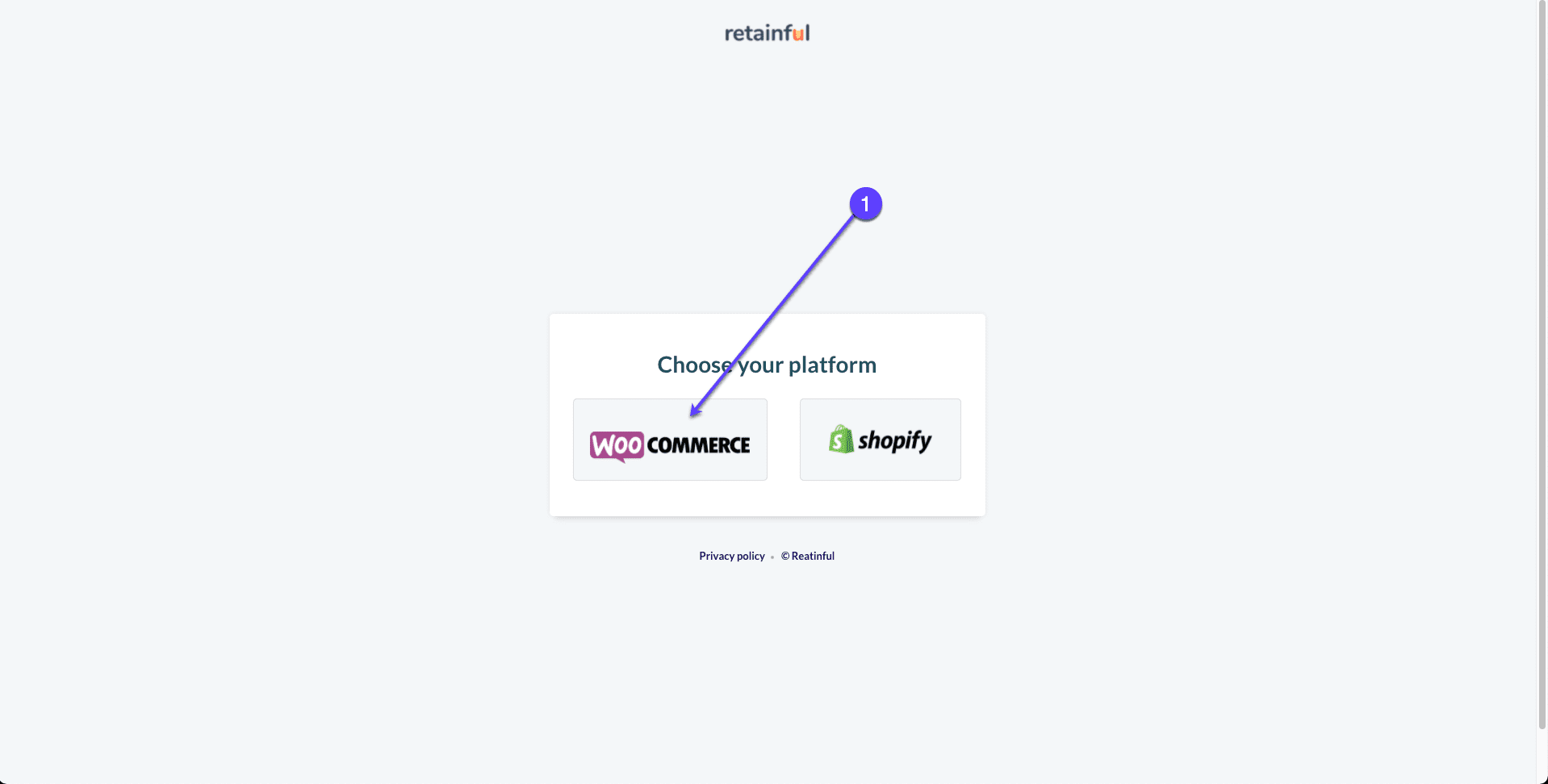
Next, input the link to your WooCommerce store without the “https://”. In our example, we will be using store.fixrunner.com. After inputting your link, click on the Create button.

Finally copy and paste the ‘App ID’ and ‘App Secret’ to your WooCommerce store and click on the Continue button.
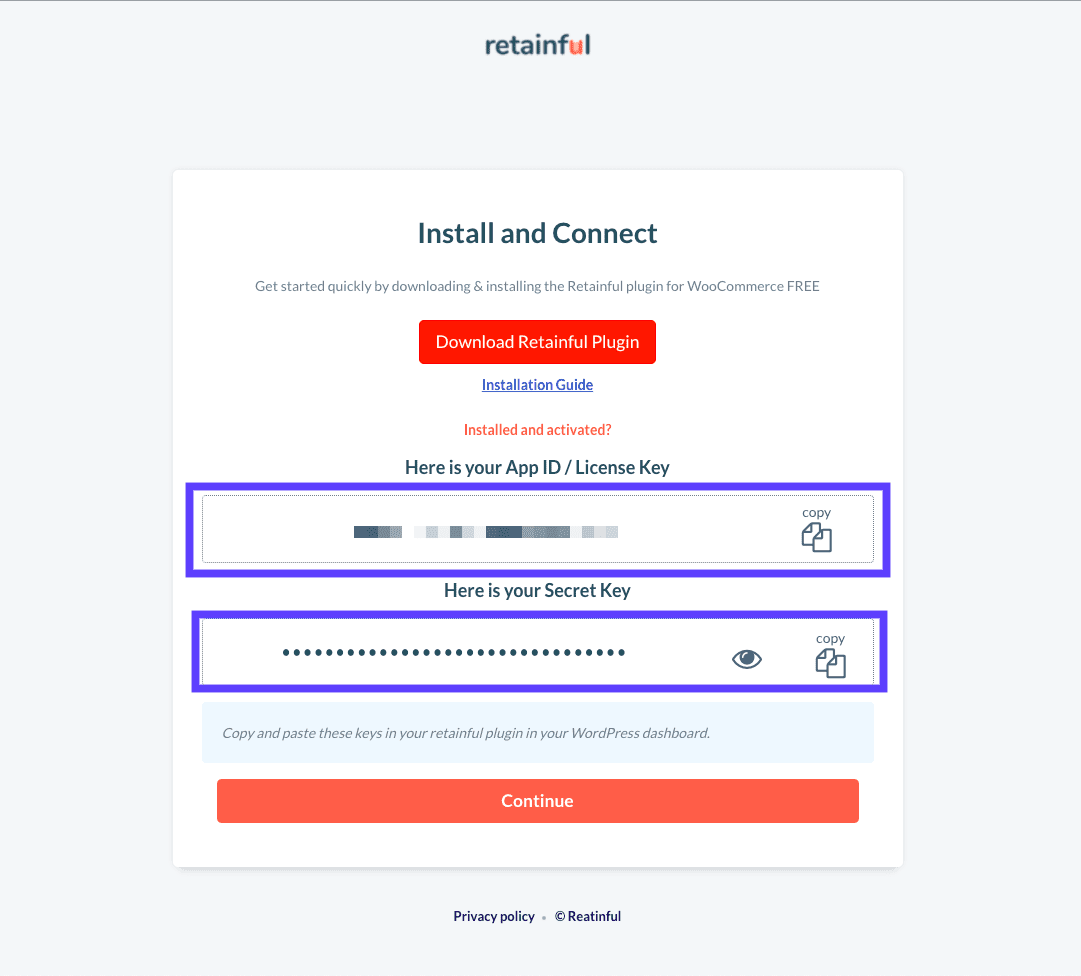
After pasting, click on the Connect button to connect your store.
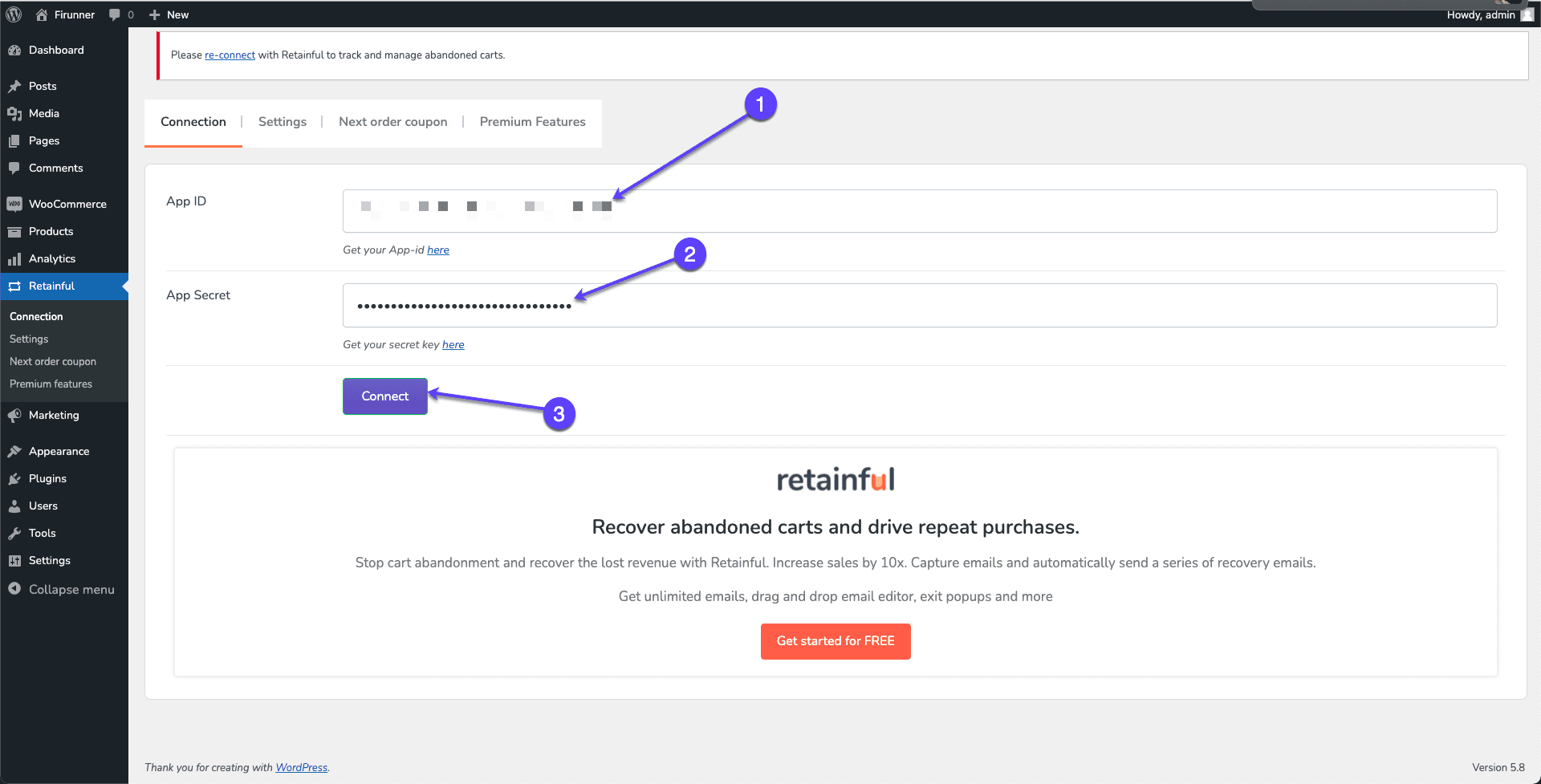
If it was successful, you will get a screen that looks like this. Click on any of the Visit Your Dashboard buttons to view your store’s dashboard and cart reports.

Here is how your dashboard should look.
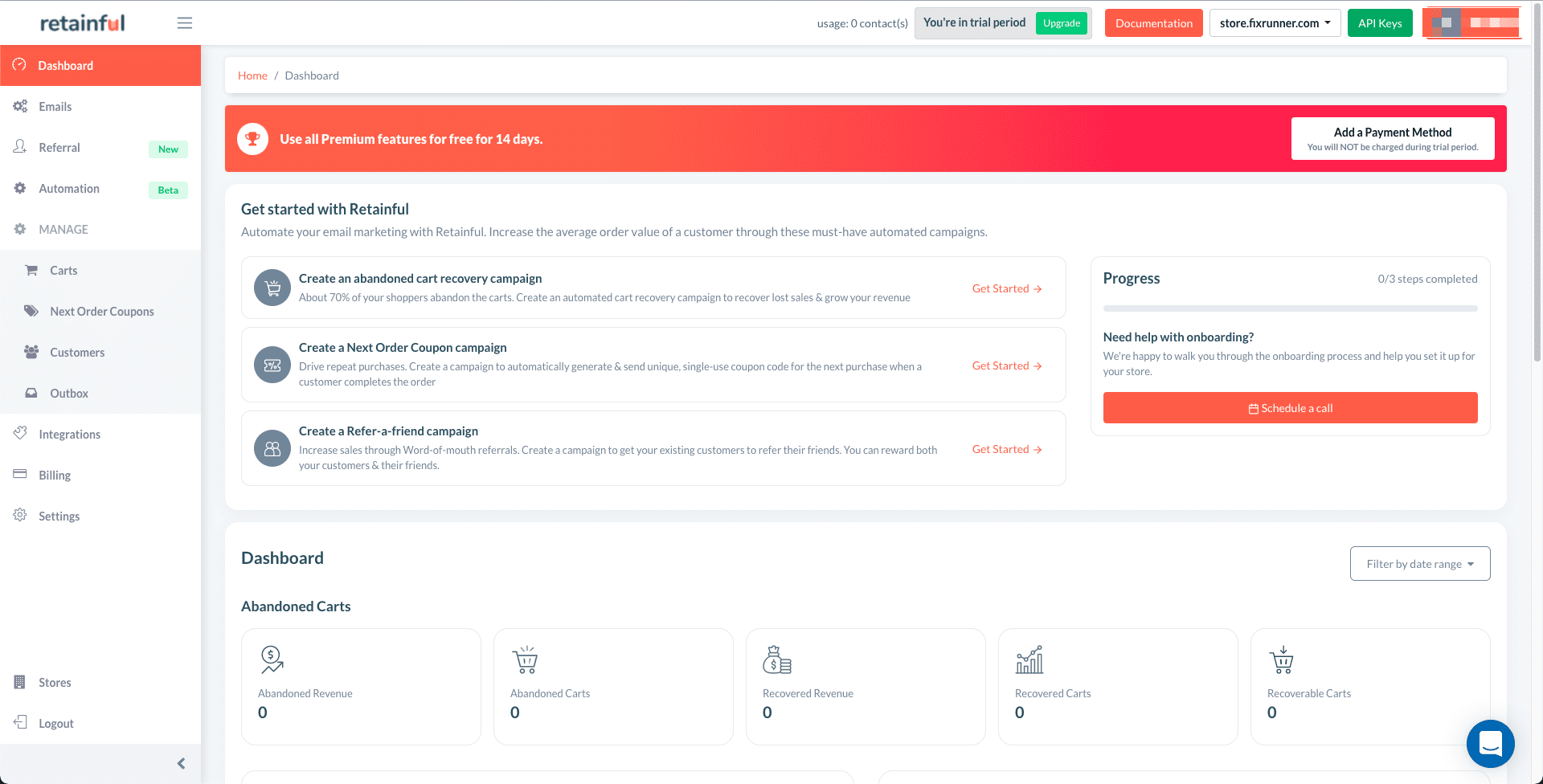
Enable Automated Cart Abandonment Follow-up Messages
Next, you will need to enable the automatic sending of emails. From your Retainful Dashboard, click on Create Abandoned Cart Recovery Campaign to create automated emails. At other times, to create or see your automated emails, you can click on the Emails link in the sidebar.
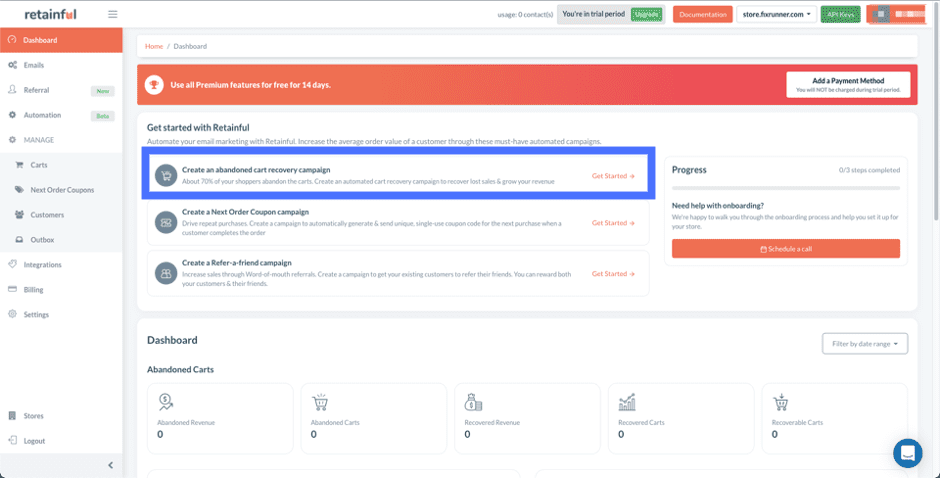
On the Emails page, all the emails sent at configured time intervals will be listed, along with their status. You can create another email template but we will be using the preconfigured ones.
To make a template live, click on the Go Live button.
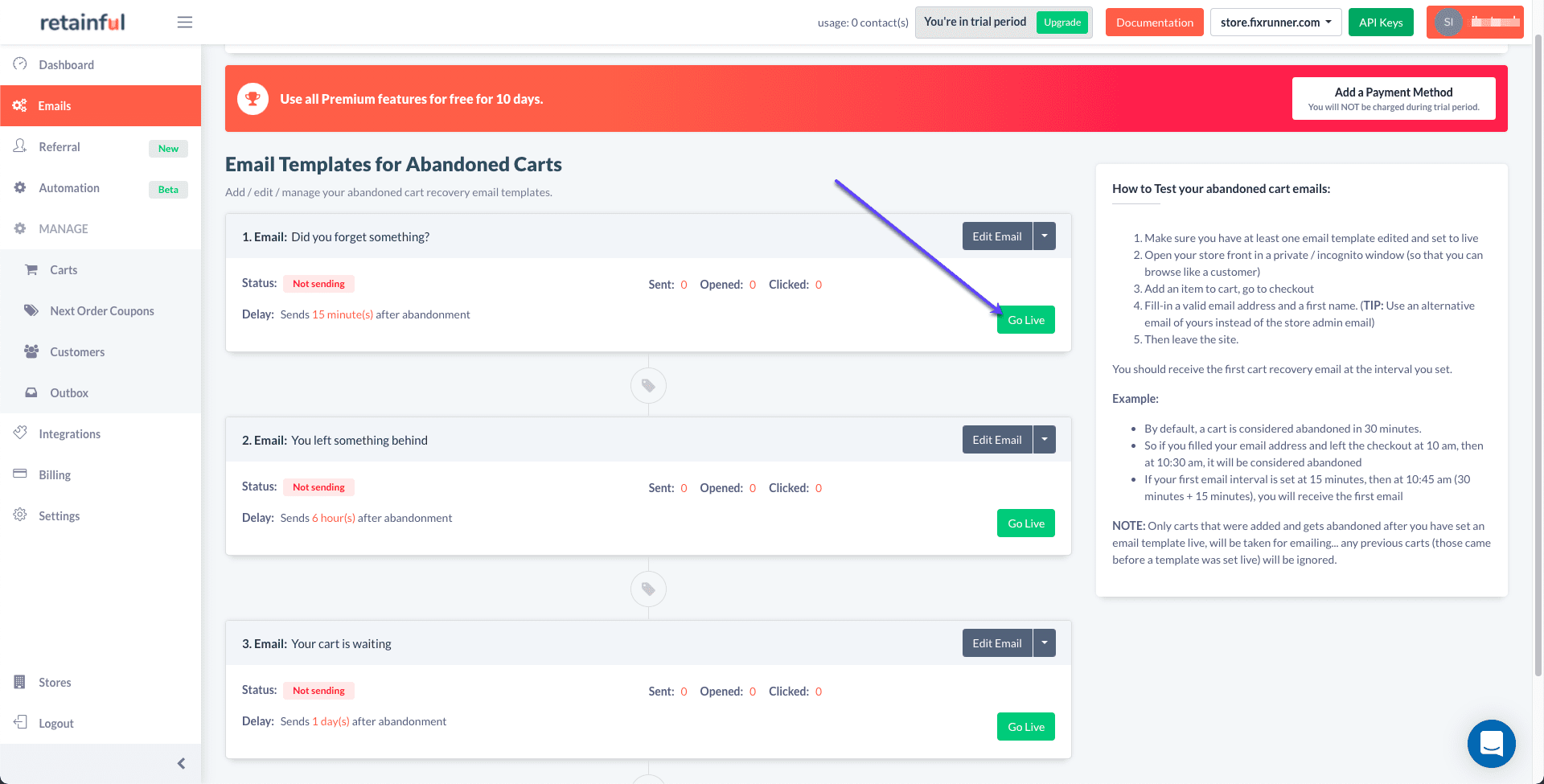
A page will open up to allow you to edit the template. You have the option to customize the text and add your own custom logo, links, etc.
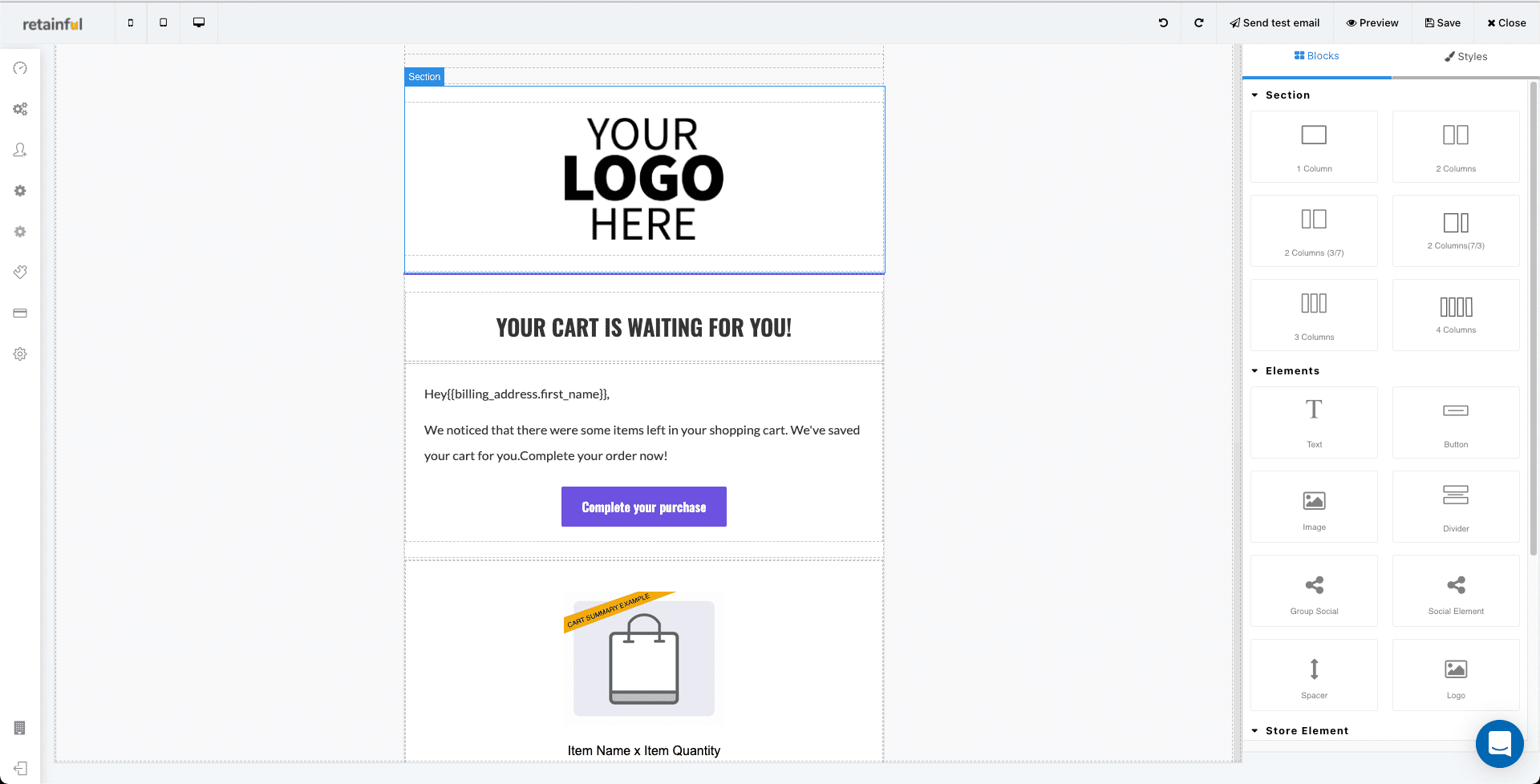
You can also preview your changes before saving using the Preview link.
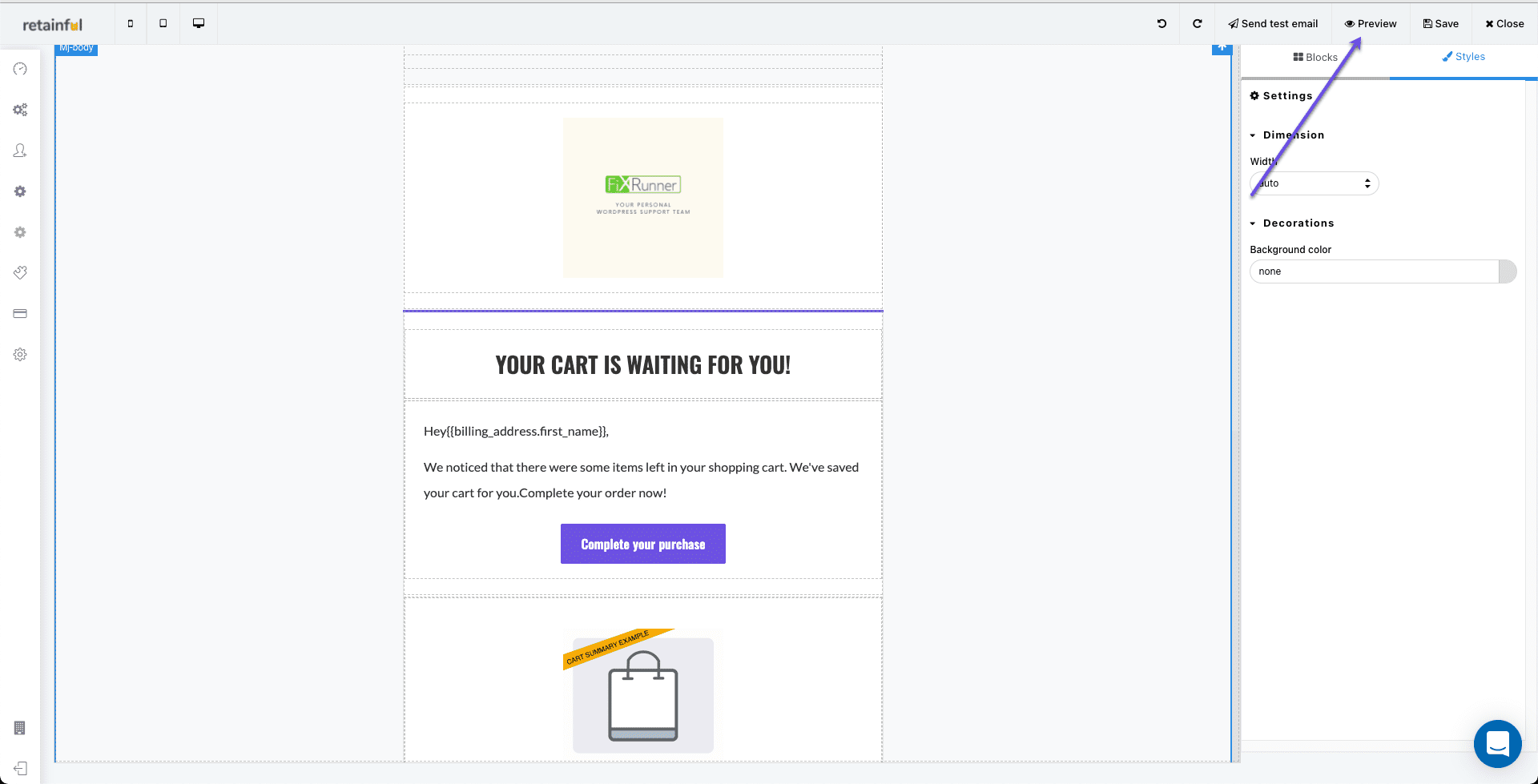
After editing, click on Save to save your edits.

On the next page, you will be prompted to set the “time” interval and “subject”. Set them as you wish. In this example, we will use the default values. Lastly, click on the Save & Set Live button.
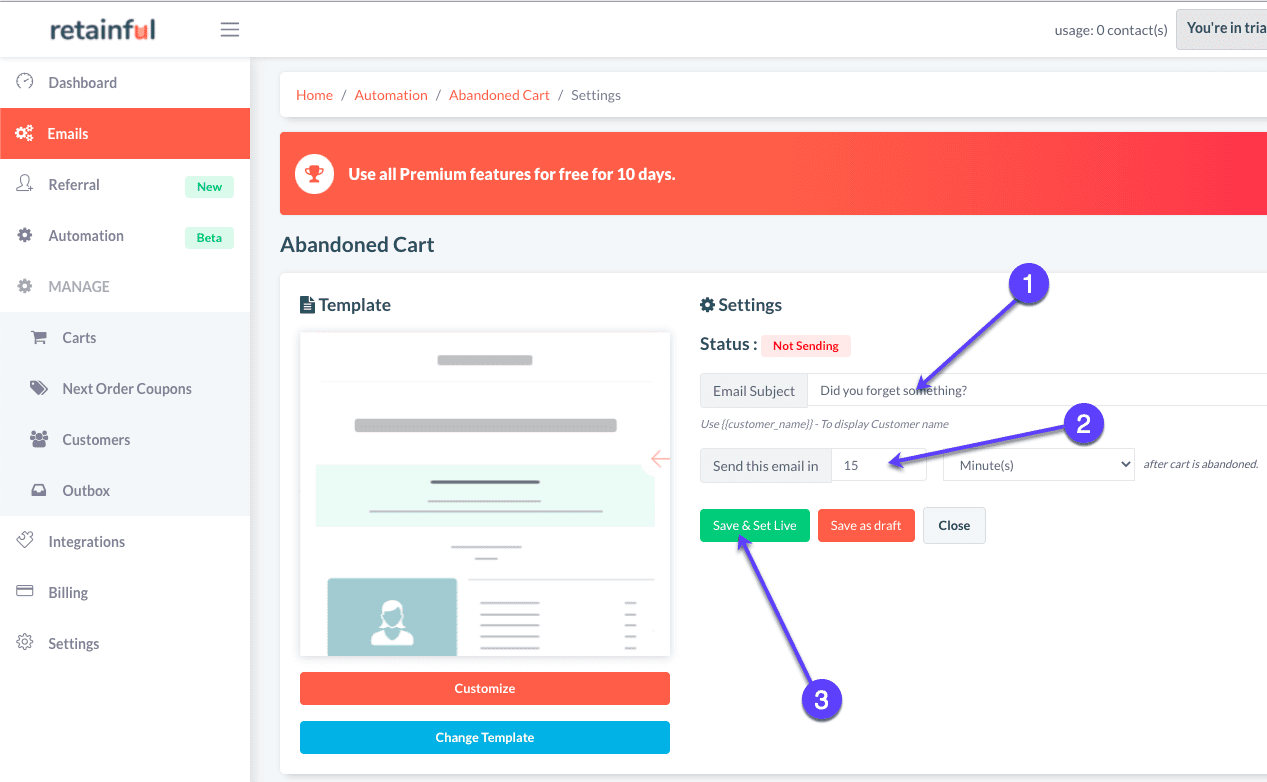
That’s all you need, the email template will be marked as “Active” and it will automatically send emails to any user/customer that abandoned their shopping cart.
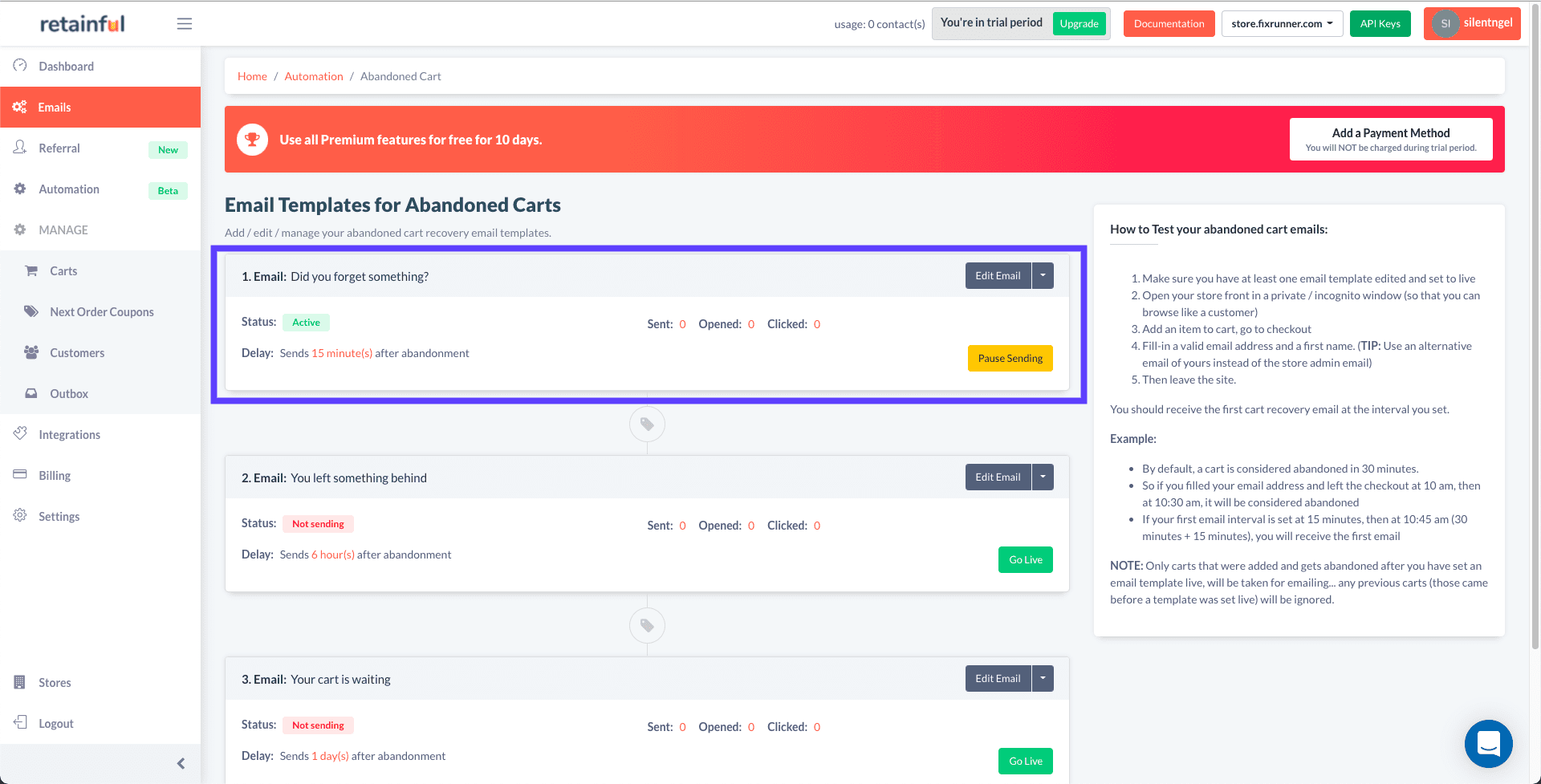
Other Things You Can Do With Your Retainful Account
You can configure several options like:
- Schedule a sequence of emails (at timed intervals) till the customer recovers the cart.
- Create campaigns for abandoned carts.
- Add discount coupons that will encourage users to revisit your WooCommerce Store.
- Customize notification for when a cart is recovered.
- Integrate mail marketing with MailChimp
- View details of carts recovered.
- Create referrals.
- Check converted coupons.
- Customer details and their added products, etc.
Although there is a limit to the features when you are on a free plan, they should be enough to help you test the plugin, after which you can upgrade to premium.
There are other cart recovery plugins for WooCommerce that can be used to recover abandoned carts. These include Abandoned Cart Lite, Yith WooCommerce Recover Abandoned Cart, and WooCommerce Cart Abandonment Recovery. You can check them on the WordPress Plugin Directory and on WooCommerce Extensions.
Ways to Decrease Cart Abandonment Issues
Recovering cart abandonments on your WooCommerce store can be quite a hassle even with the use of recovery plugins. Thus, it is better to prevent them in the first place. We will share some of the best practices you can follow to avoid cart abandonment.
These proven tactics help you to avoid and/or recover WooCommerce abandoned carts.
Make The Cart Symbol Descriptive
It is common for online shoppers or customers to add items to the shopping carts to review them when they are done. But because humans have a very short attention span, it is highly probable that they will forget they added items to the shopping cart.
As such, it is imperative that your WooCommerce store displays the current status of a user’s cart, like the image below.
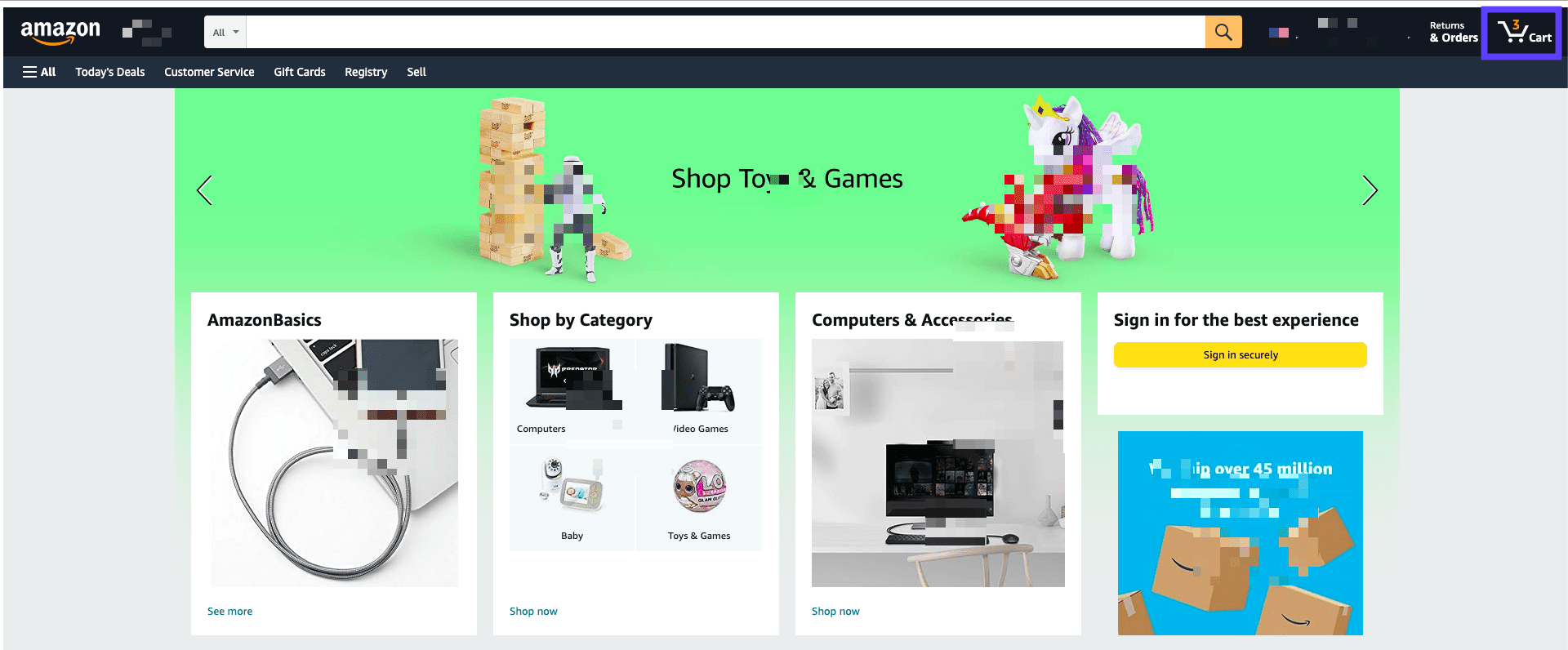
Most WooCommerce themes provide a shopping cart icon that shows the current status of added items in your WooCommerce store. Some extend their functionality to show items when the user places their mouse on the icon.
But what if a shopping cart icon is missing from your WooCommerce theme like the image below.
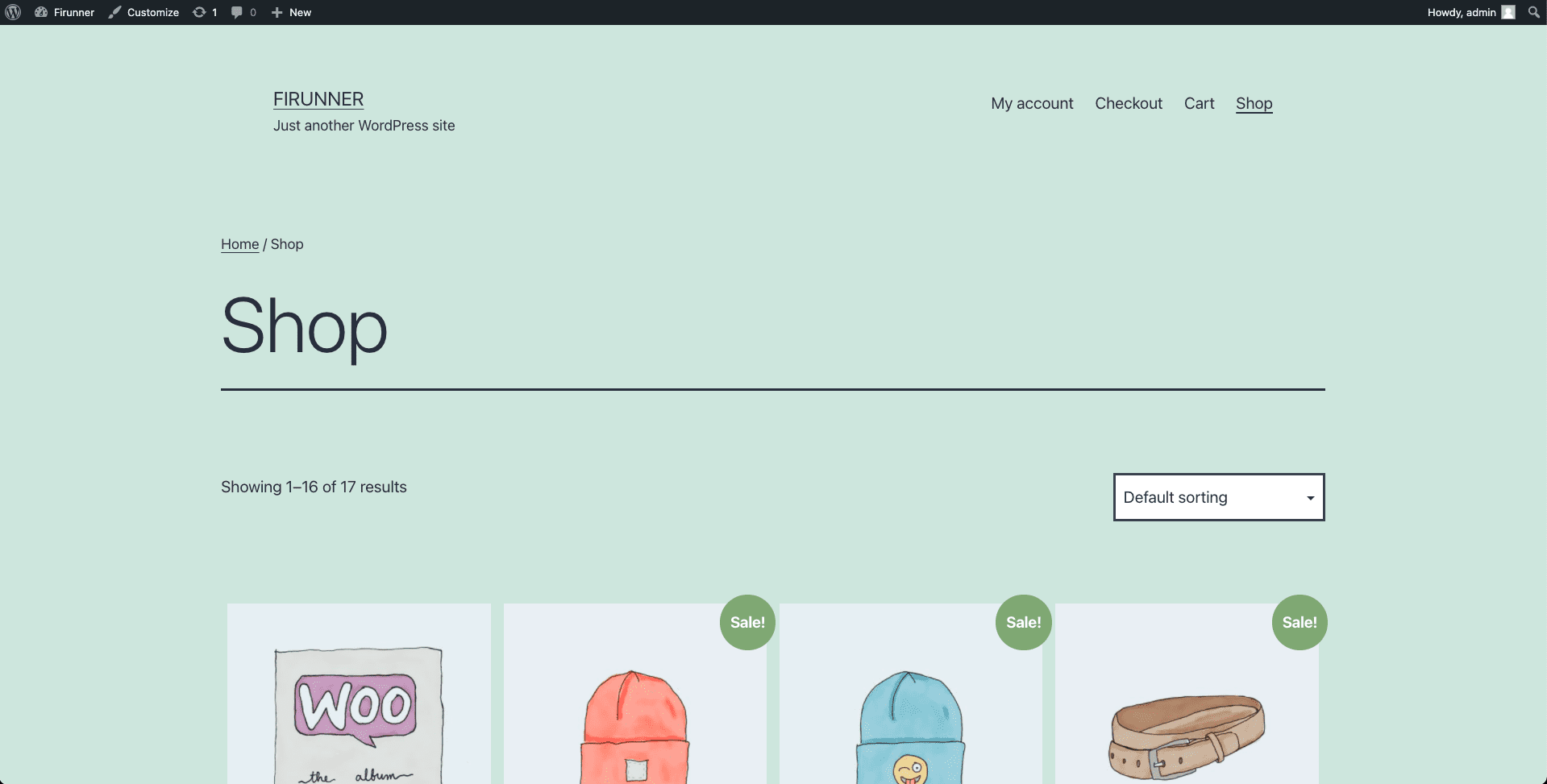
You can add it by coding it into the theme, but this requires adequate coding experience. The easier way is through the use of the freemium WooCommerce Menu Cart plugin.

Once you have the plugin installed, follow the steps below to set up the plugin;
In your Dashboard, go to WooCommerce >> Menu Cart Setup.
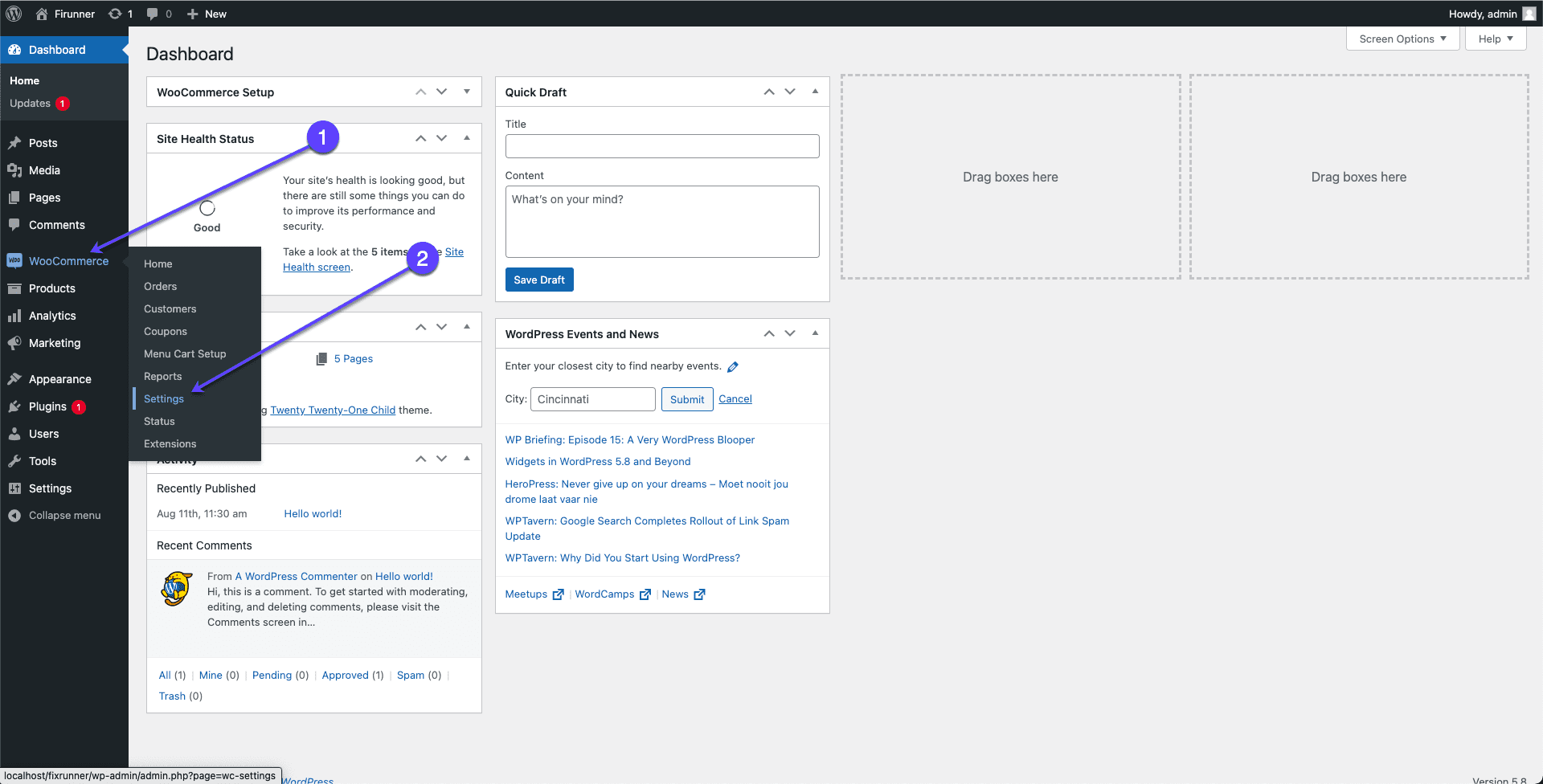
Next, choose which menu you want the icon to appear in;
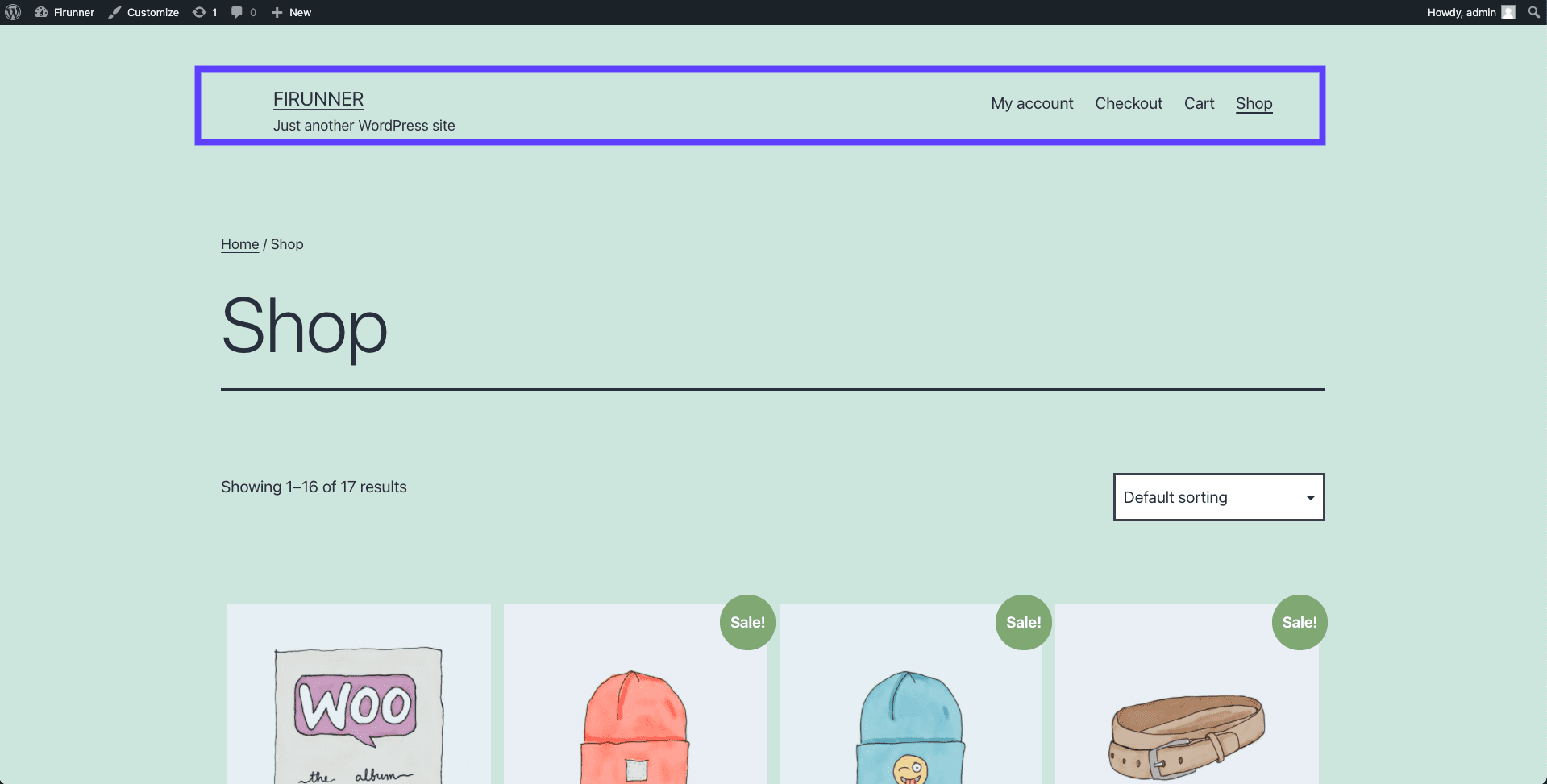
You can also choose different cart icons in the pro version.
In our example, we will be using the Main menu.
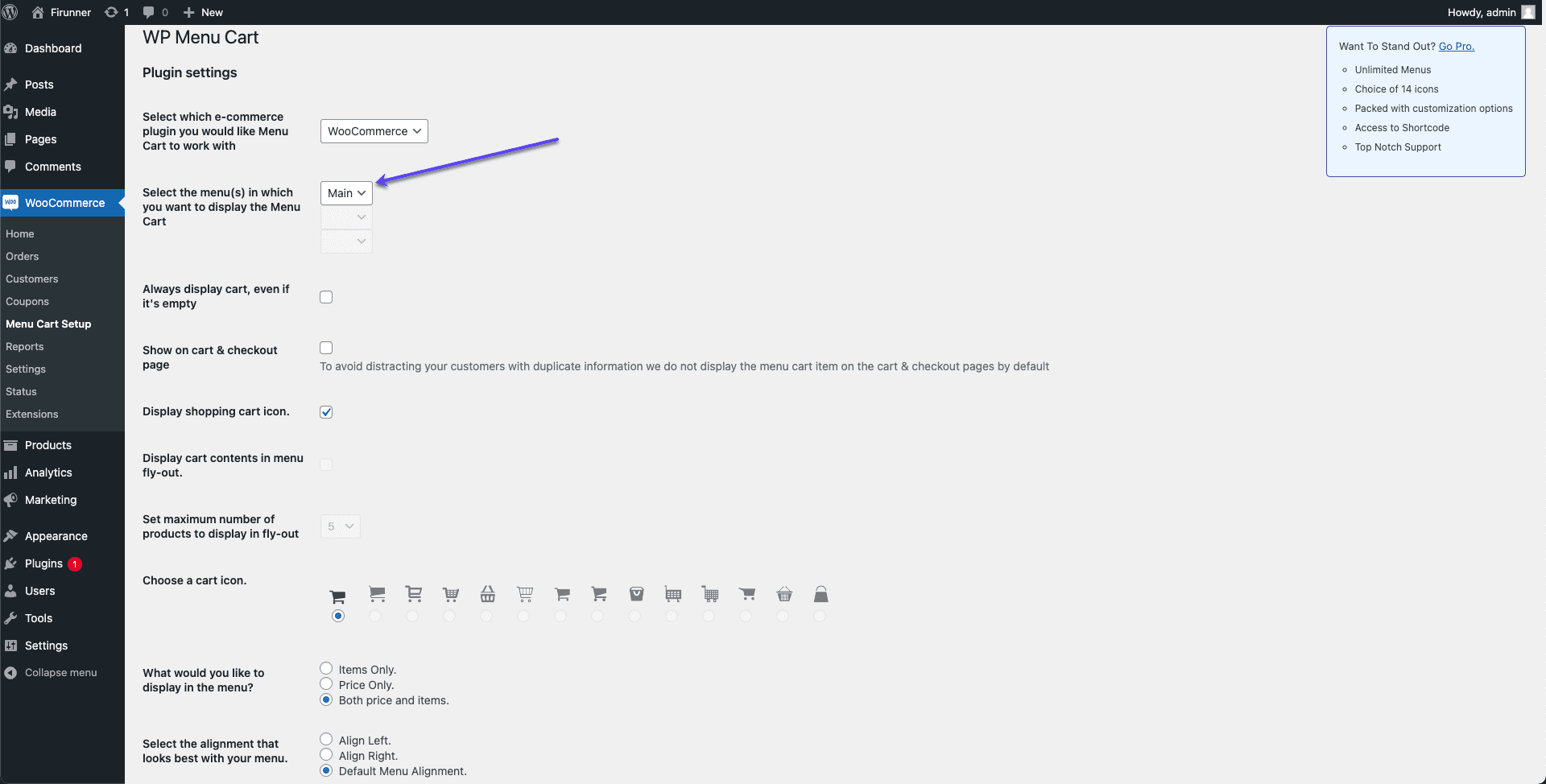 Also, you will need to enable “Always display cart, even if it’s empty” so the user can be reminded that they are yet to add an item to the cart.
Also, you will need to enable “Always display cart, even if it’s empty” so the user can be reminded that they are yet to add an item to the cart.
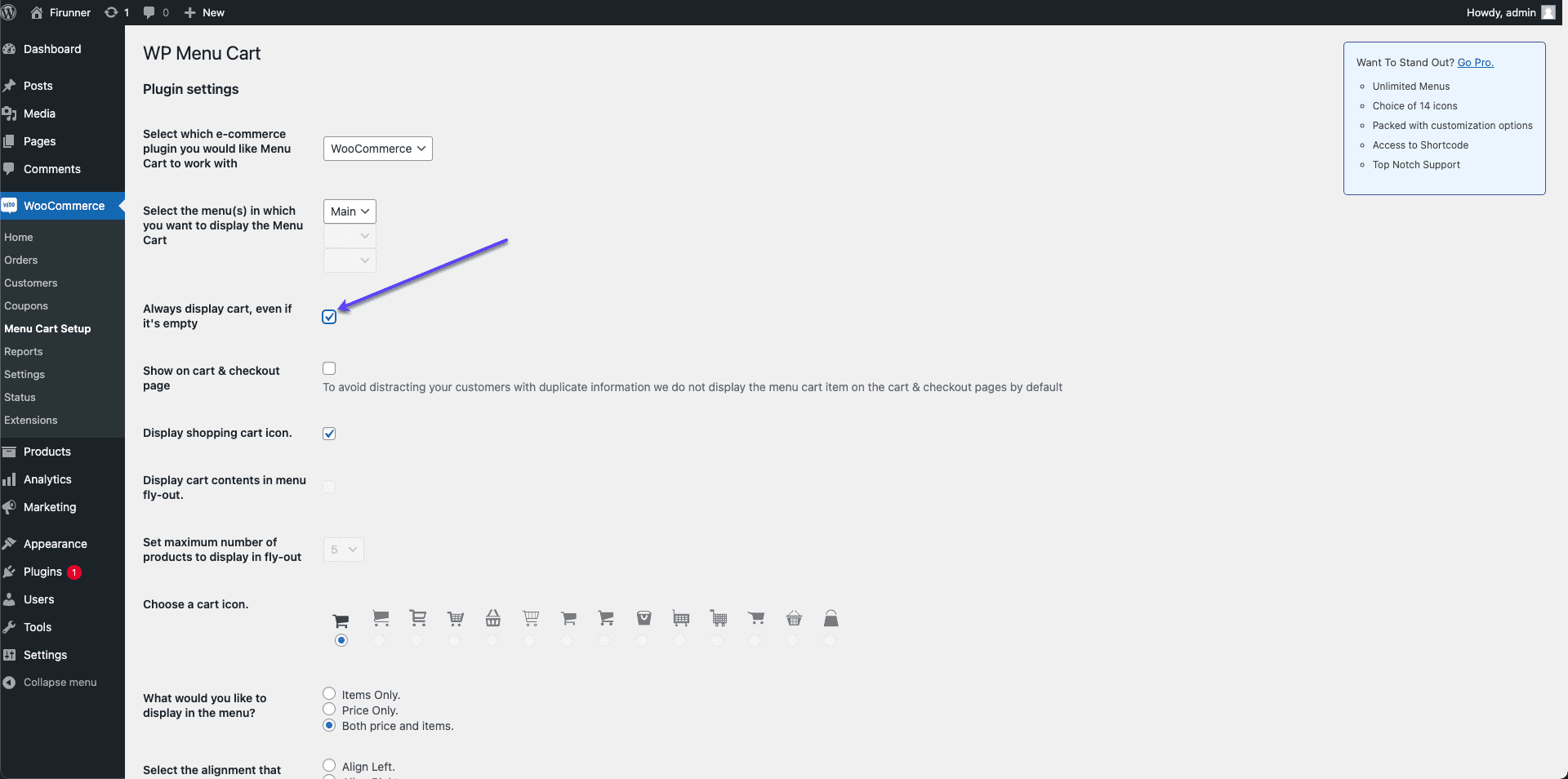
Then click on the Save Changes button.
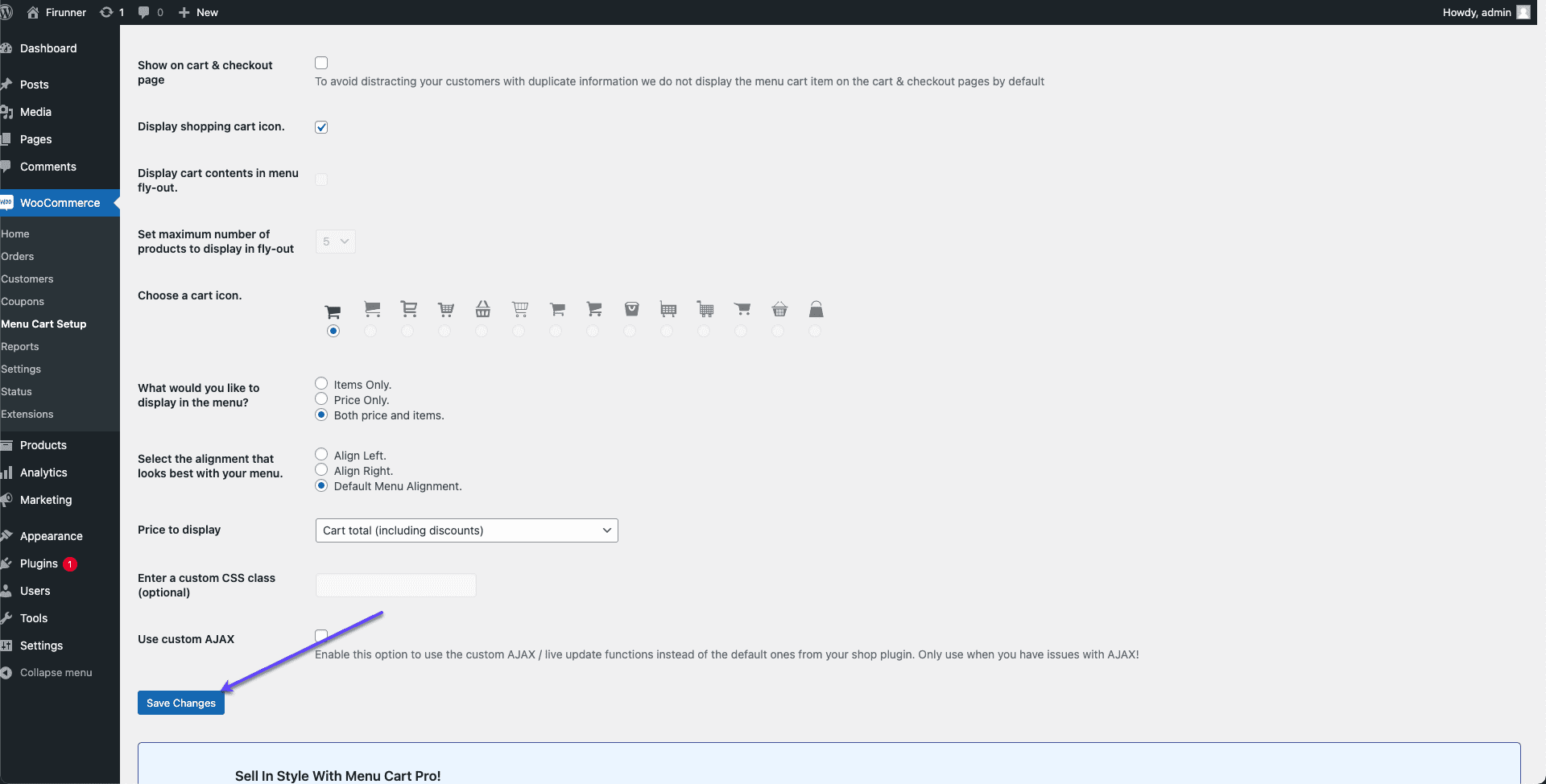
Now go to your store page, usually, the link is always yourwebsite.com/shop, or you can go through your Dashboard page.
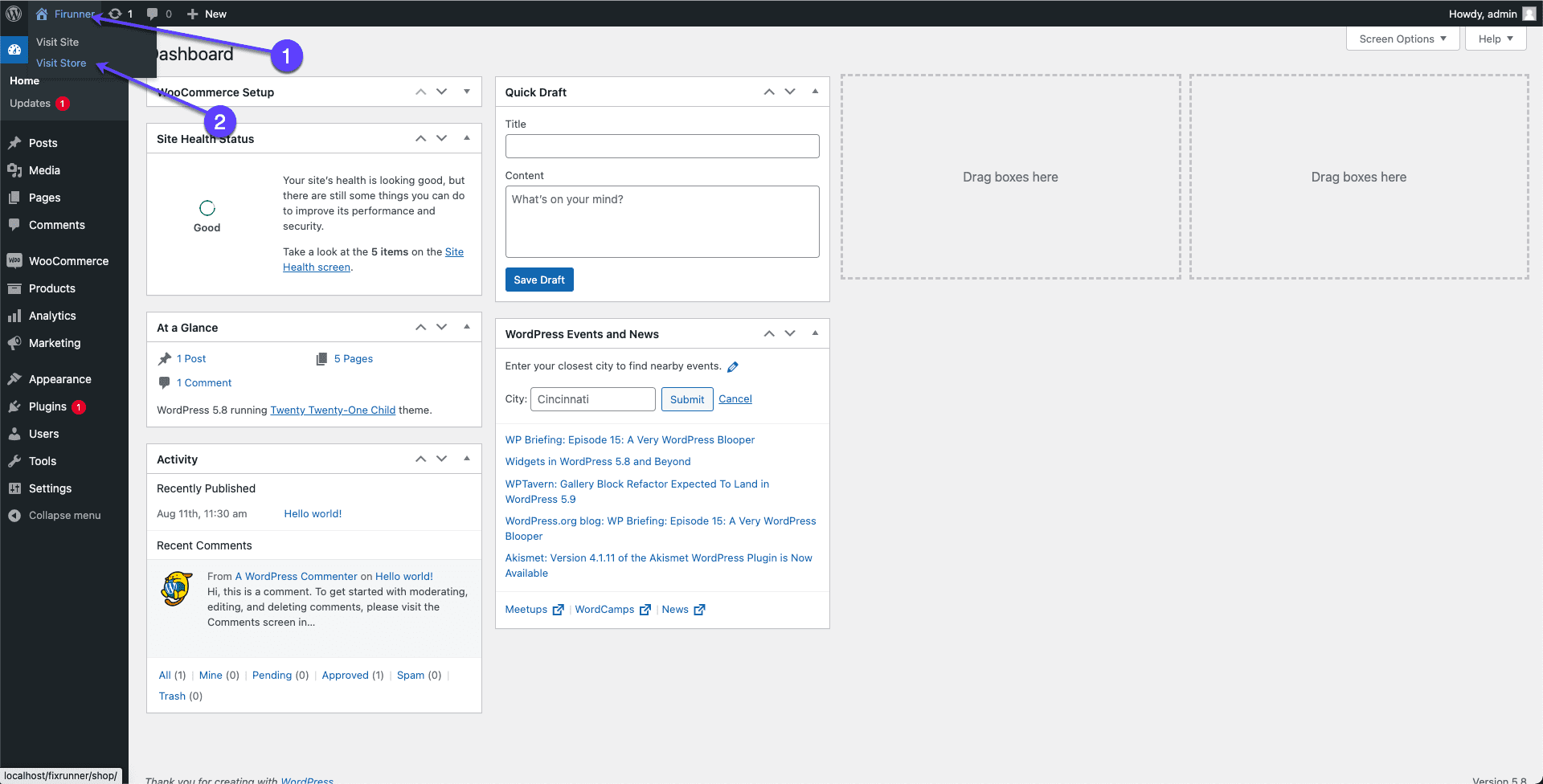
Compared to before, the shopping cart icon now shows visibly.
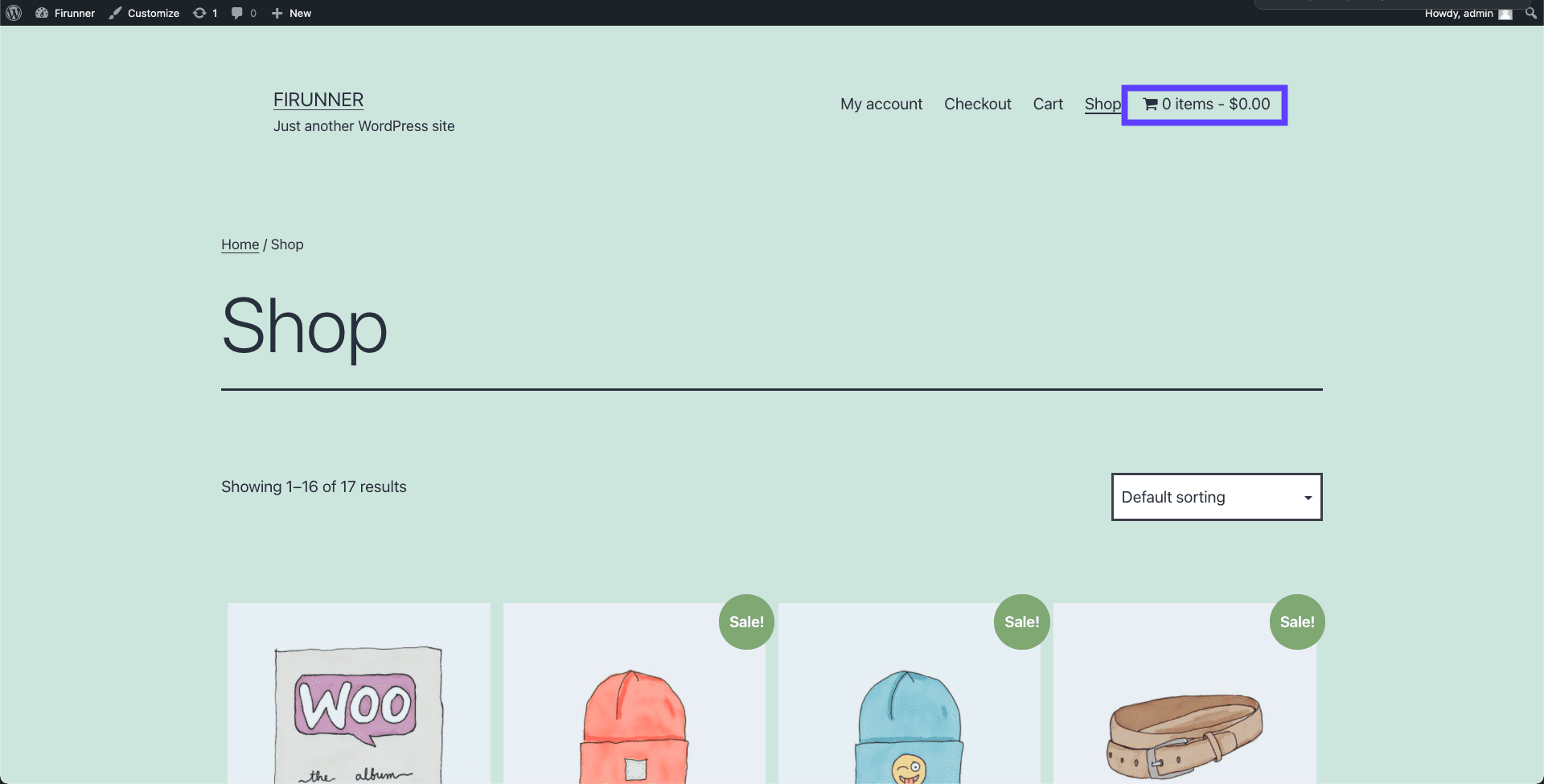
And when we add any product, the shopping cart updates and describes our current cart value.
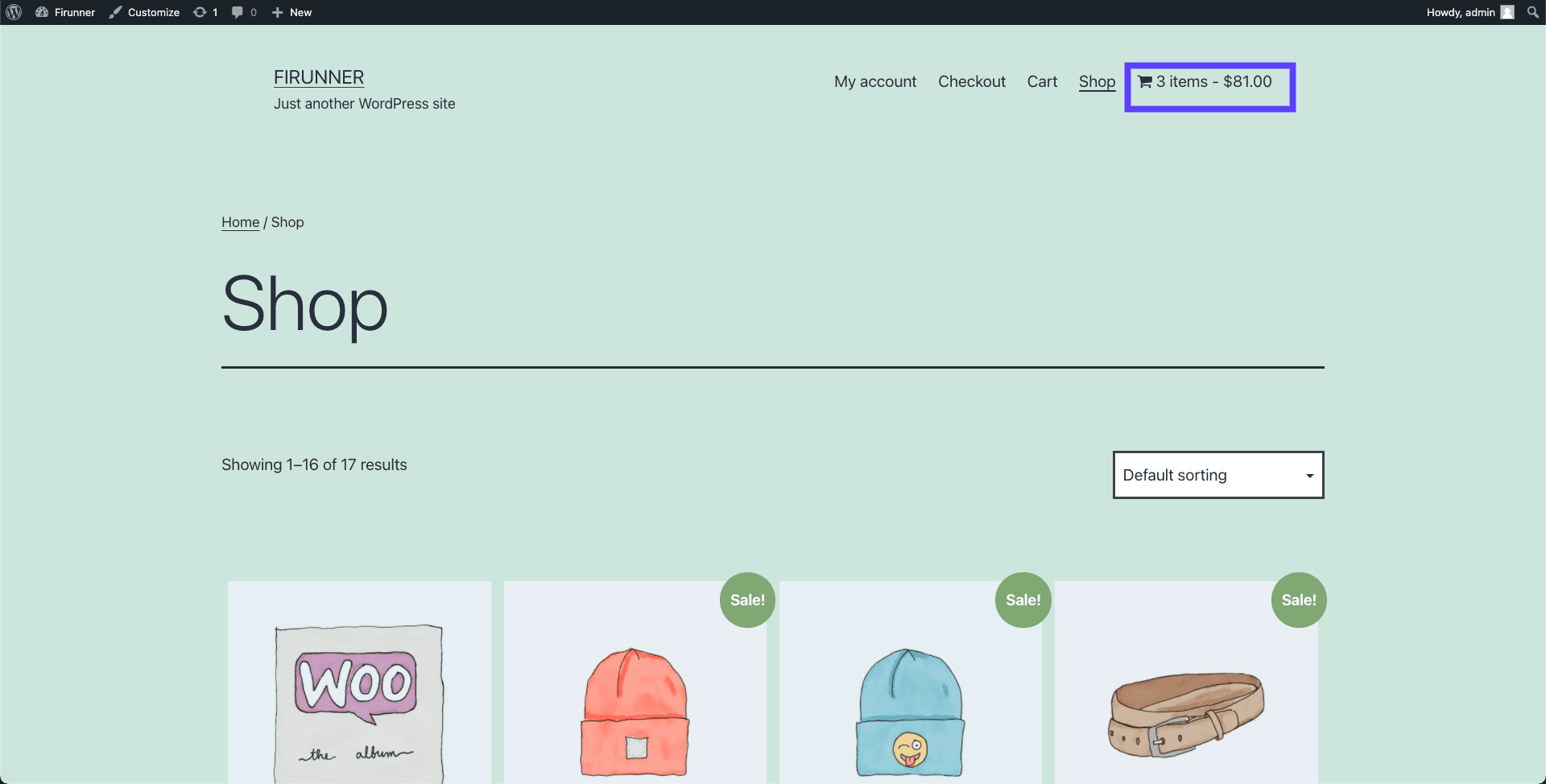
Allow Multiple Payment Methods
Approximately 7% of online shoppers abandon their carts because there weren’t enough payment methods. As such, having more than one payment method so your customers can have options to choose from will help.
Adding multiple payment methods to your WooCommerce store is quite easy, too. In addition to this, if a certain payment method is not available, there are addons compatible with WooCommerce that can be used.
Also, the use of a currency switcher plugin will give users the option of switching to their currency of choice thereby helping them see the equivalent of the product amount.
Let’s look at a way to manage your payment gateways on your WooCommerce store;
In your Dashboard, go to WooCommerce >> Settings.
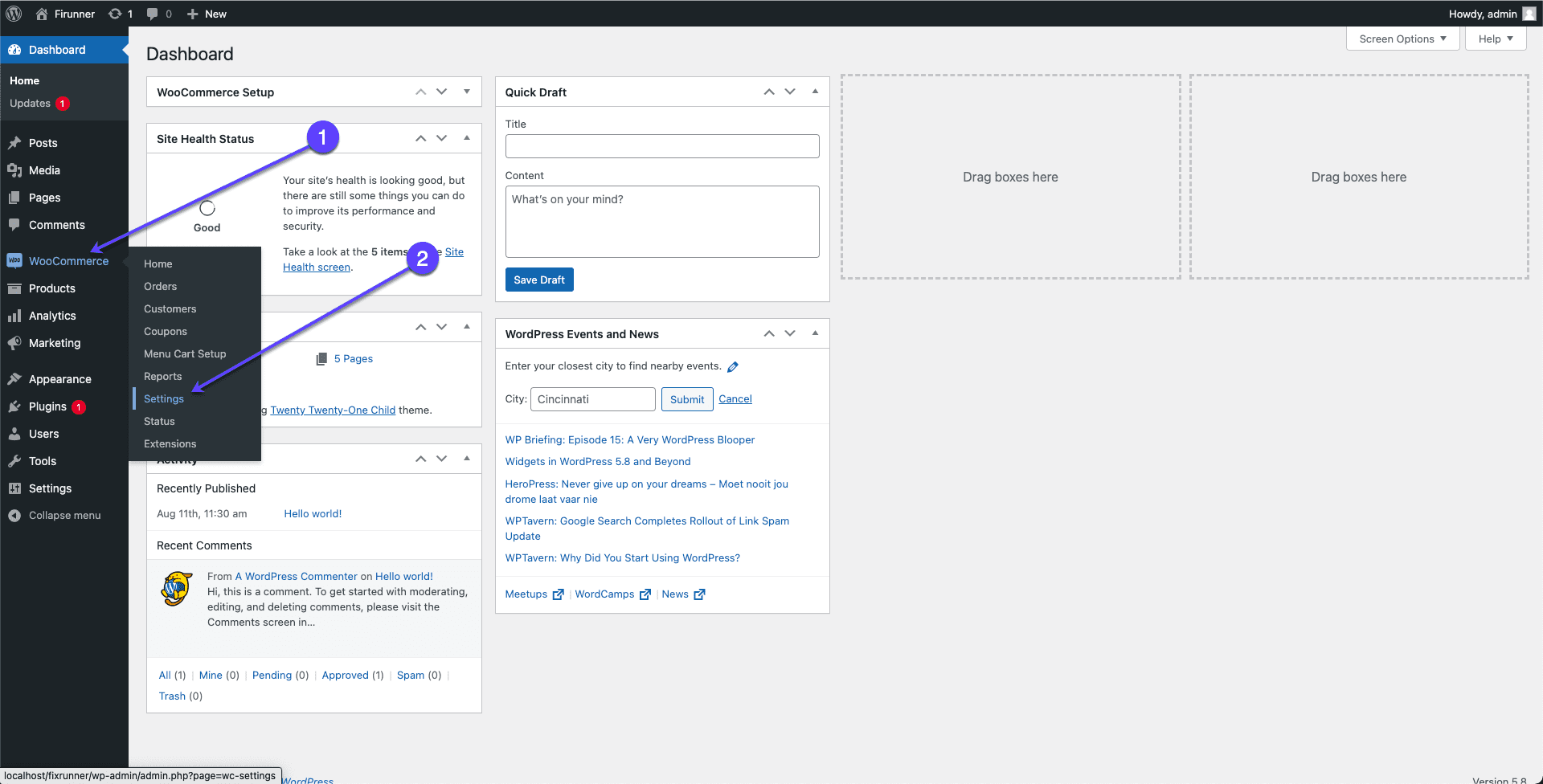
On the Settings page, go to the “Payments” section.
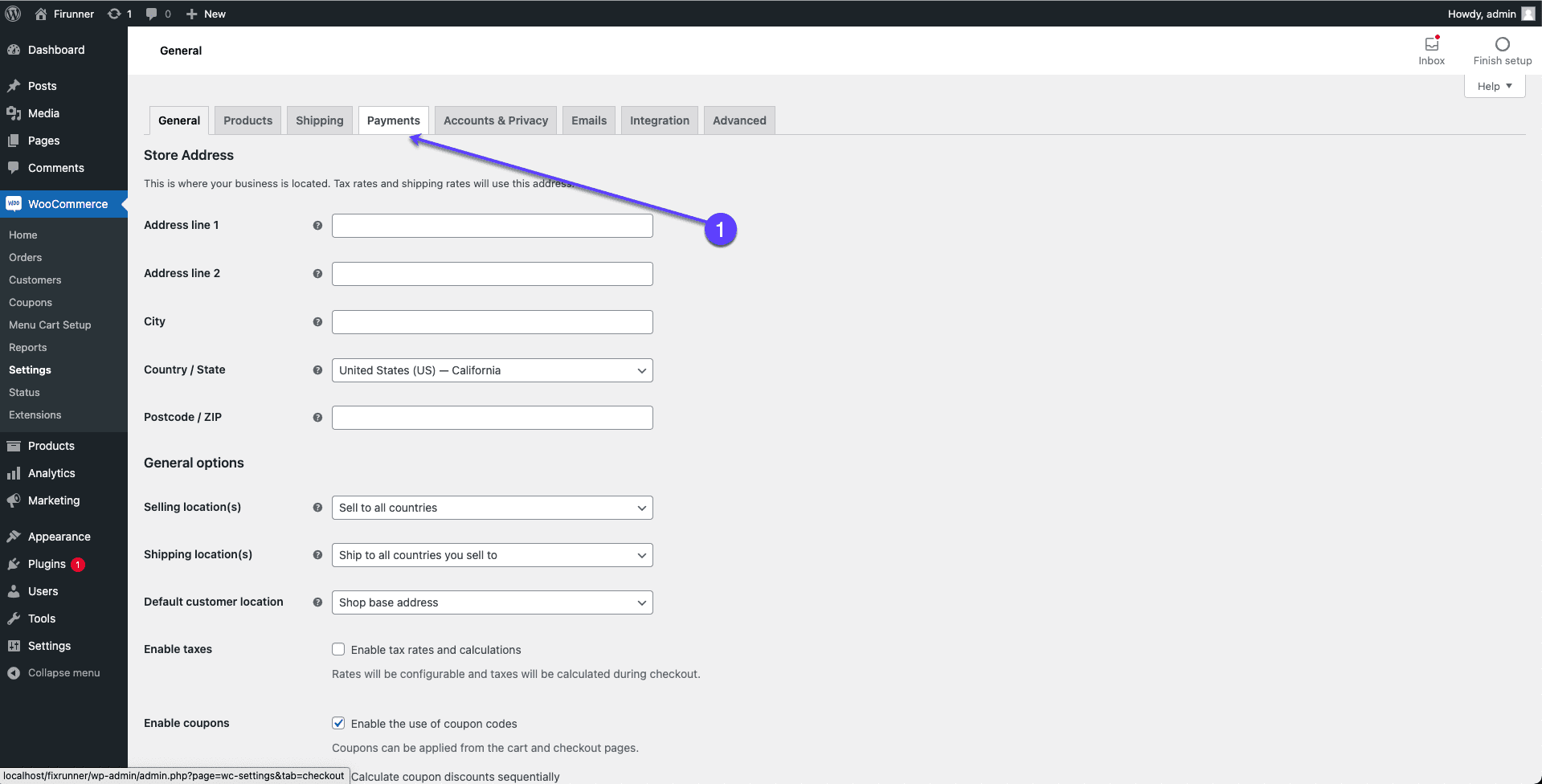
Here we will be enabling the payment methods, and any other payment method addons installed will also show up here.
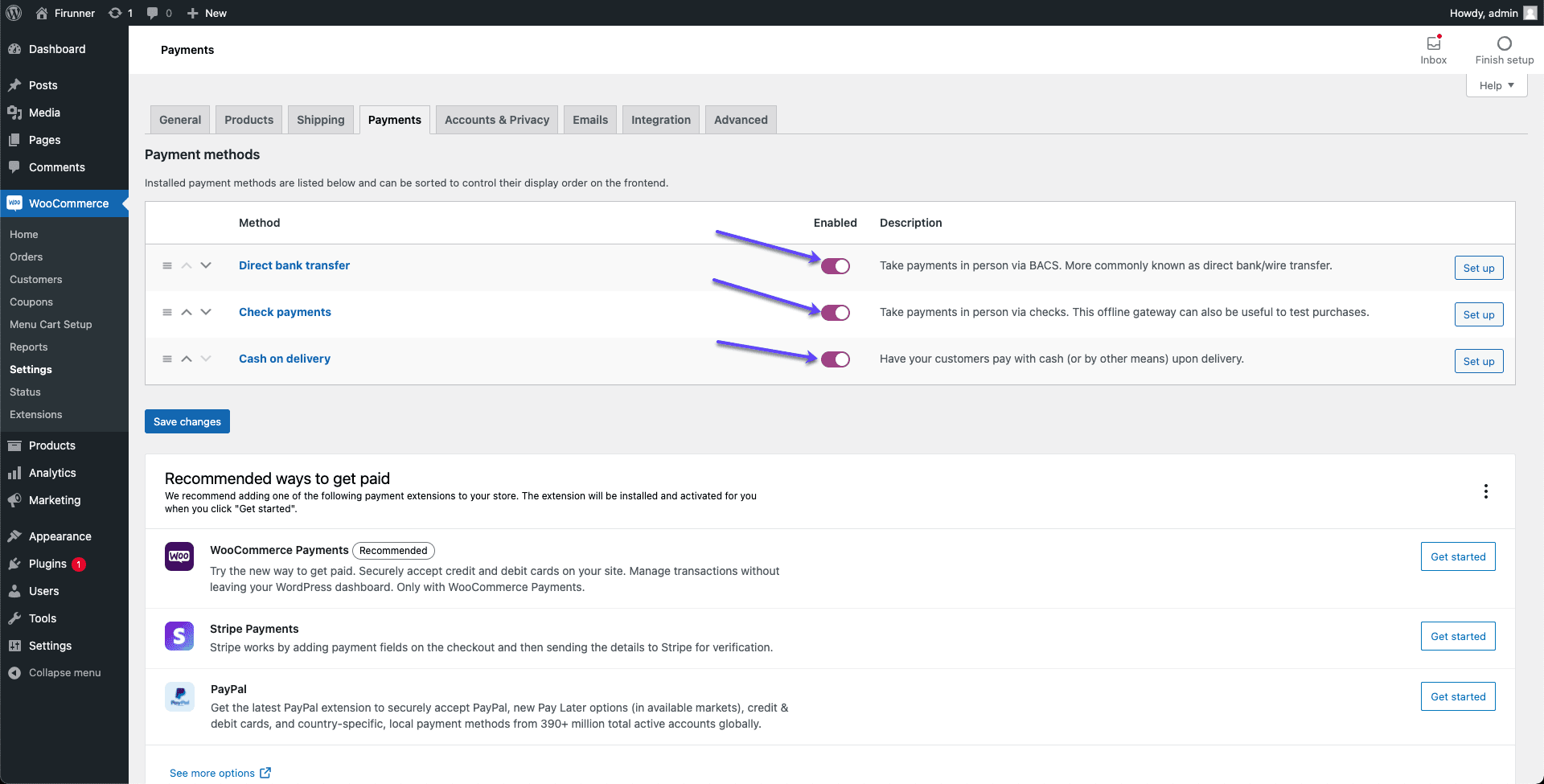
Go ahead and enable the payment methods as you wish. After enabling, you will need to set up each one. We have a guide for setting up payment methods on your WooCommerce store to help you.
Send Follow Up Emails to Recover Abandoned Carts in WooCommerce
Having abandoned carts on your WooCommerce can be discouraging. This is why you need to act as soon as you notice an abandoned cart.
One of the best ways is to send a follow-up mail reminding the customers of their incomplete checkouts while also offering points and rewards when they complete the purchase of the WooCommerce products. To make it as effective as possible, send the emails at time intervals.
A study by Brilliance suggests sending three emails in the following time intervals;
- First email within an hour.
- Second email within 24 hours.
- Third email within 72 hours.
This tactic only works if you collected the user’s email earlier during the checkout process, so make sure you collect the emails as early as possible.
Allow Users to Save Shopping Cart for Later – Recover Abandoned Cart in WooCommerce
Users sometimes go to online stores to find out the price of products so they can save up for it and buy at a later date. Having to search the products again when they are ready to buy can be a hassle, and some don’t even bother checking again and just go to other stores.
To avoid this, we recommend having an option to allow users to save their cart details. So when next they log on to the site, their wish cart is available and they can just pick up where they left off.
WooCommerce has an extension that allows users to save to cart.

Having this extension will also enable you to monitor the cart status of each user and see which ones were purchased.
Avoid Unsolicited Extra Charges
Another common reason why users abandon their online shopping cart is that extra charges were not included in the price of items from the beginning.
But, you can avoid this issue by displaying the shipping costs upfront. You can display the shipping costs in two ways. First, if you know the exact shipping costs of the product, then you can show it in the product (just as Amazon does).
Another way is through extensions for WooCommerce. An extension like Table Rate Shipping is a great way to accomplish this as it allows store owners to define variable shipping costs for their products.

With this extension, customers/users can quickly see the shipping costs of products and services and make a calculated decision of whether to add them to the cart or not.
Enable Guest Checkout Option
As we saw in a previous section of this article, about 24% of customers abandoned their cart content because they didn’t want to create an account. Instead, they just wanted to purchase your product, checkout, and leave.
So, enabling the guest checkout option can be a very simple way to prevent cart abandonment, as it allows guest users to complete their checkout.
Enabling guest checkout on your WooCommerce store is quite easy and doesn’t require an extension or a WooCommerce plugin. Outlined below is a step-by-step guide to accomplish this.
In your Dashboard, go to WooCommerce >> Settings.
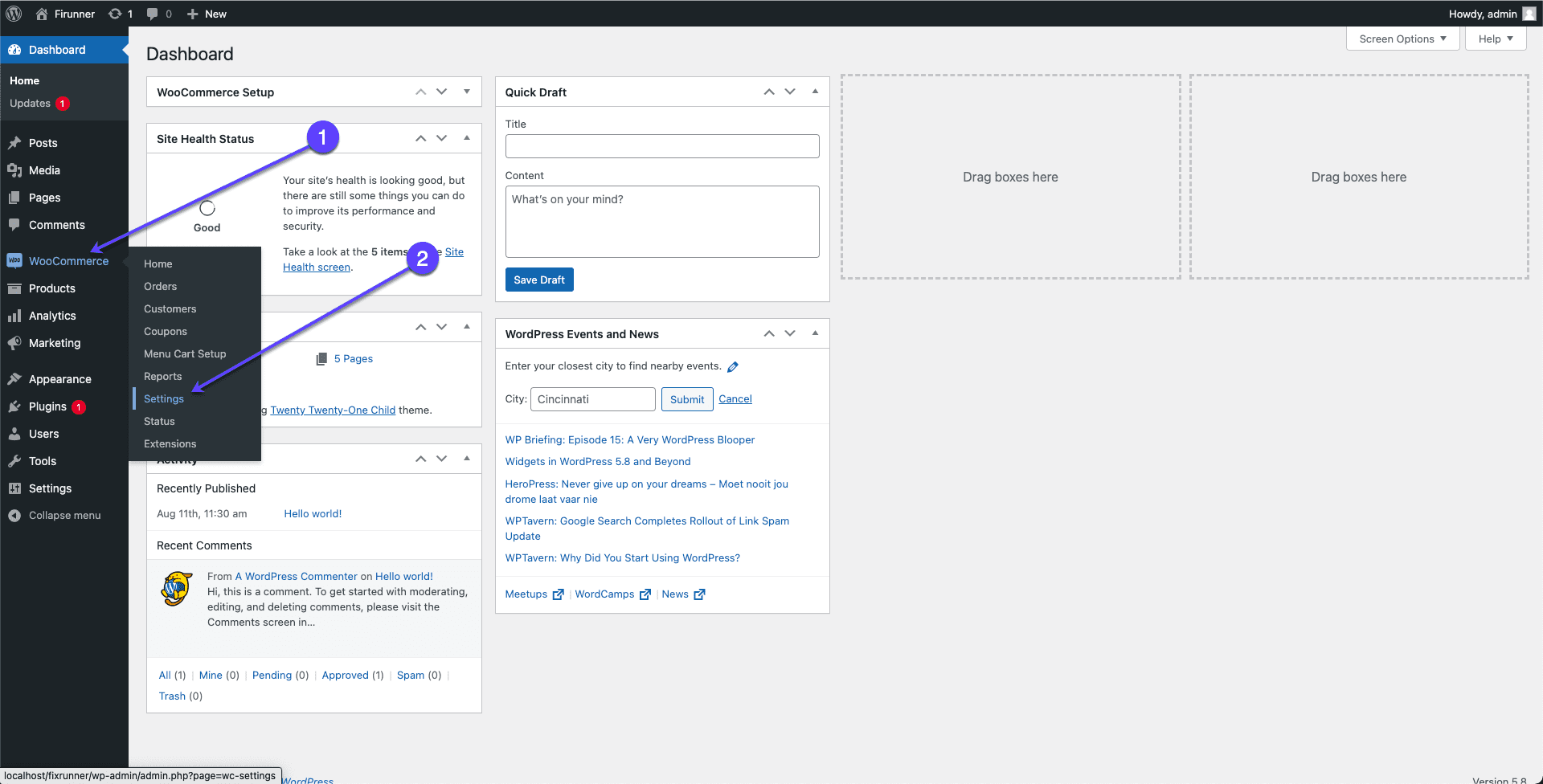
Once there, click on the Accounts & Privacy” section.
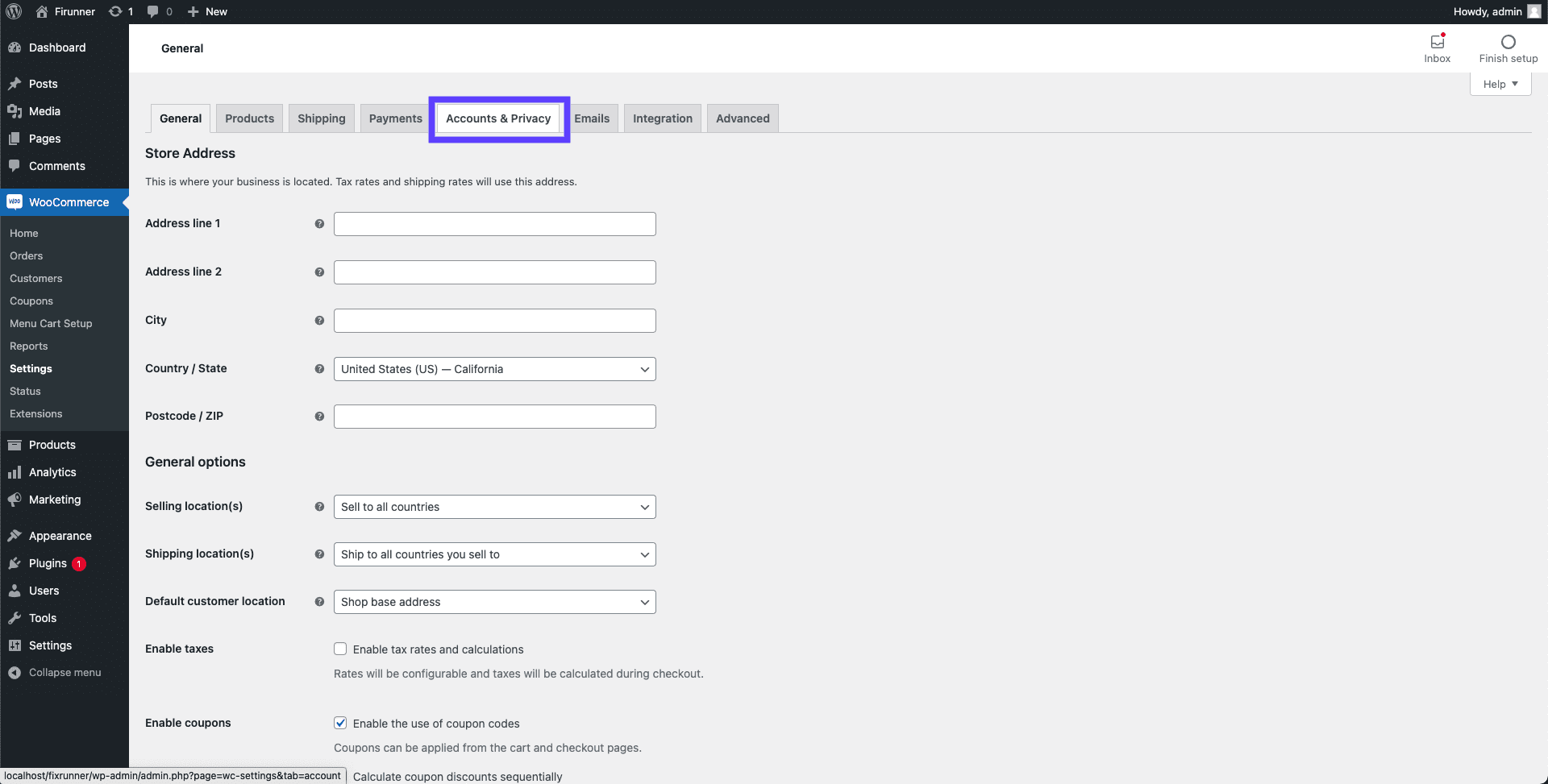
Next, check “Allow customers to place orders without an account”.
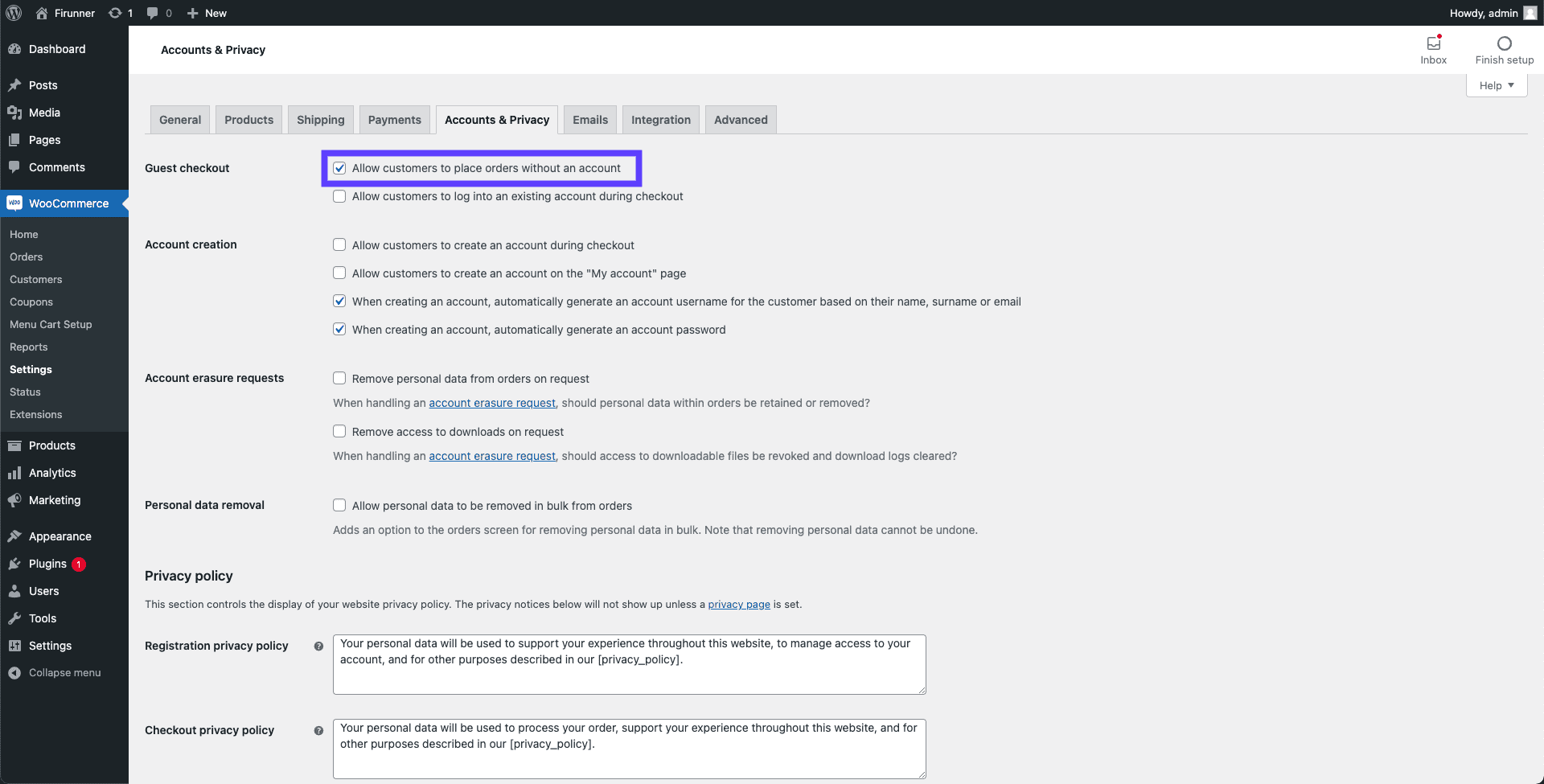
If it is not, enable it, and then click the Save Changes button.
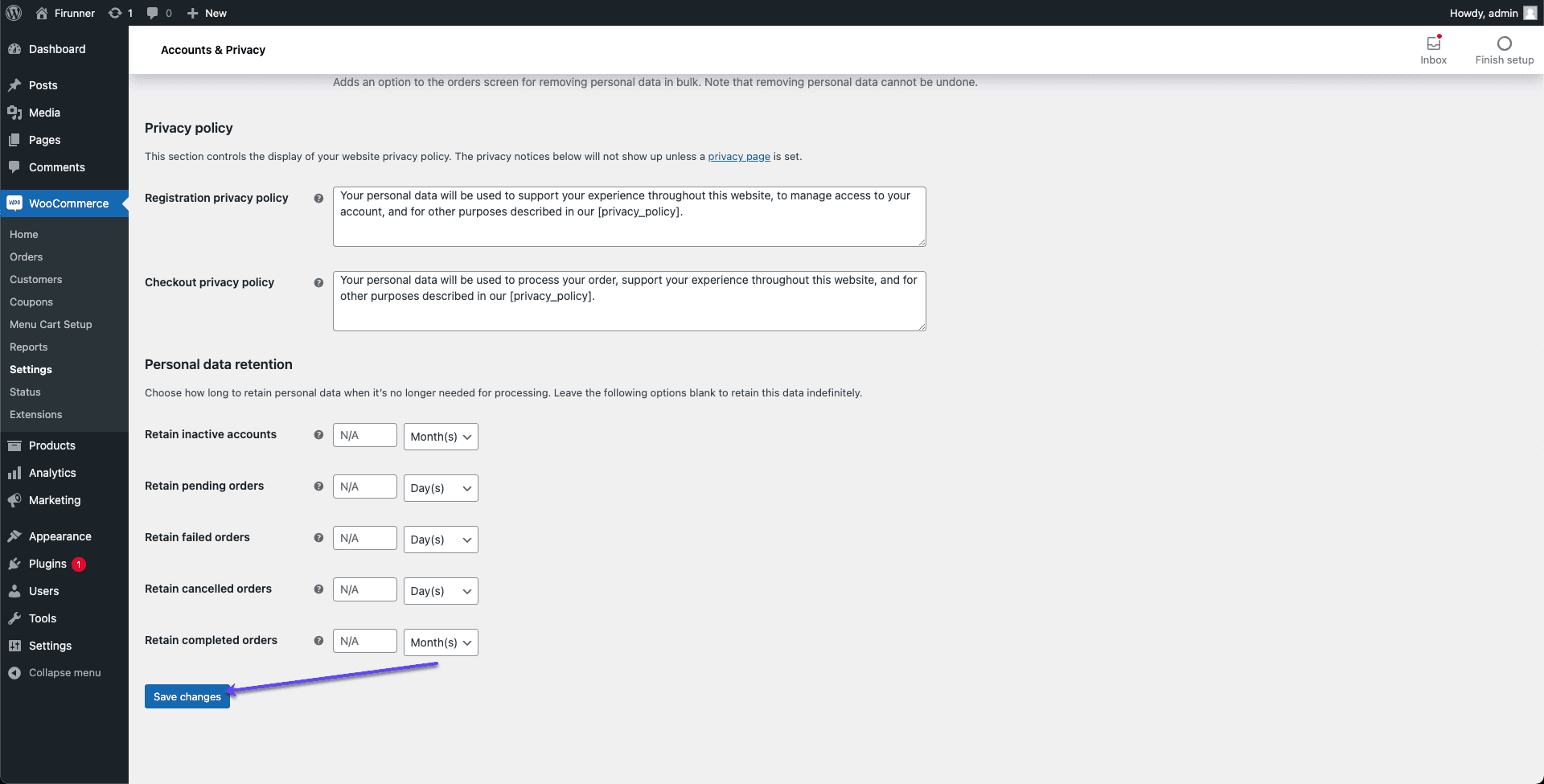
With this option enabled, users/customers can now purchase products without having to create an account and you can avoid cart abandonment.
Use an Exit-Intent Popup to Recover Abandoned Cart in WooCommerce
Popup(s) that appear when a user is about to leave the browser window or leave an online shopping store have helped eCommerce site owners reduce cart abandonment. It also increases their mailing list from about 4% to 7%.
Exit-intent popups can boost your conversion rates by at least 50%. While having pop-ups is a good tactic and will help boost sales and conversion, there are some best practices to follow so it doesn’t become annoying to users;
- Make the content or promotion you are showing relevant to the page they are on.
- Show your pop-ups only when your visitors or readers are ready to see them.
- Use the right pop-up for the right use case.
- Make the popups easy to quit. Make sure the “x” or “no” buttons are clear. Don’t hide the exit option.
There are popup plugins and platforms that can help with this, an example is WP Popups.
Conclusion – Recover Abandoned Cart in WooCommerce
As an online store owner, you know how challenging it can be to get customers to your shop. You have to spend quite a lot on ads, social media promotions, WooCommerce SEO, and other marketing tactics.
Thus, you should aim to convert as much of your traffic as possible, to paying or subscribing customers. And those who have added items to cart (but abandoned it) are the low-hanging fruit.
In this guide, we have shown you how to get these ones to complete their checkout. And more importantly, you have learned steps you can take to prevent cart abandonment in the first place.
Go ahead and use these steps to improve your store’s performance and sales. And if you found this article helpful, kindly share it with others.