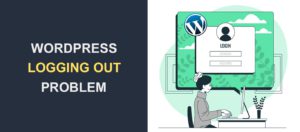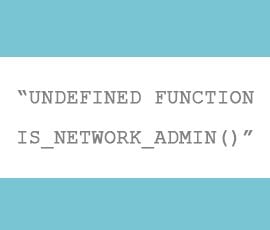How To Add Rich Snippets To Your WordPress Website With Plugins
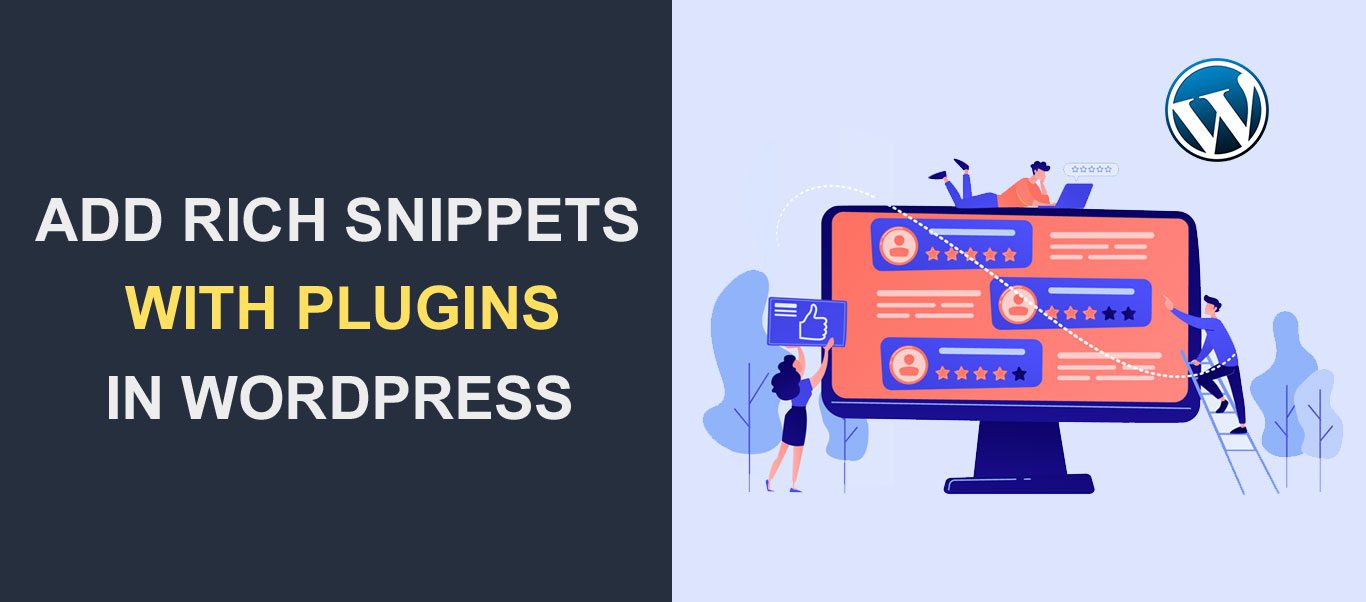 Do you want to add star ratings to your website pages when they appear on search engines? Enabling rich snippets in WordPress helps you achieve that.
Do you want to add star ratings to your website pages when they appear on search engines? Enabling rich snippets in WordPress helps you achieve that.
Adding rich snippets to your site can be challenging because of the technicalities involved. Fortunately, with plugins for WordPress rich snippets, much of the heavy lifting is already handled.
In this guide, we will show you how to easily add rich snippets to WordPress sites using plugins. Before that, what are rich snippets, and why are they important in 2024? Let’s find out together below.
Content:
What Are Rich Snippets?
Rich Snippets provide a means to add extra features and information to your website’s listing on search engines.
They are ideal for special schema types such as reviews, recipes, events, etc. When enabled, you can add details such as rating, votes, price range, and any other information you specify.
Rich snippets allow search engines to communicate with your sites’ backend and pull out the extra information.
To illustrate how it works, let’s say you type “recipe for chocolate cake” on google search (I mean, who doesn’t like chocolate cakes?).
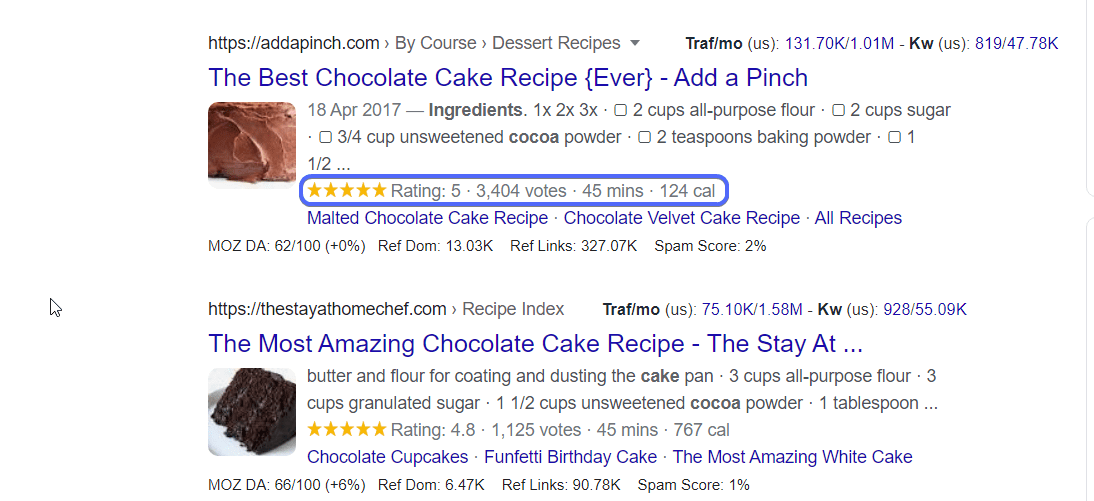
Most of the results ranking for that keyword includes additional information such as rating on the Search Engine Results Page (SERP) as seen above. These extra details can improve your click-through rate (CTR) on search engine directories.
To enable rich snippets on your sites’ listing on search engines, you need to add structured data to your websites’ backend.
Structured data is a piece of code you add to your website to aid search engines in displaying more information about your web pages. Using a rich snippets WordPress plugin, you can easily add structured data to your site without writing any code.
Note however that Google ultimately decides whether or not to display rich snippets for a page or other content.
So configuring rich snippets does not guarantee that you will see them on your sites’ listing on SERPs. It only makes your site ready and gives Google more information about your page.
Benefits of Adding Rich Snippets to WordPress
Before listing the benefits of enabling this feature, we will like to point out that rich snippets will not directly increase your ranking on SERPs. That is, it won’t move you from position 8 to 3 on search result pages.
However, it does have some advantages such as increasing search visibility. For instance, when a user searches for a review of a device on Google, the user is naturally drawn to results with rich snippets.
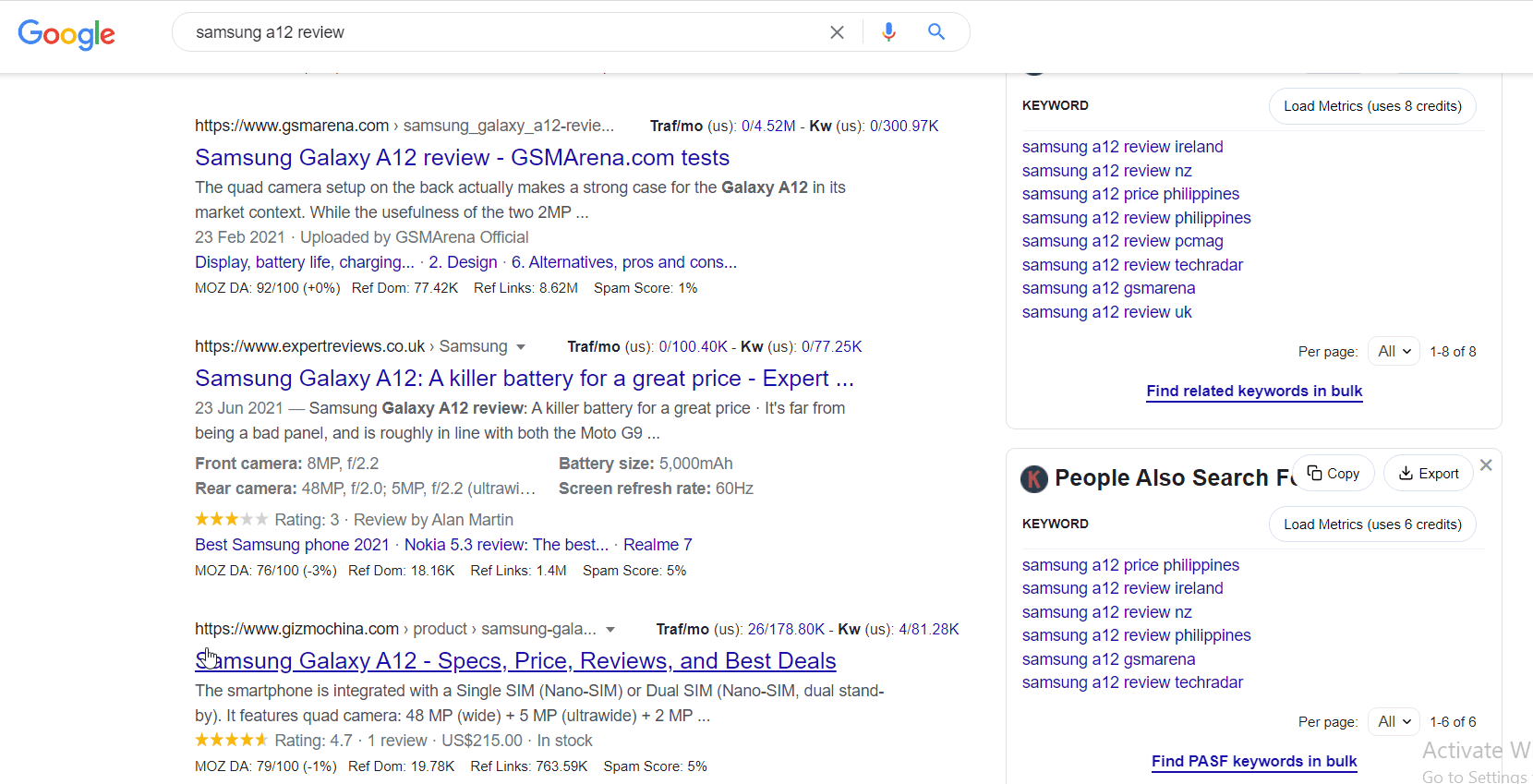
Even though the results with the snippets are not in the first position, most users would want to click on it because it is visually appealing.
Secondly, rich snippets help search engines understand your web page and have more information about the content of your page.
If you have a WooCommerce store, enabling rich snippets gives potential buyers more details about your product on SERPs. These extra details tend to drive more users to your web page. Thereby increasing your online sales.
Lastly, rich snippets can increase the Click Through Rate (CTR) of your page on SERP leading to an increase in organic traffic.
How to Add Rich Snippets in WordPress Using Plugins
Earlier we stated that you need to add structured data code to your website to enable rich snippets. There are two ways of doing this. You can manually add the code to your webpage or use a WordPress plugin to add them to your website.
We will go with the latter in this guide because it is relatively easy to configure and does not require writing any code.
There are many rich snippet plugins you can use to add structured data to WordPress. Here we will show you how to use a few of them.
Side note: Some WordPress SEO plugins such as Yoast SEO, All in One SEO, and Rank Maths have a schema feature that can be used to add basic structured data.
Schema – All in One Schema Rich Snippets Plugin
This plugin is one of the easiest to configure rich snippets on WordPress websites. The plugin supports up to 9 different schema types.
A schema type is simply the type of content you are creating such as reviews, recipes, articles, events, etc. The plugin lets you choose which type of schema you are creating before publishing your post.
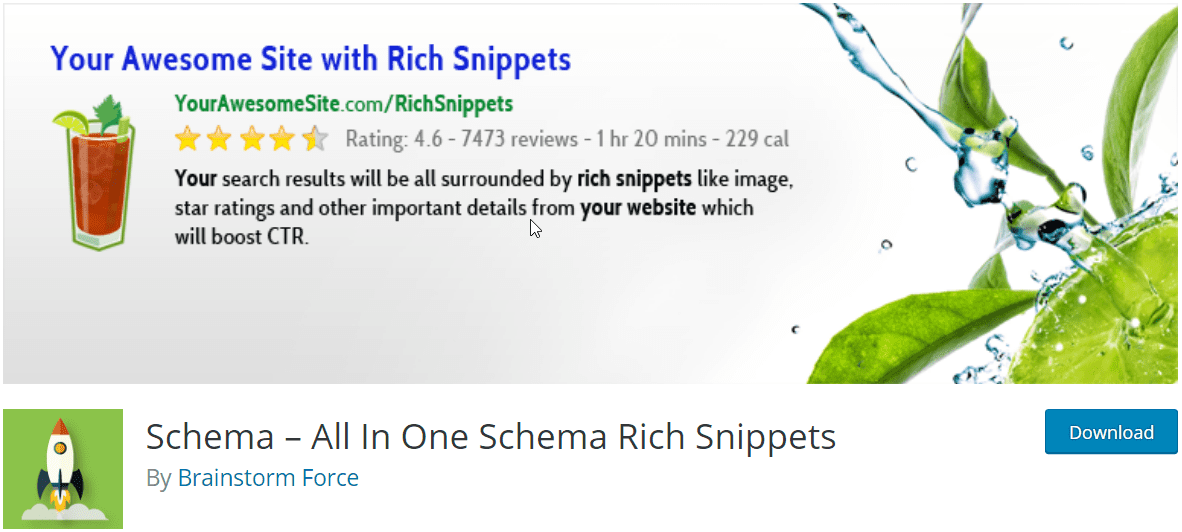
To get started, you need to install and activate the All in One Schema Rich Snippets plugin on your WordPress website. Please check this guide to learn how to install WordPress plugins.
After installing the plugin, go to Rich Snippets on your WordPress dashboard to open the plugin’s Settings page.
On the “Configuration” tab, you will find all the schema types the plugin supports. Here you can click on a particular schema and set default parameters for it. Click on Update after making your changes.
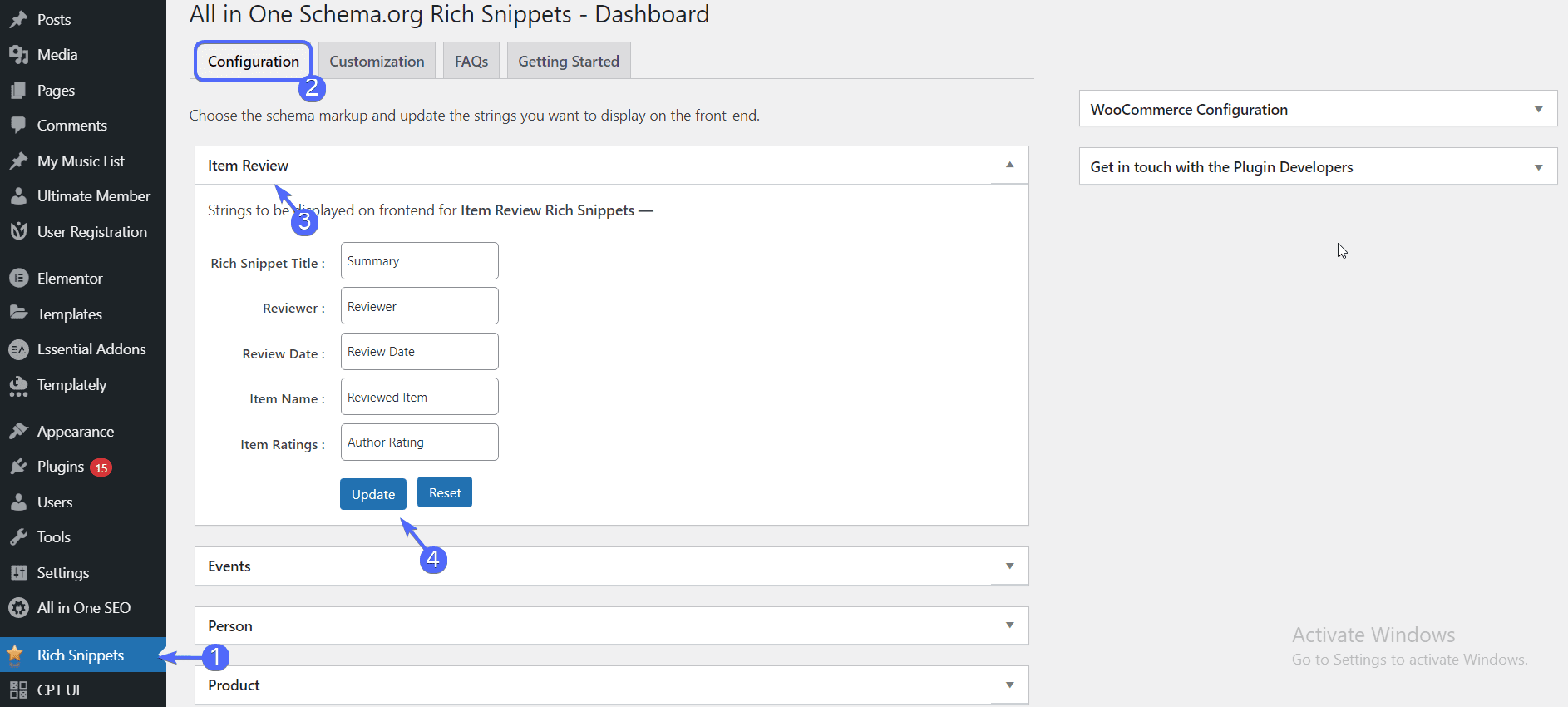
To use the plugin, create a new post or edit an existing post on your WordPress site.
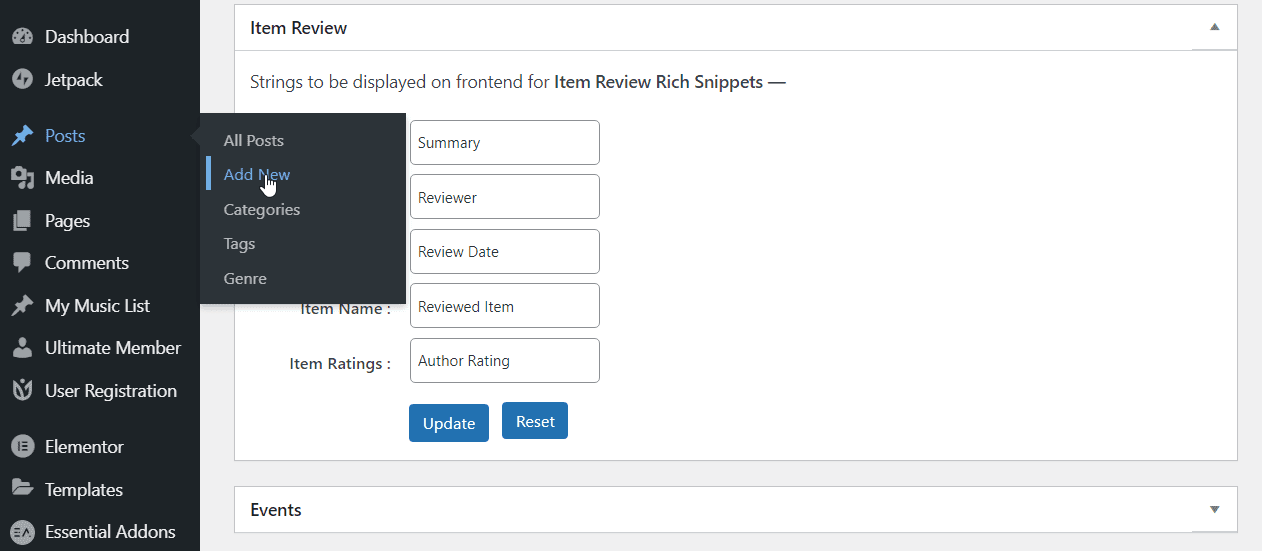
Below the content editor, you will find the “Configure Rich Snippets” section. Here, click on the dropdown to select what your post is about. We used “Item Review” in this example, but you can choose whichever suits your blog post.
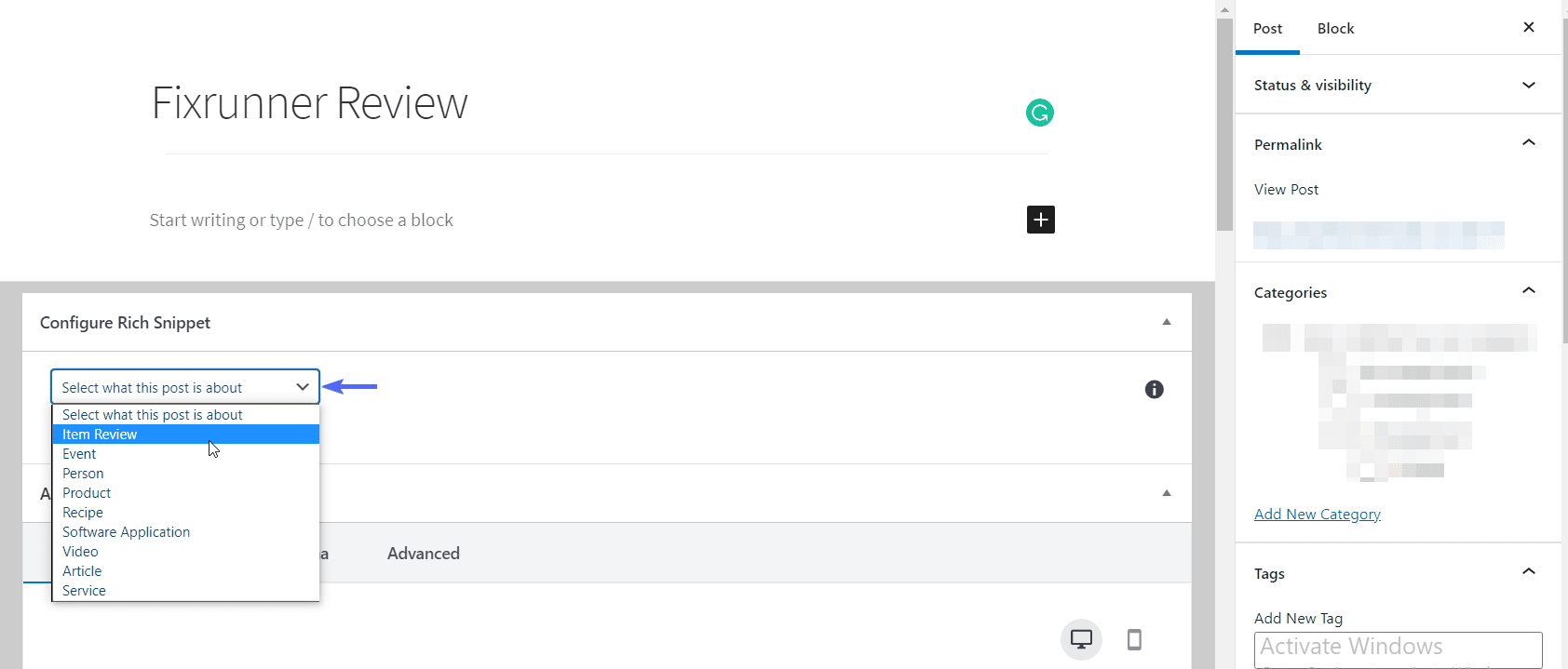
Depending on the schema you choose, the form below may differ on your website.

Enter all the details on the form. You can set the rating for the post under “Your rating”. After adding the details, hit the Publish/Update button to publish your post.
Schema Preview
When you preview the post on your website, you will see a section containing the schema details.
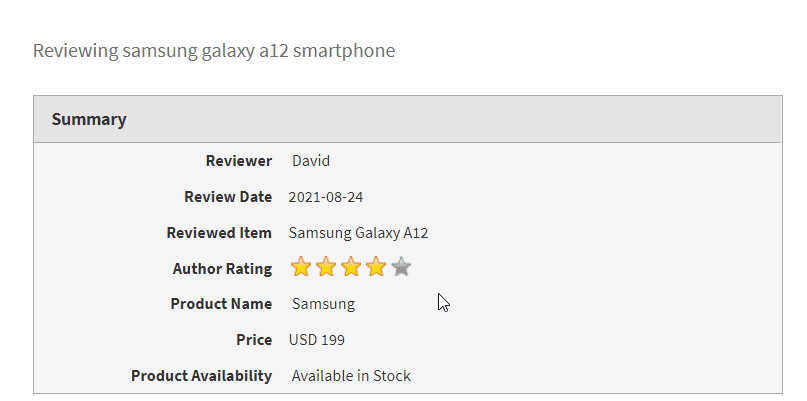
The plugin adds this by default. Removing it would require the premium version of the plugin. All in One Schema premium starts at $249 for lifetime access.
The premium Schema Pro plugin supports 20 schema types, compared to the basic version which supports only 8 schema types.
Schema Pro also automates the process of adding schema to pages and posts while also mapping schema markup to custom fields.
Considering the benefits, Schema Pro is definitely worth the upgrade!
WP SEO Structured Data Schema
This plugin uses the recommended JSON-LD format to add structured data to your WordPress site. The plugin supports 12 schema types on the free version. Upgrading to the pro version gives you access to up to 20 schema types.
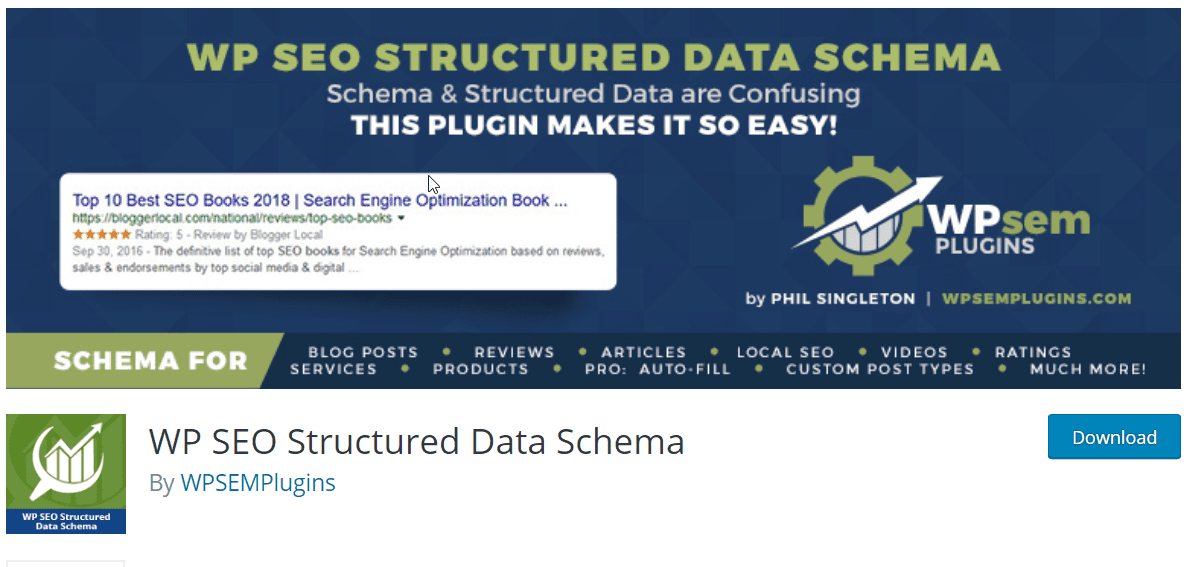
To add rich snippets with this plugin, simply install the WP SEO Structured Data Schema plugin from your WordPress dashboard.
After installing the plugin, create a new post or open an existing post for editing. You will find all the schema types the plugins support under the “WP SEO Structured Data Schema” section.
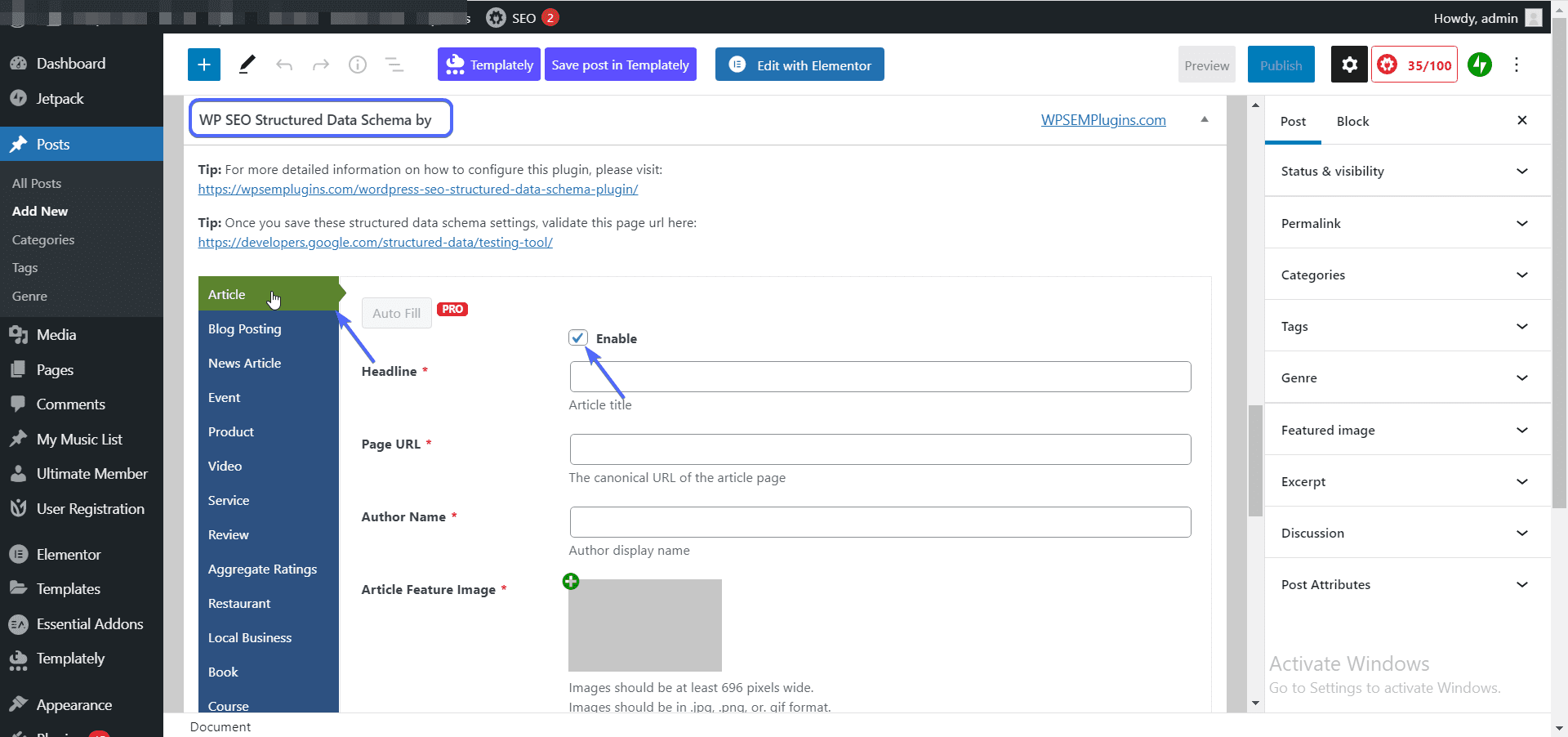
Select the type of schema you want to create. In this example, we used the Article schema, but you can use whichever suits your content.
Next, tick the Enable checkbox and then enter the schema details in their respective boxes.
Click on Publish/Update after entering all the WP SEO Schema details.
Schema & Structured Data for WP & AMP
This plugin can automatically create schema information from your content.
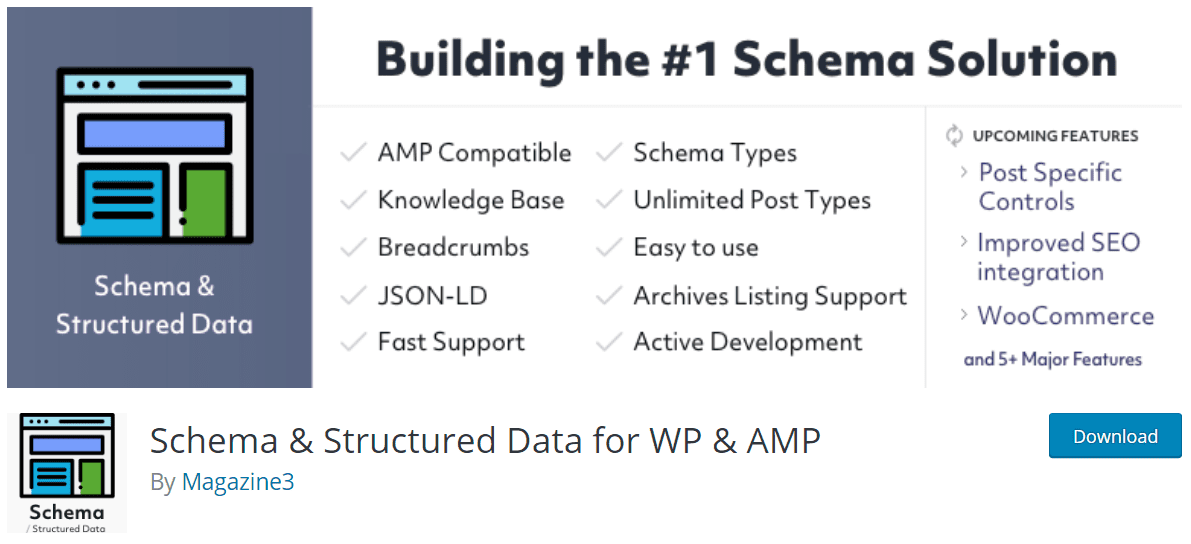
The plugin supports over 35 schema types such as Blog Post, Article, Item Review, Event, Job Posting, etc. It uses the recommended JSON-LD format and also supports breadcrumbs listing on search engine directories.
To start, install and activate the Schema & Structured Data for WP & AMP plugin from your WordPress admin panel.
Next, you have to set the schema types you want to use on your website.
For this, go to Structured Data >> Schema Types. Here, you will find all the schema types you have added. To add a new schema type, select the Add Schema Type button.
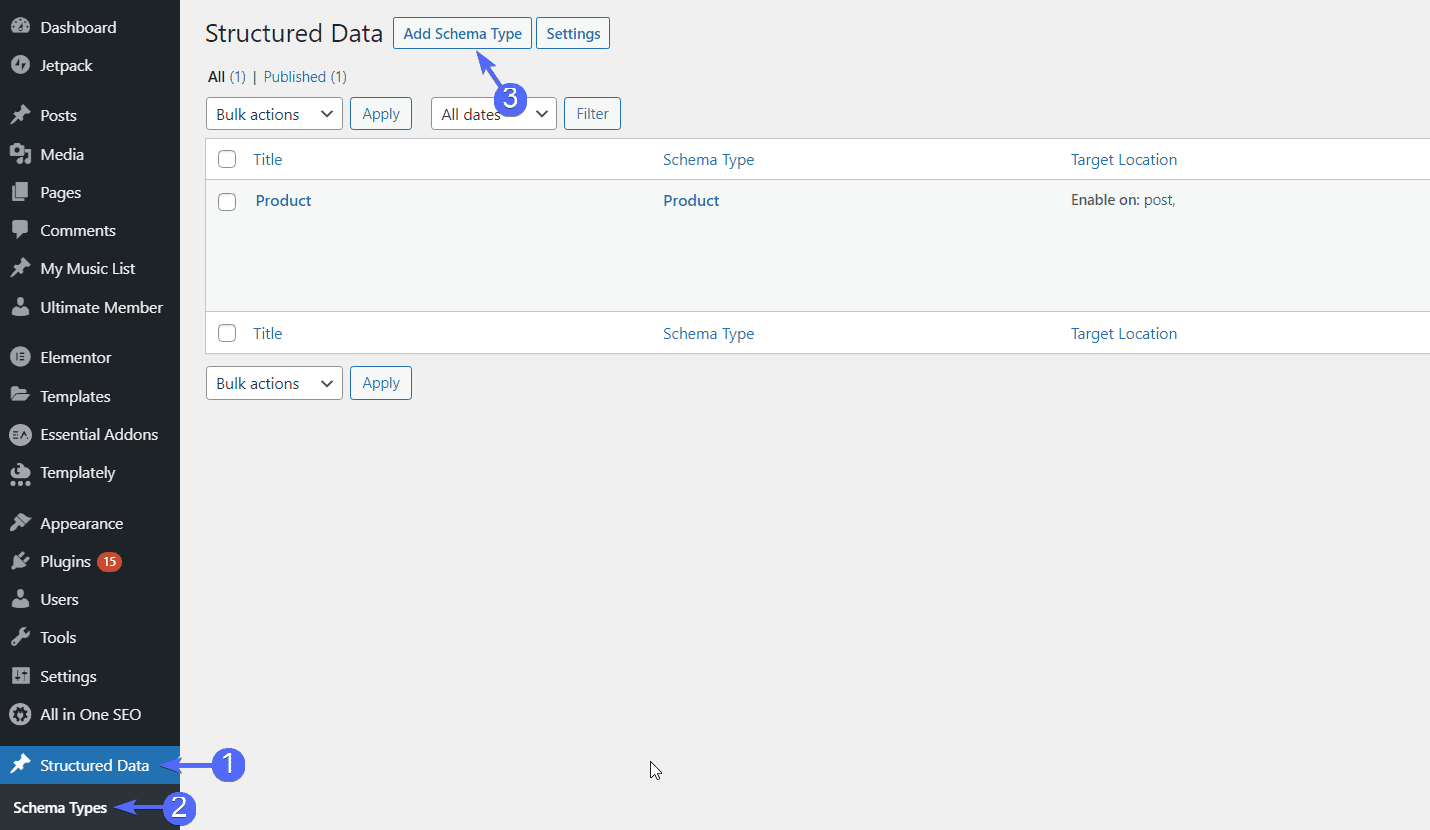
On the configuration page, click on the Schema Type dropdown and then select the type of schema you wish to add.
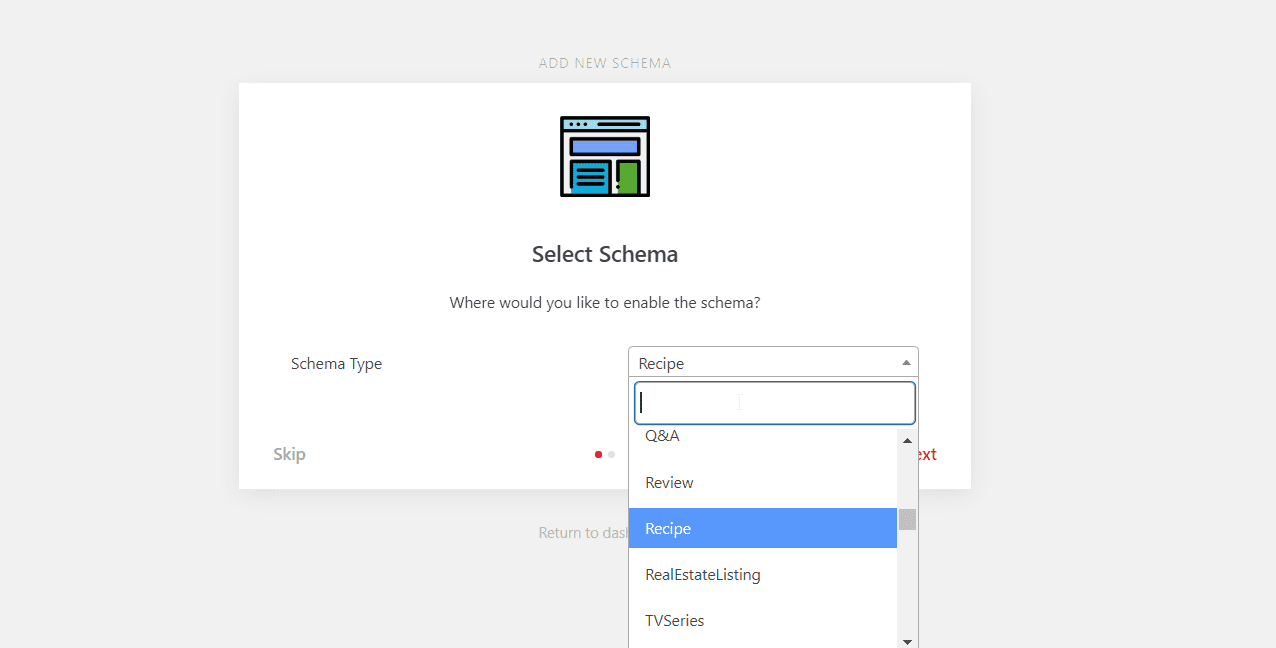
After that, click on the Next button to continue.
Under Placement, you can choose the post type you want to use this schema on. The default is “post” which works for most websites. If your site uses custom post types, you may want to select that as well. You can add other placements by clicking And and creating a new display rule.
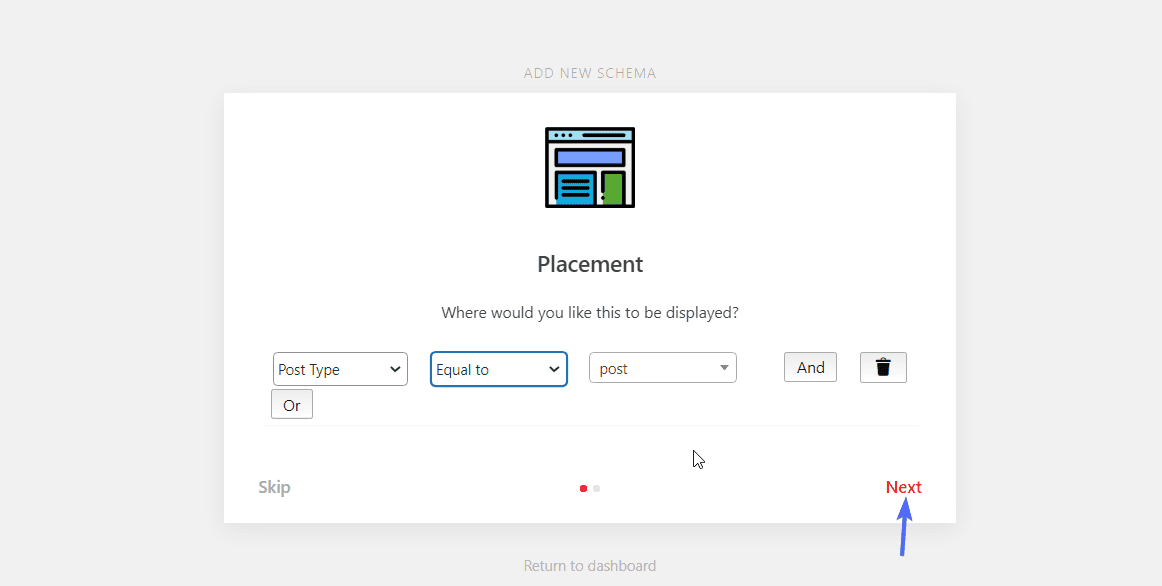
Click on the Next button to continue. On the next page, click on Let’s Go to complete the setup.

Now, you can use the schema type you just configured on your WordPress posts.
Adding Schema to Blog Posts
To start, create a new post or edit an existing post on your site. Under the “Schema & Structured Data” section at the bottom, you will find all the schema types you have added to your site.
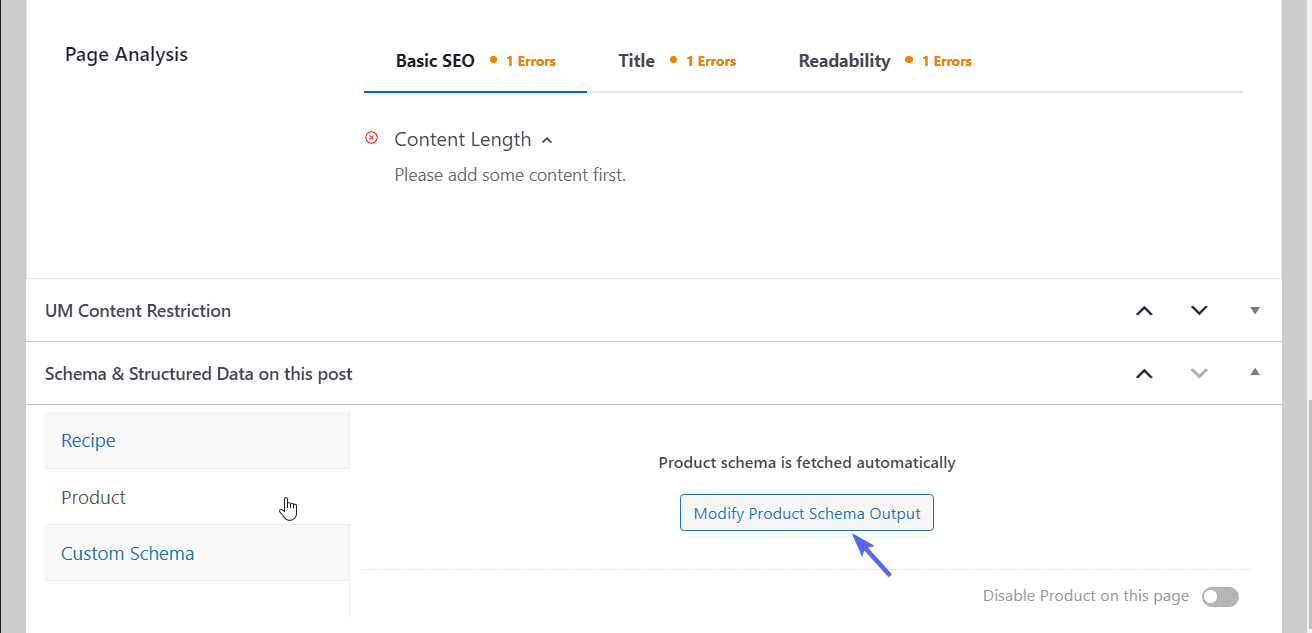
Select the schema you wish to use. The plugin will automatically fetch all the details for the schema from your content. However, you can modify these details. For this, click on the Modify Schema Output button.
Next, you will need to manually enter all the details for the schema.
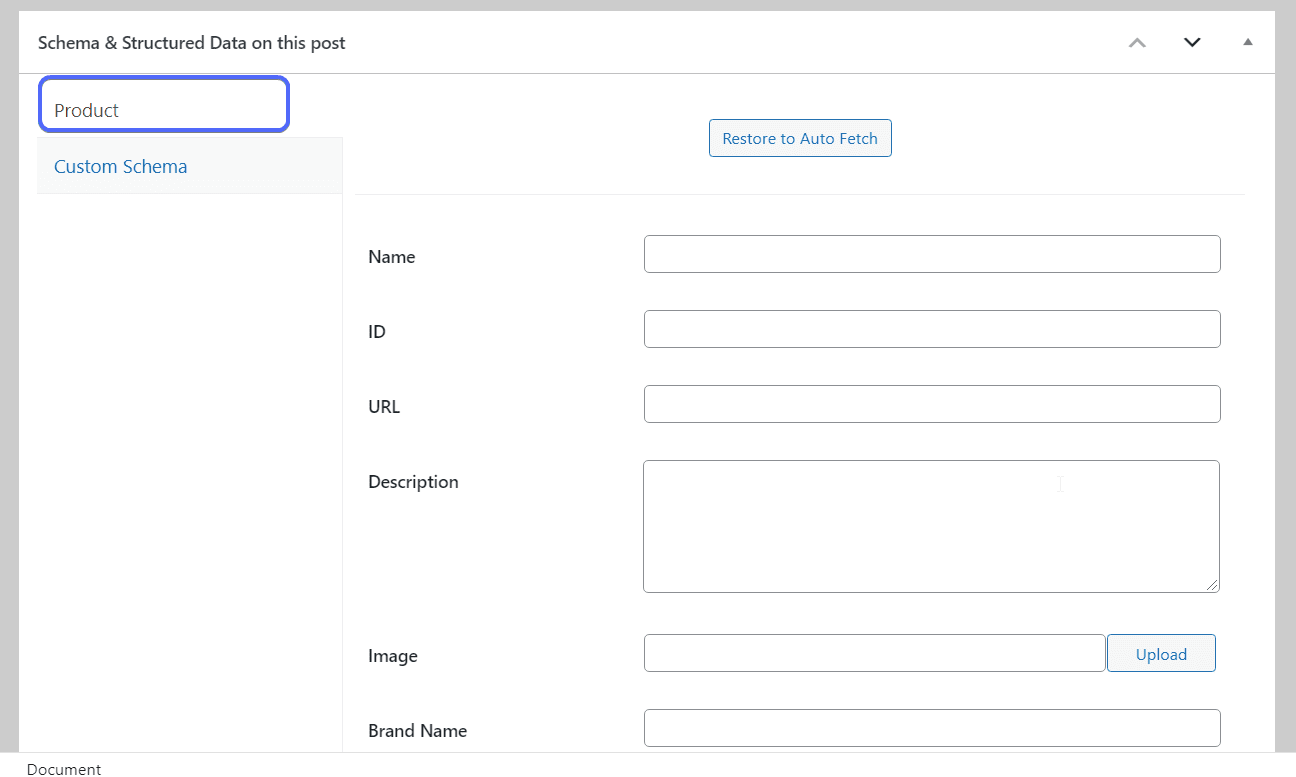
After adding the details, click on the Add Product Reviews button. Note that this button may vary depending on the schema type you chose.
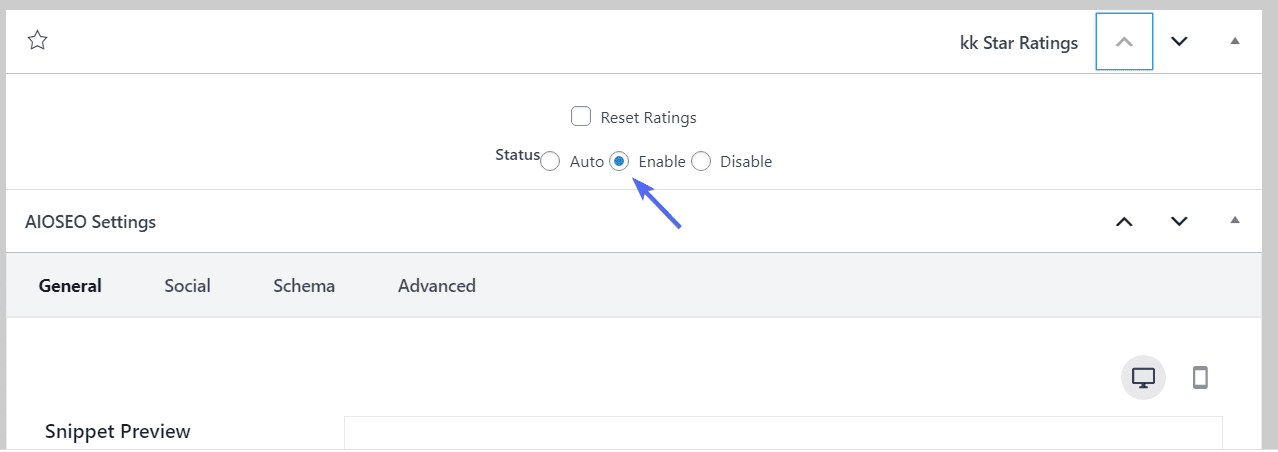
Click on Publish/Update once done.
After publishing the post, Google will be able to detect rich snippet data on your web page.
KK Star Ratings
If you want to add a means where your users can vote on blog posts, pages, or other content, then the KK Star Ratings plugin is your best bet.
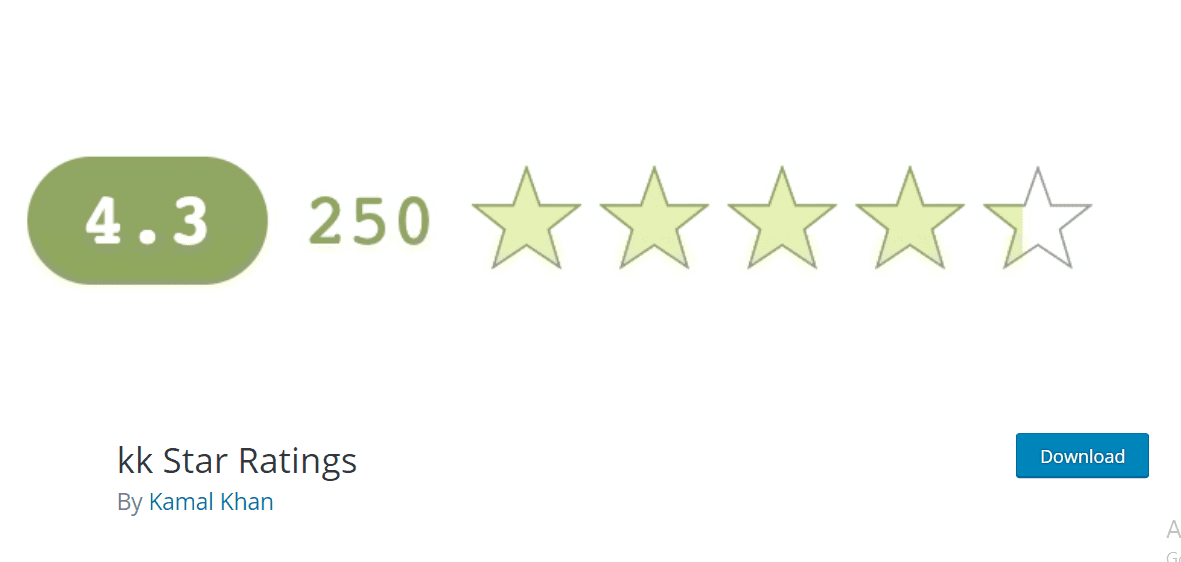
The plugin adds structured data to your WordPress site upon installation. This structured data tells search engines to look for rich snippets on your WordPress page.
Side note: This plugin is ideal if you only want to display a rating below your post listing on search engines. The plugin does not support many schema types.
To start, you need to install and activate the KK Star Ratings plugin from your WordPress dashboard.
After installing the plugin, select kk Star Ratings to open the plugin’s Settings page. Next, select the “Rich Snippets” tab.
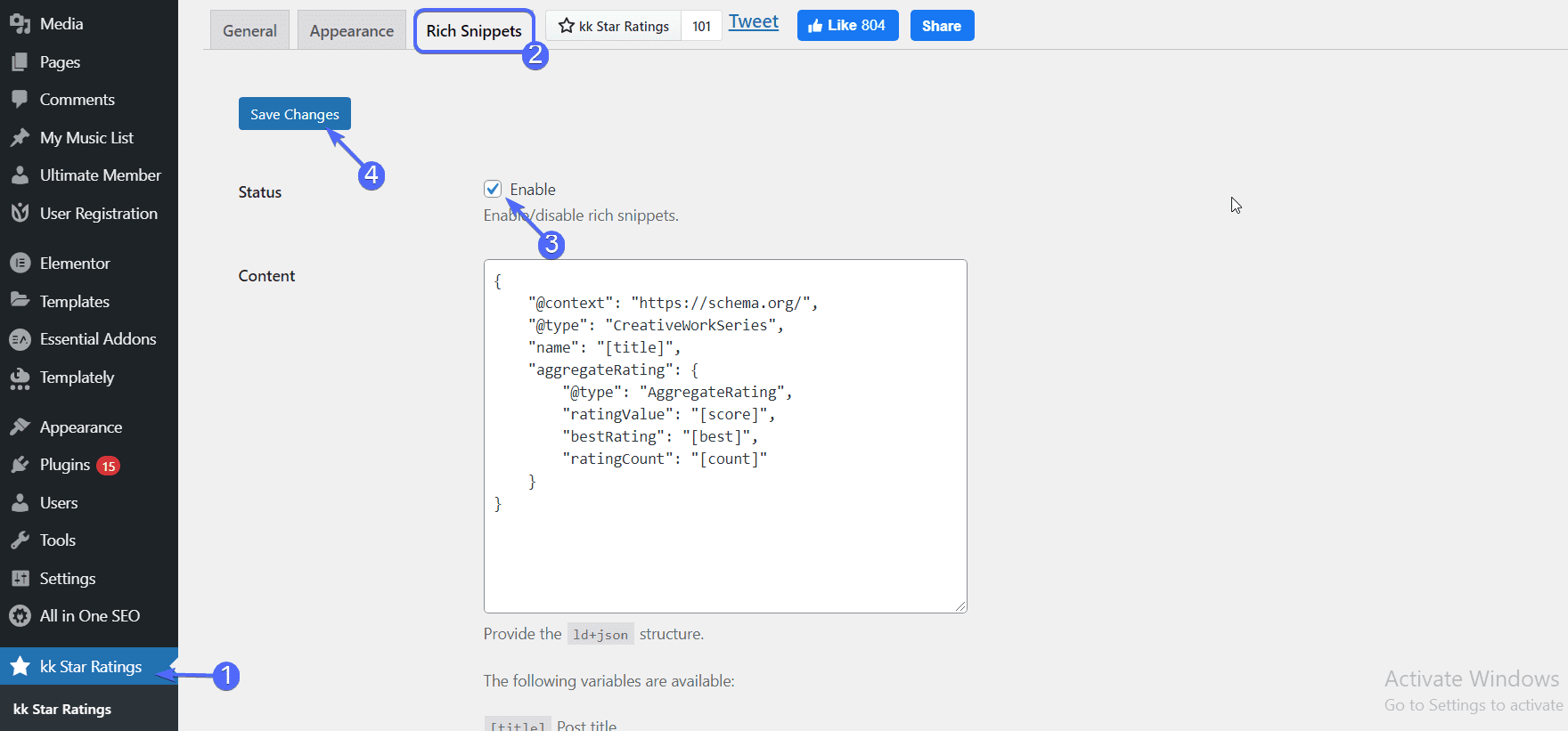
Here, you would want to make sure the Status is set to “Enable”. Hit the Save Changes button once done.
Now to use the plugin, create a new post or edit an existing post on your website.
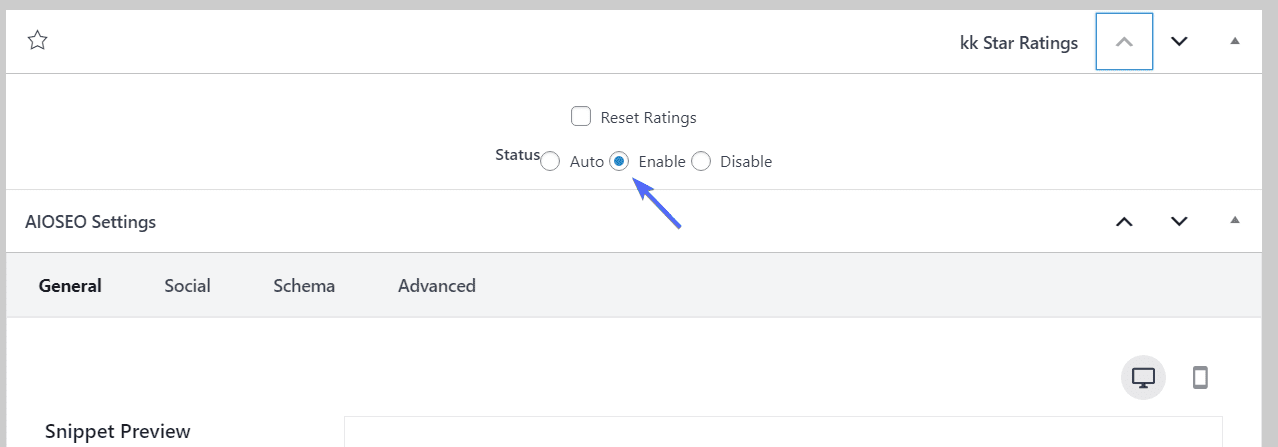
Below the content area, you will see the “kk Star Ratings” section. Here, set the status to Enable and then Publish/Update your post.
This will add a rating/voting so your users can rate individual posts. The ratings are sent to search engines for rich snippets.
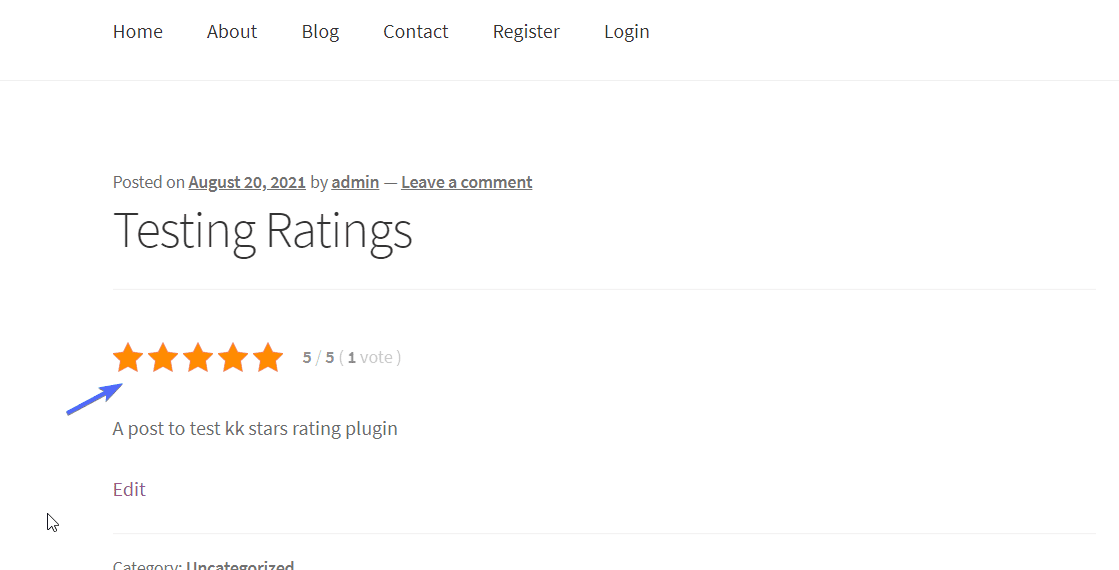
How to Test WordPress Rich Snippets
As noted earlier, search engines may not pick up your rich snippets or display them. However, you can use the rich snippet testing tool provided by Google to validate the snippets.
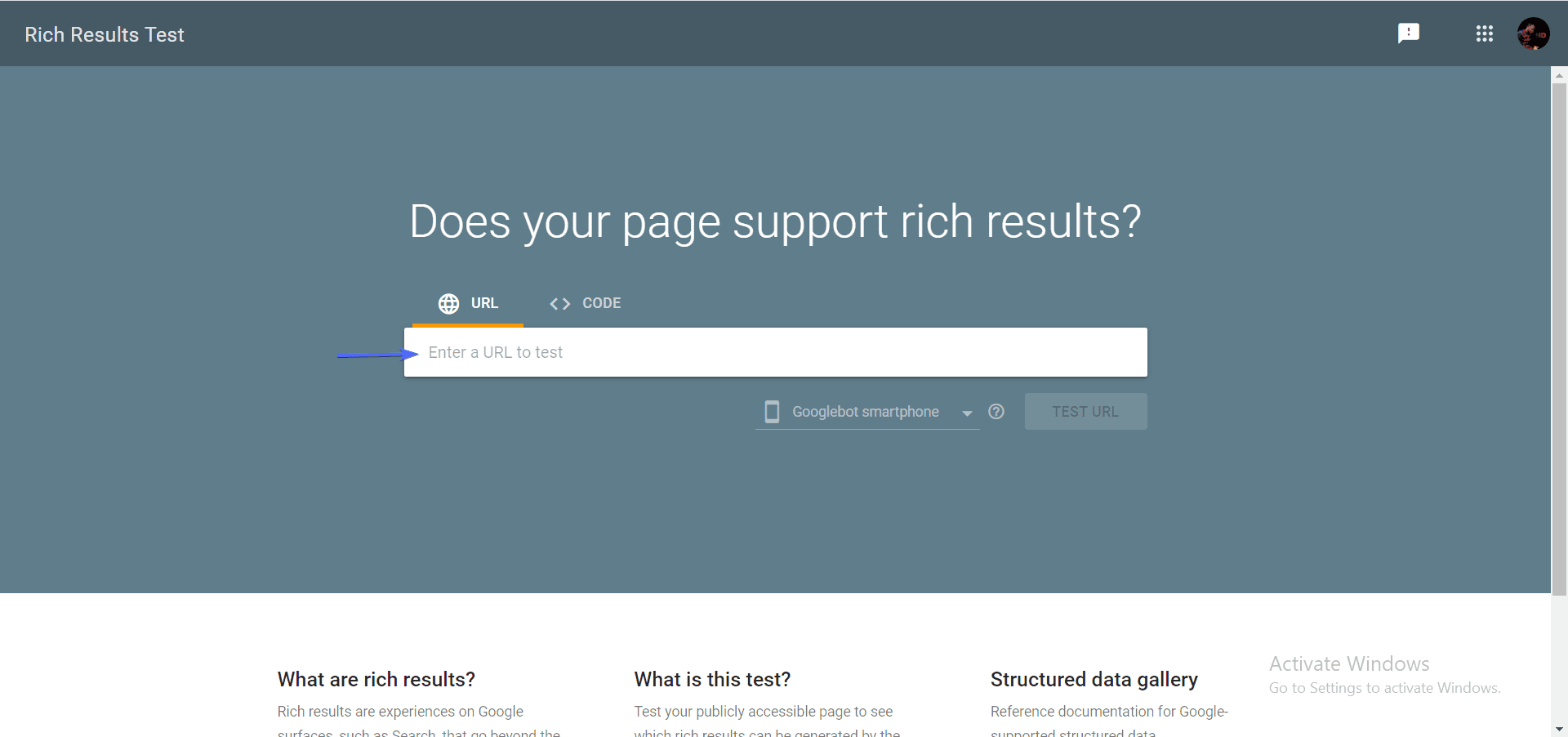
Once you enter your URL on the tool, Google bots will crawl your website and look for the structured data code (which is added automatically by the rich snippet WordPress plugin you installed).
If Google detects the schema code, you will see a result similar to the one below.
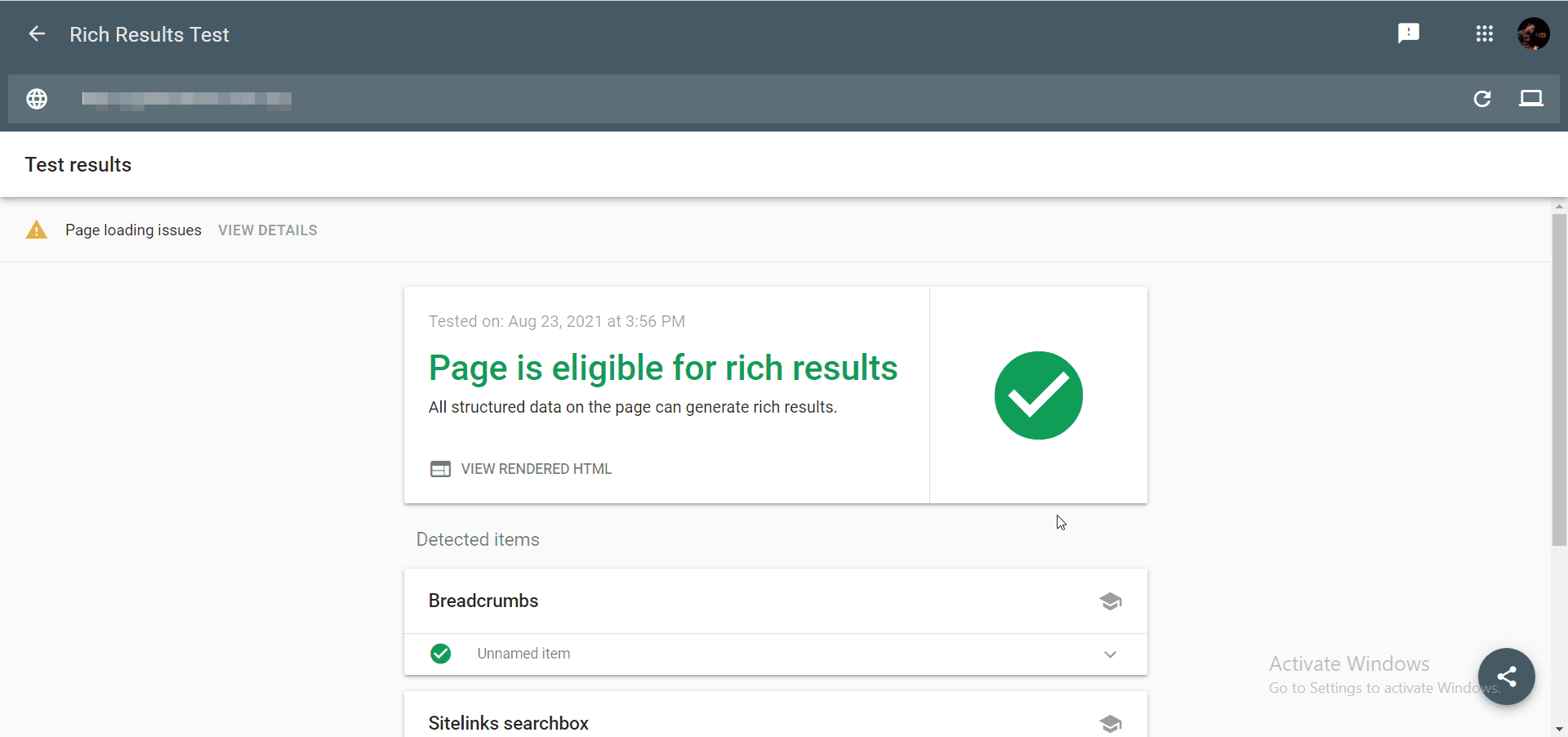
However, if Google does not detect the rich snippet code on your website, then it is probably an issue with the plugin you chose.
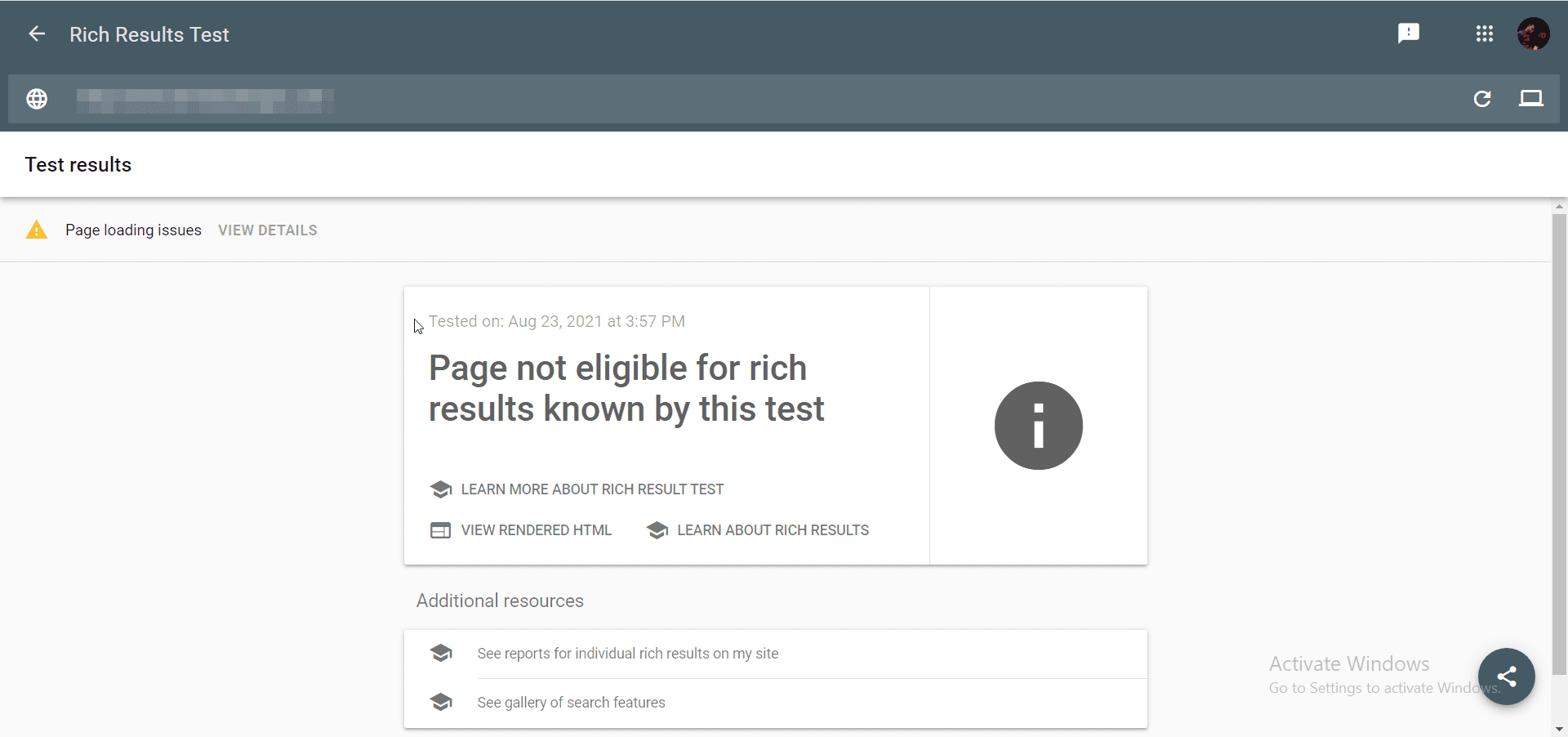
You can uninstall and reinstall the plugin before testing again. If the issue persists, you might need to install another rich snippet plugin on your website.
Does Rich Snippets Improve Site Ranking?
According to search engine giant, Google, rich snippets are not a ranking factor. However, it has been proven that they increase CTRs (Click Through Rate) on search result pages.
Google has stated that high CTR is an important ranking factor. So we can say that rich snippets can indirectly increase your ranking on search engine directories.
This guide has shown you how to add rich results to your blog posts, website pages, etc., using rich snippet WordPress plugins.
We hope this article helped you. If you want to further improve your website’s ranking on search engines, then check out this complete guide on WordPress SEO.