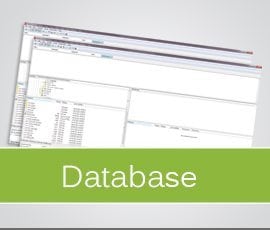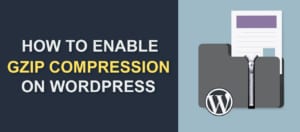(Slow Admin Panel) Tips And Tricks For Speeding Up WordPress Admin Dashboard
As a WordPress user, you may have experienced the frustration of a slow admin panel. The WordPress admin is the backbone of the content management system (CMS), and it should be fast and responsive. However, sometimes the WordPress admin can become laggy and slow, making it difficult to manage your website. In this article, we will discuss the common causes of a slow WordPress admin dashboard and how to troubleshoot and fix the problem, including checking your PHP version and memory limit.
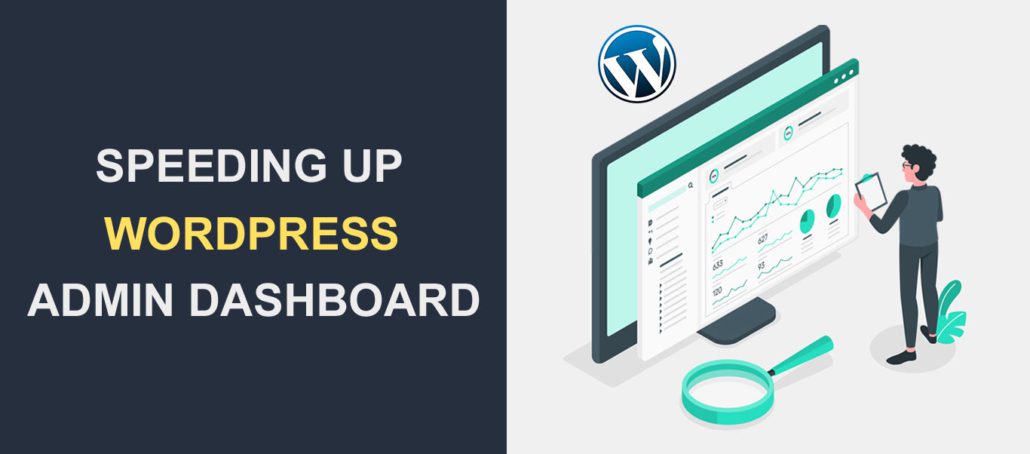
Content:
Why Is My Admin Panel So Slow?
- Find A Better Host
- Check Your Internet
- Optimize Plugins
- Update PHP
- Optimizing Your WordPress Database
- Remove Widgets
- Heartbeat Control
- Be Careful With Updates
- “Reinstall” wp-admin And wp-includes
- Change A Theme
Why Is My Admin Panel So Slow?
If it takes more than a few seconds for your WordPress admin dashboard to open, something is definitely wrong. Of course, depending on the size of your site, the response time can vary.
A few things could be affecting your admin dashboard loading speed. A faulty plugin, old PHP version, bloated database, and cheap hosting are just some of the possible reasons.
A couple of the issues on this list, you can try fixing by yourself. Others may require additional help.
We will go through the usual culprits and how to speed up your WordPress admin panel. So, buckle up.
Side Note: If you can’t log in to your WordPress admin area, you’ll find this article on WordPress login issues helpful.
1. Find A Better Host
This isn’t really a standard fix, it is more a piece of advice.
If you are using cheap shared hosting it is very likely you will, at some point, come across some kind of speed obstacle. Of course, it shouldn’t be a surprise that a service costing under 4 dollars a month, won’t be of high quality. This doesn’t mean it won’t serve some purpose, though.
It goes without saying that the result of getting a more reliable and expensive host, is a faster and more efficient website. This is also true for the WordPress backend.
So, to avoid a slow admin panel, your best bet would be choosing some of the better-managed WordPress hosting providers like WP Engine, Liquid Web, or Kinsta.
Now, this also means that you are going to need to pay more. If you can’t afford quality hosting right now, try some of the speed optimization methods below.
2. Check Your Internet
This should be the most obvious one, but if you are dealing with a slow WordPress admin dashboard the reason may as well be your Internet. If you are currently using wifi, or somehow sharing your connection, the speed could decrease.
To rule out connectivity issues, just open any other website.
- If you can open it and the speed problem remains, you have your answer. Either find a better connection or upgrade your Internet plan.
- Similarly, if you can’t access it, there is definitely something wrong with your connection. Sometimes, resetting the router can fix the problem.
- If you have neither speed or connection problems, and the dashboard is still slow, go to the next step.
Internet speed and connectivity issues are in most cases not something you can fix by yourself, so contact your Internet provider.
3. Optimize Plugins – Slow Admin Panel
WordPress plugins by definition, make your WordPress experience faster and smoother. While that may be true, some of the plugins can, for example, go a little overboard with the resource usage.
Depending on what kind of WordPress hosting you pay for, your package can have some limitations. This means that when you hit the server’s threshold, problems may occur.
That is why you must check if a plugin is:
Outdated
There are times when a plugin’s code is not updated, making the plugin no longer compatible with your version of WordPress or PHP. This can then rack up errors, and slow down your dashboard.
If there is no update, and you really need its functionality, either contact the developer or find the proper alternative. There is no need to have something that you can’t use anymore lying around.
Resource-Heavy
Ironically, some plugins that are meant to speed up or make your WordPress sites more effective can sometimes slow your backend down. WordPress dashboard does not use object cache or any other caching method, so everything you see must be first processed.
Combine that with some of the plugins that put more pressure on your resources, and you have a recipe for disaster.
The known suspects are WPML, W3 Total Cache, some SEO plugins, and Broken Link Checker plugin.
A W3 Total Cache is a great caching plugin, but, if not configured correctly, it can also take a toll on your experience.
The fix is simple, you just need to:
- Go to Performance -> General Settings.
- Uncheck database and object caching, and that’s it.
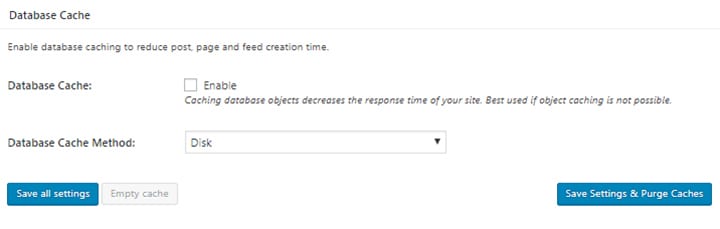
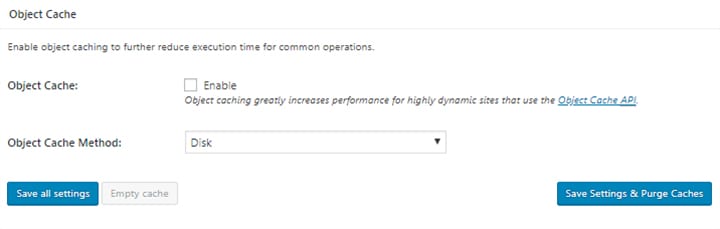
Some sites (especially their frontend) can benefit a lot from having these options enabled, but since you don’t have the privilege of choosing, you have to try everything.
If you suspect any of the other high resource plugins of being the cause, check their documentation and reviews.
Unused
This won’t make a huge difference to a slow admin panel. But, if you remove unused plugins, it could help speed up your WordPress admin panel since it frees space. It also makes it easier to scroll through and find the plugins you are actually using, so, that’s a plus.
Dialing Out To Other Servers
Premium plugins need to check their license status to know it’s still valid. They do that by regular PHP calls. This process happens pretty often and sometimes causes speed problems. A simple update should sort that out.
A similar thing can happen with plugins that have dashboard widgets. Removing their widgets can speed up your WordPress admin panel. The process of hiding (removing) widgets will be explained shortly.
4. Update PHP
Like with any other software, the version of your PHP matters. It affects your security and speed, and yet a big chunk of WordPress users still run older versions.
Since you want what is best for your site, you should do an upgrade.
Some of the hosting providers make it easy for you by offering the option in their control panels. We also have here a tutorial on how to do just that. If that isn’t the case for you, you must contact the providers and ask.
5. Optimizing Your WordPress Database
Keeping your WordPress database tidy should be a priority. Not only will it make your life easier, but it also hugely affects performance.
This is, of course, made simple with plugins. There are many, but we recommend using WP-Optimize for those on a budget, or WP-Rocket if you are willing to pay for more options. Both offer cleaning and optimization abilities, that will come in handy with things like transients, unnecessary comments, and post revisions.

We won’t go any deeper into database optimization now since we have a more detailed post about that here.
Even if WordPress cleaning doesn’t help you fix your issue with a slow admin panel, it is still a great habit to have with a lot of benefits.
6. Remove Widgets
Let’s face it, you don’t need half of the widgets currently active on your dashboard. If the problem arises when you first log into WordPress, turning them off can have a huge impact. (this is the time when those widgets are processed)
Besides, you will also have a cleaner looking dashboard, which is less distracting.
To remove the WordPress admin panel widgets, go to “Display Options” for your dashboard panel.
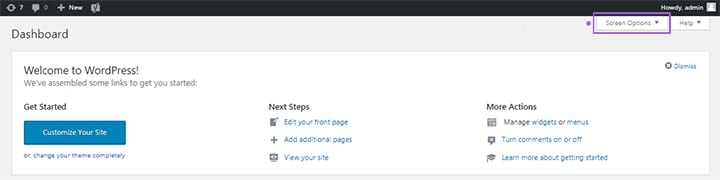
Uncheck the widgets you don’t need, leave just the essentials.

You now have a clean looking dashboard.
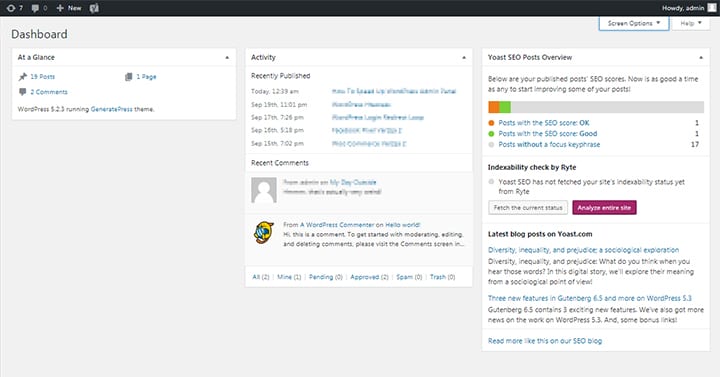
If it also helped you fix your slow WordPress, that’s great, if not, continue reading.
7. Heartbeat Control
WordPress uses a protocol called Heartbeat API (admin-ajax.php) to control auto-saving, revision control, and processes alike. This ability is, of course, great for your workflow, but sometimes it can cause a slowdown. The reason is that it sends a big number of PHP calls which leads to higher CPU usage. And we assure you, the cheap hosting plan doesn’t come with great CPU’s.
To start changing Heartbeat’s behavior, you can install and activate a great little tool called Heartbeat Control plugin.
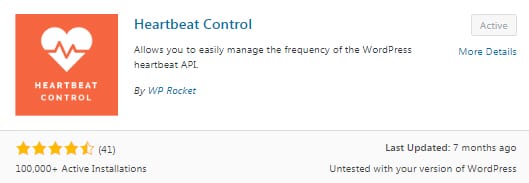
Using it is rather easy, firstly, go to Settings->Heartbeat Control Settings. Under behavior options select one of the following:
- Allow Heartbeat
- Disable Heartbeat
- Modify Heartbeat
With modify you can change the frequency of PHP calls, and if that doesn’t help try disabling the heartbeat API altogether.
You can also choose a location where you will apply your rule:
- WordPress Dashboard
- Frontend
- Post Editor
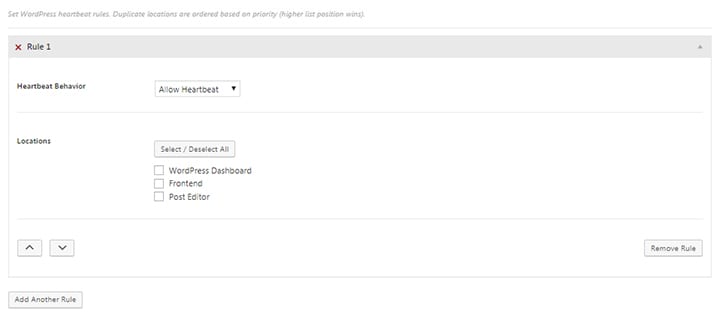
There can be multiple rules, so you can pick the right combination for you. This should help a bunch with your slow WordPress dashboard.
8. Be Careful With Updates
In some cases, a slowdown happens right after you update WordPress, a plugin, or theme. How can that be possible, shouldn’t that fix the problem, you ask?
Well, sometimes updating one thing, can cause a conflict with another. You can’t really do much in this case, except wait for the patch to come through, or find an alternative. That doesn’t mean you can’t still use the older version until then.
For future reference, we recommend you to use a test site or localhost when updating or making major changes to your WordPress. That way, if a problem occurs, you won’t break your site or affect the user experience in any way.
9. “Reinstall” wp-admin And wp-includes
The files get corrupted, it is just something that happens from time to time. It may be frustrating, but it can also be fixed.
To see if this is causing the issue, do the following:
- Backup your files!
- Download fresh versions of wp-admin and wp-includes from the official site.
- Open FTP client of your choice. We recommend FileZilla, it is free.
- Copy the files to your server and overwrite old ones.
- That’s it.
If this helps you speed up your slow WordPress admin panel problem, well, you’re welcome! Uploading fresh versions of files can solve other problems too.
10. Change A Theme
This may sound weird, but a WordPress theme can have additional functionality that may cause a slow admin panel. Developers sometimes add some features right in the functions.php file. This way a part of a theme behaves like a plugin of sorts.
To test and fix this, try going back to the default WordPress Twenty Seventeen theme. You can also apply one from our fastest WordPress Themes list. (This is also something you should do to improve the overall site’s speed)
Slow Admin Panel – Additional Tips You Can Try
Some tips are maybe missing from the list so here are some more:
- For website owners using Cloudflare, adjusting the Cloudflare page rules can shorten backend admin panel loading times.
- Uploading fresh copies of all your WordPress core files can sometimes resolve errors on your WordPress websites.
- Ask your host for a RAM upgrade. If you are satisfied with your current plan, more RAM surely won’t hurt.
- For those using Wordfence, disable live traffic logging. It can help you with admin panel loading speed.
Slow Admin Panel – Spotting The Problem
Aside from doing it manually, by trial and error, you can use a plugin called the Query Monitor to find plugins or other culprits that are causing a slowdown.
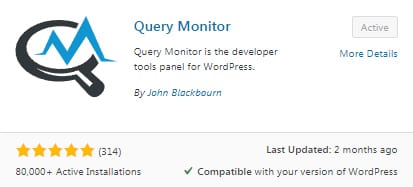
A big part of the information is intended for advanced users, but you can see the response time of your plugins and themes here:

In the overview, you can see peak memory usage, page generation time, database queries, and database query time.

If you use this plugin with other methods we mentioned before, you are on the right track to fix this problem once and for all.
Frequently Asked Questions
Why is my WordPress admin panel slow?
The WordPress admin panel can become slow due to various reasons such as using a poorly coded plugin, outdated WordPress version, low-quality web hosting, excessive database size, and lack of maintenance.
How can I speed up my WordPress admin panel?
You can speed up your WordPress admin panel by optimizing your database, using a caching plugin, minimizing plugin usage, optimizing images, using a content delivery network, and upgrading to a better web hosting plan.
How can I optimize my database?
You can optimize your database by using a plugin like WP-Optimize or by manually cleaning up your database by deleting spam comments, trashed posts, and unused tags.
Which caching plugin should I use to speed up my WordPress admin panel?
There are several good caching plugins available for WordPress such as WP Super Cache, W3 Total Cache, and WP Rocket. You can choose the one that best suits your needs.
How can I minimize plugin usage to speed up my WordPress admin panel?
You can minimize plugin usage by deleting plugins that are not necessary, using lightweight plugins, and combining the functionality of multiple plugins into one.
How can I optimize images to speed up my slow WordPress admin panel?
You can optimize images by compressing them using a plugin like Smush or by using a web-based tool like TinyPNG.
What is a content delivery network (CDN) and how can it speed up my slow WordPress admin panel?
A content delivery network is a network of servers that are located in different parts of the world. When a user requests a page from your website, the CDN serves the content from the server that is closest to the user, which reduces the page load time and speeds up your WordPress admin panel.
How can upgrading to a better web hosting plan speed up my slow WordPress admin panel?
Upgrading to a better web hosting plan can speed up your WordPress admin panel by providing more server resources, faster loading times, and better security.
Slow Admin Panel – Conclusion
Dealing with a slow WordPress admin panel is frustrating, but we showed you how to speed it up.
To recap, if the problem occurs you can:
- Disable database and object caching.
- Change the WordPress heartbeat API behavior.
- Upgrade to better-managed and faster WordPress hosting.
- Disable objects like a plugin (or a widget).
- Optimize database.
- And update PHP.
If you have any questions or want more WordPress related content, check the rest of our blog or comment below. We also offer WordPress care plans, so take a look if you are interested.
More Resources:
- How to fix err_ssl_version_or_cipher_mismatch Error
- How To Fix Err_Too_Many_Redirects Error In WordPress
- Image Upload Issues in WordPress – How to fix it