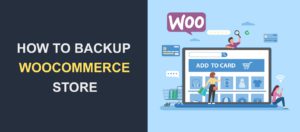How to Speed up a Slow WooCommerce Website
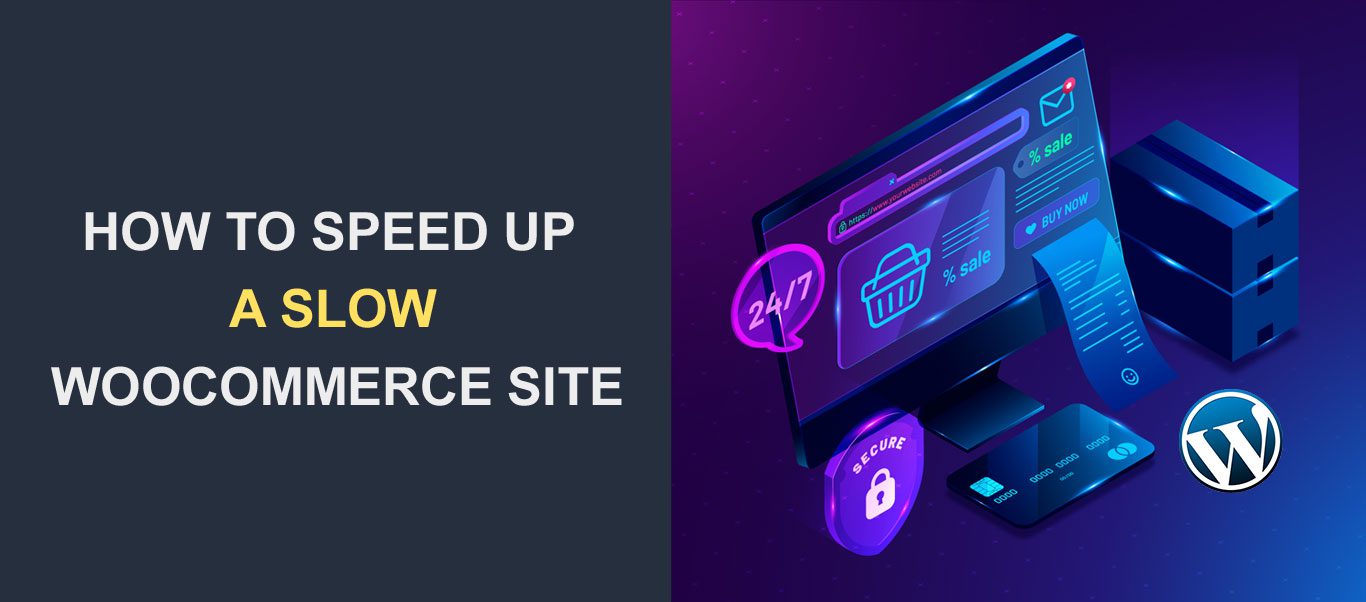 If your Woocommerce store is slow it will affect your sites’ revenue. Online Shoppers expect an eCommerce store to offer high-quality images and videos, live chat, real-time inventory updates, cart customization, and a plethora of other digital shopping tools, and still provide a fast shopping experience.
If your Woocommerce store is slow it will affect your sites’ revenue. Online Shoppers expect an eCommerce store to offer high-quality images and videos, live chat, real-time inventory updates, cart customization, and a plethora of other digital shopping tools, and still provide a fast shopping experience.
All these features, if not well set up correctly, can slow down your WooCommerce store. This in turn can affect the success of your shop as customers have a very short attention span and would quickly abandon your slow WooCommerce website.
Do you feel that your website is not fast enough or is slow compared to some other stores running the same features as yours? If you want to learn how to speed up your WooCommerce site, then this article is for you.
Let us dive into the simple steps to fix slow WooCommerce site issues.
Content:
- Speed Is Important
- Know How Fast Your WooCommerce Store Is
- How to Increase Your WooCommerce Site Speed
- Conclusion
Speed Is Important
Speed is cash for an eCommerce website. The quicker your WooCommerce website is, the better the shopping experience. A better user experience means good SEO, better checkout completion rates, and more joyful visitors. All that contributes to more revenue and income.
When a website takes longer than 3 seconds on average to load the first page, users have been found to seek out an alternative store. If you think hard enough, you may find that even you have behaved this way while shopping. Hence it’s important to speed up your store.
How to Check your Woocommerce Site Speed
Without a gauge of your current WooCommerce site’s speed, there is no way you can know if it needs to be improved, or how to go about improving it.
One of the best ways to measure your WooCommerce site speed is to use the website speed test tool. These tools can test both the speed and the responsiveness of your WooCommerce site. Google PageSpeed Insights and GTMetrix and two powerful tools for this purpose.
Using any of these tools, get a benchmark of the current speed of your website.
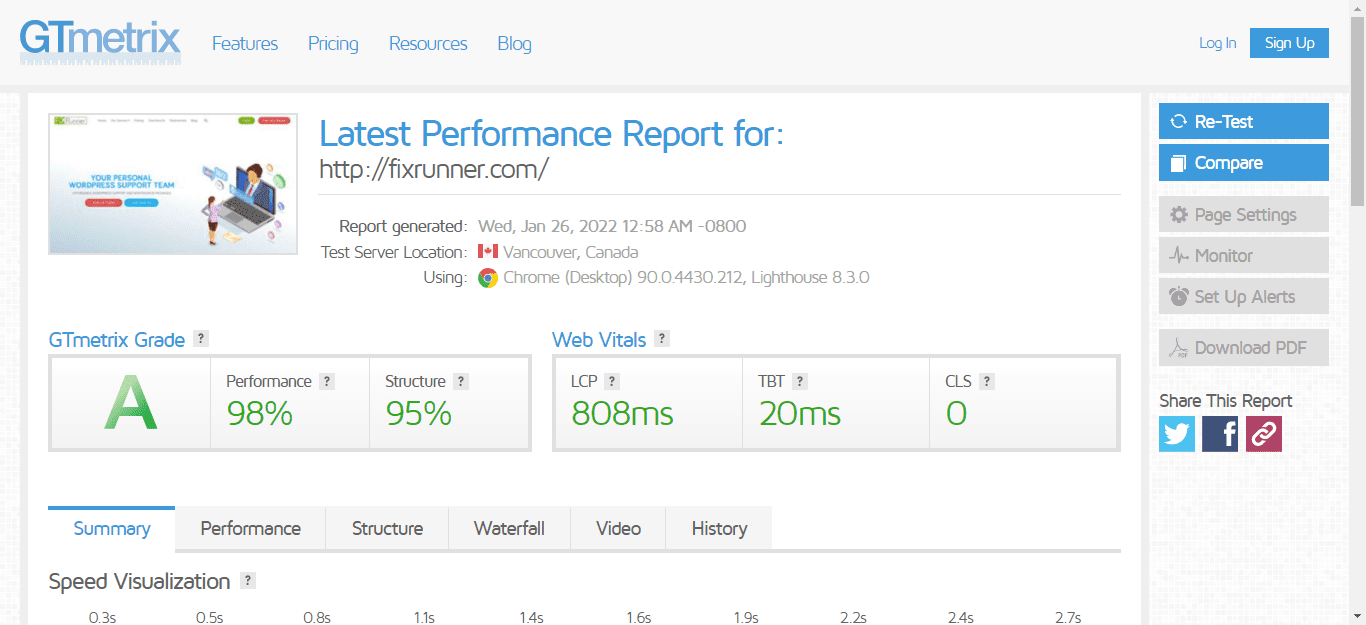
Above, we can see the results for FixRunner. If you get similar results, you’re good. There’s hardly any optimization needed. But if your results are poor, the steps below will help you fix them.
How to Fix Slow Loading Woocommerce Store
Below we will show you 10 tips to apply to your eCommerce store to improve WooCommerce performance.
Upgrade Your Hosting
Cheap web hosting can be good for regular sites. But if you’re running a business on your site, you need to opt for a higher quality WordPress hosting plan as those cheaper ones are often slow.
To optimize your site, you can:
- Use decent shared hosting: Most shared hosting plans won’t allocate many resources (disk space, memory, or bandwidth) to your WooCommerce website because you share the server resources with other customers. Thus, if you are starting small and have the need to use shared hosting, go for those that are known to deliver good speed and sufficient resources. You can search for customer reviews to get this information.
- Upgrade to managed hosting: This is the best option for you if you know your WooCommerce site will be driving a lot of traffic. It is also the recommended long-term solution for most websites. Although it is expensive, it is the most efficient way to make your WooCommerce site faster.
An important side note is to select a host with a server located majorly in the geographical areas your customers live. That means, if most of your customers are in the UK, select a host server with data centers in the UK.
Meanwhile, check out our recommendation of the best hosting providers for WordPress websites.
Enable Caching to fix Slow WooCommerce Store Issue
Another reason why your WooCommerce store may be slow is poorly configured caching plugins or no plugins at all.
What a caching plugin does is to deliver stored pages of your WooCommerce site instead of generating those pages from the database each time a user revisits it. This speeds up the page load.
Three of the best-known caching plugins are W3 Total Cache, WP Super Cache, and WP Rocket.
Also, knowing the right configuration for your caching plugin is also important as poor configuration can make the plugins more problematic than helpful.
For example, you should exclude checkout and cart pages from caching as this can cause problems for shoppers, preventing them from completing their purchases.
Use Content Delivery Network
A Content Delivery Network, CDN for short, is a network of servers located all over the world. They store static files of your WooCommerce website, such as Javascript, images, videos, and CSS, and deliver these to users.
Adding a CDN to your WooCommerce site will boost your speed because the closer your customer is to your server, the faster your website will load on their browser. With CDNs spread across almost every country, your visitors are always close to the server.
There are many CDN services to use and the most common ones are; Cloudflare, MaxCDN, Jetpack, and KeyCDN. Read our best free CDN for WordPress article to learn more.
Use Latest WordPress and PHP Versions
Another reason your WooCommerce site might be slow is that you are using an outdated PHP version. To fix this, ensure that your WooCommerce is running at least PHP 7.4. Higher PHP versions increase your site’s speed and security. See the Update PHP version in WordPress guide to learn how to change your version.
While you’re at it, also ensure your plugins, themes, and WordPress core is kept up to date.
Disable Heartbeat
WordPress heartbeat is a script that shows you real-time plugin modifications. It also shows updates when other users are editing a post on your WordPress website. To improve your site speed, you should disable this feature because it generates a request every 15-60 seconds which can slow down your WooCommerce site.
You can disable heartbeat manually, or using a plugin. We recommend the manual process.
To disable heartbeat manually, login to your dashboard and go to Appearance >> Theme Editor.
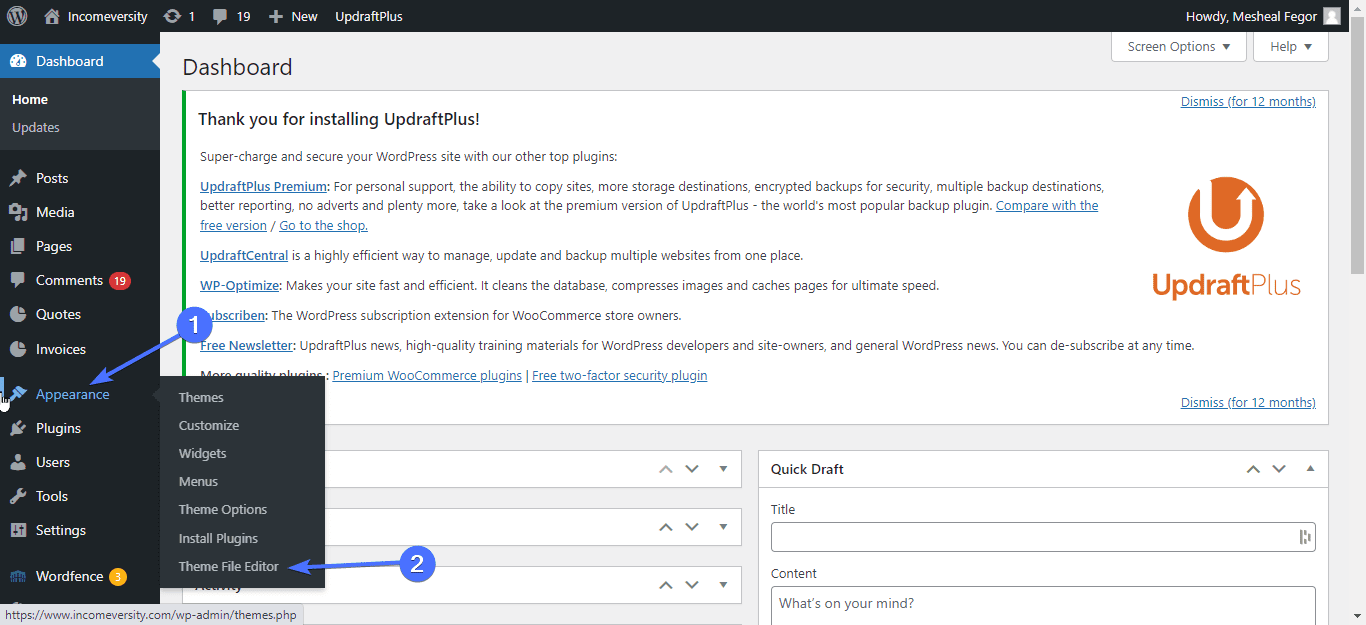
Here, locate the function.php file and click on it. Next, copy and paste the code below to the bottom of the file:
add_action(‘init’, ‘stop_heartbeat’, 1);
function stop_heartbeat() {
wp_deregister_script(‘heartbeat’);
}When done, click on the Update File.
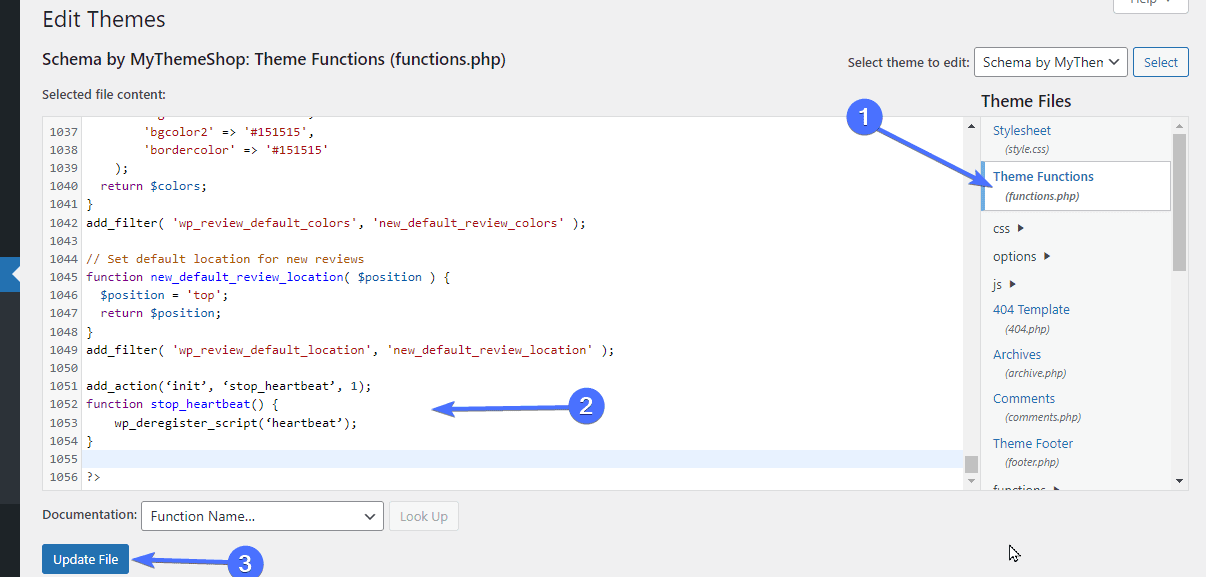
As mentioned above, you can also use the Heartbeat Control plugin to disable this feature. Further, WP Rocket and most speed plugins have an option to disable heartbeat.
Optimize Images to Fix Slow WooCommerce Site
When you upload product images to your WooCommerce store without any form of optimization, they retain their original size which can be huge and can make WooCommerce slow. To resolve this, you need to optimize your images, and there are a few ways to do this:
- Compress images: For this, you can install and set up the EWWW Image Optimizer plugin, which takes care of compressing uploaded images. Most caching plugins come with image compression functionalities as well.
- Resize images: Before uploading images with large file sizes, resize them to the recommended dimensions (800px max-width). There are many online tools for resizing images.
- Use adaptive images: Serve smaller product images to mobile users, it will improve the site’s mobile speed. The EWWW plugin can serve adaptive images.
- Lazy load images: This means images are only loaded as they come into view, thus making your site faster. The EWWW plugin also takes care of this.
- Convert images to WebP: Convert images to .webp format before using them on the site. Happily, you also get this feature in EWWW.
- Disable hotlinking: Block people from copy-pasting your media files on other blogs and sites as this consumes bandwidth. You can do this with Cloudflare or WP Rocket.
Use A Lightweight Theme
Bloated WordPress themes are one of the reasons for slow websites. Some of these themes also use outdated scripts.
Check the review of your current theme, or have an expert check the theme to see if it is contributing to your speed issue. If so, you should replace it with a fast and lightweight WordPress theme.
Page builders are also a culprit because they add extra scripts and styles to your WooCommerce site which in turn causes slow loading.
With the addition of Gutenberg blocks to WordPress, it is now much easier to build your WooCommerce with nice aesthetics and not require page builders.
Check our list of the fastest WooCommerce themes for your online store.
Hard Code Your Store to Fix Slow WooCommerce Site
While using plugins for much of your WooCommerce site seems easier, the trade-off is that some of these plugins add unnecessary code to your site.
You should get a developer to hardcode major parts of your WooCommerce site that do not need much updating e.g. headers, footers, menus, and blog sidebars.
This may cost you extra at the beginning but is worth the cost.
Avoid Resource-Hogging Plugins
While plugins provide enhancement to WooCommerce sites, they also require memory to run. Having too much of them, especially resource-hogging plugins, can really slow down your site.
You can use the Query Monitor WordPress plugin to find the themes, plugins, and functions that are causing your WooCommerce site to perform poorly.
You can also get a list of these resource-hogging plugins using the GTMetrix Waterfall Chart.
When you locate the plugins causing your issue, the next step is to either contact the developer or replace the plugin with a similar, better-optimized one.
Block Bad Bots
A good way to have your WooCommerce site rank on search engines is to allow bots to crawl your site contents. But there are some bad bots that cause your site to consume loads of CPU because of the scripts they deploy when crawling your site.
You should install the WordFence plugin as this will help you keep track of live traffic reports of visits to your WooCommerce store and block visits that are repetitive at inhuman speeds.
This plugin is also essential for the security of your site, so it serves two functions.
Besides WordFence, you can also use Cloudflare firewall rules to block these spambots (if your site uses Cloudflare of course).
Conclusion – Fix Slow Woocommerce Store
Slow page loading can cause loss of sales in your store. We hope the speed optimization tips covered in this guide have helped you to fix your WooCommerce slow page load times. Using Image compression plugins as well as caching plugins greatly improves the loading speed of your WooCommerce website. So do well to ensure those are installed on your site.
There are other advanced troubleshooting tips you can perform such as database optimization to improve your sites’ loading speed. To further optimize your store and the entire site, read our complete WordPress speed and core web vitals optimization guides.
We also offer 24/7 support services for WordPress sites on fixrunner.com, where we help you with your WordPress & WooCommerce site problems. On this service, you would not experience issues like slow WooCommerce.
For more WordPress tips, you can check our WP College. Learn how to manage your site and solve common WordPress problems.