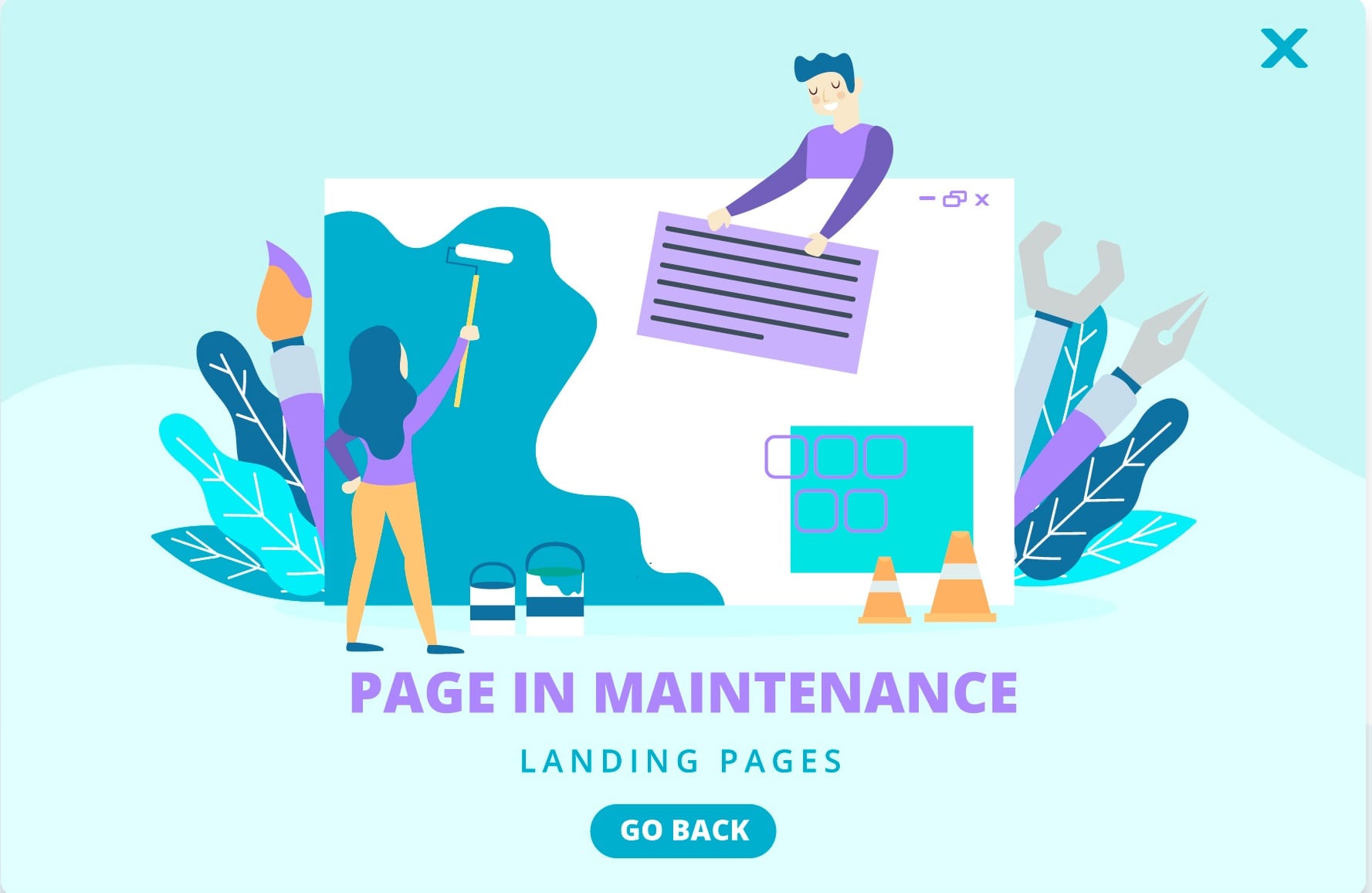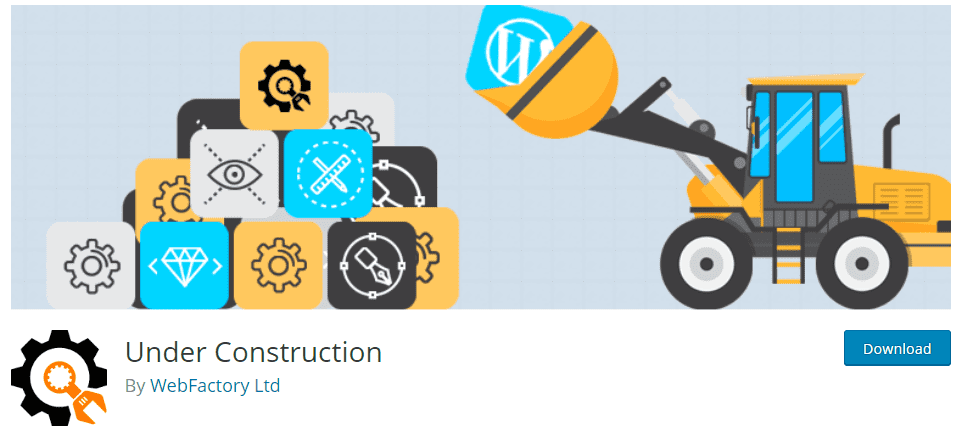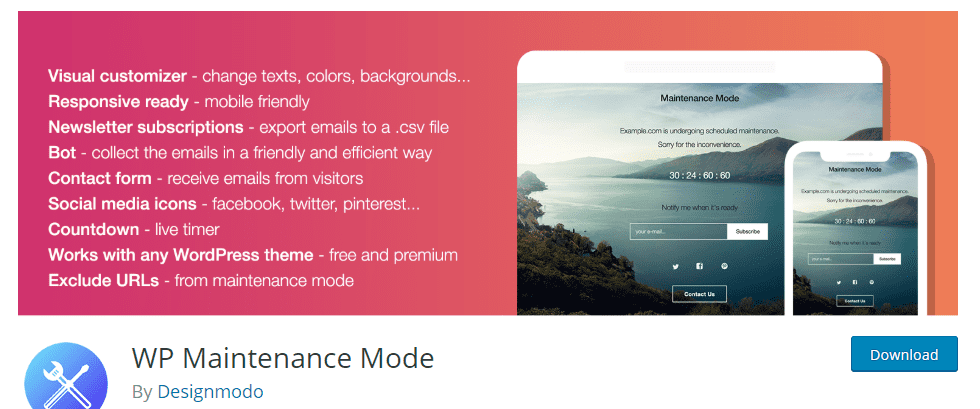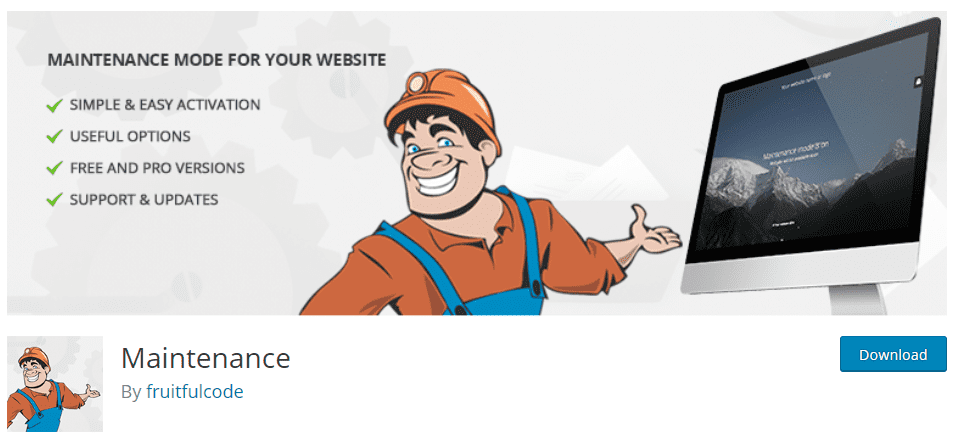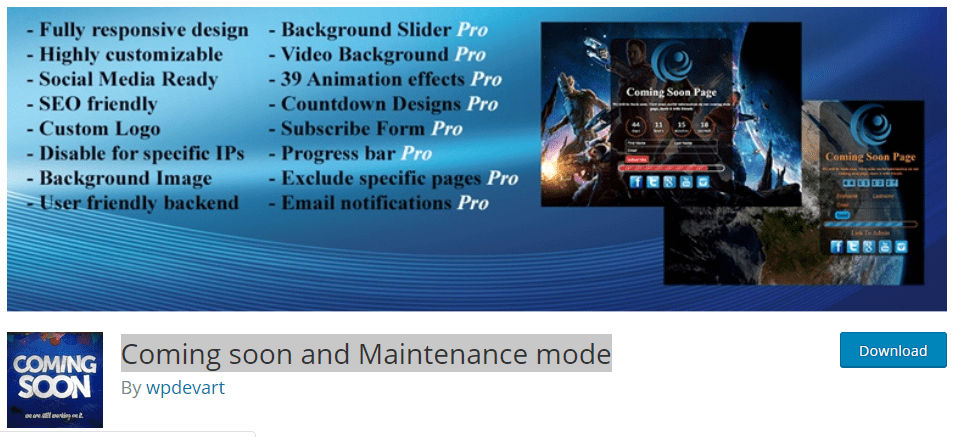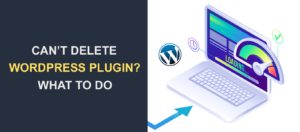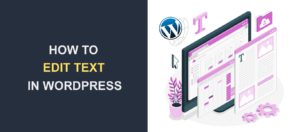Best 5 WordPress Maintenance Mode Plugins
Looking for the best WordPress maintenance mode plugins to use for your website? Whether you’re launching a new site or performing updates, it’s important to have a maintenance mode plugin that can display a professional-looking page to your visitors while you work behind the scenes.
At FixRunner, our team has tested and evaluated a variety of maintenance mode plugins available for WordPress. In this article, we’ll share our top picks based on their ease of use, design options, functionality, and more.
But before we dive into the details, let’s talk about why having a maintenance mode plugin is important for your website’s security, search engine rankings, and user experience. With our expert insights and recommendations, you can choose the best WordPress maintenance mode plugin for your needs and keep your site in tip-top shape.
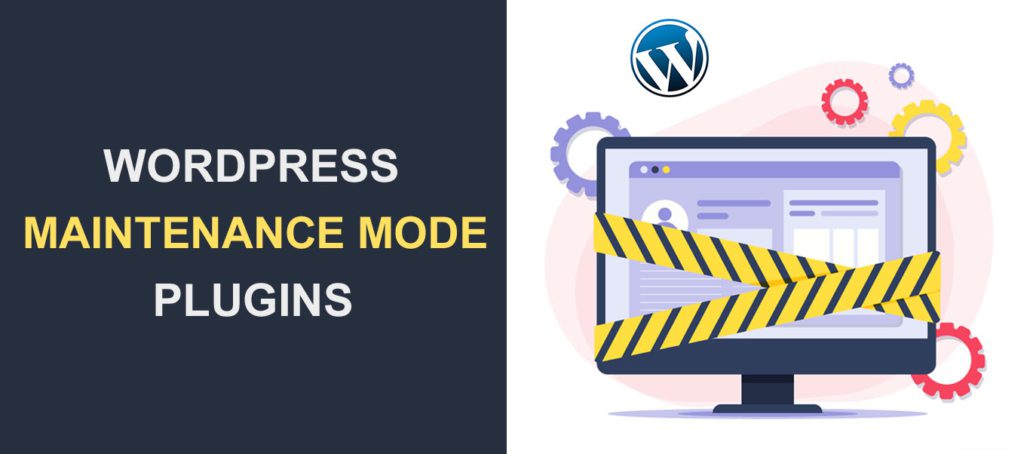
When editing your WordPress site, you may need to put your site in maintenance mode with the help of a plugin to ensure your user experience is not ruined. When your site is in maintenance mode, instead of seeing the site, users see a page telling them your site is under maintenance and will be up soon.
In other cases, your site may still be in development and you may decide to put up a coming soon page to signify that you are launching soon.
WordPress has a default maintenance page. The problem is, it is not pleasant looking. Thus, it’s best to use a maintenance mode plugin. After activating the plugin, you can create a coming soon page, a launch page, a maintenance page, etc. Even more, you can capture leads with maintenance plugins while still working on your website.
In this article:
- What’s a Maintenance Mode Plugin?
- When Do You Need a Maintenance/Construction Mode Plugin?
- Why Do You Need a Maintenance/Coming Soon Plugin?
- Five Best WordPress Maintenance Mode Plugin
- How to Put WordPress in Maintenance Mode
- Conclusion
What’s a WordPress Maintenance Mode Plugin?
This is typically what a maintenance mode page looks like. In the example above, illustrations were used to create a delightful page. In other instances, plain pictures, videos, or a countdown page are used in place of illustrations.
What maintenance mode plugins do is place your site in maintenance or coming soon mode and then enable you to create visually appealing pages. Some have drag and drop feature that makes constructing a coming soon/maintenance page easy. Others simply give you beautiful landing page templates to choose from.
When Do You Need a WordPress Maintenance Mode Plugin?
If you are just looking to make minor tweaks, putting WordPress in maintenance mode may not be necessary. But if you are making drastic changes like changing your website theme, maintenance mode is required.
Other occasions that might prompt you to put your WordPress site in maintenance mode include:
- Changing crucial plugins
- Switching between WordPress hosts
- Launching a new product
- Launching a new website and at the same time telling the world about it.
Why Do You Need a Maintenance/Coming Soon Plugin?
To Maintain Your Website’s SEO and User Experience
When you use a plugin to put your website in maintenance mode, your website will still appear in search results. When users click on your website, they get a clear maintenance mode message. It notifies users that the site is under maintenance and prompts them to come back later. On the other hand, if they see that the website has errors, it would discourage users.
For Building Your Subscriber List
It’s important to set up a coming soon page while building out your website. Some maintenance mode plugins allow you to gather emails even though your website isn’t live yet.
With that said, let’s consider some of the best plugins to put your website in maintenance mode.
5 Best WordPress Maintenance Mode Plugin
1. Under Construction
Price: Basic free. The Pro version starts at $69 for lifetime access.
As the name rightly suggests, Under Construction is an intuitive plugin for constructing a coming soon or maintenance mode page.
This plugin comes with pre-designed templates. That means if your design skills aren’t particularly good you can still create really nice pages.
In addition, the WordPress plugin has an automated feature that lets you automatically turn off the maintenance mode. Even more, you can add custom CSS, upload a logo, add website description, and subscription forms for collecting emails from visitors.
2. WP Maintenance Mode
Price: Free
WP Maintenance Mode makes it easy to add a maintenance page to your WordPress website or blog on the fly. The plugin is so robust that it takes care of every possible issue that might arise while your site is offline.
Features of WP Maintenance Mode:
- Allows you, as the website owner, to determine who gains access to your site while in maintenance mode.
- A contact form for collecting emails
- Compatible with any WordPress themes and plugins
- Complies with GDPR regulations
- Super responsive across all mobile devices
- Comes with a countdown timer feature
- Allows you to view your website while still under construction and hidden from the public.
3. SeedProd Plugin
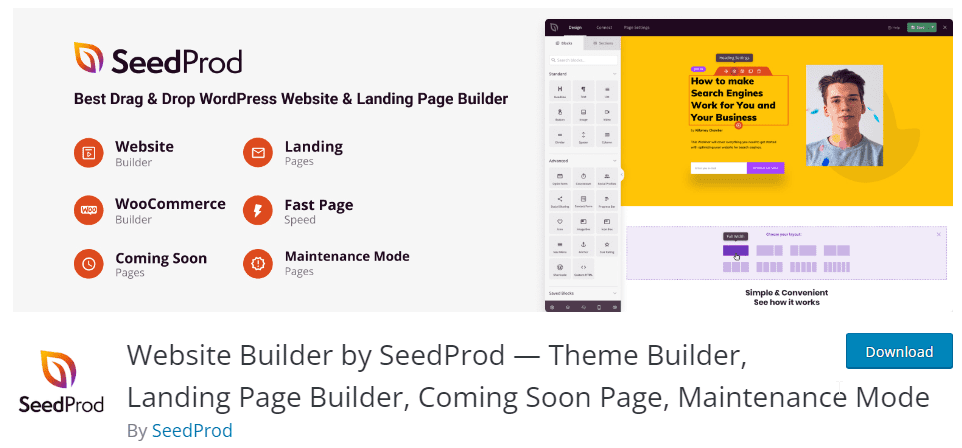
Price: Free for the basic plugin. The premium plan starts at $39/year.
Talking about stock photos for creating a maintenance mode messaging, SeedProd has lots of it – over 2 million. That means you can never run out of options.
In addition to a large stock photos database, the maintenance mode by SeedProd plugin also has the following features:
- Compatible with major email contact form automation software like MailChimp and Aweber
- Has social media icons
- Logo placement support
- Customizable
- Google Analytics integration
- Supports SEO
- Fully Responsive
This plugin was initially built to allow users create coming soon and maintenance pages. However, it has evolved into a full-featured website builder. This means you can use their drag-and-drop page builder to customize your maintenance page.
What’s more, you can use the page builder to also design your website while your site is in maintenance mode. This feature, however, is available on the premium plan of this plugin.
But if you need a simple maintenance mode plugin, you can download the free version of this plugin.
4. Maintenance
Price: Free for the basic version. The premium plan starts at $59 for lifetime access.
Developed and managed by Fruitfulcode, Maintenance is an easy-to-use plugin and comes with lots of features. One of the coolest features of this plugin is that it comes in multiple languages. Notable languages are Chinese, Spanish, Arabic, and lots more.
It can be integrated with Google Analytics, so you can keep track of your SEO while working on your website.
Features in the free version
- Blurred background effect
- Allows you to upload a logo
- Customizable buttons
- Show and hide certain pages in maintenance mode
Features in the pro version
- Customizable countdown timer
- Background video
- Email subscription form
- Social media integration
- User permission – you get to decide who gains access to your website
5. Coming Soon and Maintenance Mode
Price: Free for the basic version. The Premium version starts at $14
As the name suggests, this plugin blends coming soon and maintenance mode functionality into one. Whether you are looking to put your WordPress website into coming soon or maintenance mode the plugin will serve well.
Features in the free version:
- Easy customization and simple maintenance
- SEO friendly
- Gives you control over IP addresses visiting your site
- Room for logo upload
- Customizable background
- Support, though limited
Features in the Premium version:
- Background slider effect
- Animation features
- Super customizable countdown timer
- Subscriber form
- Ability to set logo at the desired position
- Progress bar
- 31 different fonts to choose from
How to Put WordPress Under Construction
WordPress provides different ways to put your site under maintenance mode. Either using a plugin or manually enabling maintenance mode with code.
You can use any of the plugins we listed above to enable WordPress maintenance mode on your website. However, for the purpose of this guide, we will use the WP Maintenance Mode plugin.
To start, you need to install and activate the plugin on your website. For this, login to your WordPress dashboard and go to Plugins >> Add New. On the search box, type in “wp maintenance mode”, then click on Install Now next to the plugin name.
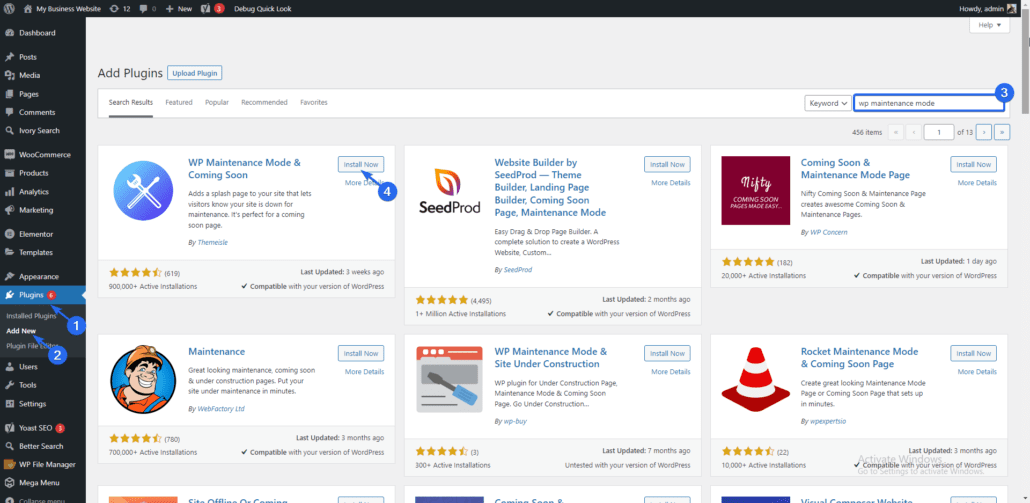
After the installation completes, the button changes to ‘Activate’. Click on it to activate the plugin.
To configure this plugin, go to Settings >> WP Maintenance Mode to open the plugin settings page. On the “General” tab, change the status to “Activated”.
If you want search engine crawlers to still index your website, choose the option to bypass for search bots.
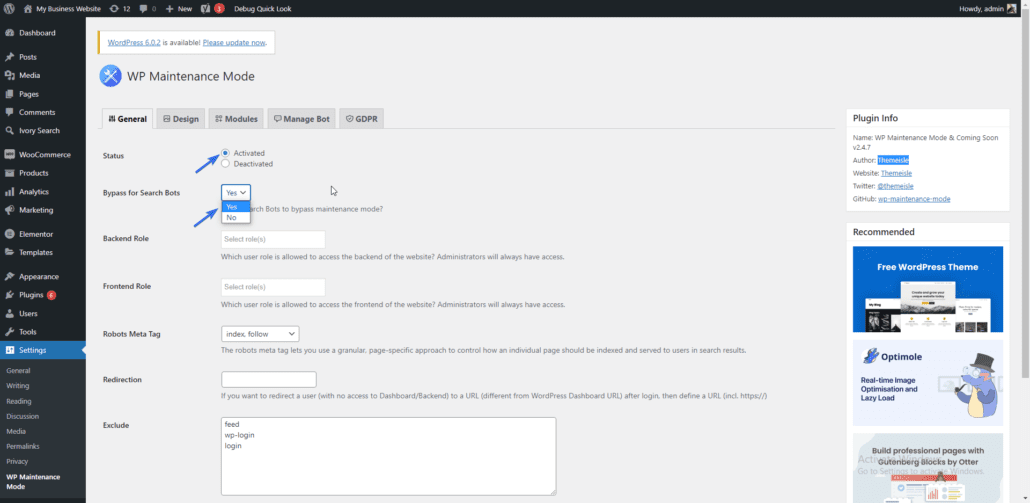
On the “Design” tab, you can customize the design and texts that your users will see on your website’s frontend. You can also change the background image to use a custom image from your website.
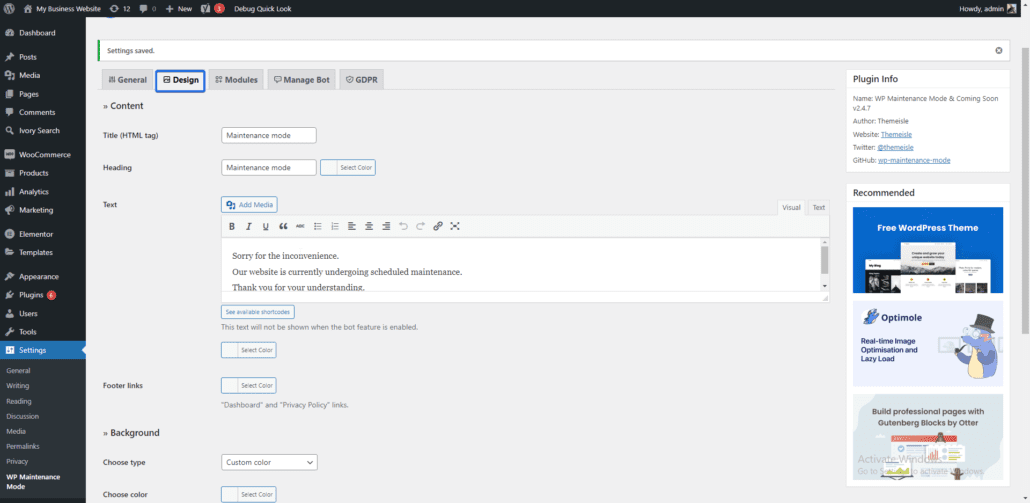
The plugin also has the option to add your website’s social media handles. This can be helpful to allow users easily contact your brand. You can also set a timer to notify users when the maintenance mode will be over. There is also an option to collect emails while your website is under construction.
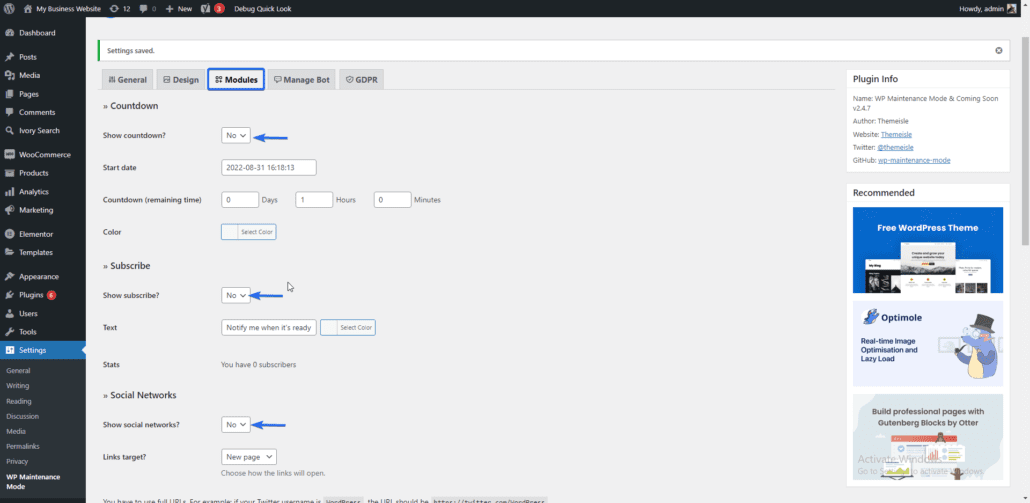
After making your changes, scroll down and click on the Save settings button to save your changes.
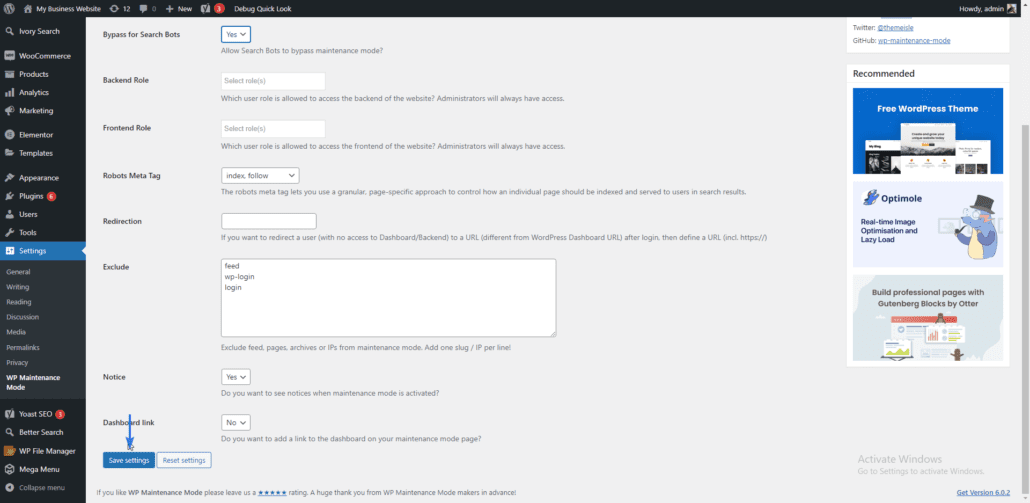
When users preview your website, they will see a message that your website is temporarily unavailable for scheduled maintenance.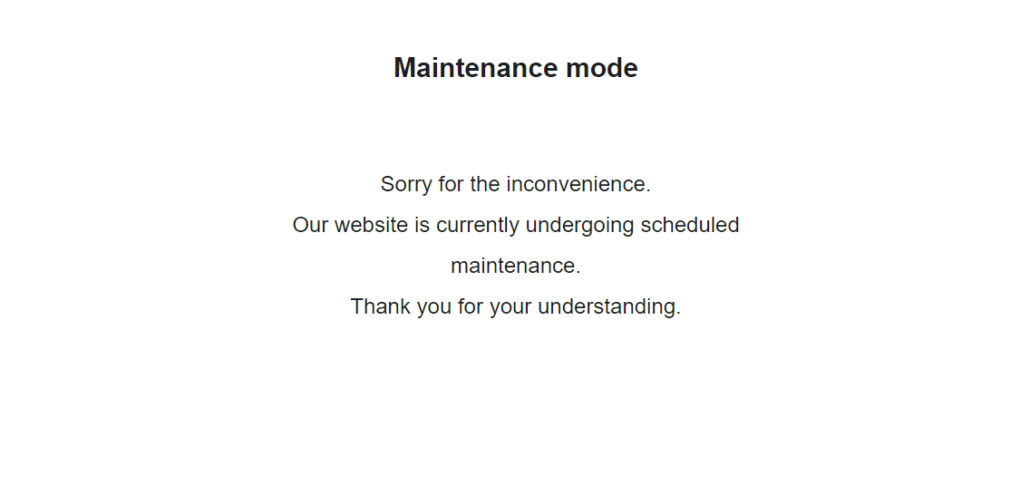
Frequently Asked Questions
What is a WordPress maintenance mode plugin?
A WordPress maintenance mode plugin is a tool that allows website owners to display a maintenance message to visitors when the website is undergoing updates, upgrades, or maintenance.
Why do I need a maintenance mode plugin?
A maintenance mode plugin is necessary because it helps you keep your website’s reputation intact while you carry out necessary updates or maintenance. It also allows you to communicate with your visitors and inform them when your website will be back online.
Can I customize my maintenance mode page using a plugin?
Yes, you can customize your maintenance mode page using a plugin. Most maintenance mode plugins come with customizable templates that allow you to add your own text, images, and branding elements.
Can I still access my website’s backend while it’s in maintenance mode?
Yes, you can still access your website’s backend while it’s in maintenance mode. However, visitors won’t be able to access your website’s frontend until the maintenance mode is turned off.
What are some popular maintenance mode plugins for WordPress?
Some popular maintenance mode plugins for WordPress include SeedProd, Coming Soon & Maintenance Mode, WP Maintenance Mode, and Under Construction Page.
Are maintenance mode plugins easy to use?
Yes, maintenance mode plugins are generally easy to use. Most plugins come with a user-friendly interface that allows you to enable or disable maintenance mode with just a few clicks.
Can I schedule maintenance mode using a plugin?
Yes, you can schedule maintenance mode using a plugin. This feature is available on most maintenance mode plugins, and it allows you to set a specific date and time when your website will go into maintenance mode.
Do I need to pay for a maintenance mode plugin?
Most maintenance mode plugins have a free version that comes with basic features. However, if you need more advanced features, you may need to upgrade to a paid version. The cost of a paid version depends on the plugin and the features you need.
Conclusion
So there you have it; 5 plugins for putting your website in maintenance or coming soon mode. Of course, there are still so many more maintenance plugins out there, but the ones here are enough to get the job done.
Now, if you are unsure which to go for, consider your needs. Most of these plugins have free versions, and with their free version, surely you can create something nice. If you are low on budget but want something that has almost everything, go for WP Maintenance mode.
If you want to grow your website ranking on search engines, then check our complete WordPress SEO guide. For more step-by-step WordPress tutorials follow our WordPress blog.