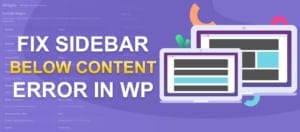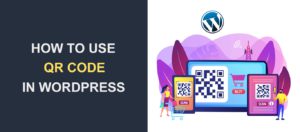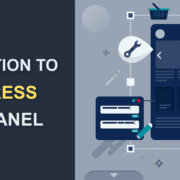WordPress Tags and How to Use Them on Your Website
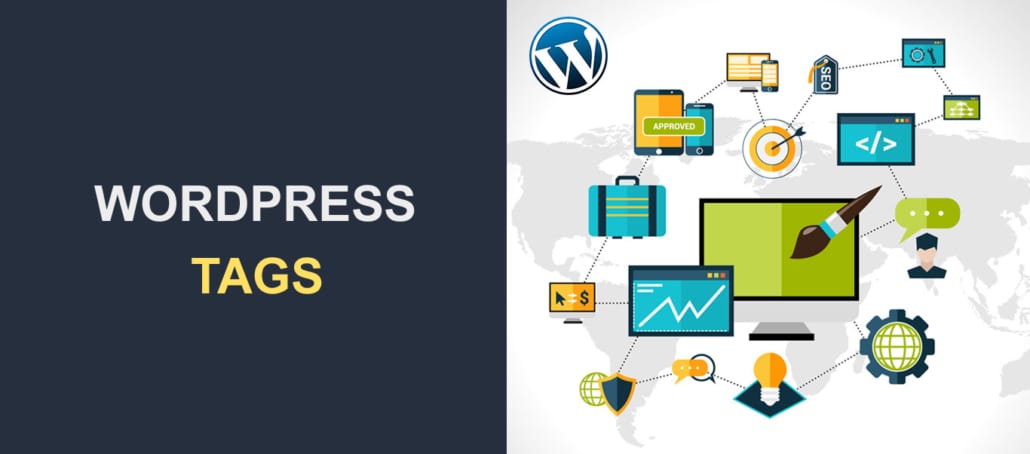 In WordPress, taxonomies play a crucial role in organizing posts. They help web users explore more posts quickly and easily. Tags and categories are the two predefined taxonomies available in WordPress.
In WordPress, taxonomies play a crucial role in organizing posts. They help web users explore more posts quickly and easily. Tags and categories are the two predefined taxonomies available in WordPress.
Content:
- What are WP tags?
- Difference between tags and categories
- How to create tags
- How to add tags to a post
- Editing tags in WordPress
- How to display tags in WordPress
- How to noindex WordPress tags
- Convert tags to categories
- Conclusion
What are WordPress Tags
A tag is a WordPress tool used for organizing posts/website contents that are related or similar. It helps to improve a user’s experience on your WordPress site.
When site visitors click on a tag, they are directed to a page that displays all posts having that tag.
WordPress Tags vs Categories
Now, several webmasters do not know the difference between WordPress tags and categories. Although on a technical level, they are both types of taxonomies, they differ in the following ways:
-
- Firstly, Categories are compulsory. If you do not assign a post to a category, WordPress creates a default category for you. As for tags, they are optional but highly recommended.
- Categories cover broad topics while tags are more detailed. Let’s put it this way. If you have a blogging site where you dispense travel tips, advice, and lessons learned from your trips, ‘My trip to Egypt’ may be one of your blog posts. You can place this post under a category called ‘Africa’. However, with tags, you can get a bit more specific by using words like dessert, camel, food, etc.
- Lastly, categories are hierarchical, which means you can have a parent category and a child/sub-category. Using the example of ‘Africa’, you can create ‘West-Africa’ as a subcategory. Tags, on the other hand, are not hierarchical. They do not have the parent-child relationship seen in categories.
How to Create Tags
To create tags, go to Posts >> Tags. Put in your tag name in the ‘Name’ field.
Next is the slug. This is a URL-friendly version of the created tag. Note that a slug will be created for you if you do not create one. You may also add a description for admins to see the purpose of the tag.
When you’re done filling the required fields, scroll down and click on the Add New Tag button to save your changes.
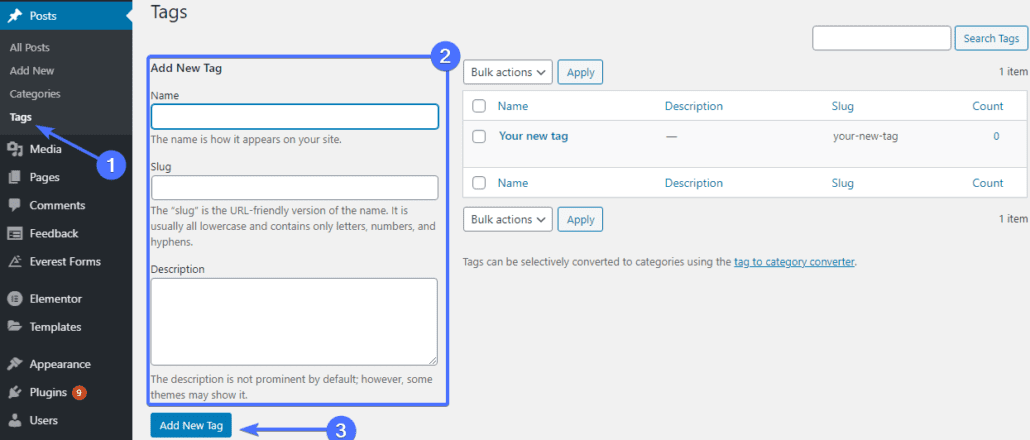
And that’s how you create tags for your posts.
How to Add Tags to A Post in WordPress
Adding tags in a WordPress post is an easy task. Here’s how to do it.
On your WordPress dashboard, go to Posts >> All posts. Locate the post to which you need to add the tag, hover your cursor over it, and click Edit. This leads you to the WordPress editor.
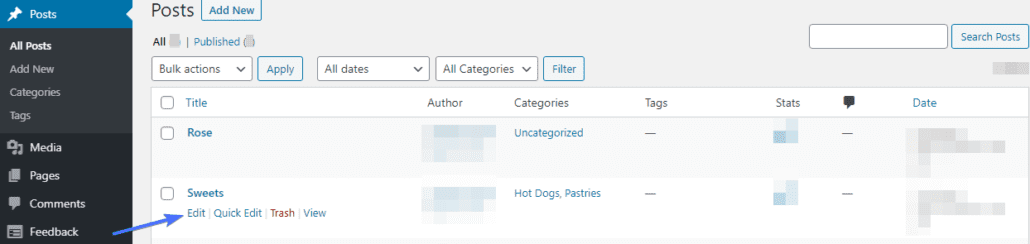
The right side of your screen contains a couple of options. Scroll down to ‘Tags’ and click to expand it.
To add a new tag, type it in the ‘Add New Tag’ field. If you need to add more than one tag, separate them with a comma (,) or use the ‘Enter’ key.
To add a tag you already created previously, type the first 2 letters of the tag (e.g., AF for Africa). The tag will appear and you can select it.

After adding your tags, Click ‘Publish’ to save changes.
Note that after hitting publish, the new tags you added will be created as sitewide tags that you can add to other posts as well.
Editing Tags in WordPress
After creating a tag, you may wish to change the name to another. Rather than creating a new tag, you can simply edit the current one. Firstly, hover your cursor over Posts and click on Tags. On the tags screen, you will see a list of tags that have been created. Select the particular tag you want to change and click Edit.

On the ‘Edit Tag’ page, type your changes in each text field provided. Afterward, click the Update button to save your changes.
Displaying Tags in WordPress
It is possible to display tags on your sidebar. This will enable your visitors to find articles quickly, thereby improving the user experience on your site.
To do this, you need a WordPress widget called Tag Cloud. A tag cloud is a list of tags that have been used on your site. The tags with the bigger font are the most popular tags on your site.
So to create a tag cloud, head over to Appearance >> Widgets. Drag the tag cloud widget from the available widgets section and drop it on your sidebar.
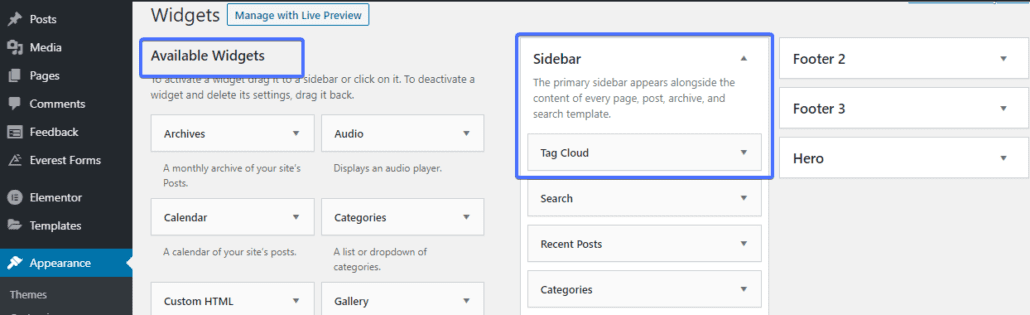
Next, click the arrow to open the drop-down menu, input the tag title, and check the box if you want to show the tag counts. Click Save when you’re done.
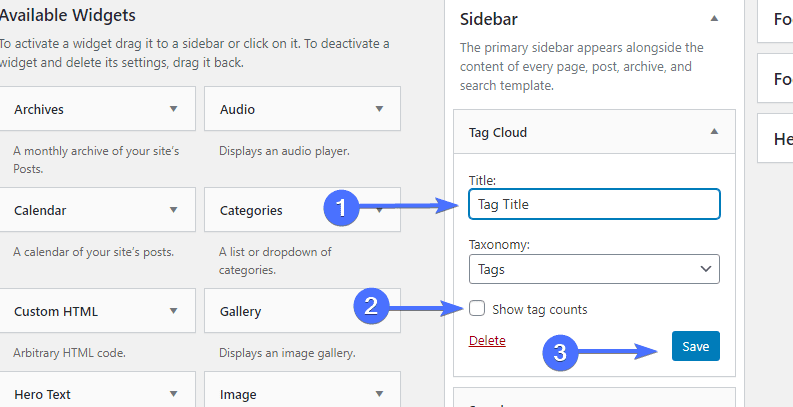
How to Noindex WordPress Tags
As much as tags help improve user experience, they can also negatively impact your site’s SEO. How so? Well, search engines usually index your site’s posts, pages, categories, and tags. So whenever a new tag is added, a tag archive page is created.
If a WordPress category and tag have similar names, archive pages will be created for each one. This will result in having duplicate content which can affect your SEO. So to avoid duplication, you should noindex your WordPress tag archives. Thankfully, you can use the free version of the Yoast SEO plugin to get it done.
So to get started, go to Plugins >> Add New. Once there, search for Yoast SEO and install and activate it.
Now on your WordPress menu, go to SEO >> Search Appearance. Click the Taxonomies tab.
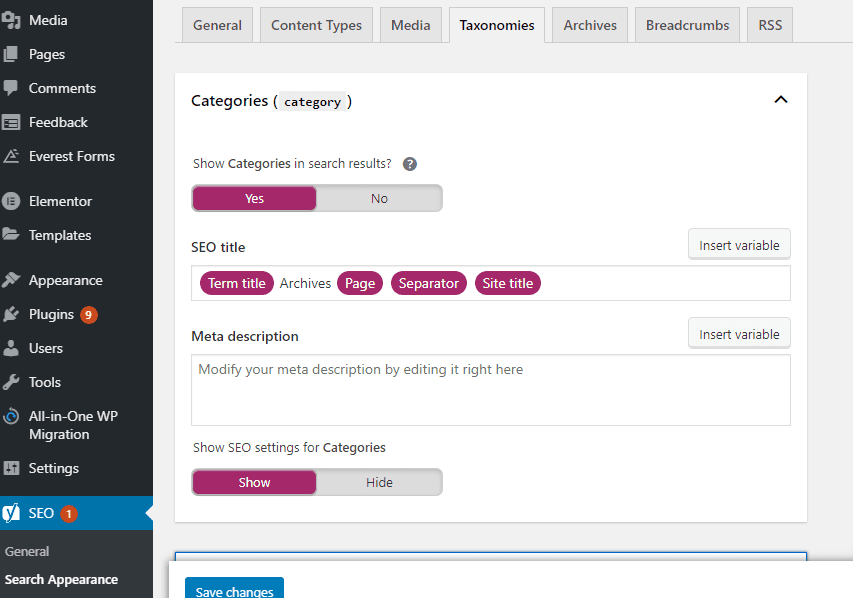
Next, scroll down to the Tags section and click the down arrow to expand it. Under the ‘Show Tags in search results?’, click No.
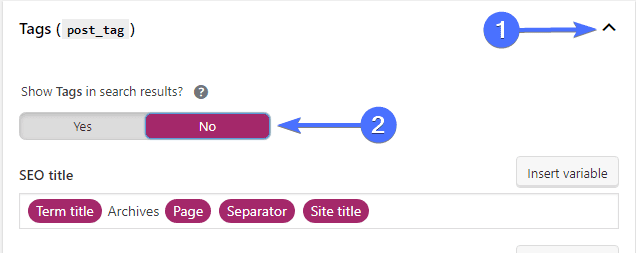
Thereafter, click Save Changes. You no longer have to worry about search engines indexing your tags.
Convert Tags to Categories
In a case where you created a tag and want to make it a category instead, you do not need to start from scratch. You can simply convert them.
To do that, to Tools >> Import on your WordPress menu. Under ‘Categories and Tags Converter’ click the Install Now.
When the installation completes, click Run Importer.
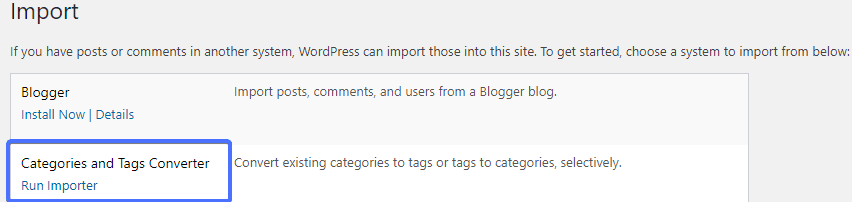
On the next page, select the ‘Tags to Categories’ tab. Next, check the box/boxes of the tag you wish to convert and click the Convert Tags to Categories button.
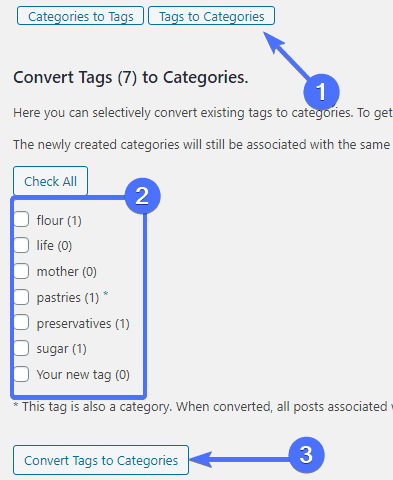
And that’s it. All selected tags will become categories on your site.
Conclusion
Using tags in a post will not only help users search for content with ease. It can also make them spend more time on your site. This article covers all you need to make use of tags correctly.
We highly recommend that you prevent the indexing of tags as we showed in the article. You can and should use this great feature without hampering your SEO efforts.
If you have further questions, please leave a comment below. Also, check our other articles to help you solve any WordPress-related issues.